Remove VIRUS ALERT FROM APPLE Scam (2022 Guide)

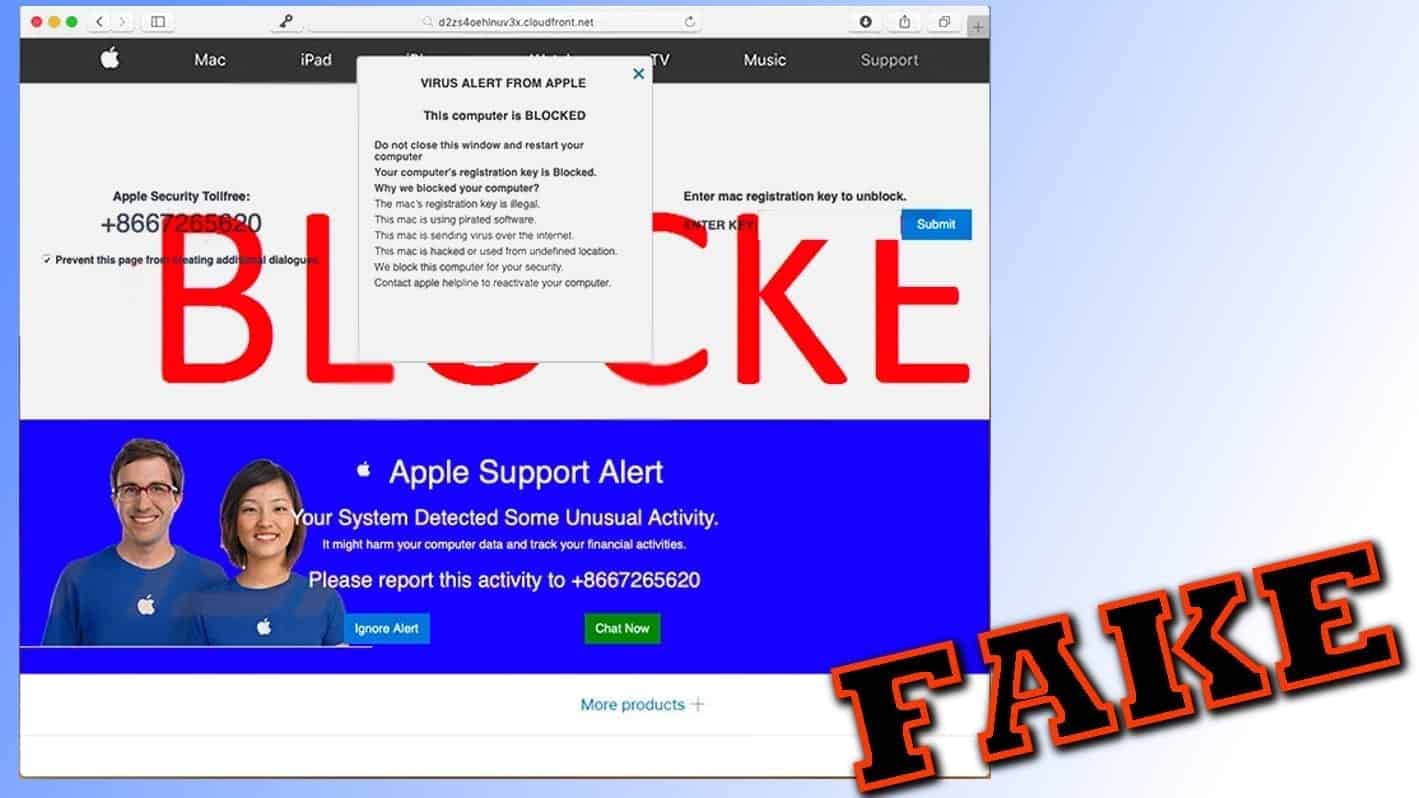
Virus Alert from Apple: is it real?
Contents
VIRUS ALERT FROM APPLE or PORNOGRAPHIC VIRUS ALERT FROM APPLE is a catchphrase displayed by fake websites online that are designed to trick users into believing that their Mac or iPhone is heavily infected. Such deceptive sites use Apple logos to pose as a trustworthy entity and claim that user’s iOS device is filled with spyware/malware or that passwords were stolen. Some scams might tell the user that the computer is blocked. The deceptive pop-ups and alerts aggressively urge the user to call “Apple Help Desk” for further instructions on how to clean or reactivate the computer. In some cases, the deceptive site might trigger automatic downloads of a fake text file that says “This is a VIRUS. Your computer is blocked.”
Apple Virus Alert Scam can bother Macbook, iMac, or iPhone users. Typically, users run into such scams if they click on compromised links or have adware or browser-redirecting virus installed on the system.
However, our own experience shows that similar redirects can even occur after clicking on a Google search result which leads to abandoned and possibly compromised website. In such scenario, instead of reaching relevant information, the user runs into the fake alerts.
Users who face the “Virus Alert From Apple This Mac Computer is Blocked” scam might start wondering if they should call the suggested helpline number or not. You definitely should refrain from doing so, or you will get in touch with scammers trying to take advantage of your lack of computing skills and try to force you to purchase services or software for ridiculously high prices. If you call them, do not be surprised if they ask you to pay as much as $200-$500 for alleged “Mac fixing services” they offer.
Typical deceptive claims shown by scam websites
Mac virus warning pop-ups that arise from deceptive websites can deliver all sorts of scary warning messages. Typically, they tend to show “Virus Alert from Apple This computer is BLOCKED” pop-up followed by a tip not to close the web page or restart the computer. The nonsense is followed by claims that victim’s computer’s registration key is blocked as it is illegal; the computer is using pirated software and sending viruses over the Internet, or is possibly hacked and used from unknown location. In order to reactivate the computer, the victim should call the Apple Helpline number and report the activity to them. Some of phone numbers associated with this scam are +86672265620, +1-888-834-8756 or +1-855-550-6155.
VIRUS ALERT FROM APPLE
This computer is BLOCKED
Do not close this window and restart your computer
Your computer’s registration key is Blocked.
Why we blocked your computer?
The mac’s registration key is illegal.
This mac is using pirated software.
This mac is sending virus over the internet.
This mac is hacked or used from undefined location.
We block this computer for your security.
Contact apple helpline to reactivate your computer.Apple Support Alert
Your System Detected Some unusual Activity
It might harm your computer data and track your financial activities.
Please report this activity to [number]
What is more, the deceptive tech support scam website will continuously download the same text file called “This is a VIRUS.You computer is blocked” to the system. You can find the text file in your computer’s Downloads. However, you should know that the file has no significant meaning and its only purpose is to scare you with its unusual name.
Remove malware using INTEGO ANTIVIRUS for Mac (includes scanning for iOS devices). The one-of-a-kind security suite provides VirusBarrier X9 real-time protection against Mac and Windows-based malware, removes existing threats and scans for malware in popular e-mail clients. Includes NetBarrier X9, an intelligent firewall for home, work and public connections.
A very similar scam is using a slightly different headline, stating “Virus Alert From Apple – This Mac computer is BLOCKED.” The rest of the text in the message is nearly identical, also stating that the system detected some unusual activity, which might harm the Mac’s data and track financial activities.
| Name | VIRUS ALERT FROM APPLE; Pornographic Virus Alert From Apple |
| Type | Tech Support Scam; Social Engineering Attack |
| Target | Mac, iPhone users |
| Purpose | Use scare tactics to convince the user call tech support scammers |
| Software type | Adware |
| Scam numbers | +86672265620, +1-888-834-8756 or +1-855-550-6155 |
| Distribution | Adware might come bundled with other software or can be downloaded alongside illegal files; the user might also come across deceptive websites randomly when browsing the web |
| Removal | Remove Virus Alert from Apple adware using Mac Anti-Virus such as INTEGO or delete it manually using instructions we provide |
When it comes to tech support scams, one thing the user can notice instantly is that these messages seem to be hastily scribbled, full of grammar errors, and tend to list all kinds of possible malware activities at once. This is done to scare the victim as much as possible and convince him/her that if no actions will be taken, the computer will basically stop functioning at all.
This is entirely fake and usually all that it takes is to close the annoying website window to get rid of all alleged “infections.” However, security experts warn that these pop-ups can be related to adware presence on the system. In such case, you should remove PORNOGRAPHIC VIRUS ALERT FROM APPLE ads using antivirus for Mac, for instance, RESTORO. You can also use manual removal guidelines presented below the article.
Sometimes users report that they cannot shut down the annoying websites and scam pop-ups to continue normal activities on their computer. In such case, we recommend shutting down your browser’s process and restarting your browser. Of course, you should not try to visit the website which redirected you to the scam again.
Virus alert from Apple scam also targets iPhone users
When it comes to fake Apple virus warning on iPhone, the scam plot is very similar. However, even inexperienced iOS users know that malware on iPhone is a very rare thing and typically exists only in theoretical level. Currently, the most popular scam for users of these mobile phones is known as iPhone Calendar virus, which is described in-detail on our website and contains instructions on how to remove it.
The virus alerts on iPhone typically are temporary and happens in case the users clicks on a compromised link online. The deceptive website might display traditional scam phrases such as (3) virus have been detected on your iPhone or Apple Security – Urgency Action Required! Such messages might also ask to call tech support or, even more frequently, install possibly deceptive apps on your phone.
All you need to do to get rid of these misleading messages is to close the browser tab in usual way. In such case, it is highly unlikely that the phone is infected with some kind of adware-type application, which cannot be said about Mac computers.
Tech support scam sites are promoted in various ways
The fake Virus alert from Apple warnings and pop-ups can bother Mac or iPhone users in several scenarios. The most typical variant for scammers to promote the deceptive websites is to spread adware-type programs that display pop-ups, open browser tabs and cause redirects to shady websites pretending to be originating from legitimate companies such as Apple or Microsoft (for example, Pornographic Virus Alert from Microsoft scam targets both Windows and Mac users). In such scenario, a full system scan is recommended.
Another scenario is typically one-time only, or occurs rather rarely. Visiting such deceptive websites might happen when randomly browsing the Internet and clicking on an expired website link which causes redirect to deceptive websites. You may also be redirected to similar sites after clicking links or ads on highly suspicious adult or gambling websites.
Remove Virus Alert from Apple adware safely
If you’re experiencing redirects to tech support scam websites rather frequently, you must scan your Mac with reputable antivirus. We suggest you to remove Pornographic Virus Alert from Apple adware using INTEGO, a robust security suite for Mac. This will remove the associated software which bothers you by causing redirects and showing pop-up ads on a daily basis. Although you can try to inspect your Mac system and eliminate malware manually, it is best to do it automatically using a trustworthy Mac antivirus.
Remove using INTEGO ANTIVIRUS for Mac (includes scanning for iOS devices). The one-of-a-kind security suite provides VirusBarrier X9 real-time protection against Mac and Windows-based malware, removes existing threats and scans for malware in popular e-mail clients. Includes NetBarrier X9, an intelligent firewall for home, work and public connections.
Ponrographic Virus Alert from Apple removal is rather easy. However, you must understand that running anti-malware or anti-virus software will eliminate the scam program showing you fake warnings and that your iOS device is highly unlikely to be infected with anything else. That said, performing a full system scan can never hurt.
OUR GEEKS RECOMMEND
Keep your Mac virus-free with INTEGO, an exceptional antivirus with an option to scan other iOS devices. The VirusBarrier X9 offers 24/7 real-time protection against Mac and Windows malware, includes intelligent firewall (NetBarrier X9) for protecting your incoming/outgoing connections at home, work or public hotspots and more.
INTEGO antivirus is one of the leading security products for Mac that includes VirusBarrier X9 and NetBarrier X9 features allowing detection of viruses, ransomware, adware, browser hijackers, Trojans, backdoors and other threats and blocks suspicious network connections. If any detections are found, the software will eliminate them. Learn more about the software's features in its full review.
GeeksAdvice.com editors select recommended products based on their effectiveness. We may earn a commission from affiliate links, at no additional cost to you. Learn more.
VIRUS ALERT FROM APPLE POP-UPS Removal Tutorial
To remove the unwanted program from your Mac, use these instructions below to uninstall associated applications from your Mac computer. Then scroll down for instructions how to clean each affected web browser individually.
Remove VIRUS ALERT FROM APPLE POP-UPS from Mac
- Click on Finder.
- Go to Applications folder.
- Look for suspicious applications you can't remember installing. Right-click them and select Move to Trash.
- After moving all suspicious apps to Trash, right-click the Trash bin in Mac's Dock and select Empty Trash.
Remove using INTEGO ANTIVIRUS for Mac (includes scanning for iOS devices). The one-of-a-kind security suite provides VirusBarrier X9 real-time protection against Mac and Windows-based malware, removes existing threats and scans for malware in popular e-mail clients. Includes NetBarrier X9, an intelligent firewall for home, work and public connections.
Remove VIRUS ALERT FROM APPLE POP-UPS from Safari
Uninstall suspicious Safari extensions
- Open Safari and click on Safari button in the top left corner. Select Preferences in the menu that appears on the screen.
- Now, go to Extensions tab. Look at the left to see all installed extensions, click on suspicious ones and hit that Uninstall button as shown in the picture. Confirm your choice by clicking Uninstall again. Repeat until you get rid of all unwanted extensions.
Change Safari Homepage and default search engine
- In Preferences, open the General tab. Here, check what URL is set as your homepage. Delete it and type in whatever URL you want to set as your Safari Start Page.
- Next, go to the Search tab. Here, choose what Search engine you want to set as default.
- Next, click on Manage websites... then Remove all... and then Done.
Remove push notifications on Safari
Some suspicious websites can try to corrupt your Safari by asking to enable push notifications. If you have accidentally agreed, your browser will be flooded with various intrusive advertisements and pop-ups. You can get rid of them by following this quick guide:
- Open Safari and click on Safari button in the top-left corner of the screen to select Preferences;
- Go to Websites tab and navigate to Notifications on the left side toolbar.
Reset Safari
- Click on Safari > Clear History...
- Then choose to clear All history and hit Clear History button to confirm.
- Go to Safari > Preferences and then open Privacy tab.
- Click Manage Website Data... then Remove All. To finish, click Done.
- Finally, clear Safari cache. In Safari Menu, click Develop > Clear Cache.
Remove VIRUS ALERT FROM APPLE POP-UPS from Google Chrome
Remove suspicious Chrome extensions
- Open Chrome and type chrome://extensions into address bar and press Enter.
- Here, look for suspicious extensions, and Remove them.
- Don't forget to confirm by pressing Remove in the confirmation pop-up.
Change Start Page settings
- In Chrome address bar, type chrome://settings and press Enter.
- Scroll down to the On startup section. Check for suspicious extensions controlling these settings, and Disable them.
- Additionally, you can set browser to Open a specific page or set of pages via these settings. Simply choose this option, click Add a new page, enter your preferred URL (f.e. www.google.com) and press Add.
Change default search settings
- In Chrome URL bar, type chrome://settings/searchEngines and press Enter. Make sure you type searchEngines, not searchengines. Additionally, you can go to chrome://settings and find Manage search engines option.
- First, look at the list of search engines and find the one you want to set as default. Click the three dots next to it and select Make Default.
- Finally, look through the list and eliminate suspicious entries. Right-click the three dots and select Remove from the list.
Remove push notifications from Chrome
If you want to get rid of the annoying ads and so-called push-notifications viruses, you must identify their components and clean your browser. You can easily remove ads from Chrome by following these steps:
- In Google Chrome, press on Menu (upward arrow) in the top-right corner of the window.
- Select Settings.
- Go to Privacy and Security > Site Settings.
- Open Notifications.
- Here, go to the Allow list and identify suspicious URLs. You can either Block or Remove by pressing on the three vertical dots on the right side of the URL. However, we suggest the Block option, so the site won't ask you to enable the notifications if you ever visit it again.
Reset Google Chrome browser
- The final option is to reset Google Chrome. Type chrome://settings in the URL bar, press Enter and then scroll down until you see Advanced option. Click it and scroll to the bottom of the settings.
- Click Restore settings to their original defaults.
- Click Restore settings to confirm.
Remove VIRUS ALERT FROM APPLE POP-UPS from Mozilla Firefox
Remove unwanted add-ons from Firefox
- Open Firefox and type about:addons in the URL bar. Press Enter.
- Now, click on Extensions (in the left section).
- Click Remove next to every suspicious browser add-on that you can't remember installing.
Change Firefox Homepage
- In Firefox address bar, type about:preferences and hit Enter.
- Look at the left and click the Home tab.
- Here, delete the suspicious URL and type or paste in the URL of a website you'd like to set as your homepage.
Alter preferences in Firefox
- Type about:config in Firefox address bar and hit Enter.
- Click I accept the risk! to continue.
- Here, type in the URL which has taken over your browser without your knowledge. Right-click each value that includes it and choose Reset.
Remove annoying push notifications from Firefox
Suspicious sites that ask to enable push notifications gain access to Mozilla's settings and can deliver intrusive advertisements when browsing the Internet. Therefore, you should remove access to your browser by following these simple steps:
- In Mozilla Firefox, click on Menu (the three horizontal bars) on the top-right corner of the window, then choose Options.
- Click on Privacy and Security, then scroll down to Permissions section.
- Here, find Notifications and click Settings button next to it.
- Identify all unknown URLs and choose to Block them. Click Save Changes afterward.
Reset Mozilla Firefox
- In Firefox, type about:support in the address bar and press Enter.
- Click on Refresh Firefox...
- Click Refresh Firefox again to confirm.
Disclaimer. This site includes affiliate links. We may earn a small commission by recommending certain products, at no additional cost for you. We only choose quality software and services to recommend.
Norbert Webb is the head of Geek’s Advice team. He is the chief editor of the website who controls the quality of content published. The man also loves reading cybersecurity news, testing new software and sharing his insights on them. Norbert says that following his passion for information technology was one of the best decisions he has ever made. “I don’t feel like working while I’m doing something I love.” However, the geek has other interests, such as snowboarding and traveling.
Recent Posts
Private Internet Access Review 2022: Fast, Secure & Cheap VPN
Private Internet Access (PIA) VPN maintains its long-term role as a leader Private Internet Access…
Remove XCBG Ransomware Virus (DECRYPT .xcbg FILES)
XCBG ransomware aims to lock your files and demand a ransom XCBG ransomware is a…
Remove BPQD Ransomware Virus (DECRYPT .bpqd FILES)
BPQD ransomware encrypts all computer files, demands a ransom from the user BPQD ransomware is…
Remove KQGS Ransomware Virus (DECRYPT .kqgs FILES)
KQGS ransomware is a hostile computer virus designed to encrypt all of your files KQGS…
Remove VTYM Ransomware Virus (DECRYPT .vtym FILES)
VTYM ransomware description: a virtual menace to your files stored on the computer VTYM ransomware…
Remove FOPA Ransomware Virus (DECRYPT .fopa FILES)
FOPA ransomware is a new threatening computer virus that encrypts your files FOPA ransomware virus…