Remove PrimaryServiceSearch adware (Mac)

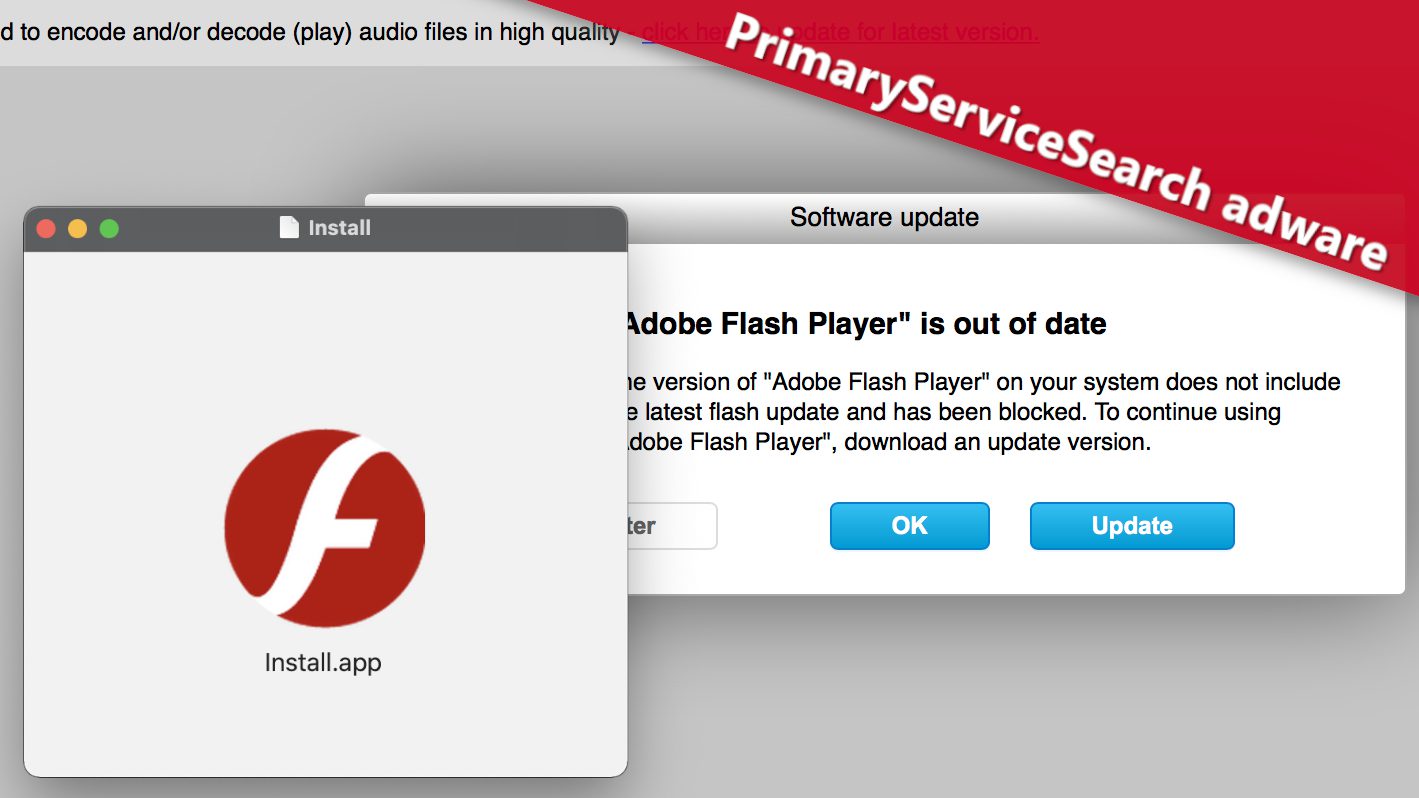
PrimaryServiceSearch Adware hijacks Mac computers and pushes intrusive ads
Contents
PrimaryServiceSearch is an intrusive adware-type application used to deliver many annoying advertisements to Mac computer users. From the studies we conducted, we found out that this application is part of the Adload malware family which typically spreads in disguise of fake Adobe Flash Player installers. Besides being extremely annoying and serving ads leading to potentially untrustworthy websites, this adware is persistent and harder to remove than typical applications of this kind.
The main reason the promoters forward PrimaryServiceSearch adware is to enable them to display a rash of adverts (such as pop-up ads, surveys, banners, coupons, etc.) for the Mac user. However, ads provided by this app should be disregarded for several reasons:
- First of all, such ads lead to websites that are mostly dubious and unreliable. Clicking them can lead to dangerous websites that request sensitive personal information that is mined for fraudulent purposes.
- In other scenario, these ads may lure visitors into downloading dubious apps or causing them to pay for unnecessary products or services, among other risks.
- Even if some of the promoted websites are legitimate, the way the adware’s operators are pushing ads in order to generate revenue from clicks is unacceptable and simply dishonest.
In addition to the forwarding of intrusive ads, PrimaryServiceSearch adware might be used in covert stealing of private data such as cookies, search queries, browsing history, passwords, and browsing history, among similar others. Those behind it may decide to use the stolen data to perpetrate illegal acts like unauthorized marketing, or even outrightly selling them to third-party interest groups.
If you have noticed signs of this adware on your Mac computer, use trustworthy OS X antivirus like INTEGO to remove PrimaryServiceSearch now.
If you suspect that your Mac is infected with this application, we highly recommend you to remove ConnectedPlatform ads using professional antivirus solution for OS X – INTEGO. You can read its review here.
Remove using INTEGO ANTIVIRUS for Mac (includes scanning for iOS devices). The one-of-a-kind security suite provides VirusBarrier X9 real-time protection against Mac and Windows-based malware, removes existing threats and scans for malware in popular e-mail clients. Includes NetBarrier X9, an intelligent firewall for home, work and public connections.
Threat Summary
| Name | PrimaryServiceSearch adware |
| Type | Adware, Mac virus, Mac malware |
| Activity | Shows advertisements (pop-up ads, new tab ads, banners) regularly, collects browsing-related data such as websites visited, search queries, and possibly other information |
| Family | Adload malware (Mac) |
| Detection names | OSX/Adload (Intego), Gen:Variant.Adware.MAC.Adload.24 (B) (Emsisoft), PUA:MacOS/Adload.N!MTB (Microsoft), MacOS:Adload-AD [Trj] (Avast), Gen:Variant.Adware.MAC.Adload.24 (BitDefender) see full list on VirusTotal |
| Distribution | Software bundles, pop-up ads, fake software update installers, torrents |
| Removal | Remove Mac adware and other malware using INTEGO |
Intego Mac Premium Bundle X9
Robust Mac-Oriented Protection and Security.
Protect your Mac with a complete suite that includes powerful antivirus, network protection, cleaner, parental control and backup software.
Other important facts about adware
Adware can be exploited for diverse purposes by its developers, including being used in promoting fake search engines. In such a situation, it can hijack web browsers by altering their original settings, for instance, reconfiguring default search engines, new tab pages, or the homepage. Instead of the traditional trusted search engines, the computer user may find themselves on fake platforms that are often used to promote suspicious pages.
It is important to note that there are lots of other apps operating just like PrimaryServiceSearch, such as ConnectedPlatform and OperativeMachine, as well as UpdaterSync. These are rogue apps and are not supposed to be installed on any computer or browser.
PrimaryServiceSearch distribution methods and ways to avoid installing adware
It has been observed that PrimaryServiceSearch adware is generally distributed by its developers via fake Adobe Flash Player installers. The user might download these fake installers via rogue pop-up or new tab ads online. The installation file is actually set up to install a software bundle, which means that next to the alleged Flash Player it will install a bunch of extra programs. It should also be noted that fake installers are sometimes used by cybercriminals to spread malicious software.
Also, note that clicking dubious online ads may also trigger download of potentially unwanted programs. Therefore, be very careful of what software and from what online resources you choose to download.
Programs that are bundled together with adware usually have “Custom” and “Advanced” options or additional settings like ticked checkboxes in their installers. Therefore, the users end up installing adware after concluding the primary installation without having to change the settings, as highlighted above.
Ways through which unwanted applications (adware) can be avoided
When you need software, download it from legitimate/authorized channels (e.g., official websites or officially recognized third-party stores). Trying to make use of P2P sharing networks, online torrents, and dubious apps, among similar others, can result in the download of unwanted or even malicious applications. In addition to that, adverts that freely appear on suspicious pages should be ignored, and such websites should not be allowed to show notifications.
Nothing should be taken for granted when downloading software or installing any tool. Therefore, ensure you deselect any unwanted optional app that may be attached before going ahead to install the needed one. However, if PrimaryServiceSearch has already infected your computer, you’re advised to use any genuine antivirus to remove it. Combo Cleaner Antivirus can be efficient in helping you eliminate the adware from your Mac.
Remove PrimaryServiceSearch adware from Mac
Trying to remove any form of Mac malware manually can be a tedious and complicated process that can only be performed by those that are highly skilled. It is also time-wasting relative to the automatic option of using antivirus software.
If you possess any strong antivirus software, you can use it; otherwise, we recommend INTEGO. It’s a professional and automatic malware remover tool that is highly effective and can remove PrimaryServiceSearch adware easily. Intego typically detects malware from this adware family under names of OSX/Adload or OSX/Bundlore.zsh.
In case you are willing to try and delete the malware manually, follow the instructions in the lengthy guide provided below, and do not skip the part where we explain how to delete Mac malware profiles created in Mac settings. After completing the instructions provided, delete files related to the said adware that reside in the following Mac locations:
- ~/Library/Application Support/com.PrimaryServiceSearch/PrimaryServiceSearch
- ~/Library/Application Support/com.PrimaryServiceSearchDaemon/PrimaryServiceSearch
- ~/Library/LaunchAgents/com.PrimaryServiceSearch.plist
- ~/Library/LaunchDaemons/com.PrimaryServiceSearchDaemon.plist
OUR GEEKS RECOMMEND
Keep your Mac virus-free with INTEGO, an exceptional antivirus with an option to scan other iOS devices. The VirusBarrier X9 offers 24/7 real-time protection against Mac and Windows malware, includes intelligent firewall (NetBarrier X9) for protecting your incoming/outgoing connections at home, work or public hotspots and more.
INTEGO antivirus is one of the leading security products for Mac that includes VirusBarrier X9 and NetBarrier X9 features allowing detection of viruses, ransomware, adware, browser hijackers, Trojans, backdoors and other threats and blocks suspicious network connections. If any detections are found, the software will eliminate them. Learn more about the software's features in its full review.
GeeksAdvice.com editors select recommended products based on their effectiveness. We may earn a commission from affiliate links, at no additional cost to you. Learn more.
PrimaryServiceSearch Removal Tutorial
Use the following guidelines to get rid of PrimaryServiceSearch on Mac. You will need to eliminate suspicious components from several system folders, move unwanted applications to Trash, delete shady profiles and login items created by the potentially unwanted program. Once you complete these steps, follow the instructions how to clean each affected web browser individually.
Eliminate components of unwanted program from Mac system folders
- Click Go in the Mac's Finder toolbar and select Utilities.
- Here, double-click Activity Monitor app.
- In Activity Monitor, you will need to identify suspicious and resource-consuming apps, select them and click the X (Stop) button in the upper left corner of the window. Our suggestion is to search for Mac Security Plus, Spaces, BeAware, ScreenCapture or ScreenSaver apps and similar ones.
- After clicking the Stop button for an app, you will see a prompt asking do you really want to quit this process. Click Force Quit to continue.
- Now, click the Go button in Mac's Finder toolbar and select Go to Folder...
- Here, enter /Library/LaunchAgents and click Go.
- Look through the opened folder for suspicious components that possibly belong to the PrimaryServiceSearch. Our recommendation is to look for unrecognized and recently added files. Then, move them to Trash/Bin.
- Using the Go to Folder feature, navigate to a location called ~/Library/Application Support. You can simply copy and paste this path to the go to Folder window and click Go.
- Here, identify suspicious folders and move them to Trash. Again, you need to use your common sense and look for recently added programs that aren't related to Mac OS or apps you installed willingly. Examples of unwanted folders include SystemSpecial, IdeaShared, ProgressMatch and DataSearch.
- Use Go to Folder feature once more to navigate to ~/Library/LaunchAgents.
- Here, identify suspicious components and move them to Trash.
- Now, navigate to /Library/LaunchDaemons and eliminate strange or suspicious-looking components possibly related to PrimaryServiceSearch. Known examples of Mac-related malware store com.pplauncher.plist, com.ExpertModuleSearchDaemon.plist, com.DataSearchP.plist, com.startup.plist and similarly named files here.
Move unwanted applications to Trash
- Click on Finder.
- Go to Applications folder.
- Look for suspicious applications you can't remember installing. Right-click them and select Move to Trash.
- After moving all suspicious apps to Trash, right-click the Trash bin in Mac's Dock and select Empty Trash.
Remove unwanted startup applications on Mac
- Click on the Apple logo in the upper left corner and open System Preferences.
- In System Preferences, go to Users & Groups.
- Open Login items tab and look for suspicious applications that start during the Mac startup. Select unwanted app and click on minus (-) button to remove it from the list.
Delete malicious configuration profiles
- Go back by clicking < or close the window and reopen System Preferences via Mac toolbar. Go to Profiles.
- In Profiles, inspect entries on the left pane. Look for suspicious configuration profiles hijacking your browsers' settings and click the minus (-) button to remove them. Examples of known malicious profiles include Chrome Settings, AdminPrefs, Safari Settings, MainSearchPlatform, TechSignalSearch, TechLetterSearch and similar. In example below, the profile includes a suspicious link, although it can contain a function to force browser changes when user tries to revert them.
Remove PrimaryServiceSearch from Safari
Uninstall suspicious Safari extensions
- Open Safari and click on Safari button in the top left corner. Select Preferences in the menu that appears on the screen.
- Now, go to Extensions tab. Look at the left to see all installed extensions, click on suspicious ones and hit that Uninstall button as shown in the picture. Confirm your choice by clicking Uninstall again. Repeat until you get rid of all unwanted extensions.
Change Safari Homepage and default search engine
- In Preferences, open the General tab. Here, check what URL is set as your homepage. Delete it and type in whatever URL you want to set as your Safari Start Page.
- Next, go to the Search tab. Here, choose what Search engine you want to set as default.
- Next, click on Manage websites... then Remove all... and then Done.
Remove push notifications on Safari
Some suspicious websites can try to corrupt your Safari by asking to enable push notifications. If you have accidentally agreed, your browser will be flooded with various intrusive advertisements and pop-ups. You can get rid of them by following this quick guide:
- Open Safari and click on Safari button in the top-left corner of the screen to select Preferences;
- Go to Websites tab and navigate to Notifications on the left side toolbar.
Reset Safari
- Click on Safari > Clear History...
- Then choose to clear All history and hit Clear History button to confirm.
- Go to Safari > Preferences and then open Privacy tab.
- Click Manage Website Data... then Remove All. To finish, click Done.
- Finally, clear Safari cache. In Safari Menu, click Develop > Clear Cache.
Remove PrimaryServiceSearch from Google Chrome
Remove suspicious Chrome extensions
- Open Chrome and type chrome://extensions into address bar and press Enter.
- Here, look for suspicious extensions, and Remove them.
- Don't forget to confirm by pressing Remove in the confirmation pop-up.
Change Start Page settings
- In Chrome address bar, type chrome://settings and press Enter.
- Scroll down to the On startup section. Check for suspicious extensions controlling these settings, and Disable them.
- Additionally, you can set browser to Open a specific page or set of pages via these settings. Simply choose this option, click Add a new page, enter your preferred URL (f.e. www.google.com) and press Add.
Change default search settings
- In Chrome URL bar, type chrome://settings/searchEngines and press Enter. Make sure you type searchEngines, not searchengines. Additionally, you can go to chrome://settings and find Manage search engines option.
- First, look at the list of search engines and find the one you want to set as default. Click the three dots next to it and select Make Default.
- Finally, look through the list and eliminate suspicious entries. Right-click the three dots and select Remove from the list.
Remove push notifications from Chrome
If you want to get rid of the annoying ads and so-called push-notifications viruses, you must identify their components and clean your browser. You can easily remove ads from Chrome by following these steps:
- In Google Chrome, press on Menu (upward arrow) in the top-right corner of the window.
- Select Settings.
- Go to Privacy and Security > Site Settings.
- Open Notifications.
- Here, go to the Allow list and identify suspicious URLs. You can either Block or Remove by pressing on the three vertical dots on the right side of the URL. However, we suggest the Block option, so the site won't ask you to enable the notifications if you ever visit it again.
Reset Google Chrome browser
- The final option is to reset Google Chrome. Type chrome://settings in the URL bar, press Enter and then scroll down until you see Advanced option. Click it and scroll to the bottom of the settings.
- Click Restore settings to their original defaults.
- Click Restore settings to confirm.
Remove PrimaryServiceSearch from Mozilla Firefox
Remove unwanted add-ons from Firefox
- Open Firefox and type about:addons in the URL bar. Press Enter.
- Now, click on Extensions (in the left section).
- Click Remove next to every suspicious browser add-on that you can't remember installing.
Change Firefox Homepage
- In Firefox address bar, type about:preferences and hit Enter.
- Look at the left and click the Home tab.
- Here, delete the suspicious URL and type or paste in the URL of a website you'd like to set as your homepage.
Alter preferences in Firefox
- Type about:config in Firefox address bar and hit Enter.
- Click I accept the risk! to continue.
- Here, type in the URL which has taken over your browser without your knowledge. Right-click each value that includes it and choose Reset.
Remove annoying push notifications from Firefox
Suspicious sites that ask to enable push notifications gain access to Mozilla's settings and can deliver intrusive advertisements when browsing the Internet. Therefore, you should remove access to your browser by following these simple steps:
- In Mozilla Firefox, click on Menu (the three horizontal bars) on the top-right corner of the window, then choose Options.
- Click on Privacy and Security, then scroll down to Permissions section.
- Here, find Notifications and click Settings button next to it.
- Identify all unknown URLs and choose to Block them. Click Save Changes afterward.
Reset Mozilla Firefox
- In Firefox, type about:support in the address bar and press Enter.
- Click on Refresh Firefox...
- Click Refresh Firefox again to confirm.
Disclaimer. This site includes affiliate links. We may earn a small commission by recommending certain products, at no additional cost for you. We only choose quality software and services to recommend.
Norbert Webb is the head of Geek’s Advice team. He is the chief editor of the website who controls the quality of content published. The man also loves reading cybersecurity news, testing new software and sharing his insights on them. Norbert says that following his passion for information technology was one of the best decisions he has ever made. “I don’t feel like working while I’m doing something I love.” However, the geek has other interests, such as snowboarding and traveling.
Recent Posts
Remove Up 2 Date Browser Hijacker (Free Instructions)
Up 2 Date hijacks browser settings to promote a fake search engine Up 2 Date…
Remove Gosearches.gg Redirect (Virus Removal Guide)
Gosearches.gg is a fake search engine pushed via browser hijackers Gosearches.gg is a fake search…
Remove Search-alpha.com Redirect from Mac
Search-alpha.com redirects are caused by a browser hijacker Search-alpha.com is a fake search engine that…
Remove COZA Ransomware Virus (DECRYPT .coza FILES)
COZA ransomware is a threat to your personal files COZA ransomware is a malicious computer…
Remove BOTY Ransomware Virus (DECRYPT .boty FILES)
BOTY ransomware encrypts files, demands a ransom BOTY ransomware is a computer virus that uses…
Remove KITZ Ransomware Virus (DECRYPT .kitz FILES)
KITZ ransomware attacks and encrypts files stored on a computer KITZ virus is a ransomware-type…