Remove COZA Ransomware Virus (DECRYPT .coza FILES)

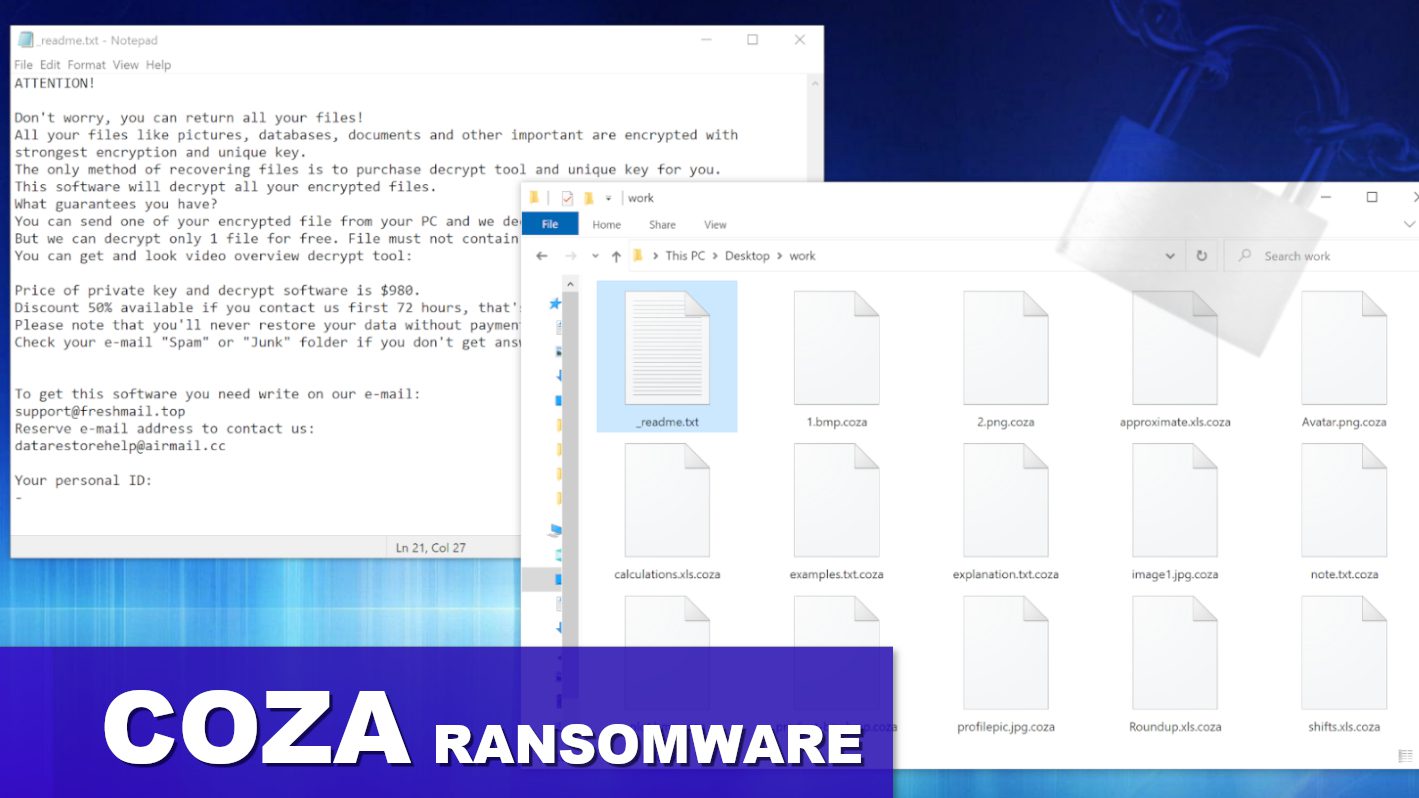
COZA ransomware is a threat to your personal files
Contents
COZA ransomware is a malicious computer virus that has recently been discovered through malware sample submissions to VirusTotal. Our team has identified it to be variant of STOP/DJVU ransomware. This virus version encrypts all files on infected system and appends .coza extension to each filename. Additionally, the virus drops ransom notes named _readme.txt in each affected data folder.
The sole purpose of this ransomware is to extort computer user by making files stored on the computer inaccessible through encryption. The virus renames files as shown in this example: 1.jpg becomes 1.jpg.coza, 2.docx becomes 2.docx.coza, 3.zip becomes 3.zip.coza and the process is applied to every file on the system. In addition, file icons will appear blank once affected by the ransomware.
Unfortunately, this ransomware often infects system along other highly malicious threats, including Vidar, RedLine, or AZORult. It is apparent that malicious files used to distribute COZA virus may also be used for launch of these information-stealing Trojans as well.
Overview of the _readme.txt ransom note
The discussed ransomware variant creates instances of _readme.txt note throughout data folders. This file contains some information and instructions for the computer user. The message in it states that all data, including pictures, databases, documents and other important data were encrypted with strongest encryption and unique key, and the only method of recovering them is purchasing COZA file decryption tools from the cybercriminals.
In other words, the ransomware operators demand a ransom in exchange for tools that are capable of restoring files back to normal. The criminals announce that these tools cost $980, but if the victim rushes to contact the within 72 hours of getting attacked, they may agree to lower the price to $490. The criminals will only accept transactions made via cryptocurrency to remain anonymous.
The note then confirms that there are no chances to restore files without the criminals’ help, and provides two email addresses: support@freshmail.top and datarestorehelp@airmail.cc. The note also suggests sending one sample of encrypted file to the criminals via email, and promise to provide a decrypted version in return.
Lastly, the ransom note contains victim’s Personal ID. The first four characters in it determine the STOP/DJVU ransomware variant version, which in this case is 0693.
The ransomware damage to the system
Ransomware-type malware aims to make computer user’s files inaccessible by encrypting them. This way, the victim loses access to personal memories, work or study files, which can lead to a lot of stress and problems.
Depending on the ransomware family and the professionalism of cybercriminals who have developed the malware, victims may be or not be able to recover their files. Unfortunately, with cases of STOP/DJVU, data decryption is nearly impossible, with slight chances for those affected by offline encryption mode. You can read more about online/offline encryption modes used by this malware here.
Typically, the most successful way of recovering encrypted data is using data backups or tools released by various cybersecurity firms. However, ransomware victims should not rely on suspicious tools in rogue websites – these may be uploaded by cybercriminals with intention of infecting your computer with more malware.
COZA ransomware typically shuts down various active processes, modifies Windows HOSTS file to prevent the victim from accessing specific cybersecurity-themed websites, deletes Volume Shadow Copies and initiates other destructive tasks. What is worse, in the background, there are other threats also inflicting damage at the same time, because researchers have spotted that STOP/DJVU ransomware samples are associated with information-stealer attacks.
Threats like RedLine, AZORult or Vidar are known to be capable of stealing passwords, browsing history, list of active processes, cryptocurrency wallets, specific app data, and more. It should be your top priority to remove these from your computer and take action to secure your information.
in order to remove COZA ransomware virus and other malware that has possibly infected your computer, use the instructions provided below this article. Use a trustworthy AV software like INTEGO Antivirus for malware removal, and you can also download RESTORO to inspect damage inflicted on Windows OS files and as well repair it.
Ransomware Summary
| Name | COZA Ransomware Virus |
| Type | Ransomware; Crypto-malware; Virtual Extortion Virus |
| Family | STOP/DJVU |
| Encryption type | RSA 2048 + Salsa20 |
| Previous versions | JYPO, KIFR, KIOP, KITZ, BOZA, BOTY, COZA (find full list here) |
| Version | 693rd |
| Extension | .coza |
| Cybercriminal emails | support@freshmail.top, datarestorehelp@airmail.cc |
| Additional malware dropped | Azorult, RedLine or Vidar |
| Damage | The ransomware uses encryption to maliciously modify all files on the PC and marks their original names with .coza extension. Ransom notes called as _readme.txt will be dropped in every computer folder. This piece of malware usually drags VIDAR Stealer alongside it and also eliminates VSS from the system. On top of that, it tends to modify Windows HOSTS file to restrict computer user’s access to cybersecurity-related websites online. |
| Ransom note | _readme.txt |
| Ransom demand | $490-$980 in Bitcoin |
| Distribution | Victims often download this ransomware along illegal torrent downloads, cracked software, activators, key generators or tools like KMSPico. |
| Known software cracks to contain this malware | Corel Draw, Tenorshare 4ukey, Adobe Photoshop, Cubase, Adobe Illustrator, Internet Download Manager, Tally, HP/Epson printer drivers, League of Legends. |
| Detection names | Trojan:Win32/Azorult.FW!MTB (Microsoft), Gen:Heur.Mint.Zard.52 (B) (Emsisoft), HEUR:Trojan.Win32.Scarsi.gen (Kaspersky), Gen:Heur.Mint.Zard.52 (BitDefender), Trojan.MalPack.GS (Malwarebytes), ML.Attribute.HighConfidence (Symantec) see all detection name variations on VirusTotal |
| Removal | Remove ransomware and related malware from your PC using trustworthy software like INTEGO Antivirus. To repair virus damage on Windows OS files, download and try RESTORO (secure download link). |
Intego Antivirus for Windows
Award-winning antivirus solution for your PC.
Robust security software that provides robust 24/7 real-time protection, Web Shield that stops online threats/malicious downloads, and Prevention engine that wards off Zero-Day threats. Keep your PC safe and protected against ransomware, Trojans, viruses, spyware and other forms of dangerous programs.
Ransomware distribution methods
STOP/DJVU ransomware family, including the latest versions COZA, BOTY and others, usually hide in online downloads that are illegal to use anyway. Cybercriminals behind this malware tend to serve the malicious files in guise of software cracks or keygens. Therefore, computer users who are looking for ways to activate paid software illegally risk falling into the cybercriminals’ trap.
There are many deceptive crack websites that appear in search engine results once users enter a specific search query – and clicking on a download button in them can lead to serious consequences. The malicious files are provided either via external direct download link or a torrent file. Whichever the user chooses, the outcome will be the same. To sum up, computer users should stay away from software cracks altogether and instead install genuine software versions only.
Another method used for ransomware distribution, which also applies for STOP/DJVU variants, is email spam. Threat actors pretend to be representatives of well-known companies, bank workers, and government officials and try to convince the recipient to open the attached file. The email themes vary, but there is always a sense of urgency in the message, rushing the recipient to open the attached file. Unfortunately, doing so can lead to a computer infection, so computer users should never open attachments sent by unsolicited senders.
Computer users may also unknowingly infect their computers through fake software updates advertised online or through security vulnerabilities in their systems. Therefore, keeping software and operating system up-to-date is essential, and additional measures such as secure RDP credentials should be used. Finally, all systems should be guarded by appropriately customized firewall and antivirus.
Remove COZA ransomware virus and protect your computer
The guide provided below explains how to remove COZA ransomware virus and related malware from the system. We do not recommend going for manual removal option because it is a complex procedure that can only be performed by highly skilled cybersecurity expert. It is much easier to use automatic tool, such as INTEGO Antivirus, which will also ensure your computer’s protection afterward.
Malware attacks usually leave traces of damaged Windows OS files, therefore we suggest downloading tools like RESTORO to identify and repair such damage.
After all malware is removed from your computer, we advise changing your passwords used on the compromised system. Once the computer is clean, you can use data backups to restore your files, or use other methods outlined below.
OUR GEEKS RECOMMEND
Our team recommends a two-step rescue plan to remove ransomware and other remaining malware from your computer, plus repair caused virus damage to the system:
GeeksAdvice.com editors select recommended products based on their effectiveness. We may earn a commission from affiliate links, at no additional cost to you. Learn more.
COZA Ransomware Virus Removal Guidelines
Method 1. Enter Safe Mode with Networking
Step 1. Start Windows in Safe Mode with Networking
Before you try to remove COZA Ransomware Virus virus, you must start your computer in Safe Mode with Networking. Below, we provide the easiest ways to boot PC in the said mode, but you can find additional ones in this in-depth tutorial on our website – How to Start Windows in Safe Mode. Also, if you prefer video version of the tutorial, check our guide How to Start Windows in Safe Mode on Youtube.
Instructions for Windows XP/Vista/7 users
- First of all, turn off your PC. Then press the Power button to start it again and instantly start pressing F8 button on your keyboard repeatedly in 1-second intervals. This launches the Advanced Boot Options menu.
- Use arrow keys on the keyboard to navigate down to Safe Mode with Networking option and press Enter.
Instructions for Windows 8/8.1/10/11 users
- Open Windows Start menu, then press down the Power button. On your keyboard, press down and hold the Shift key, and then select Restart option.
- This will take you to Windows Troubleshoot screen. Choose Troubleshoot > Advanced Options > Startup Settings > Restart. Tip: If you can't find Startup Settings, click See more recovery options.
- In Startup Settings, press the right key between F1-F9 to enter Safe Mode with Networking. In this case, it is the F5 key.
Step 2. Remove files associated with the virus
Now, you can search for and remove COZA Ransomware Virus files. It is very hard to identify files and registry keys that belong to the ransomware virus, Besides, malware creators tend to rename and change them repeatedly. Therefore, the easiest way to uninstall such type of a computer virus is to use a reliable security program such as INTEGO Antivirus. For virus damage repair, consider using RESTORO.
Special Offer
Compatibility: Microsoft Windows
See Full Review
RESTORO is a unique PC Repair Tool which comes with an in-built Avira scan engine to detect and remove spyware/malware threats and uses a patented technology to repair virus damage. The software can repair damaged, missing or malfunctioning Windows OS files, corrupted DLLs, and more. The free version offers a scan that detects issues. To fix them, license key for the full software version must be purchased.
Method 2. Use System Restore
In order to use System Restore, you must have a system restore point, created either manually or automatically.
Step 1. Boot Windows in Safe Mode with Command Prompt
Instructions for Windows XP/Vista/7 users
- Shut down your PC. Start it again by pressing the Power button and instantly start pressing F8 button on your keyboard repeatedly in 1-second intervals. You will see Advanced Boot Options menu.
- Using arrow keys on the keyboard, navigate down to Safe Mode with Command Prompt option and press Enter.
Instructions for Windows 8/8.1/10/11 users
- Launch Windows Start menu, then click the Power button. On your keyboard, press down and hold the Shift key, and then choose Restart option with the mouse cursor.
- This will take you to Windows Troubleshoot screen. Choose Troubleshoot > Advanced Options > Startup Settings > Restart. Tip: If you can't find Startup Settings, click See more recovery options.
- In Startup Settings, press the right key between F1-F9 to enter Safe Mode with Command Prompt. In this case, press F6 key.
Step 2. Start System Restore process
- Wait until system loads and command prompt shows up.
- Type cd restore and press Enter, then type rstrui.exe and press Enter. Or you can just type %systemroot%system32restorerstrui.exe in command prompt and hit Enter.
- This launches System Restore window. Click Next and then choose a System Restore point created in the past. Choose one that was created before ransomware infection.
- Click Yes to begin the system restoration process.
After restoring the system, we recommend scanning the system with antivirus or anti-malware software. In most cases, there won't be any malware remains, but it never hurts to double-check. In addition, we highly recommend checking ransomware prevention guidelines provided by our experts in order to protect your PC against similar viruses in the future.
Alternative software recommendations
Malwarebytes Anti-Malware
Removing spyware and malware is one step towards cybersecurity. To protect yourself against ever-evolving threats, we strongly recommend purchasing a Premium version of Malwarebytes Anti-Malware, which provides security based on artificial intelligence and machine learning. Includes ransomware protection. See pricing options and protect yourself now.
System Mechanic Ultimate Defense
If you're looking for an all-in-one system maintenance suite that has 7 core components providing powerful real-time protection, on-demand malware removal, system optimization, data recovery, password manager, online privacy protection and secure driver wiping technology. Therefore, due to its wide-range of capabilities, System Mechanic Ultimate Defense deserves Geek's Advice approval. Get it now for 50% off. You may also be interested in its full review.
Disclaimer. This site includes affiliate links. We may earn a small commission by recommending certain products, at no additional cost for you. We only choose quality software and services to recommend.
Decrypt COZA files
Fix and open large COZA files easily:
It is reported that STOP/DJVU ransomware versions encrypt only the beginning 150 KB of each file to ensure that the virus manages to affect all files on the system. In some cases, the malicious program might skip some files at all. That said, we recommend testing this method on several big (>1GB) files first.
- Create a copy of encrypted file to a separate folder using Copy > Paste commands.
- Now, right-click the created copy and choose Rename. Select the COZA extension and delete it. Press Enter to save changes.
- In the prompt asking whether you want to make the changes as file might become unusable, click OK.
- Try opening the file.
STOP/DJVU decryption tool usage guide
STOP/DJVU ransomware versions are grouped into old and new variants. COZA Ransomware Virus is considered the new STOP/DJVU variant, just like JYPO, KIFR, KIOP, KITZ, BOZA, BOTY, COZA (find full list here). This means full data decryption is now possible only if you have been affected by offline encryption key. To decrypt your files, you will have to download Emsisoft Decryptor for STOP DJVU, tool created and maintained by a genius security researcher Michael Gillespie.
Note! Please do not spam the security researcher with questions whether he can recover your files encrypted with online key - it is not possible.
In order to test the tool and see if it can decrypt COZA files, follow the given tutorial.
- Download the decryption tool from Emsisoft.
- Click the little arrow next to your download and choose Show in Folder.
- Now, right-click the file and choose Run as Administrator. If asked, enter administrator's password.
- In UAC window, click Yes.
- Click Yes to agree to software terms in both windows.
- The tool will automatically include C:// disk as a location to decrypt. The file recovery tool will prepopulate the locations to scan, including connected data storage drives or network drives. Click Add folder if you wish to add additional locations.
In Options tab, you can choose to keep encrypted file copies. We recommend leaving this option selected, especially if you do not know if the decryption tool will work. - Click Decrypt to start restoring COZA files. You will see the progress in the Results tab. Here, you can see messages from the tool, such as whether the decryption procedure is successful, or you need to wait for an update.
You might also be informed that online key was used to encrypt your files. In such case, the decryption tool won't work for you, and the only way to recover your files is to use a data backup.
Meanings of decryptor's messages
The COZA decryption tool might display several different messages after failed attempt to restore your files. You might receive one of the following messages:
Error: Unable to decrypt file with ID: [example ID]
This message typically means that there is no corresponding decryption key in the decryptor's database.
No key for New Variant online ID: [example ID]
Notice: this ID appears to be an online ID, decryption is impossible
This message informs that your files were encrypted with online key, meaning no one else has the same encryption/decryption key pair, therefore data recovery without paying the criminals is impossible.
Result: No key for new variant offline ID: [example ID]
This ID appears to be an offline ID. Decryption may be possible in the future.
If you were informed that an offline key was used, but files could not be restored, it means that the offline decryption key isn't available yet. However, receiving this message is extremely good news, meaning that it might be possible to restore your COZA extension files in the future. It can take a few months until the decryption key gets found and uploaded to the decryptor. We recommend you to follow updates regarding the decryptable DJVU versions here. We strongly recommend backing up your encrypted data and waiting.
Report Internet crime to legal departments
Victims of COZA Ransomware Virus should report the Internet crime incident to the official government fraud and scam website according to their country:
- In the United States, go to the On Guard Online website.
- In Australia, go to the SCAMwatch website.
- In Germany, go to the Bundesamt für Sicherheit in der Informationstechnik website.
- In Ireland, go to the An Garda Síochána website.
- In New Zealand, go to the Consumer Affairs Scams website.
- In the United Kingdom, go to the Action Fraud website.
- In Canada, go to the Canadian Anti-Fraud Centre.
- In India, go to Indian National Cybercrime Reporting Portal.
- In France, go to the Agence nationale de la sécurité des systèmes d’information.
If you can't find an authority corresponding to your location on this list, we recommend using any search engine to look up "[your country name] report cyber crime". This should lead you to the right authority website. We also recommend staying away from third-party crime report services that are often paid. It costs nothing to report Internet crime to official authorities.
Another recommendation is to contact your country's or region’s federal police or communications authority.
Frequently Asked Questions
You can only open COZA files if you have the decryption key, or if you were affected by offline encryption type.
To figure out whether you were affected by offline encryption, please go to C:/SystemID/PersonalID.txt and see if the string inside of it ends in t1. You can also try using Emsisoft Decryptor for STOP/DJVU.
Please follow the guidances provided by the official COZA decryption tools and believe what they say. If they say it is impossible to decrypt, it really is so. There is no magic tool or human capable of decrypting your files hiding somewhere. Encryption is technique created to be nearly impossible to decrypt without a special private key (held by the criminals).
We advise scanning with anti-virus, anti-malware, malware removal tools or software like RESTORO to eliminate virus damage on the system. If you do not trust using a single tool, try running one after another. However, we do not recommend keeping several security programs on a computer at once as they can interfere with each other's work.
Beware of fake COZA decryption tools circulating around the web. Cyber criminals are uploading them to various shady websites, also might be promoting them via suspicious Youtube videos. These programs can infect your computer even more heavily (Trojans, miners, etc.). We suggest being extremely cautious around the web. If there will be an official STOP/DJVU decryption tool available, it will be widely discussed in public media.
Norbert Webb is the head of Geek’s Advice team. He is the chief editor of the website who controls the quality of content published. The man also loves reading cybersecurity news, testing new software and sharing his insights on them. Norbert says that following his passion for information technology was one of the best decisions he has ever made. “I don’t feel like working while I’m doing something I love.” However, the geek has other interests, such as snowboarding and traveling.
Recent Posts
Remove Up 2 Date Browser Hijacker (Free Instructions)
Up 2 Date hijacks browser settings to promote a fake search engine Up 2 Date…
Remove Gosearches.gg Redirect (Virus Removal Guide)
Gosearches.gg is a fake search engine pushed via browser hijackers Gosearches.gg is a fake search…
Remove Search-alpha.com Redirect from Mac
Search-alpha.com redirects are caused by a browser hijacker Search-alpha.com is a fake search engine that…
Remove BOTY Ransomware Virus (DECRYPT .boty FILES)
BOTY ransomware encrypts files, demands a ransom BOTY ransomware is a computer virus that uses…
Remove KITZ Ransomware Virus (DECRYPT .kitz FILES)
KITZ ransomware attacks and encrypts files stored on a computer KITZ virus is a ransomware-type…
Remove BOZA Ransomware Virus (DECRYPT .boza FILES)
BOZA ransomware is a file-encrypting virus BOZA ransomware is a malicious computer virus that is…