Remove iPhone Calendar Virus and Get Rid Of Spam Events (2022 Guide)

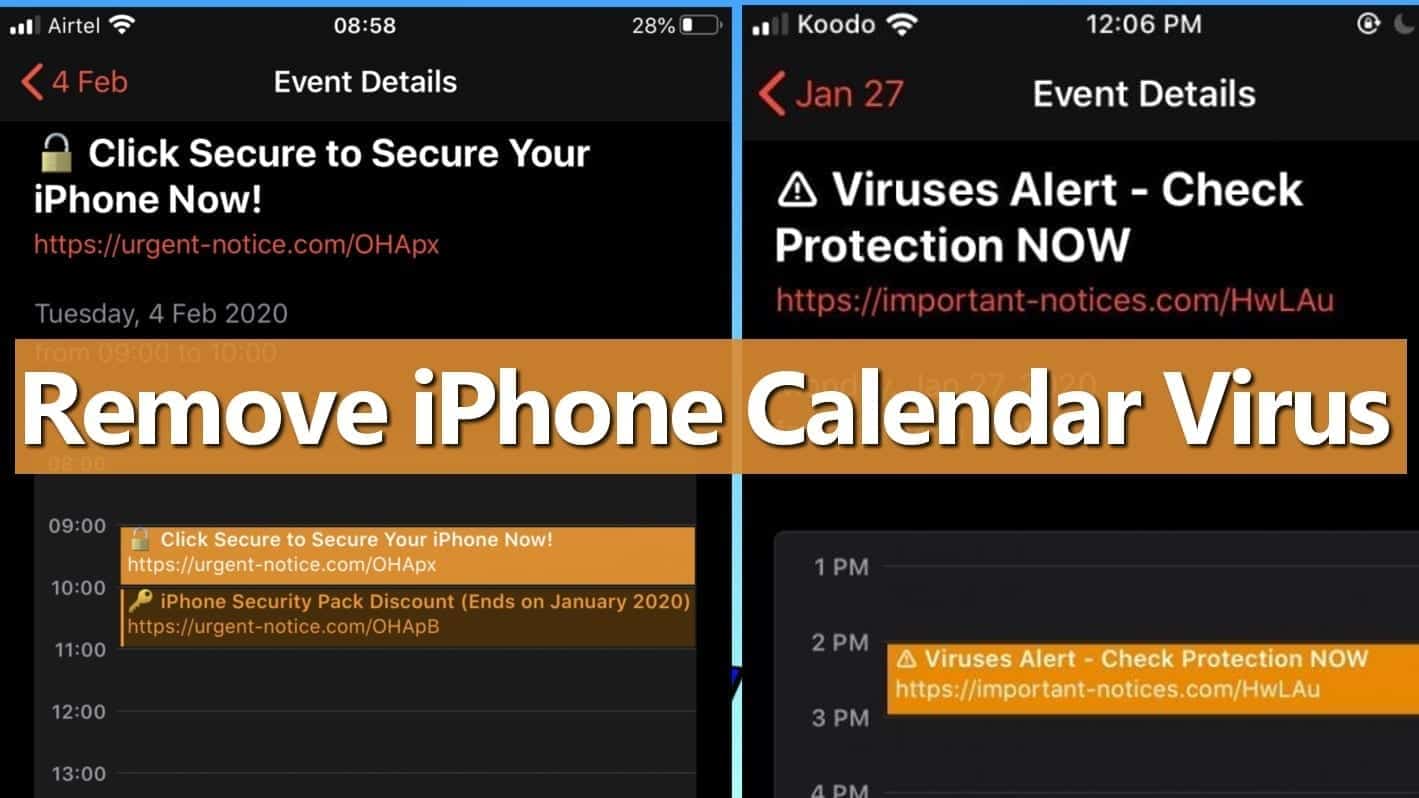
iPhone Calendar Virus adds rogue calendar events to user’s iOS device
Contents
iPhone Calendar virus is a term that describes Apple OS spam that adds fake subscribed calendar accounts to user’s device without his/her approval. As a result, the victim receives notifications for events containing suspicious and possibly malicious links. Spammers can start flooding you with deceptive events after obtaining your email address that your calendar is associated with. Therefore, Apple users start thinking that their phone got hacked. In reality, these events appear because the app is using indiscriminate tactic to add subscribed calendars that you’re invited to without any filter. However, you can also invite this infection to your mobile by clicking a suspicious online ad. Luckily, you can delete spam calendar from iPhone by following simple instructions we provide.
Calendar virus on iOS devices isn’t technically complex and you can eliminate it quite easily. Unlike traditional malware, it doesn’t require any complex programming or scripting to infect users’ devices. Instead, spammers have found the Calendar app’s flaw which allows inviting people to events via their email address and adding these events to their apps without any approval. Therefore, any spammer who has access to your email address (which can be obtained from various data leak databases on the Dark Web) can infect you with Apple Calendar virus such and send spam to you daily.
iPhone calendar spam is distinguishable by the URLs included in them and suspicious headlines. Some of these events are called as:
- Click NOW to Secure your iPhone;
- Your iPhone Might Be Exposed to Viruses!;
- iPhone XS Max is Here, Pick it up or Choose Delivery Options;
- Kate Sent You 5 Pictures;
- Hackers might try to take control over your iPhone! Click now to stay protected;
- Easy Car Loans – Apply Online;
- Your iPhone Has Been Hacked;
- Cyber-Monday: Ray-Ban Only 9.99 and similar.
You can also recognize this infection if the unrecognized events are assigned to Calendar named CLICK SUBSCRIBE.
Remove using INTEGO ANTIVIRUS for Mac (includes scanning for iOS devices). The one-of-a-kind security suite provides VirusBarrier X9 real-time protection against Mac and Windows-based malware, removes existing threats and scans for malware in popular e-mail clients. Includes NetBarrier X9, an intelligent firewall for home, work and public connections.
In general, these events seek to draw victim’s attention and raise curiosity with too-good-to-be-true deals, or warnings about device’s security status. It has been noticed that the majority of calendar spam is used to advertise sites like ectsdividuallyalb.info, urgent-notice.com, fd5.info, rb-buy-shop.com important-notices.com and others.
It goes without saying that you should never click on these links to visit the advertised websites. You might experience redirects to potentially dangerous, insecure or even malicious websites that can try to steal even more private data or cause financial losses to you. That said, remove CLICK SUBSCRIBE virus or similarly named spam calendars assigned to your email using instructions given down below.
THREAT SUMMARY
| Name | iPhone Calendar Virus |
| Type | Scam Spam, Phishing, Mobile Calendar-Infecting Malware |
| Affected devices | iPhone 7, 8, 11, 12, X, XR, S versions and others, iPad, iMac, MacBook |
| Target operating systems | iOS 14 , 13, 12, 11 and others |
| Associated ad domains | urgent-notice.com, iphone-notification.com, important-notices.com, notification-booster.club, alert-iphone.club, alert-phone.club, alert-cellphone.club, alert-device.club, alert-fix.club, iphone-fix.com, phone-notification.com, notification-iphone.club, notification-fix.club, alert-cleaner.club, alert-booster.club, notice-iphone.club, alert-fixer.club, notice-cellphone.club, notice-device.club, notice-fix.site, notice-cleaner.site, notice-fixer.site, notice-booster.site, protection-device.site, protection-fix.site, protection-booster.site, secured-cellphone.club, secured-device.club, protection-iphone.fun, calendar.wpu.sh, protection-phone.fun, protection-cellphone.fun, protection-fix.fun, protection-fixer.fun, protection-device.fun, protection-cleaner.fun, protection-iphone.club, protection-booster.fun, protection-phone.club, protection-cleaner.site, protection-phone.site, protection-fixer.site, protection-cellphone.site, protection-cellphone.club, secured-fix.club, secured-fixer.club, secured-cleaner.club, notices-iphone.club, notices-cellphone.club, notices-fix.best, notices-booster.best, notices-fixer.best, notices-cleaner.best, protections-phone.best, protections-device.best, protection-device.best, protections-fix.best, protections-fixer.best, tedisobeyin.space, showingti.me, notification-phone1.best, notification-fix1.best, notification-cellphone1.best, notification-cleaner1.best, notification-fixer1.best, protection-phone1.site, attention-device1.site, notices-fixer1.site, notifguide.online, notiftoday.online, notices-booster1.site, protections-cellphone1.site, protections-phone1.site, protections-fix1.site, hannedysum.fun, ectsdividuallyalb.info, msgstars.online, contralawv.club, urselfheralec.top, esconsiblesh.top, ondbremem.top, ortedlyoper.top, notice-cleaner.com, psu.zoom.us, protections-device.com, blefrenceke.space, ersiatonnec.space, risbonese.club, amigatesa.club, gwynetwrites.club, charactica.club, mothereve.club, companied.club, calevent.online, daggedafe.club, kuwaited.club, kathland.club, mycalevent.online, encourse.club, reducation.club, compensyju.club, consident.club, eventury.club, sawdustral.com, opensation.club, preparames.club, ritingelephan.top, smenexperio.top, tyassagedsp.top, nglypartime.club, tionassociet.club, erpresearch.club, unheadreali.club, nelegalreact.club, entysaturesc.club, quityrepres.club, nstquityrepre.info, numerfavoury.info, nglancechu.club, mol3.biz, unfairsthan.club, tomsmilliam.club, nvengerous.club, brainbowpre.club, oadesovern.club, familyline.services, ernmentwei.club, ealingcabrese.info, wwclickroot.club, lustricwalt.info, sputineove.info, unquallydi.info, lybrutalian.info, jidolingoth.info, goultravel.club, happearly.club, sufferenna.club, biogrammad.club, msgbrand.com, econotify.com, evelopingery.club, perstancew.club, wacquiriesu.club, phenomes.club, dinnership.club, industrate.club, fashionmsg.com, dimsg.com, msgspace.com, notifybook.com, msgtravel.com, dadvisorded.club, babymsg.com, iammsg.com, usamsg.com, msgcraft.com, msgbaby.com, msgfit.com, msgmagazine.com, notifyclub.com, hamsg.com, appsevent.com, moneymsg.com, premsg.com, msgcash.com, msggirls.com, musgone.biz, jrtemployees.club, uestinepr.space, mblydaught.space, rketbecam.space, msgle.com, hospitercli.space, studiencej.work, tricultmor.space, churchasis.work, familiture.work, cashimmer.com, cashamed.com, cainforma.space, ngseemen.space |
| Deceptive ad headlines | Clear Your iPhone from Malicious Attacks; Protect Your iPhone from Possible Malicious Attacks; Hackers might try to take control over your iPhone! Click Now to stay protected; Click NOW to Secure Your iPhone; Free your iPhone from Threats; You Have (1) Pending Package; It’s your lucky day; (1) Congratulations, you WON!; Get Apple News for FREE; You Are Exposed Online, Click To Fix!; Viruses Alert – Check Protection NOW and similar. |
| Calendar names | CLICK SUBSCRIBE |
| Distribution and infection | The victim usually infects the iPhone with this virus after clicking on a malicious pop-up ad online or after visiting a suspicious website. |
| Danger | Web browsing activity tracking, annoying calendar notifications that promote suspicious domains. |
| Removal | Unsubscribe from Calendar Virus manually using instructions given below or use INTEGO to remove fake calendar events from your iPhone or another iOS device. |
Compatibility: Mac OS
Remove iPhone Calendar virus using INTEGO. We strongly recommend the Mac Internet Security X9 version, which includes VirusBarrier X9 antivirus to provide robust real-time threat protection, the essential feature required to stay cyber-safe nowadays. Eliminate and stop ransomware, Trojans, adware or browser hijackers from contaminating your Mac system. Includes NetBarrier X9, an intelligent firewall to secure incoming/outgoing connections at home, work or public hotspots.
Similarly to adware programs like Googlo.co, iPhone Calendar virus also sends notifications to users, and seeing these annoying pop-ups on your screen can seriously ruin your mood. Besides, when they roll out on your screen, you might click on them even without the intention to do so. This is why it is important to remove these calendar events’ spam as soon as possible.
Security researchers warn about Mac and iPhone-related scams that have been going around. Some examples of these are $750 Cash-App-Transfer is pending your confirmation, AMARKTFLOW or Your iPhone has been hacked. We strongly suggest you to learn more about such scam schemes so you can easily avoid them.
Ways to get infected with mobile viruses
iPhone calendar virus might infect you in several scenarios. First, your email address might reach spammers in some kind of way, for example, due to data leakage or if you enter such information in dubious websites yourself.
Secondly, you might contract such a virus by clicking on suspicious pop-up ads or interacting with dangerous websites. Such deceptive ads typically have eye-catching headlines to force the user to click on them. Unfortunately, such actions can trigger scripts that will contaminate your device or alter its settings. What is even worse, you might run into VIRUS ALERT FROM APPLE scam. That said, we suggest you follow the provided iPhone Calendar virus removal guide carefully.
Remove iPhone Calendar virus easily
Remove using INTEGO ANTIVIRUS for Mac (includes scanning for iOS devices). The one-of-a-kind security suite provides VirusBarrier X9 real-time protection against Mac and Windows-based malware, removes existing threats and scans for malware in popular e-mail clients. Includes NetBarrier X9, an intelligent firewall for home, work and public connections.
Cannot delete the virus you accidentally subscribed to after clicking on a malicious online pop-up? Then follow the guide provided below which explains how to remove iPhone Calendar virus 2021 easily and prevent its notifications from appearing again. Visitors claim this is one of the top removal guides to solve the issue, according to the comments section.
1 Step. Delete fake calendars
To delete iPhone Calendar virus subscribed and get rid of the spam it causes, follow the instructions given below. The first method explains how to delete fake calendars added to your phone by a third-party application. The provided instructions are intended for the latest iOS version; for instructions meant for older versions are provided after them.
Unsubscribe on the latest iOS versions
- Open Calendar App from the Home screen.
- Next, tap the Calendars button at the bottom.
- You should now notice a section called On My iPhone with several suspicious calendars listed below it. The calendar will be marked with a color that matches these annoying events you’re seeing.
- Tap on the i button next to the suspicious calendar.
- Now, tap on Delete Calendar. Then click Delete Calendar again to confirm.
Unsubscribe on older iOS versions
- Open Settings app and then scroll down a bit until you see Passwords & Accounts. Open it.
- You should see Accounts subsection here. Detect a suspicious account that has access to Calendars app. You might see a name similar to “Subscribed Calendars”, “Other Calendars” or other.
- Open the suspicious account and select Delete Account option at the bottom. If asked, confirm your choice.
2 Step. Prevent iPhone Calendar spam from appearing again
The following instructions explain how to modify Calendar settings so that you would never see the annoying events again.
- Open web browser, go to icloud.com and sign into whichever iCloud account you’re using, then go to Calendar.
- Here, click on the gear icon in the bottom-left corner of the screen, then select Preferences.
- Open Advanced tab, then find Invitations section here. Select Email to [email address] and click Save.
In case you’re still seeing ads in your Mac computer, Safari or other browsers, follow the given instructions to remove annoying ads from Mac.
OUR GEEKS RECOMMEND
Keep your Mac virus-free with INTEGO, an exceptional antivirus with an option to scan other iOS devices. The VirusBarrier X9 offers 24/7 real-time protection against Mac and Windows malware, includes intelligent firewall (NetBarrier X9) for protecting your incoming/outgoing connections at home, work or public hotspots and more.
INTEGO antivirus is one of the leading security products for Mac that includes VirusBarrier X9 and NetBarrier X9 features allowing detection of viruses, ransomware, adware, browser hijackers, Trojans, backdoors and other threats and blocks suspicious network connections. If any detections are found, the software will eliminate them. Learn more about the software's features in its full review.
GeeksAdvice.com editors select recommended products based on their effectiveness. We may earn a commission from affiliate links, at no additional cost to you. Learn more.
Calendar virus Removal Tutorial
Use the following guidelines to get rid of Calendar virus on Mac. You will need to eliminate suspicious components from several system folders, move unwanted applications to Trash, delete shady profiles and login items created by the potentially unwanted program. Once you complete these steps, follow the instructions how to clean each affected web browser individually.
Eliminate components of unwanted program from Mac system folders
- Click Go in the Mac's Finder toolbar and select Utilities.
- Here, double-click Activity Monitor app.
- In Activity Monitor, you will need to identify suspicious and resource-consuming apps, select them and click the X (Stop) button in the upper left corner of the window. Our suggestion is to search for Mac Security Plus, Spaces, BeAware, ScreenCapture or ScreenSaver apps and similar ones.
- After clicking the Stop button for an app, you will see a prompt asking do you really want to quit this process. Click Force Quit to continue.
- Now, click the Go button in Mac's Finder toolbar and select Go to Folder...
- Here, enter /Library/LaunchAgents and click Go.
- Look through the opened folder for suspicious components that possibly belong to the Calendar virus. Our recommendation is to look for unrecognized and recently added files. Then, move them to Trash/Bin.
- Using the Go to Folder feature, navigate to a location called ~/Library/Application Support. You can simply copy and paste this path to the go to Folder window and click Go.
- Here, identify suspicious folders and move them to Trash. Again, you need to use your common sense and look for recently added programs that aren't related to Mac OS or apps you installed willingly. Examples of unwanted folders include SystemSpecial, IdeaShared, ProgressMatch and DataSearch.
- Use Go to Folder feature once more to navigate to ~/Library/LaunchAgents.
- Here, identify suspicious components and move them to Trash.
- Now, navigate to /Library/LaunchDaemons and eliminate strange or suspicious-looking components possibly related to Calendar virus. Known examples of Mac-related malware store com.pplauncher.plist, com.ExpertModuleSearchDaemon.plist, com.DataSearchP.plist, com.startup.plist and similarly named files here.
Move unwanted applications to Trash
- Click on Finder.
- Go to Applications folder.
- Look for suspicious applications you can't remember installing. Right-click them and select Move to Trash.
- After moving all suspicious apps to Trash, right-click the Trash bin in Mac's Dock and select Empty Trash.
Remove unwanted startup applications on Mac
- Click on the Apple logo in the upper left corner and open System Preferences.
- In System Preferences, go to Users & Groups.
- Open Login items tab and look for suspicious applications that start during the Mac startup. Select unwanted app and click on minus (-) button to remove it from the list.
Delete malicious configuration profiles
- Go back by clicking < or close the window and reopen System Preferences via Mac toolbar. Go to Profiles.
- In Profiles, inspect entries on the left pane. Look for suspicious configuration profiles hijacking your browsers' settings and click the minus (-) button to remove them. Examples of known malicious profiles include Chrome Settings, AdminPrefs, Safari Settings, MainSearchPlatform, TechSignalSearch, TechLetterSearch and similar. In example below, the profile includes a suspicious link, although it can contain a function to force browser changes when user tries to revert them.
Remove Calendar virus from Safari
Uninstall suspicious Safari extensions
- Open Safari and click on Safari button in the top left corner. Select Preferences in the menu that appears on the screen.
- Now, go to Extensions tab. Look at the left to see all installed extensions, click on suspicious ones and hit that Uninstall button as shown in the picture. Confirm your choice by clicking Uninstall again. Repeat until you get rid of all unwanted extensions.
Change Safari Homepage and default search engine
- In Preferences, open the General tab. Here, check what URL is set as your homepage. Delete it and type in whatever URL you want to set as your Safari Start Page.
- Next, go to the Search tab. Here, choose what Search engine you want to set as default.
- Next, click on Manage websites... then Remove all... and then Done.
Remove push notifications on Safari
Some suspicious websites can try to corrupt your Safari by asking to enable push notifications. If you have accidentally agreed, your browser will be flooded with various intrusive advertisements and pop-ups. You can get rid of them by following this quick guide:
- Open Safari and click on Safari button in the top-left corner of the screen to select Preferences;
- Go to Websites tab and navigate to Notifications on the left side toolbar.
Reset Safari
- Click on Safari > Clear History...
- Then choose to clear All history and hit Clear History button to confirm.
- Go to Safari > Preferences and then open Privacy tab.
- Click Manage Website Data... then Remove All. To finish, click Done.
- Finally, clear Safari cache. In Safari Menu, click Develop > Clear Cache.
Remove Calendar virus from Google Chrome
Remove suspicious Chrome extensions
- Open Chrome and type chrome://extensions into address bar and press Enter.
- Here, look for suspicious extensions, and Remove them.
- Don't forget to confirm by pressing Remove in the confirmation pop-up.
Change Start Page settings
- In Chrome address bar, type chrome://settings and press Enter.
- Scroll down to the On startup section. Check for suspicious extensions controlling these settings, and Disable them.
- Additionally, you can set browser to Open a specific page or set of pages via these settings. Simply choose this option, click Add a new page, enter your preferred URL (f.e. www.google.com) and press Add.
Change default search settings
- In Chrome URL bar, type chrome://settings/searchEngines and press Enter. Make sure you type searchEngines, not searchengines. Additionally, you can go to chrome://settings and find Manage search engines option.
- First, look at the list of search engines and find the one you want to set as default. Click the three dots next to it and select Make Default.
- Finally, look through the list and eliminate suspicious entries. Right-click the three dots and select Remove from the list.
Remove push notifications from Chrome
If you want to get rid of the annoying ads and so-called push-notifications viruses, you must identify their components and clean your browser. You can easily remove ads from Chrome by following these steps:
- In Google Chrome, press on Menu (upward arrow) in the top-right corner of the window.
- Select Settings.
- Go to Privacy and Security > Site Settings.
- Open Notifications.
- Here, go to the Allow list and identify suspicious URLs. You can either Block or Remove by pressing on the three vertical dots on the right side of the URL. However, we suggest the Block option, so the site won't ask you to enable the notifications if you ever visit it again.
Reset Google Chrome browser
- The final option is to reset Google Chrome. Type chrome://settings in the URL bar, press Enter and then scroll down until you see Advanced option. Click it and scroll to the bottom of the settings.
- Click Restore settings to their original defaults.
- Click Restore settings to confirm.
Remove Calendar virus from Mozilla Firefox
Remove unwanted add-ons from Firefox
- Open Firefox and type about:addons in the URL bar. Press Enter.
- Now, click on Extensions (in the left section).
- Click Remove next to every suspicious browser add-on that you can't remember installing.
Change Firefox Homepage
- In Firefox address bar, type about:preferences and hit Enter.
- Look at the left and click the Home tab.
- Here, delete the suspicious URL and type or paste in the URL of a website you'd like to set as your homepage.
Alter preferences in Firefox
- Type about:config in Firefox address bar and hit Enter.
- Click I accept the risk! to continue.
- Here, type in the URL which has taken over your browser without your knowledge. Right-click each value that includes it and choose Reset.
Remove annoying push notifications from Firefox
Suspicious sites that ask to enable push notifications gain access to Mozilla's settings and can deliver intrusive advertisements when browsing the Internet. Therefore, you should remove access to your browser by following these simple steps:
- In Mozilla Firefox, click on Menu (the three horizontal bars) on the top-right corner of the window, then choose Options.
- Click on Privacy and Security, then scroll down to Permissions section.
- Here, find Notifications and click Settings button next to it.
- Identify all unknown URLs and choose to Block them. Click Save Changes afterward.
Reset Mozilla Firefox
- In Firefox, type about:support in the address bar and press Enter.
- Click on Refresh Firefox...
- Click Refresh Firefox again to confirm.
Disclaimer. This site includes affiliate links. We may earn a small commission by recommending certain products, at no additional cost for you. We only choose quality software and services to recommend.
Norbert Webb is the head of Geek’s Advice team. He is the chief editor of the website who controls the quality of content published. The man also loves reading cybersecurity news, testing new software and sharing his insights on them. Norbert says that following his passion for information technology was one of the best decisions he has ever made. “I don’t feel like working while I’m doing something I love.” However, the geek has other interests, such as snowboarding and traveling.
Recent Posts
Private Internet Access Review 2022: Fast, Secure & Cheap VPN
Private Internet Access (PIA) VPN maintains its long-term role as a leader Private Internet Access…
Remove XCBG Ransomware Virus (DECRYPT .xcbg FILES)
XCBG ransomware aims to lock your files and demand a ransom XCBG ransomware is a…
Remove BPQD Ransomware Virus (DECRYPT .bpqd FILES)
BPQD ransomware encrypts all computer files, demands a ransom from the user BPQD ransomware is…
Remove KQGS Ransomware Virus (DECRYPT .kqgs FILES)
KQGS ransomware is a hostile computer virus designed to encrypt all of your files KQGS…
Remove VTYM Ransomware Virus (DECRYPT .vtym FILES)
VTYM ransomware description: a virtual menace to your files stored on the computer VTYM ransomware…
Remove FOPA Ransomware Virus (DECRYPT .fopa FILES)
FOPA ransomware is a new threatening computer virus that encrypts your files FOPA ransomware virus…
View Comments
Ummmm, where are the few simple steps in the article!
Thank you for your comment - the instructions are up.
good god i love you for posting this. thank you so so much.
Thank u so much I almost had a panic attack, lol
Big thanks ! I probably should stop going to sketchy porn sites . Lol
Won’t leave without saying thank you very much
Thank you so much, was able to get rid of this annoying calendar malware! Keep Safe!
I have an older version of iOS on my iPhone XR but neither direction work for the way my iPhone looks so. Not sure how to delete it. Should I get the latest version then try the directions for that?
thank you sooo much...
BIG help👍👏
Thank you! I inadvertently clicked on “add to calendar” and got the type of events you describe. I followed your directions and deleted the similarly-colored calendar. Whew!
Thanks anyways, i just removed the account from my calendar.
Setting > Calendar > Accounts > (Fake account) > Delete account > Done!