Remove ConnectedPlatform Adware from Mac (Virus Removal Guide)

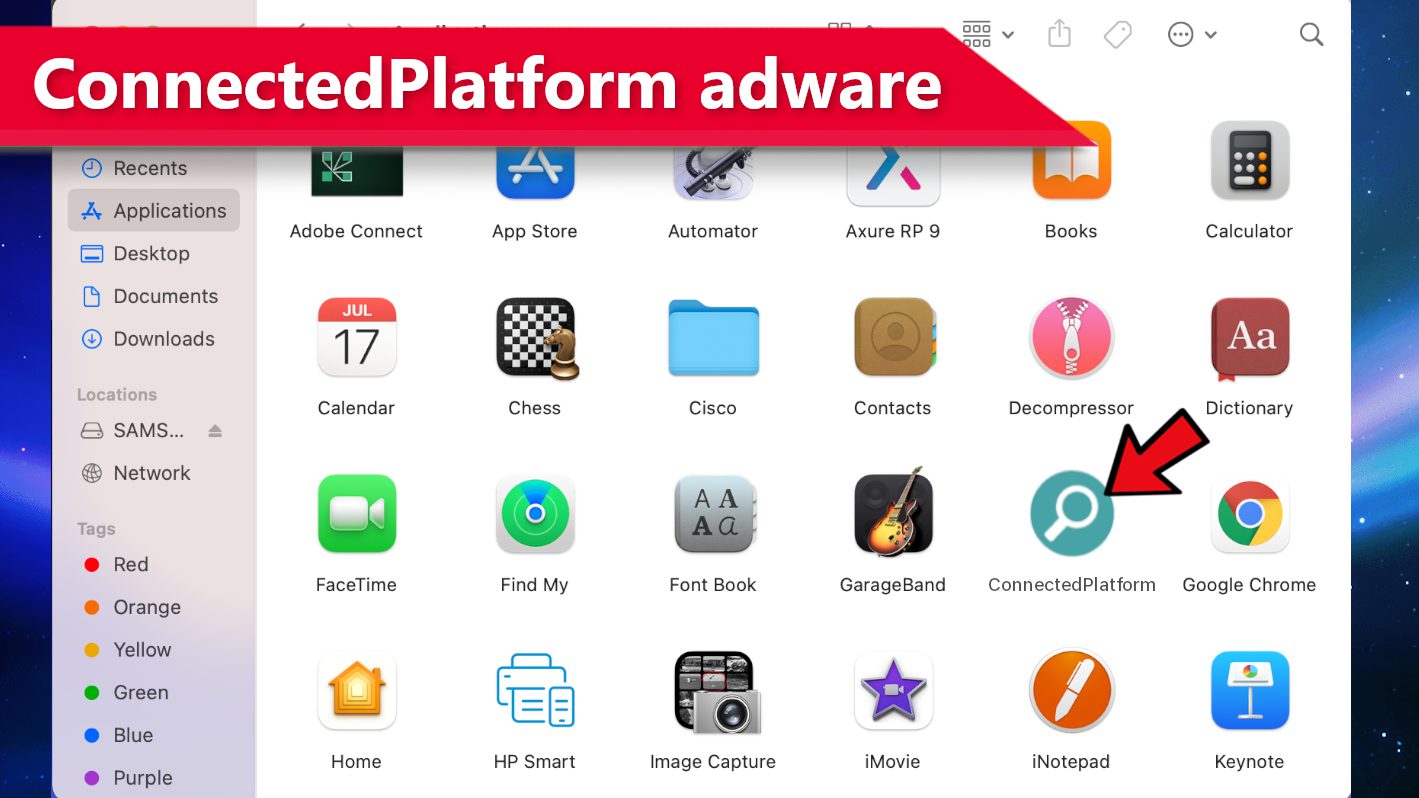
ConnectedPlatform adware annoys OS X users
Contents
ConnectedPlatform is an annoying adware-type application that also has some browser hijacker traits. It belongs to an infamous Adload malware family, a widespread threat targeting Mac OS X systems. This potentially unwanted program (PUP) pushes unwanted advertisements and modifies web browser settings to assign a new search engine. Additionally, it collects various information that can be used to deliver targeted promotional content to the user.
Applications such as ConnectedPlatform adware often include many intrusive advertisements in the web surfing experience of regular users. If the user clicks on these advertisements, he is likely to visit a dubious website or run some script that may activate additional PUAs’ download processes or even more dangerous infections.
As previously stated, this application also acts as a browser hijacker. It can promote bogus search engines by assigning new urls for the default homepage, web search, and new tab page. Typically, these search engines are imposers as they simply take user’s search queries and pass them through several redirects, hitting different ad networks before landing the user on a Yahoo or Bing search results.
Such web search tools provide unusual search results and utilize other, more established, and well-known websites to mislead visitors to imagine that it performs a good job and is useful. In reality, their only aim is to generate revenue by causing unwanted redirects that often go unseen by the user.
In addition, ConnectedPlatform has a much more hazardous ability which may have broader implications than an unpleasant browsing experience. You may gather some information related to your browsing habits – it also presents a significant danger to your privacy. Browsing history, IP address, geolocation, search queries — it may gather all of the information and use it to deliver targeted advertisements or even sell this data to third-parties. You can only assume how the information will be utilized.
If you suspect that your Mac is infected with this application, we highly recommend you to remove ConnectedPlatform ads using professional antivirus solution for OS X – INTEGO. You can read its review here.
Remove using INTEGO ANTIVIRUS for Mac (includes scanning for iOS devices). The one-of-a-kind security suite provides VirusBarrier X9 real-time protection against Mac and Windows-based malware, removes existing threats and scans for malware in popular e-mail clients. Includes NetBarrier X9, an intelligent firewall for home, work and public connections.
Threat Summary
| Name | ConnectedPlatform |
| Type | Adware |
| Activity | Shows advertisements (pop-up ads, new tab ads, banners) regularly, collects browsing-related data such as websites visited and search queries |
| Origins | Associated with Adload malware (Mac) |
| Detection names | Gen:Variant.Adware.MAC.AdLoad.13 (B) (Emsisoft), Program:MacOS/Multiverze (Microsoft), MacOS:Adload-AG [Adw] (Avast) see full list on VirusTotal |
| Distribution | Software bundles, pop-up ads, fake software update installers, torrents |
| Removal | Remove Mac adware and other malware using INTEGO |
How does This Adware come to your device?
There are several alternatives if you question how ConnectedPlatform has managed to infect your machine. First, this adware is known to spread via a false installation of Adobe Flash Player update. It must be noted that false installer may also be used to incorporate harmful software, such as Trojans or ransomware, onto your system.
Second, this specific piece of adware may enter your system using so-called ‘software bundling.’ This is a simple technique, particularly for individuals who prefer to install software unattended from the Internet. The makers of PUAs attach their software to other applications the user originally wishes to install. In Advanced/Custom installation settings, the choices to deselect installation of specific PUA are usually available.
Avoid installation of potentially unwanted programs
To prevent the installation of ConnectedPlatform and other adware, you need to remember a few things. First, nothing from untrustworthy file-sharing networks and websites should be downloaded.
For example, you may not only be exposed to adware infection but to more dangerous malware by downloading a cracked or Adobe Photoshop activation program via peer-to-peer file sharing clients.
It is advisable to utilize only reliable sites and connections within them. Second, always examine the Advanced/Custom area when installing a program downloaded from the Internet, regardless of how you trust its source. It is also worth mentioning that you should be extremely careful while browsing sites that have a tendency to incorporate ads from untrustworthy ad networks. Typically, you can encounter such ads on websites providing adult-only content, online gambling, torrent listings and similar.
That said, avoid clicking on dubious or excessively intrusive advertisements. In particular, do not allow different untrustworthy pop-ups, plug-ins, or add-ons to perform browser modifications. Be careful while browsing the Internet. Many methods mislead the user into doing something that he doesn’t desire.
Finally, maintain frequent backups to keep your data secure, even if a third-party program alters your system. It’s preferable to keep backups on a physical device away from the Internet and other PCs.
Remove ConnectedPlatform Adware from Mac
Once you begin to notice symptoms of the adware infection, you should take quick action to remove ConnectedPlatform adware from your system. This is because some kinds of adware may trigger infections in the chain – download more threats to your Mac.
Therefore, start ConnectedPlatform removal as soon as feasible before it damages more than it frustrates your browsing experience. Fortunately, we have prepared instructions on how to remove it quickly. The easiest way to remove unwanted applications and malware is to use a professional antivirus software such as INTEGO.
OUR GEEKS RECOMMEND
Keep your Mac virus-free with INTEGO, an exceptional antivirus with an option to scan other iOS devices. The VirusBarrier X9 offers 24/7 real-time protection against Mac and Windows malware, includes intelligent firewall (NetBarrier X9) for protecting your incoming/outgoing connections at home, work or public hotspots and more.
INTEGO antivirus is one of the leading security products for Mac that includes VirusBarrier X9 and NetBarrier X9 features allowing detection of viruses, ransomware, adware, browser hijackers, Trojans, backdoors and other threats and blocks suspicious network connections. If any detections are found, the software will eliminate them. Learn more about the software's features in its full review.
GeeksAdvice.com editors select recommended products based on their effectiveness. We may earn a commission from affiliate links, at no additional cost to you. Learn more.
ConnectedPlatform adware Removal Tutorial
Use the following guidelines to get rid of ConnectedPlatform adware on Mac. You will need to eliminate suspicious components from several system folders, move unwanted applications to Trash, delete shady profiles and login items created by the potentially unwanted program. Once you complete these steps, follow the instructions how to clean each affected web browser individually.
Eliminate components of unwanted program from Mac system folders
- Click Go in the Mac's Finder toolbar and select Utilities.
- Here, double-click Activity Monitor app.
- In Activity Monitor, you will need to identify suspicious and resource-consuming apps, select them and click the X (Stop) button in the upper left corner of the window. Our suggestion is to search for Mac Security Plus, Spaces, BeAware, ScreenCapture or ScreenSaver apps and similar ones.
- After clicking the Stop button for an app, you will see a prompt asking do you really want to quit this process. Click Force Quit to continue.
- Now, click the Go button in Mac's Finder toolbar and select Go to Folder...
- Here, enter /Library/LaunchAgents and click Go.
- Look through the opened folder for suspicious components that possibly belong to the ConnectedPlatform adware. Our recommendation is to look for unrecognized and recently added files. Then, move them to Trash/Bin.
- Using the Go to Folder feature, navigate to a location called ~/Library/Application Support. You can simply copy and paste this path to the go to Folder window and click Go.
- Here, identify suspicious folders and move them to Trash. Again, you need to use your common sense and look for recently added programs that aren't related to Mac OS or apps you installed willingly. Examples of unwanted folders include SystemSpecial, IdeaShared, ProgressMatch and DataSearch.
- Use Go to Folder feature once more to navigate to ~/Library/LaunchAgents.
- Here, identify suspicious components and move them to Trash.
- Now, navigate to /Library/LaunchDaemons and eliminate strange or suspicious-looking components possibly related to ConnectedPlatform adware. Known examples of Mac-related malware store com.pplauncher.plist, com.ExpertModuleSearchDaemon.plist, com.DataSearchP.plist, com.startup.plist and similarly named files here.
Move unwanted applications to Trash
- Click on Finder.
- Go to Applications folder.
- Look for suspicious applications you can't remember installing. Right-click them and select Move to Trash.
- After moving all suspicious apps to Trash, right-click the Trash bin in Mac's Dock and select Empty Trash.
Remove unwanted startup applications on Mac
- Click on the Apple logo in the upper left corner and open System Preferences.
- In System Preferences, go to Users & Groups.
- Open Login items tab and look for suspicious applications that start during the Mac startup. Select unwanted app and click on minus (-) button to remove it from the list.
Delete malicious configuration profiles
- Go back by clicking < or close the window and reopen System Preferences via Mac toolbar. Go to Profiles.
- In Profiles, inspect entries on the left pane. Look for suspicious configuration profiles hijacking your browsers' settings and click the minus (-) button to remove them. Examples of known malicious profiles include Chrome Settings, AdminPrefs, Safari Settings, MainSearchPlatform, TechSignalSearch, TechLetterSearch and similar. In example below, the profile includes a suspicious link, although it can contain a function to force browser changes when user tries to revert them.
Remove ConnectedPlatform adware from Safari
Uninstall suspicious Safari extensions
- Open Safari and click on Safari button in the top left corner. Select Preferences in the menu that appears on the screen.
- Now, go to Extensions tab. Look at the left to see all installed extensions, click on suspicious ones and hit that Uninstall button as shown in the picture. Confirm your choice by clicking Uninstall again. Repeat until you get rid of all unwanted extensions.
Change Safari Homepage and default search engine
- In Preferences, open the General tab. Here, check what URL is set as your homepage. Delete it and type in whatever URL you want to set as your Safari Start Page.
- Next, go to the Search tab. Here, choose what Search engine you want to set as default.
- Next, click on Manage websites... then Remove all... and then Done.
Remove push notifications on Safari
Some suspicious websites can try to corrupt your Safari by asking to enable push notifications. If you have accidentally agreed, your browser will be flooded with various intrusive advertisements and pop-ups. You can get rid of them by following this quick guide:
- Open Safari and click on Safari button in the top-left corner of the screen to select Preferences;
- Go to Websites tab and navigate to Notifications on the left side toolbar.
Reset Safari
- Click on Safari > Clear History...
- Then choose to clear All history and hit Clear History button to confirm.
- Go to Safari > Preferences and then open Privacy tab.
- Click Manage Website Data... then Remove All. To finish, click Done.
- Finally, clear Safari cache. In Safari Menu, click Develop > Clear Cache.
Remove ConnectedPlatform adware from Google Chrome
Remove suspicious Chrome extensions
- Open Chrome and type chrome://extensions into address bar and press Enter.
- Here, look for suspicious extensions, and Remove them.
- Don't forget to confirm by pressing Remove in the confirmation pop-up.
Change Start Page settings
- In Chrome address bar, type chrome://settings and press Enter.
- Scroll down to the On startup section. Check for suspicious extensions controlling these settings, and Disable them.
- Additionally, you can set browser to Open a specific page or set of pages via these settings. Simply choose this option, click Add a new page, enter your preferred URL (f.e. www.google.com) and press Add.
Change default search settings
- In Chrome URL bar, type chrome://settings/searchEngines and press Enter. Make sure you type searchEngines, not searchengines. Additionally, you can go to chrome://settings and find Manage search engines option.
- First, look at the list of search engines and find the one you want to set as default. Click the three dots next to it and select Make Default.
- Finally, look through the list and eliminate suspicious entries. Right-click the three dots and select Remove from the list.
Remove push notifications from Chrome
If you want to get rid of the annoying ads and so-called push-notifications viruses, you must identify their components and clean your browser. You can easily remove ads from Chrome by following these steps:
- In Google Chrome, press on Menu (upward arrow) in the top-right corner of the window.
- Select Settings.
- Go to Privacy and Security > Site Settings.
- Open Notifications.
- Here, go to the Allow list and identify suspicious URLs. You can either Block or Remove by pressing on the three vertical dots on the right side of the URL. However, we suggest the Block option, so the site won't ask you to enable the notifications if you ever visit it again.
Reset Google Chrome browser
- The final option is to reset Google Chrome. Type chrome://settings in the URL bar, press Enter and then scroll down until you see Advanced option. Click it and scroll to the bottom of the settings.
- Click Restore settings to their original defaults.
- Click Restore settings to confirm.
Remove ConnectedPlatform adware from Mozilla Firefox
Remove unwanted add-ons from Firefox
- Open Firefox and type about:addons in the URL bar. Press Enter.
- Now, click on Extensions (in the left section).
- Click Remove next to every suspicious browser add-on that you can't remember installing.
Change Firefox Homepage
- In Firefox address bar, type about:preferences and hit Enter.
- Look at the left and click the Home tab.
- Here, delete the suspicious URL and type or paste in the URL of a website you'd like to set as your homepage.
Alter preferences in Firefox
- Type about:config in Firefox address bar and hit Enter.
- Click I accept the risk! to continue.
- Here, type in the URL which has taken over your browser without your knowledge. Right-click each value that includes it and choose Reset.
Remove annoying push notifications from Firefox
Suspicious sites that ask to enable push notifications gain access to Mozilla's settings and can deliver intrusive advertisements when browsing the Internet. Therefore, you should remove access to your browser by following these simple steps:
- In Mozilla Firefox, click on Menu (the three horizontal bars) on the top-right corner of the window, then choose Options.
- Click on Privacy and Security, then scroll down to Permissions section.
- Here, find Notifications and click Settings button next to it.
- Identify all unknown URLs and choose to Block them. Click Save Changes afterward.
Reset Mozilla Firefox
- In Firefox, type about:support in the address bar and press Enter.
- Click on Refresh Firefox...
- Click Refresh Firefox again to confirm.
Disclaimer. This site includes affiliate links. We may earn a small commission by recommending certain products, at no additional cost for you. We only choose quality software and services to recommend.
Matt Corey is passionate about the latest tech news, gadgets and everything IT. Matt loves to criticize Windows and help people solve problems related to this operating system. When he’s not tinkering around with new gadgets he orders, he enjoys skydiving, as it is his favorite way to clear his mind and relax.
Recent Posts
Remove HFGD Ransomware Virus (DECRYPT .hfgd FILES)
HFGD ransomware aims to take your computer files hostage HFGD ransomware is a malicious malware…
Remove RGUY Ransomware Virus (DECRYPT .rguy FILES)
Description of RGUY ransomware which is designed to encrypt files on computers worldwide RGUY ransomware…
Remove MMUZ Ransomware Virus (DECRYPT .mmuz FILES)
MMUZ ransomware arises from the infamous STOP/DJVU data-encrypting malware group MMUZ ransomware is a dangerous…
Remove VLFF Ransomware Virus (DECRYPT .vlff FILES)
VLFF ransomware is a virtual menace to your computer files VLFF ransomware is a newly…
Remove UIGD Ransomware Virus (DECRYPT .uigd FILES)
UIGD ransomware encrypts all files on a computer, asks for a ransom UIGD ransomware is…
Remove EYRV Ransomware Virus (DECRYPT .eyrv FILES)
EYRV ransomware takes your computer files hostage, demands a ransom EYRV ransomware is a destructive…