Remove Any Search Virus from Mac (2022 Guide)
Any Search virus is a Mac browser hijacker that targets Safari, Chrome, and Mozilla
Contents
Any Search virus (also known as Any Search Manager) is categorized as a browser hijacker that infects most widely used browsers on Mac and changes homepage and search settings to search.anysearch.net. The potentially unwanted program target list includes Safari, Google Chrome, and Mozilla Firefox.
The majority of people have reported that their computers got infected with this browser hijacker via fake Adobe Flash Player update pop-up or downloaded it in a freeware bundle. Once it enters the system, this potentially unwanted application starts manipulating the settings on the browser.
Right after the infection, the affected browser is corrupted — this hijacker changes the primary search engine, and starts forcing users to use a fake one. The landing page to which users are redirected might differ. However, most people notice search.anysearch.net or search.anysearchmac.com set as their main search engines.

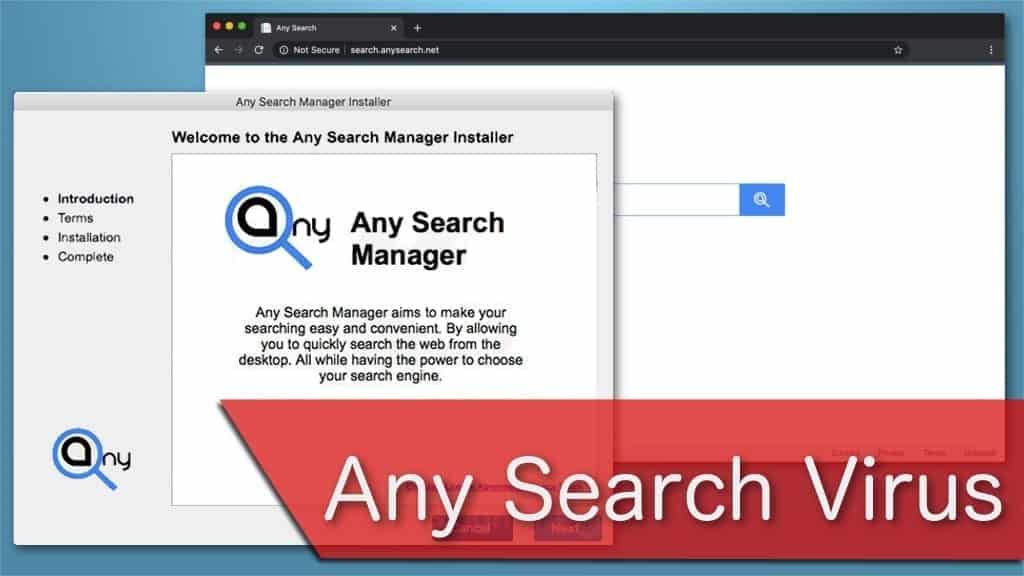
Unfortunately, it is exceptionally hard to uninstall Any Search Manager from Safari, Google Chrome, or any other browser. Thus, people are forced to use a fake search engine. Additionally, it delivers skewed query results and redirects users to affiliate pages.
Our Geek’s Advice team warns that pages where this browser hijacker leads you may offer low-quality products/services, try to lure you into a scam or even push malware infections. Therefore, keeping this PUP on your computer significantly increases the risk of other cyber threats appearing on your system.
Keep in mind that the affected browser starts to crash from the amount of ads this browser hijacker delivers. You can experience slowdowns even in the short-run. Apart from that, the advertisements can carry a malicious code. It means that if you click on them, it may trigger an installation of malware.
Furthermore, browser hijackers may raise privacy concerns as they collect every entry from the fake search engine. If you type personal information or credentials, the developers of the PUP gathers them and might share with third-parties.
Likewise, our security professionals encourage you to get rid of this browser hijacker as soon as you notice its presence. You can learn how to remove Any Search Manager from Chrome, Safari, and Mozilla by following the instructions at the end of this article.
Although, if you have tried to uninstall Any Search virus and it was unsuccessful, we recommend getting help from a professional malware removal software. Our top choice is INTEGO as it also offers real-time protection from future cyber attacks.
Short Threat Summary
| Name | Any Search Manager |
| Type | Browser hijacker, |
| Related Domains | search.anysearch.net, search.anysearchmac.com, anysearchmanager.com, search.anysearchmanager.com |
| Affected browsers | Safari, Google Chrome, Mozilla Firefox |
| Targeted OS | Mac |
| Symptoms | Takes over the used browser and sets itself as the main search engine; starts delivering promotional content, ads, and redirects to affiliate sites |
| Distribution | Comes as a fake Adobe Flash update pop-up or incorporated into freeware bundles |
| Damage | To the computer: causes slowdowns, and increases the risk of malware infections. To the user: collects personal information, tries to lure into phishing and other scams, or purchase useless products. |
| Elimination | You can learn how to remove AnySearchManager from Chrome Mac instructions at the end of this article or use a robust antivirus, such as INTEGO. |
You can find this PUP in fake Adobe Flash update pop-ups or freeware bundles
The main distribution source of potentially unwanted programs (PUPs) is either fraudulent Adobe Flash update pop-ups or freeware bundles. Both methods try to secretly infiltrate this browser hijacker by taking advantage of unsuspecting computer users. Similarly, you might get infected with weknow.ac virus or Tapufind.
Those who report that they have been infected with this PUP claim that they were tricked — a very legitimate-looking pop-up claimed that they need to update their Adobe Flash Player. Unfortunately, this pop-up is fake and merely used to infiltrate browser hijackers, such as Any Search Virus.
Other hijacker’s victims report that they have downloaded freeware and this PUP simply appeared on their computers right after. This distribution method is called bundling when the PUP is installed together with freeware at the same time.
Usually, it happens when the person chooses express or automatic installation mode. These settings do not show pre-selected ticks that allow installing potentially unwanted programs together with the main software.
Therefore, users should always choose manual or extended installation settings and search for any add-ons. Then de-select them and double-check your system with a professional antivirus. Additionally, refrain from clicking on any type of advertisements and never agree to update software online on unverified domains.
Learn how to uninstall Any Search virus
We are aware that people struggle to get rid of this browser hijacker as it is a persistent potentially unwanted program (PUP). For this reason, our Geek’s Advice team has developed an easy step-by-step guide how to remove Any Search virus from Safari, Google Chrome, and Mozilla Firefox.
You can find it right after this article. However, it is essential that you delete all hijacker-related components from your computer. Otherwise, the potentially unwanted program will reappear. Thus, follow each step thoroughly and double-check with an antivirus if possible.
We suggest using a professional security software INTEGO. It offers real-time protection that is exceptionally useful in the future — helps you to avoid cyber threats in real time. You can either combine manual elimination instructions with an antivirus or use the malware removal application alone.
After you perform Any Search virus removal, take the following precautionary measures to avoid further infections:
- Get software only from official websites;
- Never click on any type of ads online;
- Do not use peer-to-peer (P2P) file-sharing networks;
- Have an active antivirus scanning your computer regularly.
Remove Any Search Manager using INTEGO ANTIVIRUS for Mac (includes scanning for iOS devices). The one-of-a-kind security suite provides VirusBarrier X9 real-time protection against Mac and Windows-based malware, removes existing threats and scans for malware in popular e-mail clients. Includes NetBarrier X9, an intelligent firewall for home, work and public connections.
OUR GEEKS RECOMMEND
Keep your Mac virus-free with INTEGO, an exceptional antivirus with an option to scan other iOS devices. The VirusBarrier X9 offers 24/7 real-time protection against Mac and Windows malware, includes intelligent firewall (NetBarrier X9) for protecting your incoming/outgoing connections at home, work or public hotspots and more.
INTEGO antivirus is one of the leading security products for Mac that includes VirusBarrier X9 and NetBarrier X9 features allowing detection of viruses, ransomware, adware, browser hijackers, Trojans, backdoors and other threats and blocks suspicious network connections. If any detections are found, the software will eliminate them. Learn more about the software's features in its full review.
GeeksAdvice.com editors select recommended products based on their effectiveness. We may earn a commission from affiliate links, at no additional cost to you. Learn more.
Any Search virus Removal Tutorial
To remove the unwanted program from your Mac, use these instructions below to uninstall associated applications from your Mac computer. Then scroll down for instructions how to clean each affected web browser individually.
Remove Any Search virus from Mac
- Click on Finder.
- Go to Applications folder.
- Look for suspicious applications you can't remember installing. Right-click them and select Move to Trash.
- After moving all suspicious apps to Trash, right-click the Trash bin in Mac's Dock and select Empty Trash.
Remove using INTEGO ANTIVIRUS for Mac (includes scanning for iOS devices). The one-of-a-kind security suite provides VirusBarrier X9 real-time protection against Mac and Windows-based malware, removes existing threats and scans for malware in popular e-mail clients. Includes NetBarrier X9, an intelligent firewall for home, work and public connections.
Remove Any Search virus from Safari
Uninstall suspicious Safari extensions
- Open Safari and click on Safari button in the top left corner. Select Preferences in the menu that appears on the screen.
- Now, go to Extensions tab. Look at the left to see all installed extensions, click on suspicious ones and hit that Uninstall button as shown in the picture. Confirm your choice by clicking Uninstall again. Repeat until you get rid of all unwanted extensions.
Change Safari Homepage and default search engine
- In Preferences, open the General tab. Here, check what URL is set as your homepage. Delete it and type in whatever URL you want to set as your Safari Start Page.
- Next, go to the Search tab. Here, choose what Search engine you want to set as default.
- Next, click on Manage websites... then Remove all... and then Done.
Remove push notifications on Safari
Some suspicious websites can try to corrupt your Safari by asking to enable push notifications. If you have accidentally agreed, your browser will be flooded with various intrusive advertisements and pop-ups. You can get rid of them by following this quick guide:
- Open Safari and click on Safari button in the top-left corner of the screen to select Preferences;
- Go to Websites tab and navigate to Notifications on the left side toolbar.
Reset Safari
- Click on Safari > Clear History...
- Then choose to clear All history and hit Clear History button to confirm.
- Go to Safari > Preferences and then open Privacy tab.
- Click Manage Website Data... then Remove All. To finish, click Done.
- Finally, clear Safari cache. In Safari Menu, click Develop > Clear Cache.
Remove Any Search virus from Google Chrome
Remove suspicious Chrome extensions
- Open Chrome and type chrome://extensions into address bar and press Enter.
- Here, look for suspicious extensions, and Remove them.
- Don't forget to confirm by pressing Remove in the confirmation pop-up.
Change Start Page settings
- In Chrome address bar, type chrome://settings and press Enter.
- Scroll down to the On startup section. Check for suspicious extensions controlling these settings, and Disable them.
- Additionally, you can set browser to Open a specific page or set of pages via these settings. Simply choose this option, click Add a new page, enter your preferred URL (f.e. www.google.com) and press Add.
Change default search settings
- In Chrome URL bar, type chrome://settings/searchEngines and press Enter. Make sure you type searchEngines, not searchengines. Additionally, you can go to chrome://settings and find Manage search engines option.
- First, look at the list of search engines and find the one you want to set as default. Click the three dots next to it and select Make Default.
- Finally, look through the list and eliminate suspicious entries. Right-click the three dots and select Remove from the list.
Remove push notifications from Chrome
If you want to get rid of the annoying ads and so-called push-notifications viruses, you must identify their components and clean your browser. You can easily remove ads from Chrome by following these steps:
- In Google Chrome, press on Menu (upward arrow) in the top-right corner of the window.
- Select Settings.
- Go to Privacy and Security > Site Settings.
- Open Notifications.
- Here, go to the Allow list and identify suspicious URLs. You can either Block or Remove by pressing on the three vertical dots on the right side of the URL. However, we suggest the Block option, so the site won't ask you to enable the notifications if you ever visit it again.
Reset Google Chrome browser
- The final option is to reset Google Chrome. Type chrome://settings in the URL bar, press Enter and then scroll down until you see Advanced option. Click it and scroll to the bottom of the settings.
- Click Restore settings to their original defaults.
- Click Restore settings to confirm.
Remove Any Search virus from Mozilla Firefox
Remove unwanted add-ons from Firefox
- Open Firefox and type about:addons in the URL bar. Press Enter.
- Now, click on Extensions (in the left section).
- Click Remove next to every suspicious browser add-on that you can't remember installing.
Change Firefox Homepage
- In Firefox address bar, type about:preferences and hit Enter.
- Look at the left and click the Home tab.
- Here, delete the suspicious URL and type or paste in the URL of a website you'd like to set as your homepage.
Alter preferences in Firefox
- Type about:config in Firefox address bar and hit Enter.
- Click I accept the risk! to continue.
- Here, type in the URL which has taken over your browser without your knowledge. Right-click each value that includes it and choose Reset.
Remove annoying push notifications from Firefox
Suspicious sites that ask to enable push notifications gain access to Mozilla's settings and can deliver intrusive advertisements when browsing the Internet. Therefore, you should remove access to your browser by following these simple steps:
- In Mozilla Firefox, click on Menu (the three horizontal bars) on the top-right corner of the window, then choose Options.
- Click on Privacy and Security, then scroll down to Permissions section.
- Here, find Notifications and click Settings button next to it.
- Identify all unknown URLs and choose to Block them. Click Save Changes afterward.
Reset Mozilla Firefox
- In Firefox, type about:support in the address bar and press Enter.
- Click on Refresh Firefox...
- Click Refresh Firefox again to confirm.
Disclaimer. This site includes affiliate links. We may earn a small commission by recommending certain products, at no additional cost for you. We only choose quality software and services to recommend.
Scott Bolton is a senior content strategist in our Geek’s Advice team. He is exceptionally passionate about covering the latest information technology themes and inspire other team members to follow new innovations. Despite the fact that Scott is an old-timer among the Geeks, he still enjoys writing comprehensive articles about exciting cybersecurity news or quick tutorials.
Recent Posts
Remove SSOI Ransomware Virus (DECRYPT .ssoi FILES)
SSOI ransomware aims to lock all of your data on a computer and then extort…
Remove KKIA Ransomware Virus (DECRYPT .kkia FILES)
KKIA ransomware sneakily encrypts your files KKIA ransomware is a newly emerged computer virus that…
Remove HFGD Ransomware Virus (DECRYPT .hfgd FILES)
HFGD ransomware aims to take your computer files hostage HFGD ransomware is a malicious malware…
Remove RGUY Ransomware Virus (DECRYPT .rguy FILES)
Description of RGUY ransomware which is designed to encrypt files on computers worldwide RGUY ransomware…
Remove MMUZ Ransomware Virus (DECRYPT .mmuz FILES)
MMUZ ransomware arises from the infamous STOP/DJVU data-encrypting malware group MMUZ ransomware is a dangerous…
Remove VLFF Ransomware Virus (DECRYPT .vlff FILES)
VLFF ransomware is a virtual menace to your computer files VLFF ransomware is a newly…