AMARKTFLOW scam explained: Protect Yourself (2022 Guide)

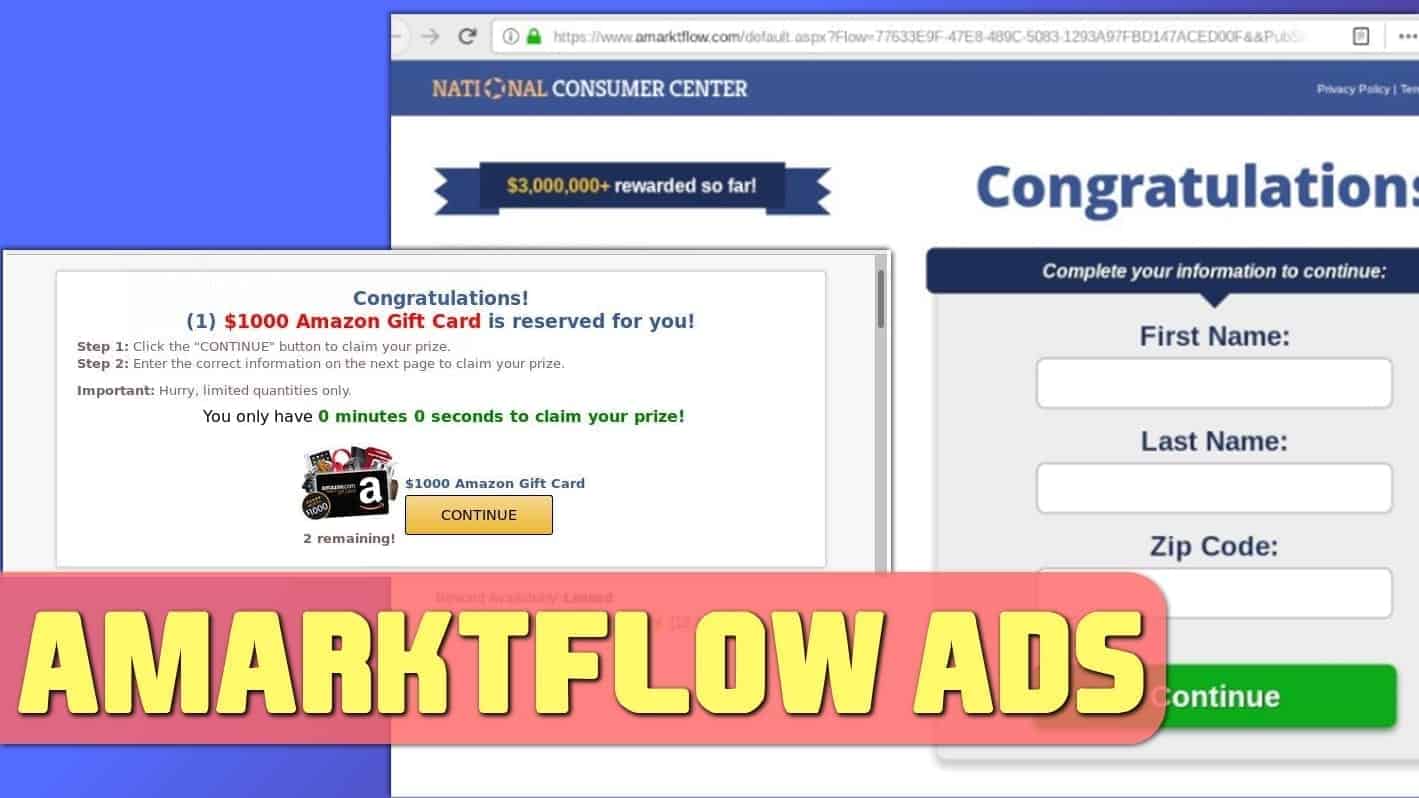
Amarktflow scam seeks to collect its visitors’ information
Contents
Amarktflow.com is a deceptive domain pushing scam free rewards campaigns to unsuspecting computer users. It aims to swindle personal information from visitors by promising tempting free gifts such as free iPhone 11, Amazon Gift cards, $1000 Walmart gift card, Dyson, Fitbit products or even PS4. However, you should never reveal your information to such shady sites, as their primary purpose is to collect names, emails, or even credit card info which can be used for shady strategies. Therefore, if you have interacted with the said scam site or if you’re seeing its ads daily, continue reading to find out how to remove it and protect yourself.
Amarktflow advertisements often lure naive Internet surfers with eye-catching headlines, such as Win Free Gifts, You’re a Chosen Visitor, and similar. Such advertisements often promise too-good-to-believe rewards, such as free phones, or gift cards from Amazon, Wallmart, Apple, and other well-known companies. In exchange, the suspicious site asks to fill out some forms to become a contestant. Be very cautious with such sites, as you can never know how and for what purposes your data will be used or sold to third-parties.
Visitors of the described amarktflow.com ads might decide to watch the promotional video included on the page. This video praises the reward scheme and compliments the prizes it claims to be giving. However, you should remember that the video is promotional and it is not the best idea to believe every word of it. In other words, if you’re wondering whether Amarktflow.com is safe site or not (a scam), we have a feeling that the second option is the right one.
Beware of the scam as it uses the following headlines for it s promotion:
- $1000 Amazon Gift Card is reserved for you!
- Receive Your AMAZON Gift Card for $1000!
- You won $1000 Amazon Gift Card!
- You won $100 Visa Gift Card!
- Cash & Reward for a few questions!
- Win a $1000 Amazon gift card!
- Congratulations! You’ve been selected for a chance to get the $1000 Amazon Gift Card, Apple iPhone 11 or Samsung Galaxy S9!
If you have noticed Amarktflow pop-ups and ads emerging on your screen, or if you have visited such website via a compromised web search result, we strongly encourage you to scan the system using a trustworthy software such as RESTORO. It can help to identify potential spyware/malware components as it includes Avira Antivirus scanning engine.
Once you remove Amarktflow adware, you won’t see the annoying pop-ups and won’t experience unsuspected redirects during your web browsing sessions.
Types of information collected by Amarktflow
Amarktflow.com site may ask or suggest the user to insert certain private and non-private information into its forms. According to the site’s privacy policy, it collects such types of user data:
- Name
- Postal address
- E-mail address
- Telephone number
- Cell/landline phone number
- Gender and date of birth
- IP Address
- Survey responses
- Device ID & location
- Browser User Agent
- Referring URL
The site reports collecting such data in the following ways:
- Registration forms and surveys;
- By tracking users’ online behavior on Amarktflow-owned websites;
- Emails, telephone calls, USPS mail and other customer service or other contacts with users;
- Information provided to claim an incentive.
Users report being scammed by Amarktflow
Many users report seeing Amarktflow ads on Snapchat for free AirPods. Others inform getting alerts from the website that claim the user will receive a specific sum of money for unknown reason – which also seems very suspicious. Some users on Youtube also commented that the website uses “You’ve made the 9-billionth search” pop-up scam to trick him into entering personal information into the site.
Another location that we’re inspected for user feedback is ReportScam site.
It claims it was Amazon and by answering questions/surveys, I would get Amazon gift cards. I provided detailed personal info imcluding my birthday, mailing and debt info, I found there is no Amazon, no gift card while I could not removed personal info that I had already provided. Then I found out it was not part of Amazon. It is another unknown company instead of Amazon that I was first lead to believed. It is deceitful
SueYue on ReportScam.com
Another user reports using Snapchat and scrolling the feed before getting the ad for Amarktflow scam, which also led to a website asking for some personal information in exchange for $250 Victoria’s Secret gift card.
I was on Snapchat going through one of the DicoveryChannel feeds and this ad pops up (among others) it told me to spin the wheel for a prize and upon it landing on a $250 Victoria Secret gift card it asked for my name/ address/ birthday and had me take a survey and “complete offers” i did one and the whole offer screen disappeared. Such a waste of time.
Dav88 on Reportscam.com
Another user reported completing all the surveys and offers just to get into a loop of never-ending questions and no option to receive the so-called “gift.”
I went thru the survey, complete all offers & it just continues in a loop. I went thru survey SAME SURVEY 6 times. No $500 cash.
princesspaw on Reportscam.com
If you have participated in the said scam scheme and provided your contact information (such as email), be very careful because you may start receiving email spam or even deceptive email messages shortly. Make sure you mark them as spam. Moreover, if you have noticed that you’re experiencing repetitious redirects to the deceptive website, remove Amarktflow pop-up virus now. To eliminate virus damage to your OS system, consider using RESTORO.
Avoid online scams easily
If you want to avoid being scammed online, you need to be attentive while browsing the Internet. First of all, never believe in flashy headlines promising you free goods for nothing. Such scams are only meant to collect personal information such as name, location, interests, e-mail address, just to send targeted spam for you later. It won’t take long until you e-mail inbox starts filling with offers from unknown and possibly untrustworthy sources. What is more, opening such emails, their attachments or links included can lead to possible fraud or even computer infection.
Next, always check if the website you’re visiting is considered secure (uses HTTPS protocol). This means that all information entered into the website won’t be transmitted without encryption. However, even scammers use SSL nowadays, so follow this advice in conjuction with others.
Always remember that your privacy is your top priority. Therefore, we strongly recommend you to filter out which websites can collect information about you and which ones don’t. Enter such information ONLY into sites that you’re 100% sure about.
Recent scams that have been going around are trying to convince victims that $750 Cash-App-Transfer is pending your confirmation or that their iPhone has been hacked. We encourage you to acknowledge yourself with such scam schemes so you can easily avoid them.
Remove Amarktflow ads in a simple way
You may have infected your browser by enabling push notifications from such site. Therefore, to remove Amarktflow ads, you can use the guide given below. It will help you to get rid of adware-type programs, pop-ups and push notifications.
Amarktflow ads removal is rather simple. Hovever, you might be interested in using a professional software for that. In order to avoid visiting scam or phishing websites in the future, we strongly recommend to invest in a realiable software that provides real-time protection (available with Premium license), such as Malwarebytes Anti-Malware. See pricing options and protect yourself now. If you suspect spyware or malware has damaged your computer system, consider using RESTORO to fix such issues for you.
OUR GEEKS RECOMMEND
Our team recommends a two-step rescue plan to remove ransomware and other remaining malware from your computer, plus repair caused virus damage to the system:
GeeksAdvice.com editors select recommended products based on their effectiveness. We may earn a commission from affiliate links, at no additional cost to you. Learn more.
Amarktflow ads Removal Tutorial
To remove the unwanted program from your computer, use these instructions below to uninstall associated programs or apps from your Windows or Mac computer. Then scroll down for instructions how to clean each affected web browser individually.
Remove Amarktflow ads from Windows
Windows 10/8.1/8 users
Click on the Windows logo to open Windows menu. In search, type control panel and select the matching result. Then go to Programs and Features.
Windows 7 users
First, open Windows menu by clicking on the icon in the lower left corner of the screen. Then go to Control Panel and find section called Programs. Click on the Uninstall a program option under it.
Windows XP users
In Windows XP, click Start > Control Panel > Add or Remove Programs.
Uninstall unwanted programs
Once in Programs and Features, look through the list of installed programs. You can click on Installed on tab to sort the programs by their installation date.
Right-click on suspicious programs you can't remember installing and choose Uninstall. Follow instructions provided by the Uninstall Wizard, click Next and finally Finish to uninstall the unwanted program from your PC.
Remove Amarktflow ads from Mac
- Click on Finder.
- Go to Applications folder.
- Look for suspicious applications you can't remember installing. Right-click them and select Move to Trash.
- After moving all suspicious apps to Trash, right-click the Trash bin in Mac's Dock and select Empty Trash.
Remove using INTEGO ANTIVIRUS for Mac (includes scanning for iOS devices). The one-of-a-kind security suite provides VirusBarrier X9 real-time protection against Mac and Windows-based malware, removes existing threats and scans for malware in popular e-mail clients. Includes NetBarrier X9, an intelligent firewall for home, work and public connections.
Remove Amarktflow ads from Google Chrome
Remove suspicious Chrome extensions
- Open Chrome and type chrome://extensions into address bar and press Enter.
- Here, look for suspicious extensions, and Remove them.
- Don't forget to confirm by pressing Remove in the confirmation pop-up.
Change Start Page settings
- In Chrome address bar, type chrome://settings and press Enter.
- Scroll down to the On startup section. Check for suspicious extensions controlling these settings, and Disable them.
- Additionally, you can set browser to Open a specific page or set of pages via these settings. Simply choose this option, click Add a new page, enter your preferred URL (f.e. www.google.com) and press Add.
Change default search settings
- In Chrome URL bar, type chrome://settings/searchEngines and press Enter. Make sure you type searchEngines, not searchengines. Additionally, you can go to chrome://settings and find Manage search engines option.
- First, look at the list of search engines and find the one you want to set as default. Click the three dots next to it and select Make Default.
- Finally, look through the list and eliminate suspicious entries. Right-click the three dots and select Remove from the list.
Remove push notifications from Chrome
If you want to get rid of the annoying ads and so-called push-notifications viruses, you must identify their components and clean your browser. You can easily remove ads from Chrome by following these steps:
- In Google Chrome, press on Menu (upward arrow) in the top-right corner of the window.
- Select Settings.
- Go to Privacy and Security > Site Settings.
- Open Notifications.
- Here, go to the Allow list and identify suspicious URLs. You can either Block or Remove by pressing on the three vertical dots on the right side of the URL. However, we suggest the Block option, so the site won't ask you to enable the notifications if you ever visit it again.
Reset Google Chrome browser
- The final option is to reset Google Chrome. Type chrome://settings in the URL bar, press Enter and then scroll down until you see Advanced option. Click it and scroll to the bottom of the settings.
- Click Restore settings to their original defaults.
- Click Restore settings to confirm.
Remove Amarktflow ads from Mozilla Firefox
Remove unwanted add-ons from Firefox
- Open Firefox and type about:addons in the URL bar. Press Enter.
- Now, click on Extensions (in the left section).
- Click Remove next to every suspicious browser add-on that you can't remember installing.
Change Firefox Homepage
- In Firefox address bar, type about:preferences and hit Enter.
- Look at the left and click the Home tab.
- Here, delete the suspicious URL and type or paste in the URL of a website you'd like to set as your homepage.
Alter preferences in Firefox
- Type about:config in Firefox address bar and hit Enter.
- Click I accept the risk! to continue.
- Here, type in the URL which has taken over your browser without your knowledge. Right-click each value that includes it and choose Reset.
Remove annoying push notifications from Firefox
Suspicious sites that ask to enable push notifications gain access to Mozilla's settings and can deliver intrusive advertisements when browsing the Internet. Therefore, you should remove access to your browser by following these simple steps:
- In Mozilla Firefox, click on Menu (the three horizontal bars) on the top-right corner of the window, then choose Options.
- Click on Privacy and Security, then scroll down to Permissions section.
- Here, find Notifications and click Settings button next to it.
- Identify all unknown URLs and choose to Block them. Click Save Changes afterward.
Reset Mozilla Firefox
- In Firefox, type about:support in the address bar and press Enter.
- Click on Refresh Firefox...
- Click Refresh Firefox again to confirm.
Remove Amarktflow ads from Microsoft Edge
Remove suspicious extensions:
- Open MS Edge browser and click on the three dots button in the top right corner, then click on Extensions.
- Look through the list of installed extensions and find the ones you can't remember installing or simply suspicious-looking ones. Right-click on them and choose Uninstall. Then confirm by pressing Uninstall again.
Change MS Edge Start Page and default search engine:
- Click on the three dots again and go to Settings. First, make sure that you choose to Open Microsoft Edge with A specific page or pages option. Then click the X next to suspicious URLs and type in the one you want to set as your homepage. Click the Save icon to confirm.
- Click on the three dots > Settings. Scroll down and click on Show Advanced Settings. Then scroll down until you find Change search engine button. Click it. Here, select the search engine you prefer using and click Set as default.
Additionally, we recommend selecting and Removing suspicious search engines.
Turn off push notifications in Edge
If you keep receiving pop-up ads or other promotional content while browsing on Microsoft Edge, your browser might be corrupted by a potentially unwanted program (PUP). You have to clean it — follow these easy instructions:
- In Microsoft Edge, open Menu (three horizontal dots) in the top-right corner of the screen and click Settings;
- Click on Advanced settings.
- Scroll down to the Website permissions section. Here, click Manage permissions.
- Find Notifications and Remove all suspicious websites.
Clear browsing data
- Click on the three dots in the top right corner again and click on Settings. Find Clear browsing data section and click Choose what to clear button.
- In the next window, select all options and click Clear.
Remove Amarktflow ads from Safari
Uninstall suspicious Safari extensions
- Open Safari and click on Safari button in the top left corner. Select Preferences in the menu that appears on the screen.
- Now, go to Extensions tab. Look at the left to see all installed extensions, click on suspicious ones and hit that Uninstall button as shown in the picture. Confirm your choice by clicking Uninstall again. Repeat until you get rid of all unwanted extensions.
Change Safari Homepage and default search engine
- In Preferences, open the General tab. Here, check what URL is set as your homepage. Delete it and type in whatever URL you want to set as your Safari Start Page.
- Next, go to the Search tab. Here, choose what Search engine you want to set as default.
- Next, click on Manage websites... then Remove all... and then Done.
Remove push notifications on Safari
Some suspicious websites can try to corrupt your Safari by asking to enable push notifications. If you have accidentally agreed, your browser will be flooded with various intrusive advertisements and pop-ups. You can get rid of them by following this quick guide:
- Open Safari and click on Safari button in the top-left corner of the screen to select Preferences;
- Go to Websites tab and navigate to Notifications on the left side toolbar.
Reset Safari
- Click on Safari > Clear History...
- Then choose to clear All history and hit Clear History button to confirm.
- Go to Safari > Preferences and then open Privacy tab.
- Click Manage Website Data... then Remove All. To finish, click Done.
- Finally, clear Safari cache. In Safari Menu, click Develop > Clear Cache.
Remove Amarktflow ads from Internet Explorer
TIP: If you are still using IE, we strongly advise using Microsoft Edge or a different browser because Microsoft is no longer providing technical or security support for IE browser.
Remove suspicious extensions from IE
- Now, go back to Toolbars and Extensions.
- Below Show:, select All add-ons.
- Right-click suspicious extensions and choose Disable, or, if available - Remove.
- If any pop-up appears, confirm your choice.
Change default search provider and remove suspicious ones
- Open Internet Explorer and click on the gear icon in the top right of the window.
- Then select Manage Add-ons.
- Here, click on Search Providers tab.
- Here, we recommend setting Bing, Google or another trusted and well-known search provider as default. To do it, right-click the provider and choose Set as default.
- Now you can right-click suspicious search providers and choose Remove.
Change IE Home Page
- In Internet Explorer, click the gear icon in the top left corner.
- Choose Internet Options.
- Change Home Page URL to whatever page you want to use as your homepage.
- Click Apply.
- Click OK.
Block pop-up notifications on Internet Explorer
Suspicious websites can gain access to your Internet Explorer browser through push notifications. If you enable them even by accident, you will start receiving numerous annoying ads and other advertising content while browsing. The easiest way to remove push-notification viruses is by performing the following steps:
- In Internet Explorer, click on the Menu (the gear button) on the top-right corner of the window, then select Internet Options.
- Go to the Privacy tab;
- Look for Pop-up Blocker section and select Settings;
- Scroll through all URLs and you can Remove them one by one or all at the same time. Click Close.
Reset Internet Explorer
- Click the gear icon in IE menu > Internet Options. Now click on Advanced tab.
- Under Reset Internet Explorer settings, click Reset...
- Click on the checkbox next to Delete personal settings.
- Click Reset.
- To finish, click Close.
Alternative software recommendations
Malwarebytes Anti-Malware
Removing spyware and malware is one step towards cybersecurity. To protect yourself against ever-evolving threats, we strongly recommend purchasing a Premium version of Malwarebytes Anti-Malware, which provides security based on artificial intelligence and machine learning. Includes ransomware protection. See pricing options and protect yourself now.
System Mechanic Ultimate Defense
If you're looking for an all-in-one system maintenance suite that has 7 core components providing powerful real-time protection, on-demand malware removal, system optimization, data recovery, password manager, online privacy protection and secure driver wiping technology. Therefore, due to its wide-range of capabilities, System Mechanic Ultimate Defense deserves Geek's Advice approval. Get it now for 50% off. You may also be interested in its full review.
Disclaimer. This site includes affiliate links. We may earn a small commission by recommending certain products, at no additional cost for you. We only choose quality software and services to recommend.
Norbert Webb is the head of Geek’s Advice team. He is the chief editor of the website who controls the quality of content published. The man also loves reading cybersecurity news, testing new software and sharing his insights on them. Norbert says that following his passion for information technology was one of the best decisions he has ever made. “I don’t feel like working while I’m doing something I love.” However, the geek has other interests, such as snowboarding and traveling.
Recent Posts
Remove WDLO Ransomware Virus (DECRYPT .wdlo FILES)
WDLO ransomware uses encryption to lock your personal files WDLO ransomware is a malicious computer…
Why You Need a VPN and How Does It Protect You?
What is a VPN and how does it work? The term VPN stands for Virtual…
Remove PPHG Ransomware Virus (DECRYPT .pphg FILES)
PPHG ransomware encrypts your computer files, threatens to keep them locked until a ransom is…
Remove SSOI Ransomware Virus (DECRYPT .ssoi FILES)
SSOI ransomware aims to lock all of your data on a computer and then extort…
Remove KKIA Ransomware Virus (DECRYPT .kkia FILES)
KKIA ransomware sneakily encrypts your files KKIA ransomware is a newly emerged computer virus that…
Remove HFGD Ransomware Virus (DECRYPT .hfgd FILES)
HFGD ransomware aims to take your computer files hostage HFGD ransomware is a malicious malware…