ZNTO Ransomware Virus Scare: Secure Your Computer Now
Contents
ZNTO ransomware is a malicious computer virus that aims to encrypt each file on compromised Windows-running systems. It is a variant of STOP/DJVU ransomware that is recognized from .znto extension it appends to locked files. To explain it better, files that were previously saved with names like 1.jpeg, 2.jpg or 3.png will now appear as 1.jpeg.znto, 2.jpg.znto and 3.png.znto, respectively. At this juncture, those behind the attack will bring the victim up to speed about the situation using ransom notes called _readme.txt.
The ransomware creators take victim’s files as hostages by encrypting them with military-grade algorithms that are normally used to protect sensitive information. Afterward, they suggest buying out access to one’s own files by paying a ransom. The note dropped by the ransomware explains it all.

Contents of the ransom note, overviewed
The ransom note briefly covers the situation and then suggests that there could be a way out by contacting them through these emails; support@freshmail.top, datarestorehelp@airmail.cc.
Victims who write to them using the above emails are often told to pay ransom fees as much as $980, although they may promise to slash it by 50%, which brings it down to $490 but with a caveat that payment must be made within three days of being told to do so. The ransom fee slash becomes nullified immediately after the stipulated time is up.
What it means is that only the maximum ransom fee will be accepted henceforth. Also, bear in mind that cybercriminals don’t accept conventional payment methods such as bank transfers. It is apparently due to fears that their cover could be blown, thus leading to their arrest. So, they usually make it mandatory that victims should buy cryptocurrency that is worth the ransom fee and transfer it to a wallet address provided by the cybercriminals.
Nevertheless, we strongly warn victims of ransomware virus attacks to avoid contacting cybercriminals. Our standpoint is also similar to that of the FBI and other top global security agencies. Rather, we encourage computer users to always ensure that reliable antivirus software is installed in their computers and kept active always. Other proactive measures that should be taken include making use of only genuine software copies as well as ignoring or deleting any email/attachment you find in your inbox that appears inappropriate or dubious.

It should be noted that encryptions are very difficult to reverse, so it is better avoided. Even when victims of ransomware virus attack pay ransom, they still don’t succeed in recovering their files. The cybercriminals will either cut off further communications with the victim or forward fake decryption tools to them. That’s why we don’t encourage ransom payments. Other reasons why paying a ransom fee is considered a bad idea include the following:
- Ransom payment is considered unlawful.
- It encourages cybercriminals.
- It makes victims vulnerable to further attacks.
- Funds obtained from ransom payments enable cybercriminals to expand their operations.
- Cybercriminals will stop their illegal activities if all victims refuse to pay a ransom.
For deleting the malware, you will need to boot your computer in Safe Mode with Networking option, and then run a trusted antivirus for the task. Our team relies on INTEGO Antivirus to remove ZNTO ransomware virus and similar infections. Additional tool that can be downloaded securely from here – RESTORO can be used to repair Windows OS files damaged during a malware attack.
Ransomware Summary
| Name | ZNTO Ransomware Virus |
| Type | Ransomware; Crypto-malware; Virtual Extortion Virus |
| Family | STOP/DJVU |
| Encryption type | RSA 2048 + Salsa20 |
| Previous versions | KAAA, BGJS, BGZQ (find full list here) |
| Version | 625th |
| Extension | .znto |
| Cybercriminal emails | support@freshmail.top, datarestorehelp@airmail.cc |
| Additional malware dropped | Azorult or Vidar Trojan |
| Damage | The ransomware uses encryption to maliciously modify all files on the PC and marks their original names with .znto extension. Ransom notes called as _readme.txt will be dropped in every computer folder. This piece of malware usually drags VIDAR Stealer alongside it and also eliminates VSS from the system. On top of that, it tends to modify Windows HOSTS file to restrict computer user’s access to cybersecurity-related websites online. |
| Ransom note | _readme.txt |
| Ransom demand | $490-$980 in Bitcoin |
| Distribution | Victims often download this ransomware along illegal torrent downloads, cracked software, activators, key generators or tools like KMSPico. |
| Known software cracks to contain this malware | Corel Draw, Tenorshare 4ukey, Adobe Photoshop, Cubase, Adobe Illustrator, Internet Download Manager, Tally, League of Legends. |
| Detection names | Trojan:Win32/Azorult.FW!MTB (Microsoft), Gen:Heur.Mint.Zard.52 (B) (Emsisoft), HEUR:Trojan.Win32.Scarsi.gen (Kaspersky), Gen:Heur.Mint.Zard.52 (BitDefender), Trojan.MalPack.GS (Malwarebytes), ML.Attribute.HighConfidence (Symantec) see all detection name variations on VirusTotal |
| Removal | Remove ransomware and related malware from your PC using trustworthy software like INTEGO Antivirus. To repair virus damage on Windows OS files, download and try RESTORO (secure download link). |
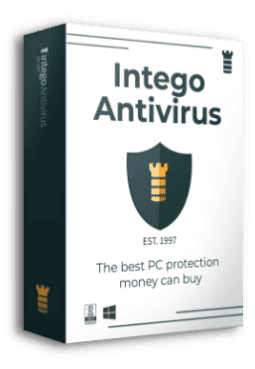
Intego Antivirus for Windows
Award-winning antivirus solution for your PC.
Robust security software that provides robust 24/7 real-time protection, Web Shield that stops online threats/malicious downloads, and Prevention engine that wards off Zero-Day threats. Keep your PC safe and protected against ransomware, Trojans, viruses, spyware and other forms of dangerous programs.
Methods used by cybercriminals in spreading ransomware virus
STOP/DJVU malware, including ZNTO virus and other versions, mainly await for users in rogue websites, torrent listings, malicious online ads or malicious email attachments. Victims typically download them unwillingly, without realizing the danger behind the download. Here’s what you need to know in order to avoid getting scammed and getting your files encrypted.

Malicious email attachments
Cybercriminals increasingly impersonate popular global brands and now use them to send malware-laden emails to a large number of random addresses. They may front as representatives of brands such as Amazon, eBay or DHL etc., and since their aim is to get the victim to open the accompanying attachment, they often use compelling tags like Invoice, Tracking Number or Order Summary.
Those that fell for it and attempted to open the attachments ended up unleashing a ransomware virus attack. Therefore, it is important to inspect every email that reaches you with caution; if you have the slightest suspicion that it comes from a unsolicited source, do not open its attachments or links included.
Online downloads
We always advise those in need of software content to source for it using the right channels. However, some users prefer cloned versions of software copies because they’re cheap or free. Cybercriminals typically simply take popular software names and use them to rename malicious malware launchers or downloaders and later upload them to online torrents platforms or crack sites.
Therefore, when unsuspecting users download them from such online sources, they assume they’ve saved money, but on the contrary, they only succeeded in putting their computers at serious risk of ransomware virus attack.
It should be noted that cybercriminals often go after popular software names that are in high demand because it will increase their chances of being distributed and downloaded, thus spreading ransomware virus. From the reports we got from victims, we were able to establish that the software copies listed below are some of the most pirated:
- Adobe Photoshop;
- Adobe Illustrator;
- Adobe Photoshop;
- League of Legends;
- Microsoft Office;
- HP/Epson Printer Drivers;
- Tenorshare 4ukey.
After considering all these risks, it becomes advisable for those in need of software copies to get them legitimately. This should be done by visiting the official websites of the brand owners or their authorized third-party agents. By so doing, you will be saving yourself the possible loss of important files, valuable time, and/or even money.
Malicious online ads
Not every website online is secure, and some of them can promote dangerous files to download in an aggressive manner. Some of websites that provide copyright-protected content illegally, or allow scraping or downloading protected content from online resources, may provide ads from potentially insecure or simply untrustworthy ad networks. Some of websites that are known to serve annoying pop-up or new tab ads as described are certain Youtube downloader tool pages, online gambling sites, adult-only sites, or illegal movie streaming websites.
Interacting with specific websites or clicking on ads displayed by them can lead to potentially dangerous websites pushing annoying downloads or offering various scam surveys. For this reason, you should reconsider what kind of websites you want to visit and which ones to avoid in order to stay on the safe side.
Remove ZNTO ransomware virus ASAP
Actions to remove ZNTO ransomware virus should be initiated as soon as the user spots some files with modified file extensions and the sight of the ransom notes. Such timely intervention could help salvage files that are yet to be encrypted. We recommend INTEGO Antivirus for malware removal because to us, it has been proven to be highly reliable. Another great tool to download is RESTORO (secure download link), which is useful in repairing damaged Windows OS files after a malware attack.
Other actions we recommend you to take include:
- Change all passwords without delay.
- Use data backups to restore locked files.
- You should consider reporting the incident to the relevant local authorities.
OUR GEEKS RECOMMEND
Our team recommends removing malware using a professional antivirus software.
REMOVE THREATS WITH ROBUST ANTIVIRUS

Get INTEGO ANTIVIRUS for Windows to remove ransomware, Trojans, adware and other spyware and malware variants and protect your PC and network drives 24/7. This VB100-certified security software uses state-of-art technology to provide protection against ransomware, Zero-Day attacks and advanced threats, Intego Web Shield blocks dangerous websites, phishing attacks, malicious downloads and installation of potentially unwanted programs.
Use INTEGO Antivirus to remove detected threats from your computer.
GeeksAdvice.com editors select recommended products based on their effectiveness. We may earn a commission from affiliate links, at no additional cost to you. Learn more.
ZNTO Ransomware Virus Removal Guidelines
Method 1. Enter Safe Mode with Networking
Step 1. Start Windows in Safe Mode with Networking
Before you try to remove ZNTO Ransomware Virus virus, you must start your computer in Safe Mode with Networking. Below, we provide the easiest ways to boot PC in the said mode, but you can find additional ones in this in-depth tutorial on our website – How to Start Windows in Safe Mode. Also, if you prefer a video version of the tutorial, check our guide How to Start Windows in Safe Mode on Youtube.
Instructions for Windows XP/Vista/7 users
- First of all, turn off your PC. Then press the Power button to start it again and instantly start pressing F8 button on your keyboard repeatedly in 1-second intervals. This launches the Advanced Boot Options menu.
- Use arrow keys on the keyboard to navigate down to Safe Mode with Networking option and press Enter.

Instructions for Windows 8/8.1/10/11 users
- Open Windows Start menu, then press down the Power button. On your keyboard, press down and hold the Shift key, and then select Restart option.

- This will take you to Windows Troubleshoot screen. Choose Troubleshoot > Advanced Options > Startup Settings > Restart. Tip: If you can't find Startup Settings, click See more recovery options.

- In Startup Settings, press the right key between F1-F9 to enter Safe Mode with Networking. In this case, it is the F5 key.

Step 2. Remove files associated with the virus
Now, you can search for and remove ZNTO Ransomware Virus files. It is very hard to identify files and registry keys that belong to the ransomware virus, Besides, malware creators tend to rename and change them repeatedly. Therefore, the easiest way to uninstall such type of a computer virus is to use a reliable security program such as INTEGO Antivirus. For virus damage repair, consider using RESTORO.
Special Offer
Compatibility: Microsoft Windows
See Full Review
RESTORO is a unique PC Repair Tool which comes with an in-built Avira scan engine to detect and remove spyware/malware threats and uses a patented technology to repair virus damage. The software can repair damaged, missing or malfunctioning Windows OS files, corrupted DLLs, and more. The free version offers a scan that detects issues. To fix them, license key for the full software version must be purchased.
Method 2. Use System Restore
In order to use System Restore, you must have a system restore point, created either manually or automatically.
Step 1. Boot Windows in Safe Mode with Command Prompt
Instructions for Windows XP/Vista/7 users
- Shut down your PC. Start it again by pressing the Power button and instantly start pressing F8 button on your keyboard repeatedly in 1-second intervals. You will see Advanced Boot Options menu.
- Using arrow keys on the keyboard, navigate down to Safe Mode with Command Prompt option and press Enter.

Instructions for Windows 8/8.1/10/11 users
- Launch Windows Start menu, then click the Power button. On your keyboard, press down and hold the Shift key, and then choose Restart option with the mouse cursor.

- This will take you to Windows Troubleshoot screen. Choose Troubleshoot > Advanced Options > Startup Settings > Restart. Tip: If you can't find Startup Settings, click See more recovery options.

- In Startup Settings, press the right key between F1-F9 to enter Safe Mode with Command Prompt. In this case, press F6 key.

Step 2. Start System Restore process
- Wait until system loads and command prompt shows up.
- Type cd restore and press Enter, then type rstrui.exe and press Enter. Or you can just type %systemroot%system32restorerstrui.exe in command prompt and hit Enter.

- This launches System Restore window. Click Next and then choose a System Restore point created in the past. Choose one that was created before ransomware infection.

- Click Yes to begin the system restoration process.
After restoring the system, we recommend scanning the system with antivirus or anti-malware software. In most cases, there won't be any malware remains, but it never hurts to double-check. In addition, we highly recommend checking ransomware prevention guidelines provided by our experts in order to protect your PC against similar viruses in the future.
Alternative software recommendations
Malwarebytes Anti-Malware
Removing spyware and malware is one step towards cybersecurity. To protect yourself against ever-evolving threats, we strongly recommend purchasing a Premium version of Malwarebytes Anti-Malware, which provides security based on artificial intelligence and machine learning. Includes ransomware protection. See pricing options and protect yourself now.

System Mechanic Ultimate Defense
If you're looking for an all-in-one system maintenance suite that has 7 core components providing powerful real-time protection, on-demand malware removal, system optimization, data recovery, password manager, online privacy protection and secure driver wiping technology. Therefore, due to its wide-range of capabilities, System Mechanic Ultimate Defense deserves Geek's Advice approval. Get it now for 50% off. You may also be interested in its full review.

Disclaimer. This site includes affiliate links. We may earn a small commission by recommending certain products, at no additional cost for you. We only choose quality software and services to recommend.
Decrypt ZNTO files
Fix and open large ZNTO files easily:
It is reported that STOP/DJVU ransomware versions encrypt only the beginning 150 KB of each file to ensure that the virus manages to affect all files on the system. In some cases, the malicious program might skip some files at all. That said, we recommend testing this method on several big (>1GB) files first.
- Create a copy of encrypted file to a separate folder using Copy > Paste commands.
- Now, right-click the created copy and choose Rename. Select the ZNTO extension and delete it. Press Enter to save changes.
- In the prompt asking whether you want to make the changes as file might become unusable, click OK.
- Try opening the file.
STOP/DJVU decryption tool usage guide
STOP/DJVU ransomware versions are grouped into old and new variants. ZNTO Ransomware Virus is considered the new STOP/DJVU variant, just like KAAA, BGJS, BGZQ (find full list here). This means full data decryption is now possible only if you have been affected by offline encryption key. To decrypt your files, you will have to download Emsisoft Decryptor for STOP DJVU, a tool created and maintained by a genius security researcher Michael Gillespie.
Note! Please do not spam the security researcher with questions whether he can recover your files encrypted with online key - it is not possible.
In order to test the tool and see if it can decrypt ZNTO files, follow the given tutorial.
- Download the decryption tool from Emsisoft.
- Click the little arrow next to your download and choose Show in Folder.

- Now, right-click the file and choose Run as Administrator. If asked, enter administrator's password.

- In UAC window, click Yes.
- Click Yes to agree to software terms in both windows.

- The tool will automatically include C:// disk as a location to decrypt. The file recovery tool will prepopulate the locations to scan, including connected data storage drives or network drives. Click Add folder if you wish to add additional locations.
In Options tab, you can choose to keep encrypted file copies. We recommend leaving this option selected, especially if you do not know if the decryption tool will work.
- Click Decrypt to start restoring ZNTO files. You will see the progress in the Results tab. Here, you can see messages from the tool, such as whether the decryption procedure is successful, or you need to wait for an update.
You might also be informed that online key was used to encrypt your files. In such case, the decryption tool won't work for you, and the only way to recover your files is to use a data backup.
Meanings of decryptor's messages
The ZNTO decryption tool might display several different messages after failed attempt to restore your files. You might receive one of the following messages:
Error: Unable to decrypt file with ID: [example ID]
This message typically means that there is no corresponding decryption key in the decryptor's database.
No key for New Variant online ID: [example ID]
Notice: this ID appears to be an online ID, decryption is impossible
This message informs that your files were encrypted with online key, meaning no one else has the same encryption/decryption key pair, therefore data recovery without paying the criminals is impossible.
Result: No key for new variant offline ID: [example ID]
This ID appears to be an offline ID. Decryption may be possible in the future.
If you were informed that an offline key was used, but files could not be restored, it means that the offline decryption key isn't available yet. However, receiving this message is extremely good news, meaning that it might be possible to restore your ZNTO extension files in the future. It can take a few months until the decryption key gets found and uploaded to the decryptor. We recommend you to follow updates regarding the decryptable DJVU versions here. We strongly recommend backing up your encrypted data and waiting.
Report Internet crime to legal departments
Victims of ZNTO Ransomware Virus should report the Internet crime incident to the official government fraud and scam website according to their country:
- In the United States, go to the On Guard Online website.
- In Australia, go to the SCAMwatch website.
- In Germany, go to the Bundesamt für Sicherheit in der Informationstechnik website.
- In Ireland, go to the An Garda Síochána website.
- In New Zealand, go to the Consumer Affairs Scams website.
- In the United Kingdom, go to the Action Fraud website.
- In Canada, go to the Canadian Anti-Fraud Centre.
- In India, go to Indian National Cybercrime Reporting Portal.
- In France, go to the Agence nationale de la sécurité des systèmes d’information.
If you can't find an authority corresponding to your location on this list, we recommend using any search engine to look up "[your country name] report cyber crime". This should lead you to the right authority website. We also recommend staying away from third-party crime report services that are often paid. It costs nothing to report Internet crime to official authorities.
Another recommendation is to contact your country's or region’s federal police or communications authority.
Frequently Asked Questions
You can only open ZNTO files if you have the decryption key, or if you were affected by offline encryption type.
To figure out whether you were affected by offline encryption, please go to C:/SystemID/PersonalID.txt and see if the string inside of it ends in t1. You can also try using Emsisoft Decryptor for STOP/DJVU.
Please follow the guidances provided by the official ZNTO decryption tools and believe what they say. If they say it is impossible to decrypt, it really is so. There is no magic tool or human capable of decrypting your files hiding somewhere. Encryption is a technique created to be nearly impossible to decrypt without a special private key (held by the criminals).
We advise scanning with anti-virus, anti-malware, malware removal tools or software like RESTORO to eliminate virus damage on the system. If you do not trust using a single tool, try running one after another. However, we do not recommend keeping several security programs on a computer at once as they can interfere with each other's work.
Beware of fake ZNTO decryption tools circulating around the web. Cyber criminals are uploading them to various shady websites, also might be promoting them via suspicious Youtube videos. These programs can infect your computer even more heavily (Trojans, miners, etc.). We suggest being extremely cautious around the web. If there will be an official STOP/DJVU decryption tool available, it will be widely discussed in public media.

Norbert Webb is the head of Geek’s Advice team. He is the chief editor of the website who controls the quality of content published. The man also loves reading cybersecurity news, testing new software and sharing his insights on them. Norbert says that following his passion for information technology was one of the best decisions he has ever made. “I don’t feel like working while I’m doing something I love.” However, the geek has other interests, such as snowboarding and traveling.
Leave a Reply