Presenoker virus detection: real or false positive?
Contents
PUA:Win32/Presenoker, or simply Presenoker, is an antivirus heuristic-based detection name for a potentially unwanted program (PUP) that displays common adware-like behaviour. In simple terms, it is an umbrella term to categorize potentially dangerous software that displays deceptive advertisements, causes browser redirects, changes computer or browser settings, installs additional junkware or injects hyperlinks into web page text. However, receiving this detection notification from your antivirus or anti-malware might not necessarily mean that the program or file is malicious. We will give tips how to figure out whether file is actually malicious or not in the following guide below.
You might download a file that gets detected as Trojan:Win32/Presenoker virus via uTorrent or another peer-to-peer sharing app, or directly from some kind of online file repository. Users typically get this detection warning from Windows Defender. To explain, this detection name is used for general adware or scareware type programs that exhibit one or several listed behaviours:
- Displays fake and shady pop-up ads stating that the system is heavily infected (suggests installing suspicious software to “fix the issues”);
- Causes browser redirects to possibly dangerous websites, such as adult gaming sites, gambling, PUP-promotion pages;
- Changes web browser’s default search engine, homepage or new tab page;
- Injects hyperlinks to regular text on web pages during browsing sessions;
- Displays banners or push-notifications daily.
Additionally, Microsoft malware encyclopedia states that this threat can perform various actions of cyber criminals’ choice on user’s PC.

In short, Win32/Presenoker is a general term to categorize software that might lead to security or privacy problems if used carelessly. For example, it might flag programs like uTorrent or files you download via such and similar agents as potentially dangerous. While the detection might be a false positive, it still warns the user to be careful because files distributed via peer-to-peer file sharing networks tend to hide spyware or malware inside of them.
NOTE. Some users reported that Windows Defender reports this detection in files associated with Virtual Private Network software, for instance, NordVPN. For this specific software vendor, it is known to be secure and does not display the said behavior.
If you are unsure whether PUA:Win32/Presenoker is false positive from Microsoft’s Windows Defender, we strongly recommend uploading the said program executive file (.exe) or another detected file to VirusTotal scanning engine. Here, you can go to the “Detection” tab and see whether your file is detected as potentially dangerous or malicious by other antivirus or anti-malware engines.
If you see that the detection rate is high, better remove Presenoker virus from the system immediately. You should never open or execute such file as it can create serious problems for your privacy and security. Once you remove the troublesome file, we suggest running a scan with RESTORO to eliminate virus damage remains from your system.
Scan your system for FREE to detect security, hardware and stability issues. You can use the scan results and try to remove threats manually, or you can choose to get the full version of software to fix detected issues and repair virus damage to Windows OS system files automatically. Includes Avira spyware/malware detection & removal engine.
| Name | Presenoker virus |
| Type | Adware; Scareware; Trojan |
| Associated/affected files | uTorrent.exe, AmazonPhotosSetupQ.exe, rumovr12.exe, NordVPNSetup.exe |
| Distribution | Can be downloaded via peer-to-peer file sharing clients (torrents), untrustworthy online resources, pop-up ads, fake software update suggestions, infectious websites. |
| Behaviour | Typical adware/scareware behavior: displays ads, push notifications, makes changes to browser settings, can download additional potentially unwanted programs, inject ads into web pages and similar. |
| Concerns | Sometimes it can be unclear whether the detection is real or false-positive. |
| Recommendations | Upload the detected file to VirusTotal, App.Any.Run or Hybrid-Analysis system to check its status. |
| Removal | Remove PUA:Win32/Presenoker virus using professional anti-malware or AV. For virus damage repair, run a scan with RESTORO. |
Suspicious online downloads can bring unwanted additions to your PC
PUA:Win32/Presenoker or Trojan:Win32/Presenoker can be distributed in various forms. One of the most common instances of getting this infection is torrent-type downloads. For example, you might decide to download a game, program or a download agent via .torrent file, but it can come injected with adware-type application or even ransomware. In other words, you can download a so-called software bundle that might include one or even more potentially unwanted programs inside of it.

As a result, you might start seeing changes in your browsers, for instance, new home page, new tab page, and start receiving search results from unknown search engine or be redirected to Yahoo or Bing search results while you used Google all the time, or vice versa. Installation of such unwanted browser additions not only causes annoyance, but grabs your browsing-related information to deliver targeted ads for you.
You might also receive a Presenoker detection alert if you download specific software or archive from a website that is hardly trustworthy, or not deemed as “officially” related to file you downloaded. If so, it could be that your download is also supplemented with several extras described earlier. Consequently, opening or installing such file can result in an excessive amount of daily ads, banners or push notifications.
Interacting with ads generated by this adware can cause various problems. For instance, you might start getting fake ads about expired software versions you’re using and start pushing fake Java or Adobe Flash player updates. Other ads might state that your computer system is critical and that you’re infected with 3 viruses, offering to install shady software to fix the security issues. Usually, such programs offer their fixes for specific subscription price, and can hardly do any good.
Remove PUA:Win32/Presenoker virus easily
If you suspect that you have downloaded a possibly malicious file, you should not delay Win322/Presenoker removal. We have provided instructions on how to get rid of this program manually below. Do not forget to delete the file you just landed on your computer, and if you have executed it, we strongly suggest using automatic malware removal software to eliminate its components distributed across your computer.
Remove Presenoker Trojan with ease, then scan with RESTORO to eliminate virus damage on Windows OS components. It is a highly recommended tool for Windows system repair without performing an actual restore procedure. This helps to save you tons of time.
OUR GEEKS RECOMMEND
Our team recommends removing malware using a professional antivirus software.
REMOVE THREATS WITH ROBUST ANTIVIRUS

Get INTEGO ANTIVIRUS for Windows to remove ransomware, Trojans, adware and other spyware and malware variants and protect your PC and network drives 24/7. This VB100-certified security software uses state-of-art technology to provide protection against ransomware, Zero-Day attacks and advanced threats, Intego Web Shield blocks dangerous websites, phishing attacks, malicious downloads and installation of potentially unwanted programs.
Use INTEGO Antivirus to remove detected threats from your computer.
GeeksAdvice.com editors select recommended products based on their effectiveness. We may earn a commission from affiliate links, at no additional cost to you. Learn more.
Presenoker virus Removal Guidelines
Method 1. Enter Safe Mode with Networking
Step 1. Start Windows in Safe Mode with Networking
Before you try to remove the virus, you must start your computer in Safe Mode with Networking. Below, we provide the easiest ways to boot PC in Safe Mode with Networking, but you can find additional ones in this in-depth tutorial on our website – How to Start Windows in Safe Mode. Also, see a video tutorial on how to start Windows in Safe Mode:
Instructions for Windows XP/Vista/7 users
- First of all, turn off your PC. Then press the Power button to start it again and instantly start pressing F8 button on your keyboard repeatedly in 1-second intervals. This launches the Advanced Boot Options menu.
- Use arrow keys on the keyboard to navigate down to Safe Mode with Networking option and press Enter.
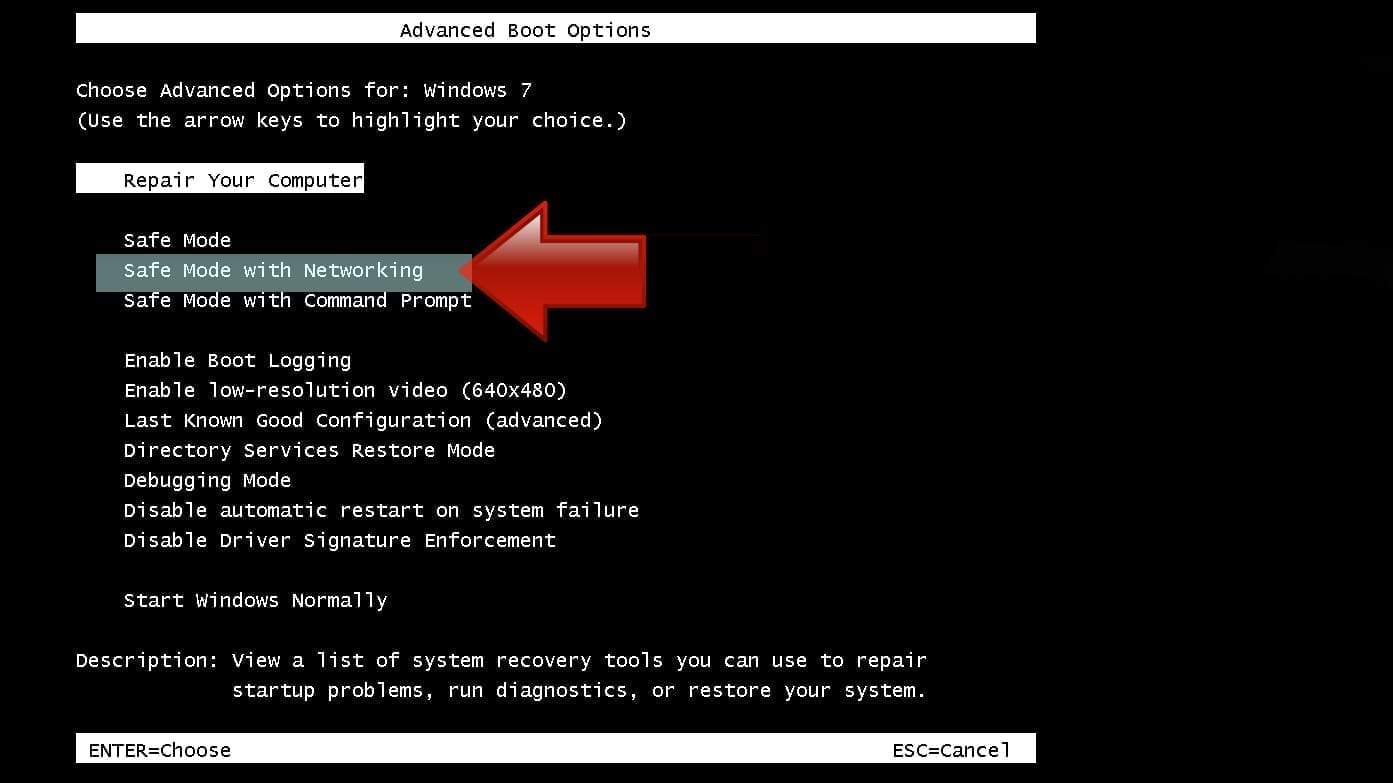
Instructions for Windows 8/8.1/10 users
- Open Windows Start menu, then press down the Power button. On your keyboard, press down and hold the Shift key, and then select Restart option.
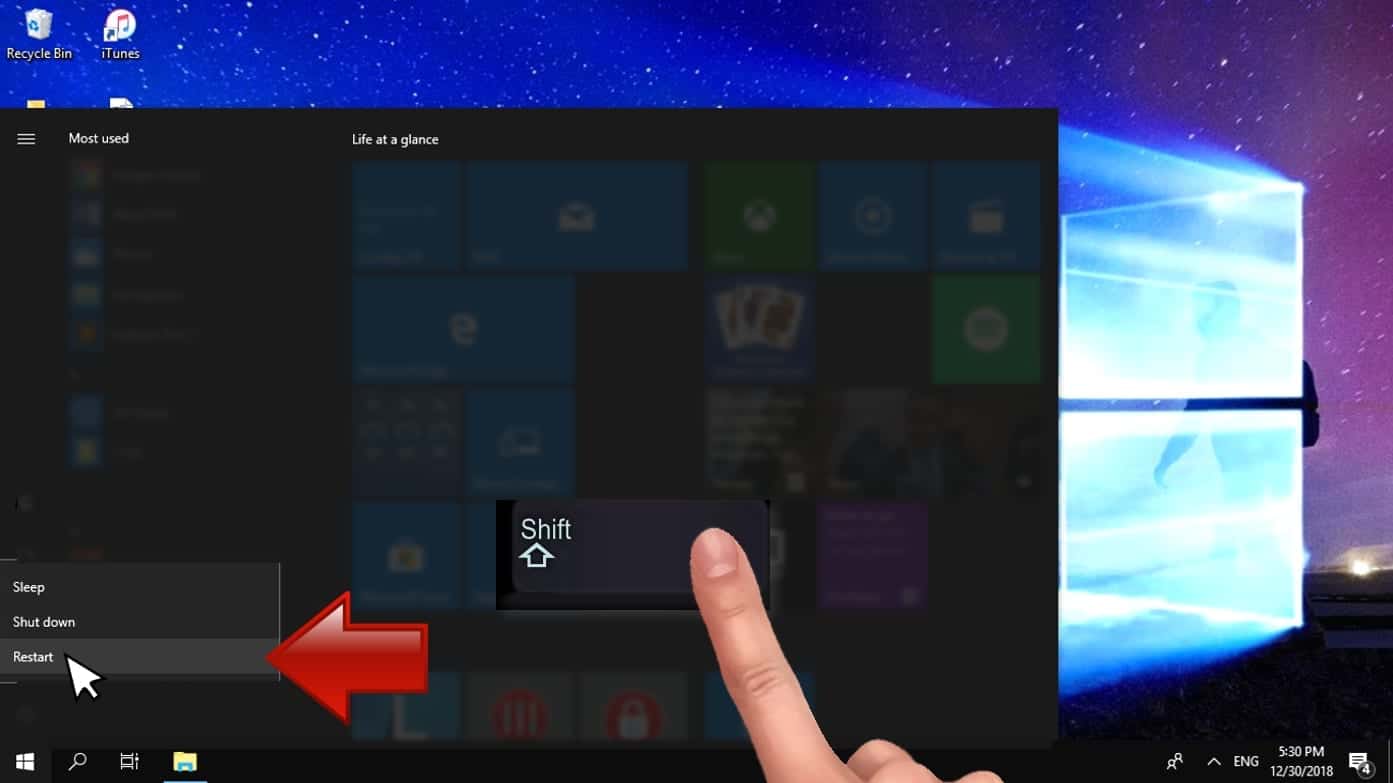
- This will take you to Windows Troubleshoot screen. Choose Troubleshoot > Advanced Options > Startup Settings > Restart. Tip: If you can't find Startup Settings, click See more recovery options.
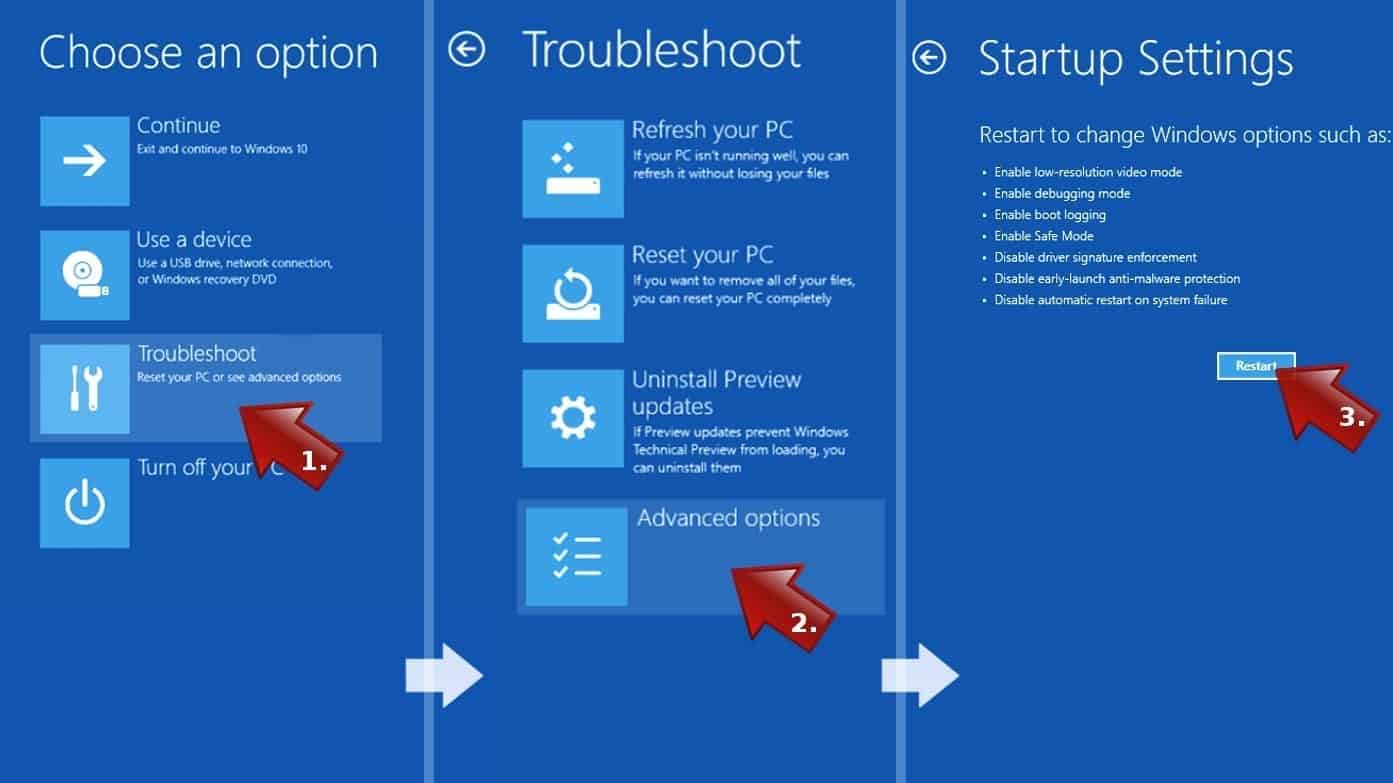
- In Startup Settings, press the right key between F1-F9 to enter Safe Mode with Networking. In this case, it is the F5 key.
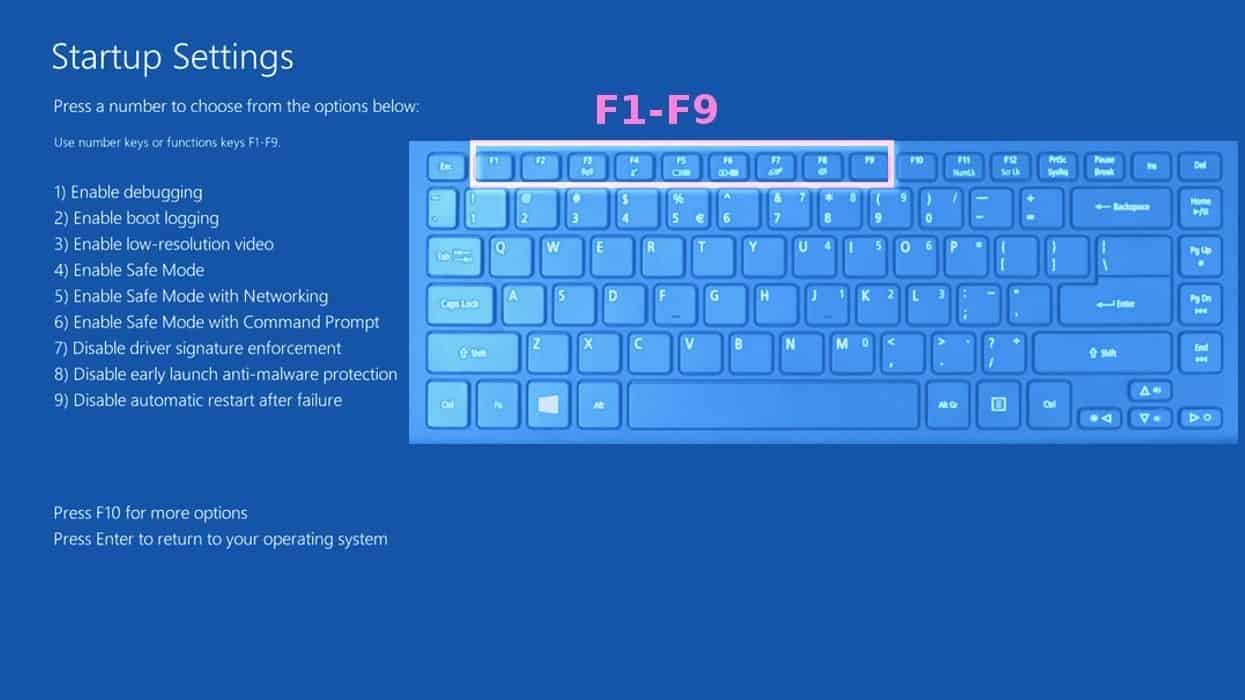
Step 2. Remove files associated with the virus
Now, you can search for and remove Presenoker virus files. It is very hard to identify files and registry keys that belong to the virus, Besides, malware creators tend to rename and change them repeatedly. Therefore, the easiest way to uninstall such type of a computer virus is to use a reliable malware removal program. We recommend using SYSTEM MECHANIC ULTIMATE DEFENSE , which can also restore deleted files. Additionally. we recommend repairing virus damage using RESTORO.
Special Offer
Compatibility: Microsoft Windows
See Full Review
RESTORO is a unique PC Repair Tool which comes with an in-built Avira scan engine to detect and remove spyware/malware threats and uses a patented technology to repair virus damage. The software can repair damaged, missing or malfunctioning Windows OS files, corrupted DLLs, and more. The free version offers a scan that detects issues. To fix them, license key for the full software version must be purchased.
Method 2. Use System Restore
In order to use System Restore, you must have a system restore point, created either manually or automatically.
Step 1. Boot Windows in Safe Mode with Command Prompt
Instructions for Windows XP/Vista/7 users
- Shut down your PC. Start it again by pressing the Power button and instantly start pressing F8 button on your keyboard repeatedly in 1-second intervals. You will see Advanced Boot Options menu.
- Using arrow keys on the keyboard, navigate down to Safe Mode with Command Prompt option and press Enter.
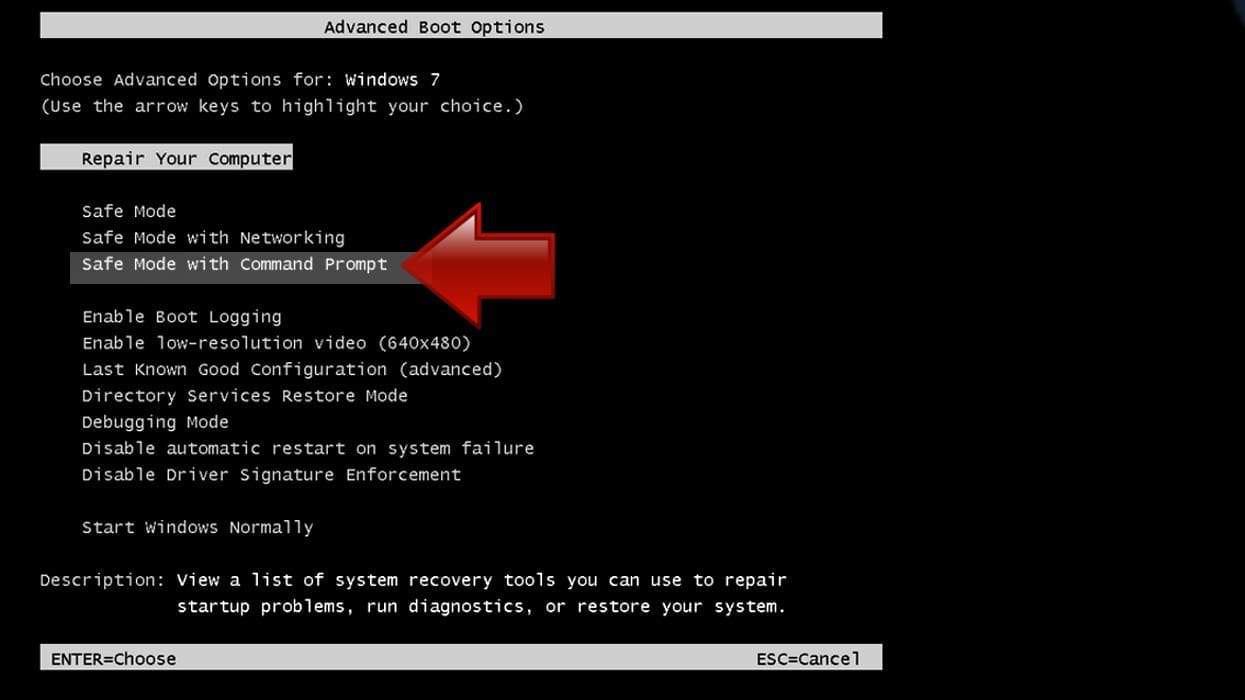
Instructions for Windows 8/8.1/10 users
- Launch Windows Start menu, then click the Power button. On your keyboard, press down and hold the Shift key, and then choose Restart option with the mouse cursor.
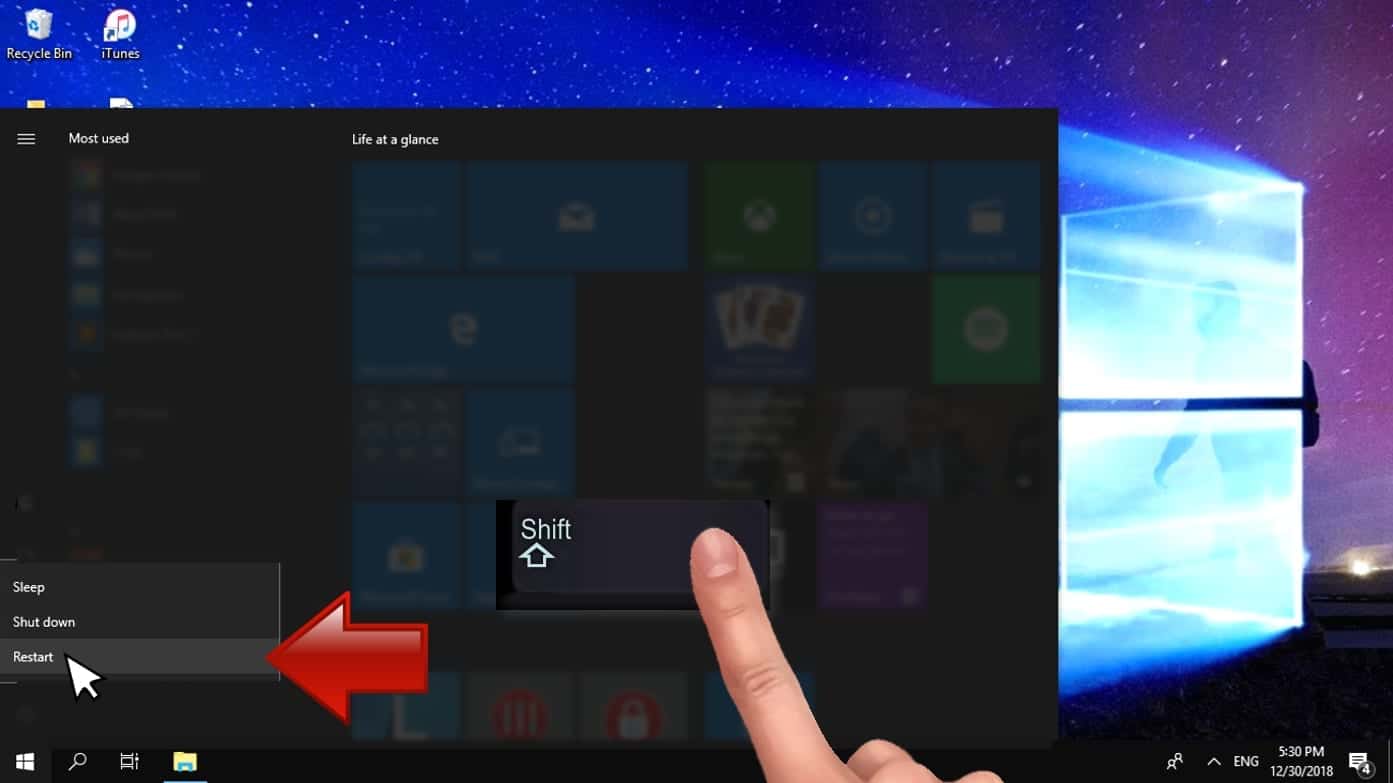
- This will take you to Windows Troubleshoot screen. Choose Troubleshoot > Advanced Options > Startup Settings > Restart. Tip: If you can't find Startup Settings, click See more recovery options.
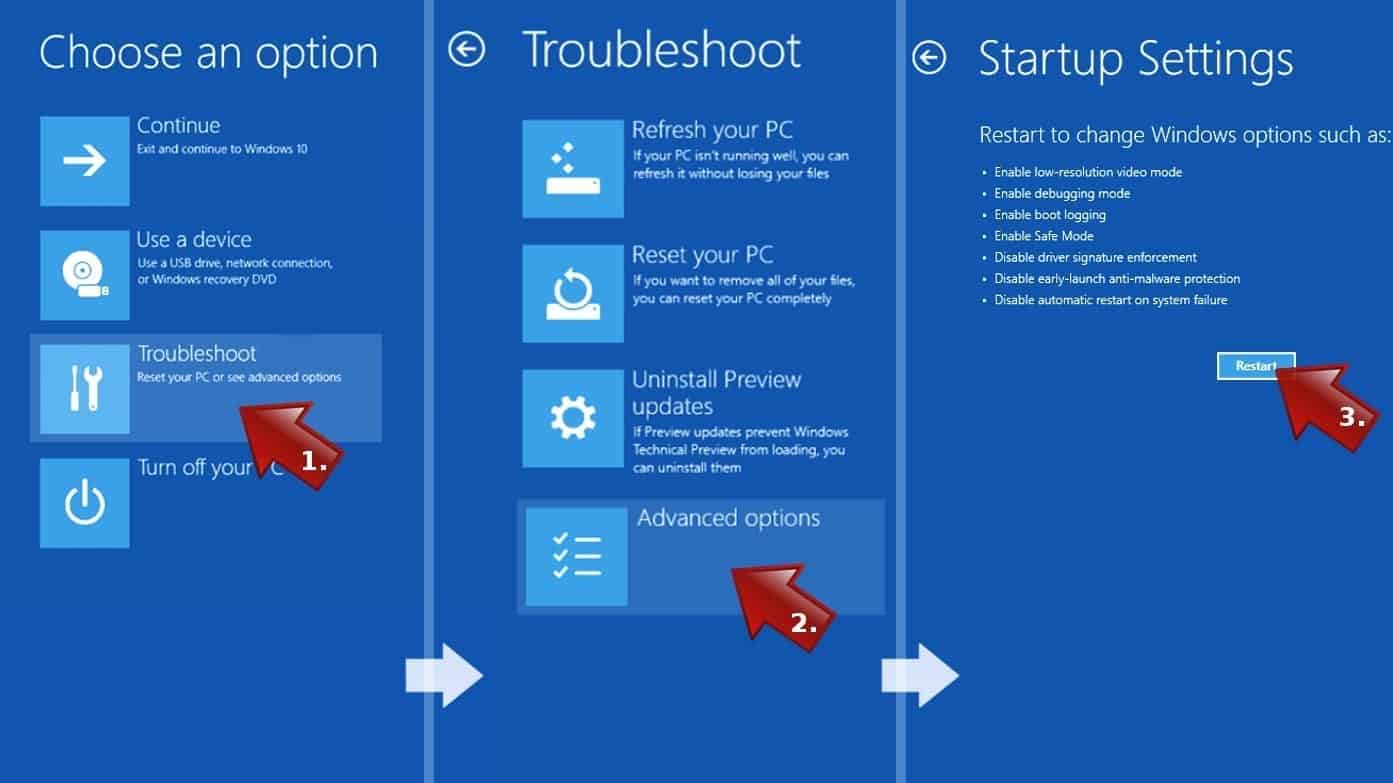
- In Startup Settings, press the right key between F1-F9 to enter Safe Mode with Command Prompt. In this case, press F6 key.
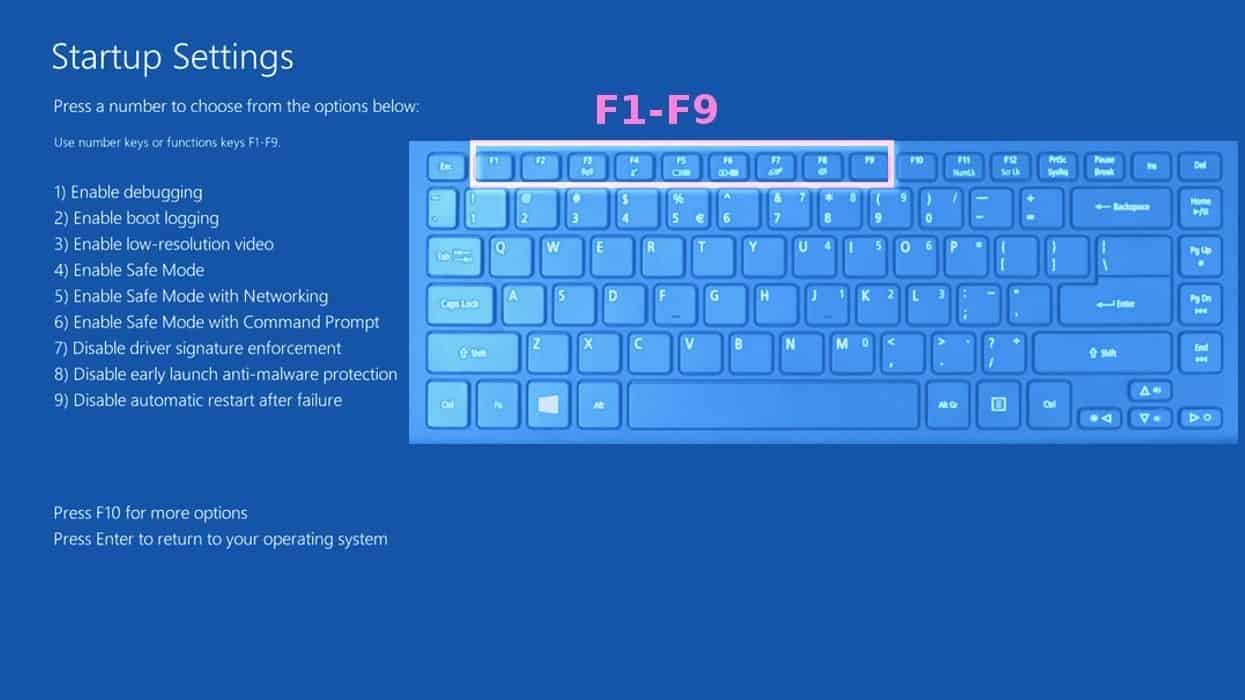
Step 2. Start System Restore process
- Wait until system loads and command prompt shows up.
- Type cd restore and press Enter, then type rstrui.exe and press Enter. Or you can just type %systemroot%system32restorerstrui.exe in command prompt and hit Enter.

- This launches System Restore window. Click Next and then choose a System Restore point created in the past. Choose one that was created before the malware infiltration.

- Click Yes to begin the system restoration process.
After restoring the system, we recommend scanning the system with antivirus or anti-malware software. In most cases, there won't be any malware remains, but it never hurts to double-check.
Disclaimer. This site includes affiliate links. We may earn a small commission by recommending certain products, at no additional cost for you. We only choose quality software and services to recommend.

Norbert Webb is the head of Geek’s Advice team. He is the chief editor of the website who controls the quality of content published. The man also loves reading cybersecurity news, testing new software and sharing his insights on them. Norbert says that following his passion for information technology was one of the best decisions he has ever made. “I don’t feel like working while I’m doing something I love.” However, the geek has other interests, such as snowboarding and traveling.
Leave a Reply