TIRP ransomware takes victim’s personal files hostage
Contents
TIRP ransomware is a malicious computer virus that originates from STOP/DJVU malware family. Once launched on the system, it displays a fake Windows update screen (winupdate.exe) and encrypts all personal files in every folder using RSA and drops _readme.txt ransom notes along its way. In addition, the virus marks encrypted data with .tirp extension. For example, file that originally had 1.jpg name becomes 1.jpg.tirp after the cyber attack. The ransom notes that can be found next to modified documents inform that the victim can recover files by paying a ransom to cybercriminals. The price of it ranges between $490-$980 in Bitcoin. To contact the attackers, the victim can write to provided emails – helpteam@mail.ch or helpmanager@airmail.cc.
Message left in the _readme.txt holds brief explanation about what has happened to victim’s computer. It begins with ATTENTION! line followed by assurance that all files can still be decrypted. According to the message, TIRP ransomware has encrypted all pictures, databases, documents and other important files with strongest encryption and unique key. In order to obtain file decryption key and software, the crooks ask to write them and follow instructions on purchasing cryptocurrency (Bitcoins) and transfer them to their virtual wallet address. The note suggests that if the victim contacts the criminals within 72 hours, the ransom price will be lower, $490. Otherwise, it costs $980 in Bitcoin.
The attackers also suggest testing the TIRP file decryption tool by sending them one encrypted file via email. They promise to respond with a decrypted file version. However, what the note doesn’t mention is that this ransomware silently installed AZORULT password-stealing malware on the system alongside it, nor that the virus modified Windows HOSTS file to block victim’s access to computer help online.
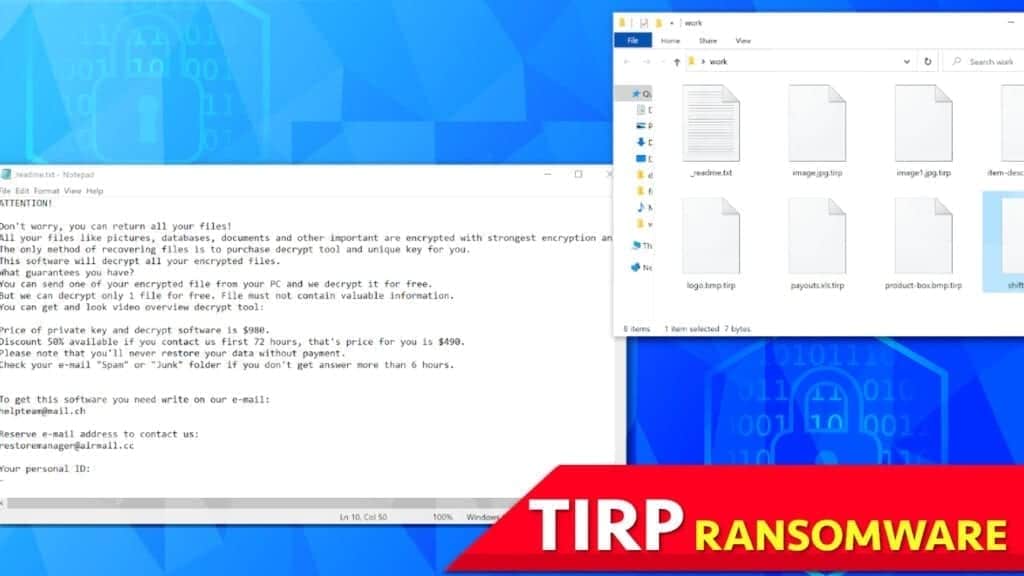
Reasons not to pay the ransom for cybercriminals
It goes without saying that the primary aim of TIRP ransomware developers is to extort the victim virtually. They claim that they can decrypt all files as soon as the victim pays the ransom. However, cybersecurity experts advise against doing so, due to multiple reasons.
One of the reasons not to pay up is that the decryption software might be faulty and fail to restore files. It might be due to changes to files made by the victim, or mistakes in the decryption software itself. Moreover, even if the tool does work, it is not a good idea to pay the criminals as it simply supports their filthy business and encourages them to continue it. Reports show that each year ransomware creators rake up millions in ransoms.
Moreover, paying the ransom, just like demanding it, can be illegal in certain countries. Finally, do not forget that the criminals might ask you for more money after receiving the first amount you transferred.

In short, the best idea now is to remove TIRP ransomware virus safely using robust malware removal software. After that, we strongly recommend scanning with RESTORO to repair virus damage on Windows OS files.
Scan your system for FREE to detect security, hardware and stability issues. You can use the scan results and try to remove threats manually, or you can choose to get the full version of software to fix detected issues and repair virus damage to Windows OS system files automatically. Includes Avira spyware/malware detection & removal engine.
Threat Summary
| Name | TIRP Ransomware Virus |
| Type | Ransomware; Crypto-malware; Virtual Extortion Virus |
| Family | STOP/DJVU |
| Previous versions | JYPO, KIFR, KIOP, KITZ, BOZA, BOTY, COZA (find full list here) |
| Version | 283rd |
| Extension | .tirp |
| Damage | The ransomware scans computer folders and encrypts each file using RSA algorithm, then modifies its original file extension. In addition, this virus may install AZORULT malware on compromised PC. Finally, the malware deletes Volume Shadow Copies and adds a list of restricted domains to Windows HOSTS file. |
| Ransom note | _readme.txt |
| Ransom demand | $490-$980 in Bitcoin |
| Distribution | Can be found in illegal torrent downloads, typically software cracks, keygens or tools like KMSPico. Once executed, it connects to external resource, downloads and runs the ransomware on the host. |
| Detection names | Trojan:Win32/Glupteba (Microsoft), Glupteba.Backdoor.Bruteforce.DDS (Malwarebytes), TR/AD.InstaBot.ysgps (Avira), HEUR:Exploit.Win32.Shellcode.gen (Kaspersky), Gen:Variant.Midie.79167 (B)(Emsisoft), see all detection name variations on VirusTotal |
| Removal | Remove the ransomware virus using AV or AM software of your choice. After that, download and run a full system scan using RESTORO to repair virus damage on Windows OS files. |
Ways that ransomware viruses spread: avoid the virtual menace
Ransomware family that TIRP virus originates from (known as STOP/DJVU) has a tendency to spread in a very specific way. Almost all victims report that it infected their computers after downloading a malicious torrent, mostly via software crack or keygen. It is a common and very successful malware distribution channel that targets computer users who are unwilling to pay for premium software licenses. Such users try to download illegal tools that help to activate such programs for free. Unfortunately, these kind of downloads are known to distribute not only ransomware, but various types of Trojans and other malware.
The key of success is that many victims proceed to open such downloads even if their security software says that it is malicious. Moreover, computer users even go so far to whitelist the detection so that they could run it. Unfortunately, doing so simply launches a ransomware downloader that downloads the actual virus and runs it on the system. Needless to say, trying to repair virus damage on the system after such attack always results in more financial damage than paying for legal software subscription. Therefore, we strongly recommend you to obtain program licenses from confirmed sources only and support legitimate software developers rather than cybercriminals.
Another common ways to spread ransomware is malicious email spam. The criminals tend to compose convincing messages along with malicious email attachments (in a form of Microsoft Office documents such as Word or Excel file, or PDFs, JS or ACE format files). In fact, criminals are capable of inserting malware in a wide range of file formats today, unlike in the past, when malware could be distributed via .exe or .zip only.
Speaking of malicious email spam topics, the crooks typically choose to impersonate legitimate companies such as eBay, Amazon, DPD, DHL, UPS and others. They might send you fake parcel delivery links, invoices, missing or pending payment information, and similar. Such emails are designed to create a sense of urgency and force the victim to open the attachment that contains malware.
Finally, some cybercriminals opt to distribute malware via fake online ads that look like suggestions to install legitimate software updates. The most common examples of these are fake Adobe Flash or Java updates. The fake installer provided by the criminals installs the update along with some spyware or malware programs.
Remove TIRP ransomware virus and restore your files safely
The easiest way to remove TIRP ransomware virus is to run a robust automatic malware removal tool. You can use a program of your choice, however, we recommend to run exceptional virus damage repair program – RESTORO to revert damage on Windows OS files.
Please follow the detailed TIRP ransomware virus removal instructions provided below to ensure safe computer cleansing process. Additionally, we encourage you to report Internet crime incident for a respective institution in your country (see references below). Finally, do not forget to change all of your passwords, especially for accounts that you stored passwords in your browsers.
OUR GEEKS RECOMMEND
Our team recommends a two-step rescue plan to remove ransomware and other remaining malware from your computer, plus repair caused virus damage to the system:
GeeksAdvice.com editors select recommended products based on their effectiveness. We may earn a commission from affiliate links, at no additional cost to you. Learn more.
TIRP ransomware virus Removal Guidelines
Method 1. Enter Safe Mode with Networking
Step 1. Start Windows in Safe Mode with Networking
Before you try to remove TIRP ransomware virus virus, you must start your computer in Safe Mode with Networking. Below, we provide the easiest ways to boot PC in the said mode, but you can find additional ones in this in-depth tutorial on our website – How to Start Windows in Safe Mode. Also, if you prefer a video version of the tutorial, check our guide How to Start Windows in Safe Mode on Youtube.
Instructions for Windows XP/Vista/7 users
- First of all, turn off your PC. Then press the Power button to start it again and instantly start pressing F8 button on your keyboard repeatedly in 1-second intervals. This launches the Advanced Boot Options menu.
- Use arrow keys on the keyboard to navigate down to Safe Mode with Networking option and press Enter.

Instructions for Windows 8/8.1/10/11 users
- Open Windows Start menu, then press down the Power button. On your keyboard, press down and hold the Shift key, and then select Restart option.

- This will take you to Windows Troubleshoot screen. Choose Troubleshoot > Advanced Options > Startup Settings > Restart. Tip: If you can't find Startup Settings, click See more recovery options.

- In Startup Settings, press the right key between F1-F9 to enter Safe Mode with Networking. In this case, it is the F5 key.

Step 2. Remove files associated with the virus
Now, you can search for and remove TIRP ransomware virus files. It is very hard to identify files and registry keys that belong to the ransomware virus, Besides, malware creators tend to rename and change them repeatedly. Therefore, the easiest way to uninstall such type of a computer virus is to use a reliable security program such as INTEGO Antivirus. For virus damage repair, consider using RESTORO.
Special Offer
Compatibility: Microsoft Windows
See Full Review
RESTORO is a unique PC Repair Tool which comes with an in-built Avira scan engine to detect and remove spyware/malware threats and uses a patented technology to repair virus damage. The software can repair damaged, missing or malfunctioning Windows OS files, corrupted DLLs, and more. The free version offers a scan that detects issues. To fix them, license key for the full software version must be purchased.
Method 2. Use System Restore
In order to use System Restore, you must have a system restore point, created either manually or automatically.
Step 1. Boot Windows in Safe Mode with Command Prompt
Instructions for Windows XP/Vista/7 users
- Shut down your PC. Start it again by pressing the Power button and instantly start pressing F8 button on your keyboard repeatedly in 1-second intervals. You will see Advanced Boot Options menu.
- Using arrow keys on the keyboard, navigate down to Safe Mode with Command Prompt option and press Enter.

Instructions for Windows 8/8.1/10/11 users
- Launch Windows Start menu, then click the Power button. On your keyboard, press down and hold the Shift key, and then choose Restart option with the mouse cursor.

- This will take you to Windows Troubleshoot screen. Choose Troubleshoot > Advanced Options > Startup Settings > Restart. Tip: If you can't find Startup Settings, click See more recovery options.

- In Startup Settings, press the right key between F1-F9 to enter Safe Mode with Command Prompt. In this case, press F6 key.

Step 2. Start System Restore process
- Wait until system loads and command prompt shows up.
- Type cd restore and press Enter, then type rstrui.exe and press Enter. Or you can just type %systemroot%system32restorerstrui.exe in command prompt and hit Enter.

- This launches System Restore window. Click Next and then choose a System Restore point created in the past. Choose one that was created before ransomware infection.

- Click Yes to begin the system restoration process.
After restoring the system, we recommend scanning the system with antivirus or anti-malware software. In most cases, there won't be any malware remains, but it never hurts to double-check. In addition, we highly recommend checking ransomware prevention guidelines provided by our experts in order to protect your PC against similar viruses in the future.
Alternative software recommendations
Malwarebytes Anti-Malware
Removing spyware and malware is one step towards cybersecurity. To protect yourself against ever-evolving threats, we strongly recommend purchasing a Premium version of Malwarebytes Anti-Malware, which provides security based on artificial intelligence and machine learning. Includes ransomware protection. See pricing options and protect yourself now.

System Mechanic Ultimate Defense
If you're looking for an all-in-one system maintenance suite that has 7 core components providing powerful real-time protection, on-demand malware removal, system optimization, data recovery, password manager, online privacy protection and secure driver wiping technology. Therefore, due to its wide-range of capabilities, System Mechanic Ultimate Defense deserves Geek's Advice approval. Get it now for 50% off. You may also be interested in its full review.

Disclaimer. This site includes affiliate links. We may earn a small commission by recommending certain products, at no additional cost for you. We only choose quality software and services to recommend.
Decrypt TIRP files
Fix and open large TIRP files easily:
It is reported that STOP/DJVU ransomware versions encrypt only the beginning 150 KB of each file to ensure that the virus manages to affect all files on the system. In some cases, the malicious program might skip some files at all. That said, we recommend testing this method on several big (>1GB) files first.
- Create a copy of encrypted file to a separate folder using Copy > Paste commands.
- Now, right-click the created copy and choose Rename. Select the TIRP extension and delete it. Press Enter to save changes.
- In the prompt asking whether you want to make the changes as file might become unusable, click OK.
- Try opening the file.
STOP/DJVU decryption tool usage guide
STOP/DJVU ransomware versions are grouped into old and new variants. TIRP ransomware virus is considered the new STOP/DJVU variant, just like JYPO, KIFR, KIOP, KITZ, BOZA, BOTY, COZA (find full list here). This means full data decryption is now possible only if you have been affected by offline encryption key. To decrypt your files, you will have to download Emsisoft Decryptor for STOP DJVU, a tool created and maintained by a genius security researcher Michael Gillespie.
Note! Please do not spam the security researcher with questions whether he can recover your files encrypted with online key - it is not possible.
In order to test the tool and see if it can decrypt TIRP files, follow the given tutorial.
- Download the decryption tool from Emsisoft.
- Click the little arrow next to your download and choose Show in Folder.

- Now, right-click the file and choose Run as Administrator. If asked, enter administrator's password.

- In UAC window, click Yes.
- Click Yes to agree to software terms in both windows.

- The tool will automatically include C:// disk as a location to decrypt. The file recovery tool will prepopulate the locations to scan, including connected data storage drives or network drives. Click Add folder if you wish to add additional locations.
In Options tab, you can choose to keep encrypted file copies. We recommend leaving this option selected, especially if you do not know if the decryption tool will work.
- Click Decrypt to start restoring TIRP files. You will see the progress in the Results tab. Here, you can see messages from the tool, such as whether the decryption procedure is successful, or you need to wait for an update.
You might also be informed that online key was used to encrypt your files. In such case, the decryption tool won't work for you, and the only way to recover your files is to use a data backup.
Meanings of decryptor's messages
The TIRP decryption tool might display several different messages after failed attempt to restore your files. You might receive one of the following messages:
Error: Unable to decrypt file with ID: [example ID]
This message typically means that there is no corresponding decryption key in the decryptor's database.
No key for New Variant online ID: [example ID]
Notice: this ID appears to be an online ID, decryption is impossible
This message informs that your files were encrypted with online key, meaning no one else has the same encryption/decryption key pair, therefore data recovery without paying the criminals is impossible.
Result: No key for new variant offline ID: [example ID]
This ID appears to be an offline ID. Decryption may be possible in the future.
If you were informed that an offline key was used, but files could not be restored, it means that the offline decryption key isn't available yet. However, receiving this message is extremely good news, meaning that it might be possible to restore your TIRP extension files in the future. It can take a few months until the decryption key gets found and uploaded to the decryptor. We recommend you to follow updates regarding the decryptable DJVU versions here. We strongly recommend backing up your encrypted data and waiting.
Report Internet crime to legal departments
Victims of TIRP ransomware virus should report the Internet crime incident to the official government fraud and scam website according to their country:
- In the United States, go to the On Guard Online website.
- In Australia, go to the SCAMwatch website.
- In Germany, go to the Bundesamt für Sicherheit in der Informationstechnik website.
- In Ireland, go to the An Garda Síochána website.
- In New Zealand, go to the Consumer Affairs Scams website.
- In the United Kingdom, go to the Action Fraud website.
- In Canada, go to the Canadian Anti-Fraud Centre.
- In India, go to Indian National Cybercrime Reporting Portal.
- In France, go to the Agence nationale de la sécurité des systèmes d’information.
If you can't find an authority corresponding to your location on this list, we recommend using any search engine to look up "[your country name] report cyber crime". This should lead you to the right authority website. We also recommend staying away from third-party crime report services that are often paid. It costs nothing to report Internet crime to official authorities.
Another recommendation is to contact your country's or region’s federal police or communications authority.
Frequently Asked Questions
You can only open TIRP files if you have the decryption key, or if you were affected by offline encryption type.
To figure out whether you were affected by offline encryption, please go to C:/SystemID/PersonalID.txt and see if the string inside of it ends in t1. You can also try using Emsisoft Decryptor for STOP/DJVU.
Please follow the guidances provided by the official TIRP decryption tools and believe what they say. If they say it is impossible to decrypt, it really is so. There is no magic tool or human capable of decrypting your files hiding somewhere. Encryption is a technique created to be nearly impossible to decrypt without a special private key (held by the criminals).
We advise scanning with anti-virus, anti-malware, malware removal tools or software like RESTORO to eliminate virus damage on the system. If you do not trust using a single tool, try running one after another. However, we do not recommend keeping several security programs on a computer at once as they can interfere with each other's work.
Beware of fake TIRP decryption tools circulating around the web. Cyber criminals are uploading them to various shady websites, also might be promoting them via suspicious Youtube videos. These programs can infect your computer even more heavily (Trojans, miners, etc.). We suggest being extremely cautious around the web. If there will be an official STOP/DJVU decryption tool available, it will be widely discussed in public media.

Norbert Webb is the head of Geek’s Advice team. He is the chief editor of the website who controls the quality of content published. The man also loves reading cybersecurity news, testing new software and sharing his insights on them. Norbert says that following his passion for information technology was one of the best decisions he has ever made. “I don’t feel like working while I’m doing something I love.” However, the geek has other interests, such as snowboarding and traveling.


Leave a Reply