REZM ransomware attacks to convert your files into useless data pile
Contents
REZM Ransomware is a file-encrypting virus which originates from DJVU ransomware group. The virus uses RSA cryptography to lock personal files stored on victim’s computer, then demands paying a ransom in exchange to access to personal files. The malicious program marks affected data with .rezm extensions and creates _readme.txt ransom notes in various folders. The note explains that all files have been encrypted and can be recovered only with a special decryption key. The criminals demand contacting them one of two provided emails and paying $490 or $980 in Bitcoin. In addition, the virus deletes Volume Shadow Copies and installs AZORULT password-stealing Trojan on the infected host.
REZM ransomware infects victim’s computer silently and starts file encryption procedure straight away. The malicious program is designed to encrypt particular file types, bypassing system folders to keep the operating system running. By default, the virus targets folders that hold victim’s personal data, such as Downloads, Documents, Pictures, Desktop, and other locations. The way that data is encrypted makes it impossible to reverse the procedure and recover files.
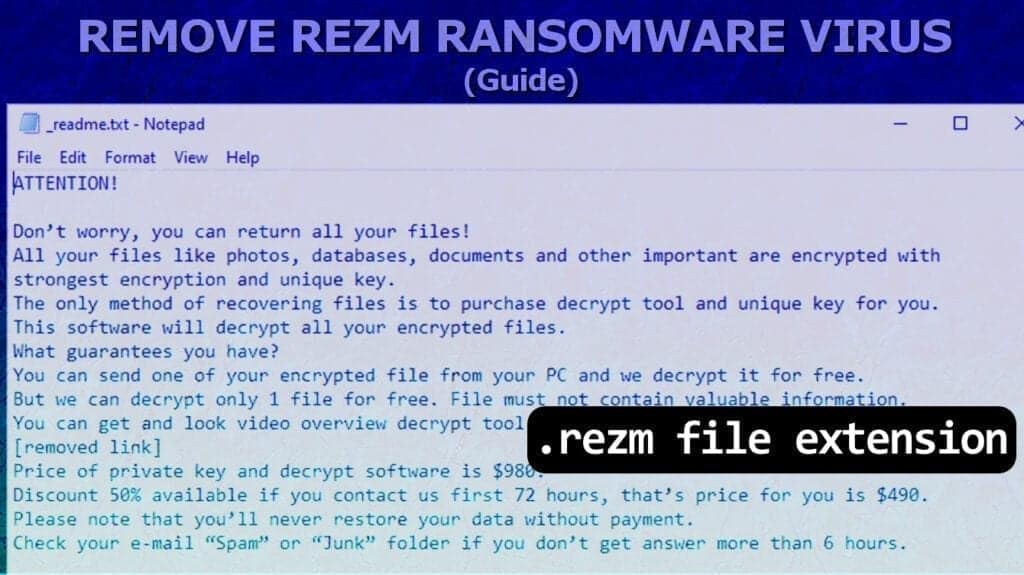
Next, the virus creates a text note, namely _readme.txt, to inform the victim about ways to restore data. The message from criminals informs about the severity of the situation and suggests contacting the attackers via helpdatarestore@firemail.cc or helpmanager@mail.ch. The victim must include his/hers personal ID (found in the ransom note) and one encrypted file to receive further instructions and decrypted .rezm file as a proof.
What is interesting about this virus is that it has an exception rule not to attack computers which have one of the following languages set as default: Russia, Belarus, Ukraine, Azerbaijan, Armenia, Tajikistan, Kazakhstan, Kyrgyzstan, Uzbekistan, Syria.
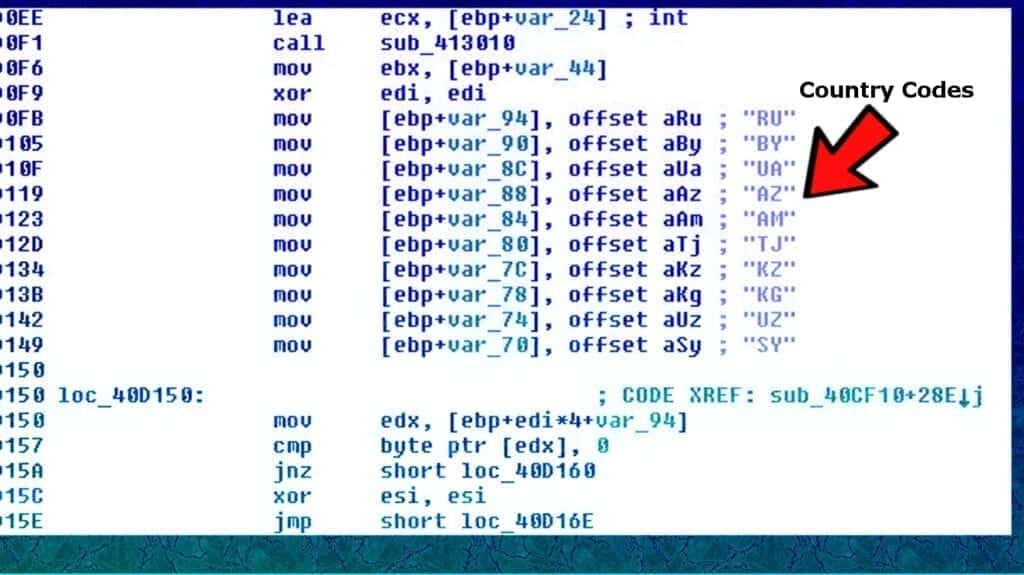
However, if you have been affected by this virus, we do not recommend following the attackers commands. Instead, remove REZM ransomware virus safely using instructions provided below the article, then use the data backup that you have.
Threat Summary
| Name | REZM ransomware virus |
| Type | File-encrypting virus; ransomware |
| Origins | STOP/DJVU |
| File marker | .rezm extension |
| Ransom note | _readme.txt |
| Ransom demand | $490 if paid within 72 hours or $980 later |
| Contact emails | helpdatarestore@firemail.cc or helpmanager@mail.ch |
| Distribution | Spreads via software cracks, keygens, and other illegal downloads |
| Decryption possibilities | Impossible to decrypt data, unless affected by offline encryption key |
| Removal | Remove using antivirus while in Safe Mode (see free instructions below) |
Ransomware encryption routine: offline and online attacks compared
REZM file-encrypting virus uses online key to encrypt victim’s in case it manages to establish connection with a Command & Control server (also known as C&C or C2). The online encryption key is different for each victim. It means that if some victim pays for the decryption key, it won’t work for any other victim affected by this STOP/DJVU variant.
However, if the virus fails to connect to the C2 server, it uses a hardcoded offline encryption key, which is one and only. Therefore, victims who are affected by the offline encryption key can decrypt their files altogether once someone pays for the offline decryption key.
To determine how your .rezm extension files were encrypted, go to C:/SystemID/PersonalID.txt and look at IDs saved here. If one of them ends in t1, it is an indication of an offline encryption. In such case, keep checking for updates in STOP/DJVU decryption guide here. If your files were affected by the online encryption, then there are no good news to you.
The only way to restore data encrypted by online keys is either get the decryption key and software from the criminals, or use a data backup.
As mentioned earlier, this ransomware variant installs Azorult password-stealing Trojan on the system. It means that it can steal your login credentials (especially those saved in your browsers) and transmit them to cybercriminals. If you do not want to suffer from financial or private data loss, take actions to wipe all malware from your system altogether. Therefore, start with REZM removal and delete Azorult afterwards. An immediate password-changing procedure is required to ensure your safety.
Stay clear of illegal downloads to avoid ransomware viruses
REZM ransomware is a variant of STOP/DJVU, and this ransomware family is known to spread in a very particular way – via illegal downloads such as software cracks or keygens. Therefore, if you decide to search for games or software cracks online, keep in mind that you might end up installing an obfuscated variant of the ransomware, such as MOOL, OOSS, NPPP or others.
To prevent ransomware attacks, never surf through suspicious websites that deliver many pop-up ads, fake alerts, untrustworthy or pushy download links. Besides, we do not recommend looking for software licenses in various torrent-sharing websites, as these downloads can hide various malware variants, including STOP/DJVU versions, inside them.
Best way to remove REZM ransomware virus
The best way to remove REZM ransomware virus for us is starting the system in Safe Mode, then performing a full system scan using a trustworthy anti-malware or antivirus. Make sure you follow the steps attentively and do not miss a point to ensure a successful system cleanse.
Once you’re done with REZM virus removal, find that backup drive you’ve created previously and plug it into your computer. This will help you to restore at least a majority of corrupted data easily. Do not forget to continue creating data backups regularly in case of another attack. Finally, do not forget to change all of your passwords due to Azorult’s activity on your system.
OUR GEEKS RECOMMEND
Our team recommends a two-step rescue plan to remove ransomware and other remaining malware from your computer, plus repair caused virus damage to the system:
GeeksAdvice.com editors select recommended products based on their effectiveness. We may earn a commission from affiliate links, at no additional cost to you. Learn more.
REZM Ransomware Removal Guidelines
Method 1. Enter Safe Mode with Networking
Step 1. Start Windows in Safe Mode with Networking
Before you try to remove the virus, you must start your computer in Safe Mode with Networking. Below, we provide the easiest ways to boot PC in the said mode, but you can find additional ones in this in-depth tutorial on our website – How to Start Windows in Safe Mode. Also, see a video tutorial on how to do it:
Instructions for Windows XP/Vista/7 users
- First of all, turn off your PC. Then press the Power button to start it again and instantly start pressing F8 button on your keyboard repeatedly in 1-second intervals. This launches the Advanced Boot Options menu.
- Use arrow keys on the keyboard to navigate down to Safe Mode with Networking option and press Enter.

Instructions for Windows 8/8.1/10 users
- Open Windows Start menu, then press down the Power button. On your keyboard, press down and hold the Shift key, and then select Restart option.

- This will take you to Windows Troubleshoot screen. Choose Troubleshoot > Advanced Options > Startup Settings > Restart. Tip: If you can't find Startup Settings, click See more recovery options.

- In Startup Settings, press the right key between F1-F9 to enter Safe Mode with Networking. In this case, it is the F5 key.

Step 2. Remove files associated with the virus
Now, you can search for and remove REZM Ransomware files. It is very hard to identify files and registry keys that belong to the ransomware virus, Besides, malware creators tend to rename and change them repeatedly. Therefore, the easiest way to uninstall such type of a computer virus is to use a reliable malware removal program. In addition, we suggest trying a combination of INTEGO Antivirus (removes malware and protects your PC in real-time) and RESTORO (repairs virus damage to Windows OS files).
Method 2. Use System Restore
In order to use System Restore, you must have a system restore point, created either manually or automatically.
Step 1. Boot Windows in Safe Mode with Command Prompt
Instructions for Windows XP/Vista/7 users
- Shut down your PC. Start it again by pressing the Power button and instantly start pressing F8 button on your keyboard repeatedly in 1-second intervals. You will see Advanced Boot Options menu.
- Using arrow keys on the keyboard, navigate down to Safe Mode with Command Prompt option and press Enter.

Instructions for Windows 8/8.1/10 users
- Launch Windows Start menu, then click the Power button. On your keyboard, press down and hold the Shift key, and then choose Restart option with the mouse cursor.

- This will take you to Windows Troubleshoot screen. Choose Troubleshoot > Advanced Options > Startup Settings > Restart. Tip: If you can't find Startup Settings, click See more recovery options.

- In Startup Settings, press the right key between F1-F9 to enter Safe Mode with Command Prompt. In this case, press F6 key.

Step 2. Start System Restore process
- Wait until system loads and command prompt shows up.
- Type cd restore and press Enter, then type rstrui.exe and press Enter. Or you can just type %systemroot%system32restorerstrui.exe in command prompt and hit Enter.

- This launches System Restore window. Click Next and then choose a System Restore point created in the past. Choose one that was created before ransomware infection.

- Click Yes to begin the system restoration process.
After restoring the system, we recommend scanning the system with antivirus or anti-malware software. In most cases, there won't be any malware remains, but it never hurts to double-check. In addition, we highly recommend checking ransomware prevention guidelines provided by our experts in order to protect your PC against similar viruses in the future.
Alternative software recommendations
Malwarebytes Anti-Malware
Removing spyware and malware is one step towards cybersecurity. To protect yourself against ever-evolving threats, we strongly recommend purchasing a Premium version of Malwarebytes Anti-Malware, which provides security based on artificial intelligence and machine learning. Includes ransomware protection. See pricing options and protect yourself now.

System Mechanic Ultimate Defense
If you're looking for an all-in-one system maintenance suite that has 7 core components providing powerful real-time protection, on-demand malware removal, system optimization, data recovery, password manager, online privacy protection and secure driver wiping technology. Therefore, due to its wide-range of capabilities, System Mechanic Ultimate Defense deserves Geek's Advice approval. Get it now for 50% off. You may also be interested in its full review.

Disclaimer. This site includes affiliate links. We may earn a small commission by recommending certain products, at no additional cost for you. We only choose quality software and services to recommend.

Norbert Webb is the head of Geek’s Advice team. He is the chief editor of the website who controls the quality of content published. The man also loves reading cybersecurity news, testing new software and sharing his insights on them. Norbert says that following his passion for information technology was one of the best decisions he has ever made. “I don’t feel like working while I’m doing something I love.” However, the geek has other interests, such as snowboarding and traveling.


Leave a Reply