Computer users report installing PC App Store unintentionally
Contents
PC App Store is an adware-type application advertised as a tool that allows access to best applications in a click. It is nothing else but an app that displays software ads and whenever users click on an ad or agrees to install something, its developers generate revenue from it. Moreover, the application offers software bundles to download.
Apps like PC App Store are usually considered useless and even annoying. Users who have installed this program unknowingly or no longer want to see its endless advertisements daily should remove it from their computers.
The safety of this application is also questionable; its executable files (Setup.exe or PCAppStore.exe) are usually marked as malicious or adware-type by analysis tools, and you can check reports on this program on Hybrid-Analysis, Any.Run or Virustotal. Overall, apps that are marked as unsafe should not be installed on your computer to avoid potential damage.
Many computer users reported installing this program unintentionally after trying to download Minecraft Mods or other files via LinkVertise. This website allegedly asks to read some suggested articles and download recommended programs before allowing the user to download the desired file. Unfortunately, these recommended downloads might not always be secure.
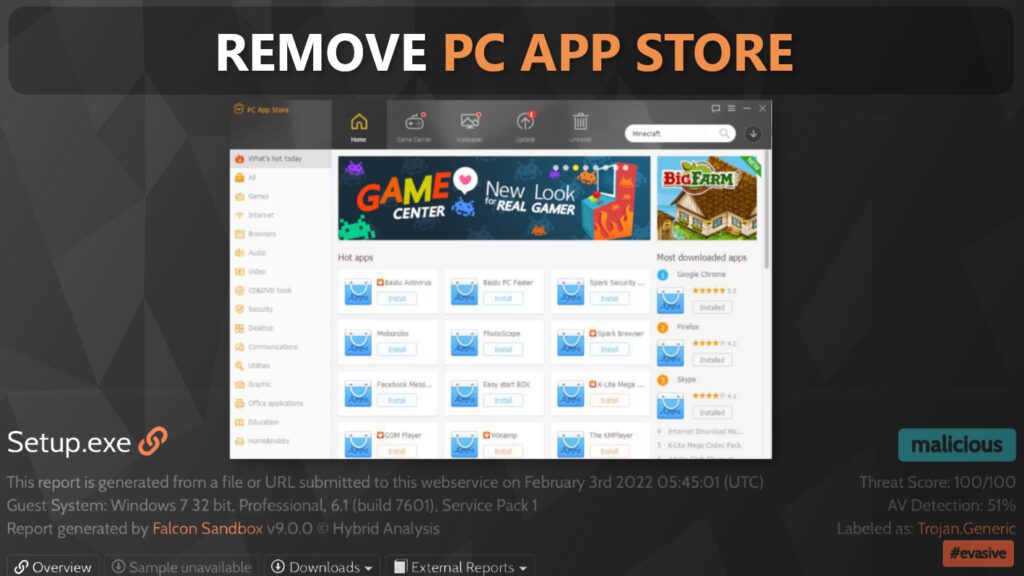
How PC App Store operates
Once this app is installed and launched, it displays advertisements that promote various software. While some of these may be secure, others can appear to be software bundles, and these are known to contain unwanted additions such as spyware. Overall, careless installation of such applications can lead to clutter on computer and possibly installation of potentially unwanted or even dangerous programs.
In addition, PC App Store likely tracks user’s activity and information about the computer, including list of installed applications. Moreover, the app’s activity has many dangerous indicators that are usually associated with highly dangerous software, for example, modifying system certificate settings, detecting antivirus products installed, using network protocols on unusual ports and more.
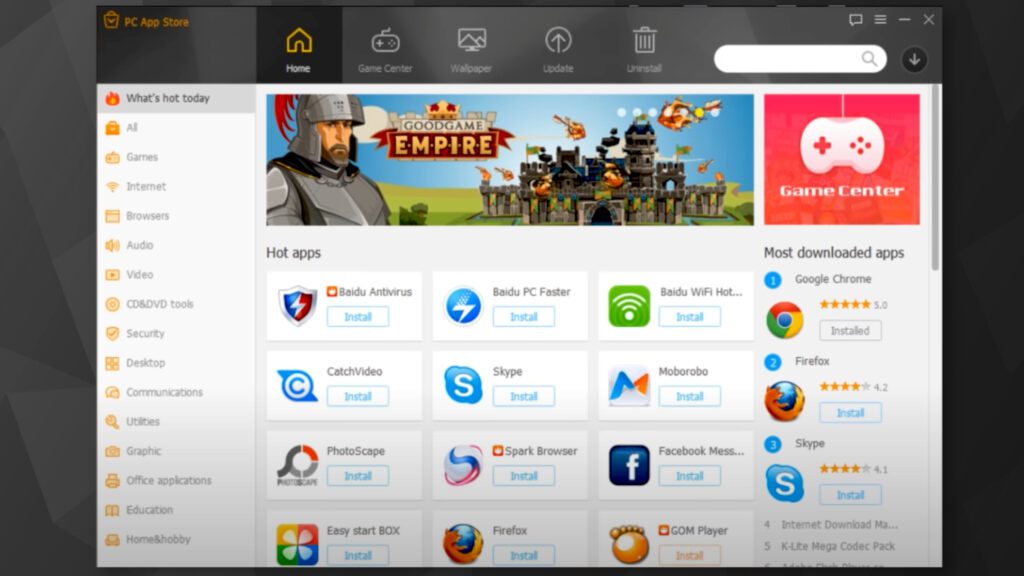
Overall, this program should not be considered a secure and trustworthy platform to download programs from. Besides, inexperienced computer users might download PC App Store accidentally. Sometimes, users confuse such untrustworthy applications with official app platforms such as Microsoft Store or Chrome Web Store.
If you have downloaded the described program unknowingly or you simply do not want to keep it on your computer anymore, you can remove PC App Store using instructions provided below. You can delete it manually, although we strongly recommend opting for an automatic removal method. If you do not have an AV solution installed on your computer yet, consider using robust one like INTEGO Antivirus. Additionally, if unwanted programs have messed up Windows OS files, you can download RESTORO to repair the damage.
Threat Summary
| Name | PC App Store adware |
| Type | Adware |
| Developer | Fast Corporate |
| Associated files | PCAppStore.exe, CheckAppStore.exe, ftex.exe, AppStoreDeskTool.exe, Unknownfile.exe and similar |
| Potential risk | Installing programs from this application can lead to installation of potentially unwanted programs. The app itself has malicious traits and its detected by various trusted AV vendors as dangerous |
| Distribution | The app may be promoted via software bundles, pop-up ads, its own website and fake software update installers |
| AV detection names | PUP.Optional.VeryFast (Malwarebytes), Adware.PCAppStore!8.16751 (Rising), Adware.PCAppStore (VBA32), Trojan.Malware.187558209.susgen (MaxSecure), Unsafe (Cylance) see full list on VirusTotal |
| Removal | Remove unwanted threats from your PC using professional software of your choice. We highly recommend using INTEGO Antivirus. To repair damage on Windows OS files, consider scanning with RESTORO. |
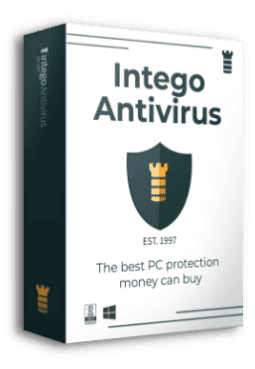
Intego Antivirus for Windows
Award-winning antivirus solution for your PC.
Robust security software that provides robust 24/7 real-time protection, Web Shield that stops online threats/malicious downloads, and Prevention engine that wards off Zero-Day threats. Keep your PC safe and protected against ransomware, Trojans, viruses, spyware and other forms of dangerous programs.
How potentially unwanted programs are distributed?
Although PC App Store has its own website, similar adware-type programs can be distributed in a variety of different ways. For example, they can be promoted via annoying online ads that may appear as pop-ups, banners or new tab ads. Such ads are often triggered whenever the user visits an untrustworthy website. Sometimes, untrustworthy websites ask the visitor to perform extra steps in order to access desired download, such as installing “recommended” programs or visiting “partner” websites.
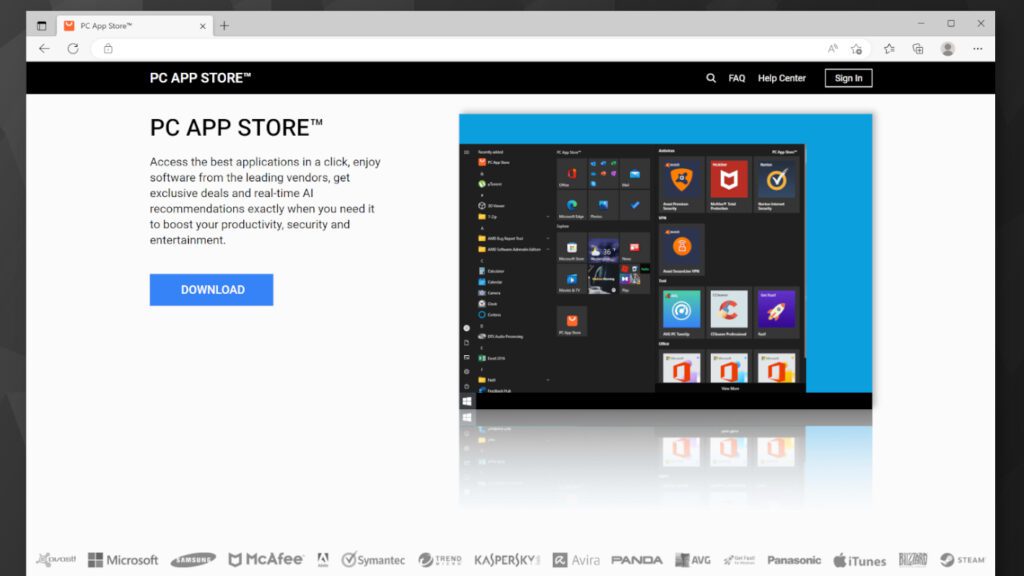
Additionally, users install potentially unwanted programs via software bundles. What this means is when the user downloads a specific freeware program from a online resource, its installer might contain pre-included agreements to install additional “recommended” software. Users who hop over the installation steps without reading all the information might end up installing a set of unwanted programs on their computers.
Therefore, it is advisable to read every statement provided by the setup wizards and uncheck agreements to install unwanted extras. Moreover, choosing Manual or Advanced installation options is highly recommended as it provides more settings that the user can customize.
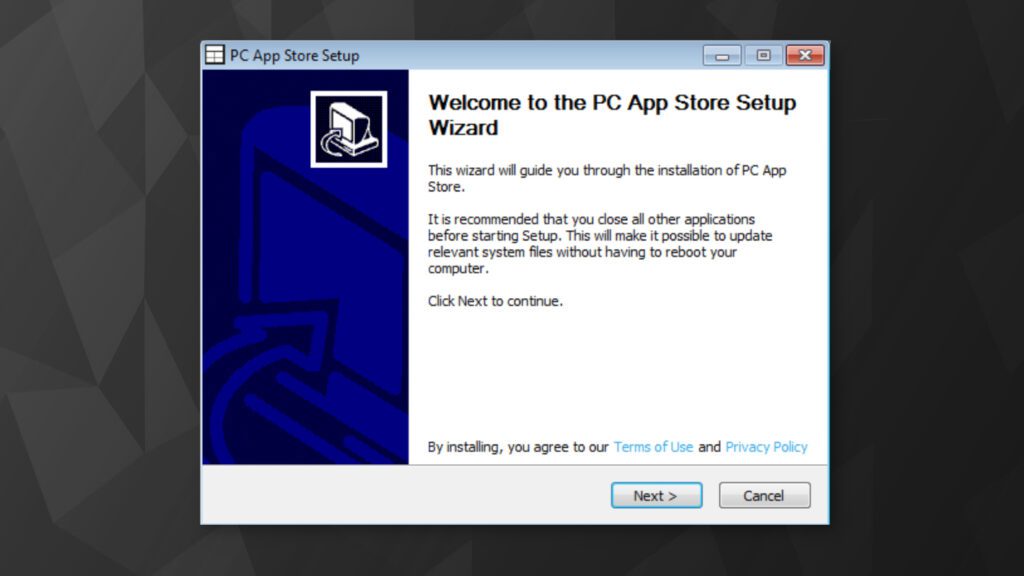
To avoid installation of similar unwanted programs, be careful when agreeing to download something from online resources, and avoid interacting with aggressive ads that suggest you need to install something. Moreover, it is highly recommended to keep your computer protected with antivirus solution. However, you shouldn’t just install any antivirus – we recommend choosing one that can provide real-time protection.
Remove PC App Store adware easily
We have prepared manual removal instructions for computer users trying to remove PC App Store from their computers. If uninstalling the program via Programs and Features do not work, try the following method.
- Open Task Manager by pressing Ctrl + Shift + Esc. Here, look for processes named pcapp or nwjs. You should find them under Background processes. Right-click it and select Open file location.
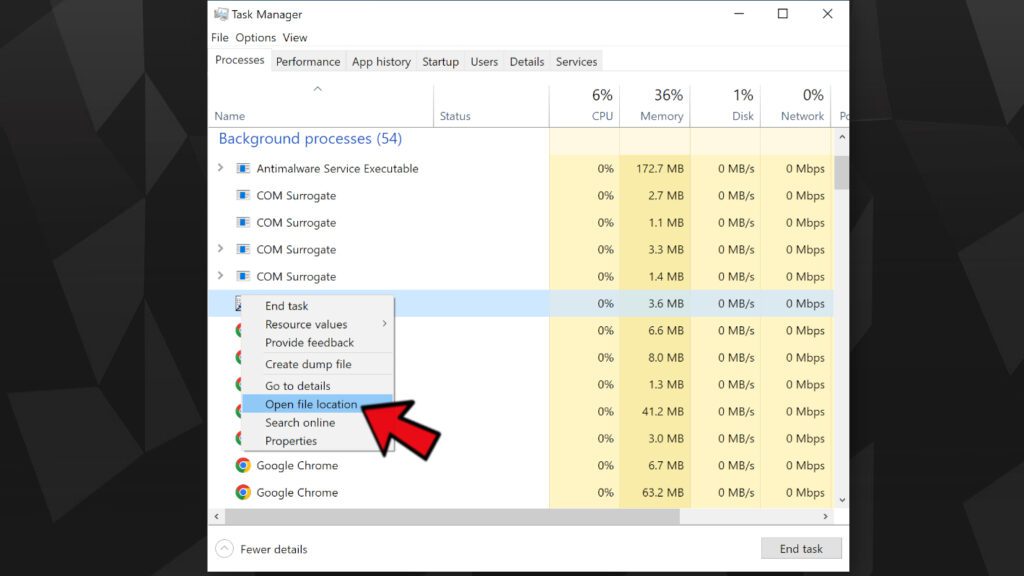
- Now that you have the location where the program’s files are installed, go back to Task manager. Now, right-click each instance of the suspicious processes, including those named pcapp and nwjs, and choose to End task. Repeat until all of them are gone.
- Now, delete the contents of PCAppStore folder that you have opened previously. Go back one folder and delete the PCAppStore folder itself.
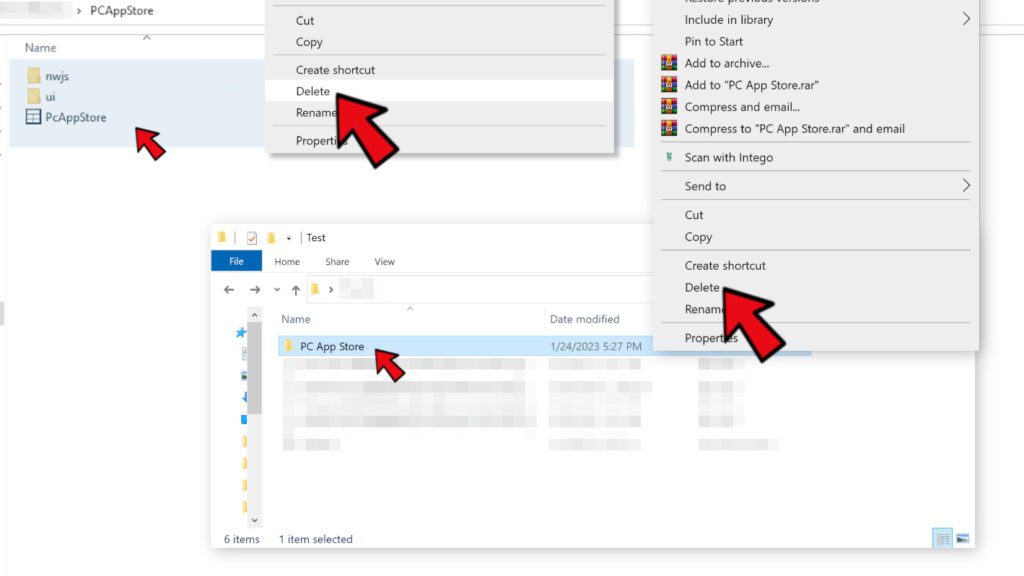
- Finally, right-click the Recycle bin on your desktop and and choose Empty Recycle Bin.
Computer users should use professional antivirus software to remove threats that have persistence indicators. Therefore, to remove PC App Store adware from your computer, can also use trusted AV like INTEGO Antivirus. If you will face difficulties due to active processes of the suspicious program, boot your computer in Safe Mode with Networking as explained in this tutorial.
Once unwanted programs are removed, you can also scan your computer for damage on Windows OS files. For this task, you can download RESTORO or similar tools.
OUR GEEKS RECOMMEND
Our team recommends a two-step rescue plan to remove ransomware and other remaining malware from your computer, plus repair caused virus damage to the system:
GeeksAdvice.com editors select recommended products based on their effectiveness. We may earn a commission from affiliate links, at no additional cost to you. Learn more.
PC App Store Removal Tutorial
To remove the unwanted program from your computer, use these instructions below to uninstall associated programs or apps from your Windows or Mac computer. Then scroll down for instructions how to clean each affected web browser individually.
Remove PC App Store from Windows
Windows 10/8.1/8 users
Click on the Windows logo to open Windows menu. In search, type control panel and select the matching result. Then go to Programs and Features.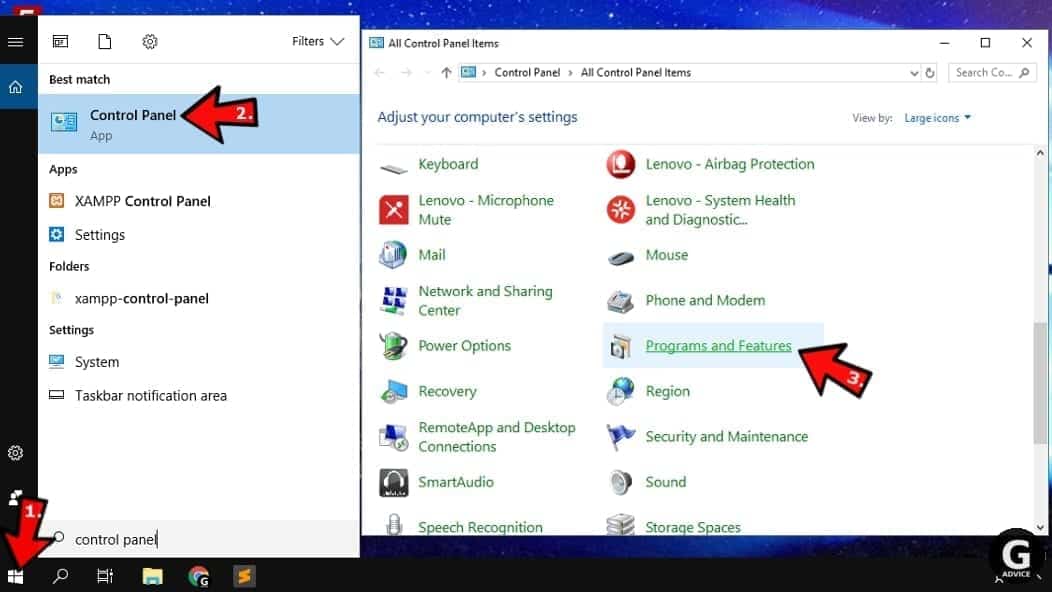
Windows 7 users
First, open Windows menu by clicking on the icon in the lower left corner of the screen. Then go to Control Panel and find section called Programs. Click on the Uninstall a program option under it.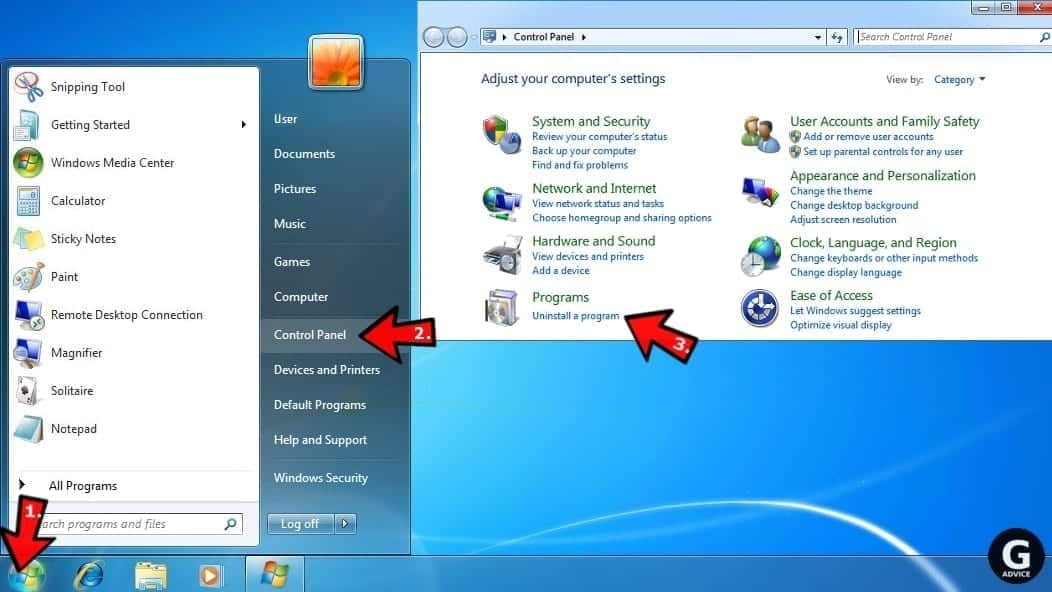
Windows XP users
In Windows XP, click Start > Control Panel > Add or Remove Programs.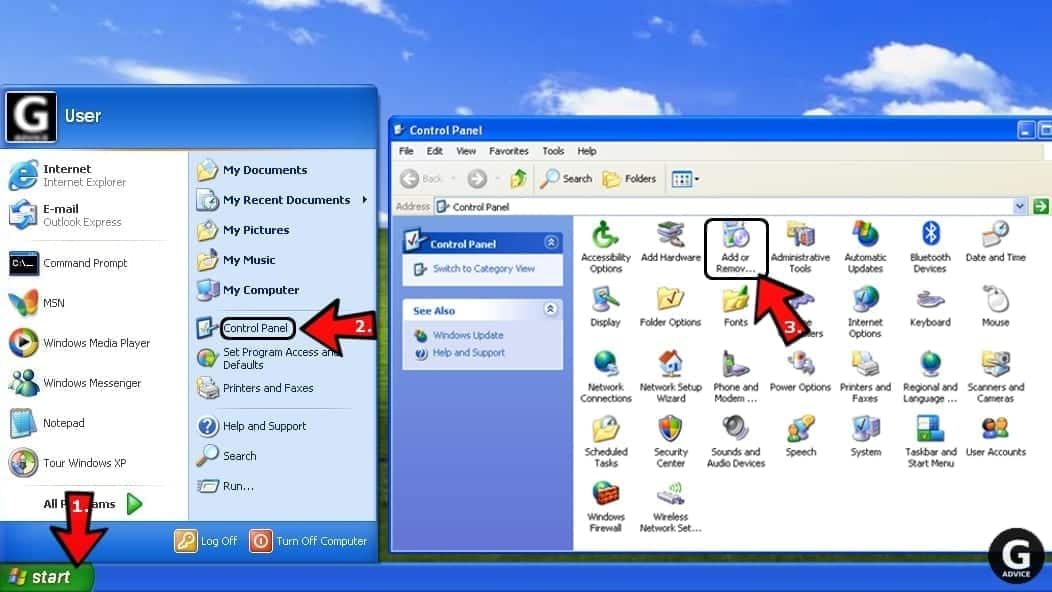
Uninstall unwanted programs
Once in Programs and Features, look through the list of installed programs. You can click on Installed on tab to sort the programs by their installation date.
Right-click on suspicious programs you can't remember installing and choose Uninstall. Follow instructions provided by the Uninstall Wizard, click Next and finally Finish to uninstall the unwanted program from your PC.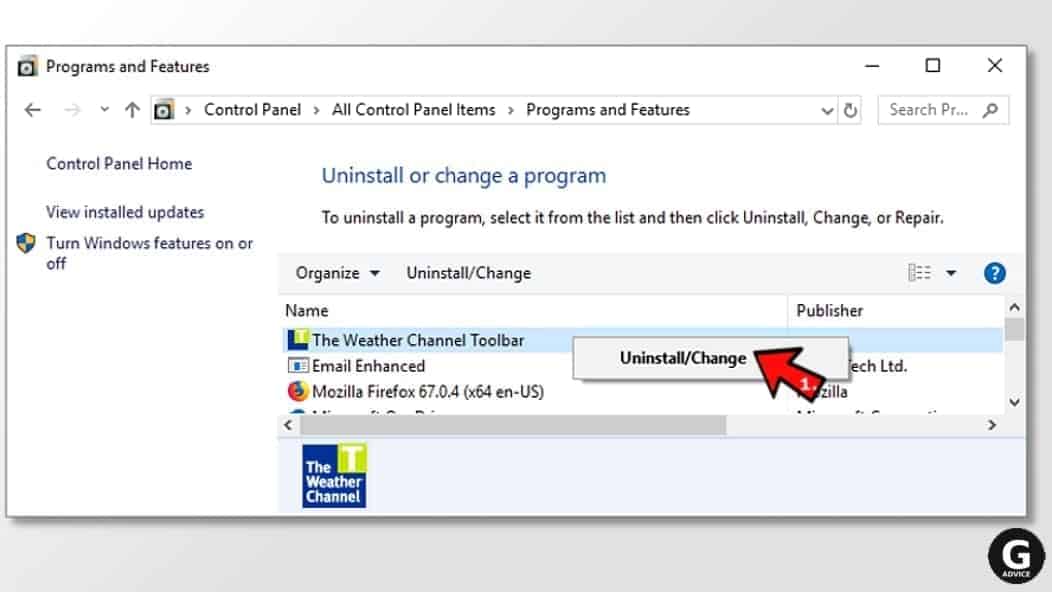
Remove PC App Store from Mac
- Click on Finder.
- Go to Applications folder.
- Look for suspicious applications you can't remember installing. Right-click them and select Move to Trash.

- After moving all suspicious apps to Trash, right-click the Trash bin in Mac's Dock and select Empty Trash.
Remove using INTEGO ANTIVIRUS for Mac (includes scanning for iOS devices). The one-of-a-kind security suite provides VirusBarrier X9 real-time protection against Mac and Windows-based malware, removes existing threats and scans for malware in popular e-mail clients. Includes NetBarrier X9, an intelligent firewall for home, work and public connections.
Remove PC App Store from Google Chrome
Remove suspicious Chrome extensions
- Open Chrome and type chrome://extensions into address bar and press Enter.
- Here, look for suspicious extensions, and Remove them.
- Don't forget to confirm by pressing Remove in the confirmation pop-up.

Change Start Page settings
- In Chrome address bar, type chrome://settings and press Enter.
- Scroll down to the On startup section. Check for suspicious extensions controlling these settings, and Disable them.
- Additionally, you can set browser to Open a specific page or set of pages via these settings. Simply choose this option, click Add a new page, enter your preferred URL (f.e. www.google.com) and press Add.

Change default search settings
- In Chrome URL bar, type chrome://settings/searchEngines and press Enter. Make sure you type searchEngines, not searchengines. Additionally, you can go to chrome://settings and find Manage search engines option.
- First, look at the list of search engines and find the one you want to set as default. Click the three dots next to it and select Make Default.
- Finally, look through the list and eliminate suspicious entries. Right-click the three dots and select Remove from the list.

Remove push notifications from Chrome
If you want to get rid of the annoying ads and so-called push-notifications viruses, you must identify their components and clean your browser. You can easily remove ads from Chrome by following these steps:
- In Google Chrome, press on Menu (upward arrow) in the top-right corner of the window.
- Select Settings.

- Go to Privacy and Security > Site Settings.

- Open Notifications.

- Here, go to the Allow list and identify suspicious URLs. You can either Block or Remove by pressing on the three vertical dots on the right side of the URL. However, we suggest the Block option, so the site won't ask you to enable the notifications if you ever visit it again.

Reset Google Chrome browser
- The final option is to reset Google Chrome. Type chrome://settings in the URL bar, press Enter and then scroll down until you see Advanced option. Click it and scroll to the bottom of the settings.
- Click Restore settings to their original defaults.
- Click Restore settings to confirm.

Remove PC App Store from Mozilla Firefox
Remove unwanted add-ons from Firefox
- Open Firefox and type about:addons in the URL bar. Press Enter.
- Now, click on Extensions (in the left section).
- Click Remove next to every suspicious browser add-on that you can't remember installing.

Change Firefox Homepage
- In Firefox address bar, type about:preferences and hit Enter.
- Look at the left and click the Home tab.
- Here, delete the suspicious URL and type or paste in the URL of a website you'd like to set as your homepage.

Alter preferences in Firefox
- Type about:config in Firefox address bar and hit Enter.
- Click I accept the risk! to continue.
- Here, type in the URL which has taken over your browser without your knowledge. Right-click each value that includes it and choose Reset.

Remove annoying push notifications from Firefox
Suspicious sites that ask to enable push notifications gain access to Mozilla's settings and can deliver intrusive advertisements when browsing the Internet. Therefore, you should remove access to your browser by following these simple steps:
- In Mozilla Firefox, click on Menu (the three horizontal bars) on the top-right corner of the window, then choose Options.

- Click on Privacy and Security, then scroll down to Permissions section.
- Here, find Notifications and click Settings button next to it.

- Identify all unknown URLs and choose to Block them. Click Save Changes afterward.

Reset Mozilla Firefox
- In Firefox, type about:support in the address bar and press Enter.
- Click on Refresh Firefox...
- Click Refresh Firefox again to confirm.

Remove PC App Store from Microsoft Edge
Remove suspicious extensions:
- Open MS Edge browser and click on the three dots button in the top right corner, then click on Extensions.
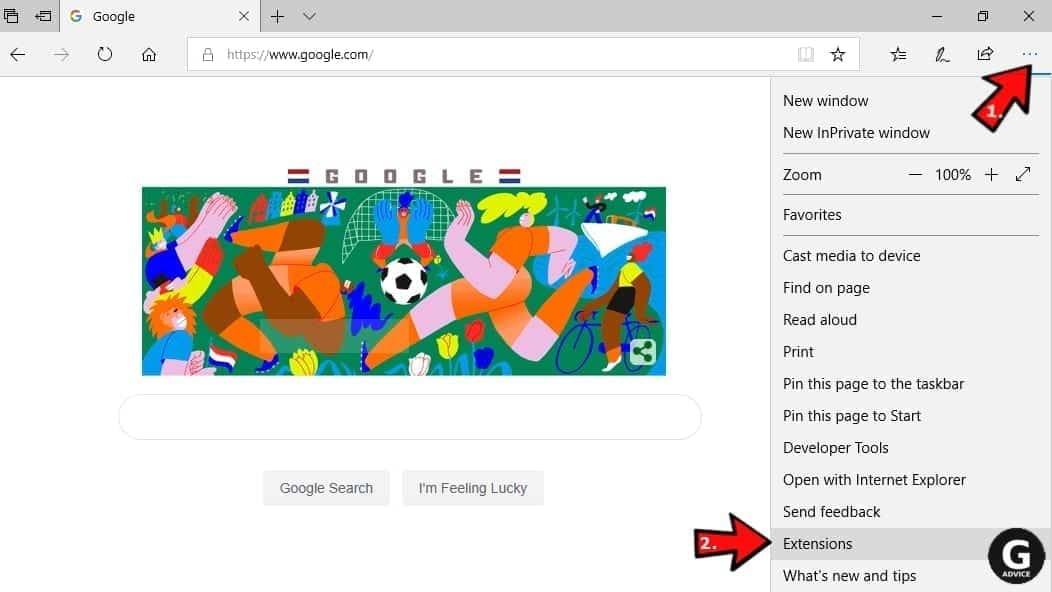
- Look through the list of installed extensions and find the ones you can't remember installing or simply suspicious-looking ones. Right-click on them and choose Uninstall. Then confirm by pressing Uninstall again.
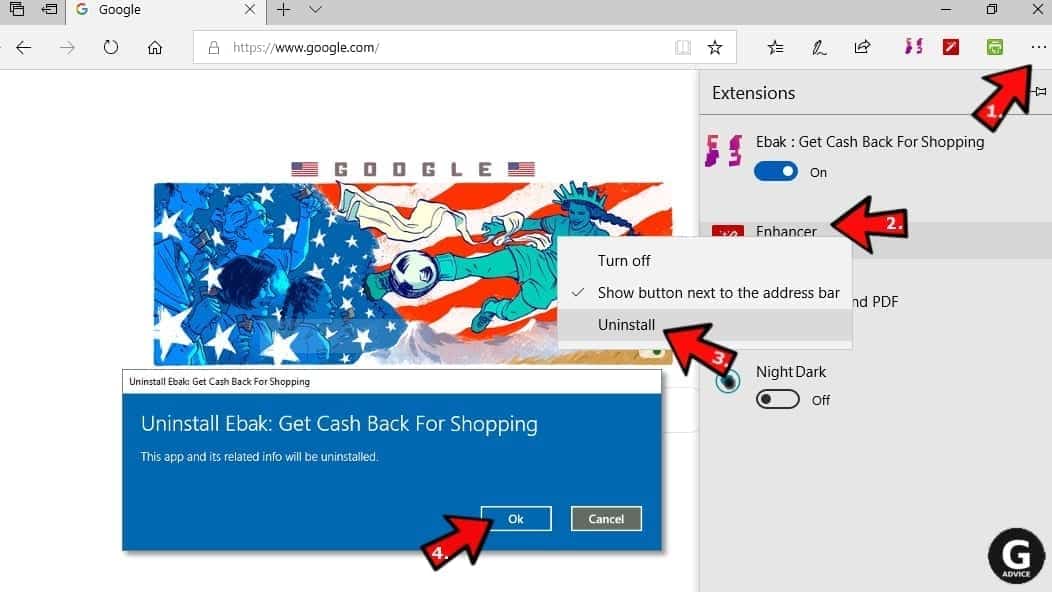
Change MS Edge Start Page and default search engine:
- Click on the three dots again and go to Settings. First, make sure that you choose to Open Microsoft Edge with A specific page or pages option. Then click the X next to suspicious URLs and type in the one you want to set as your homepage. Click the Save icon to confirm.
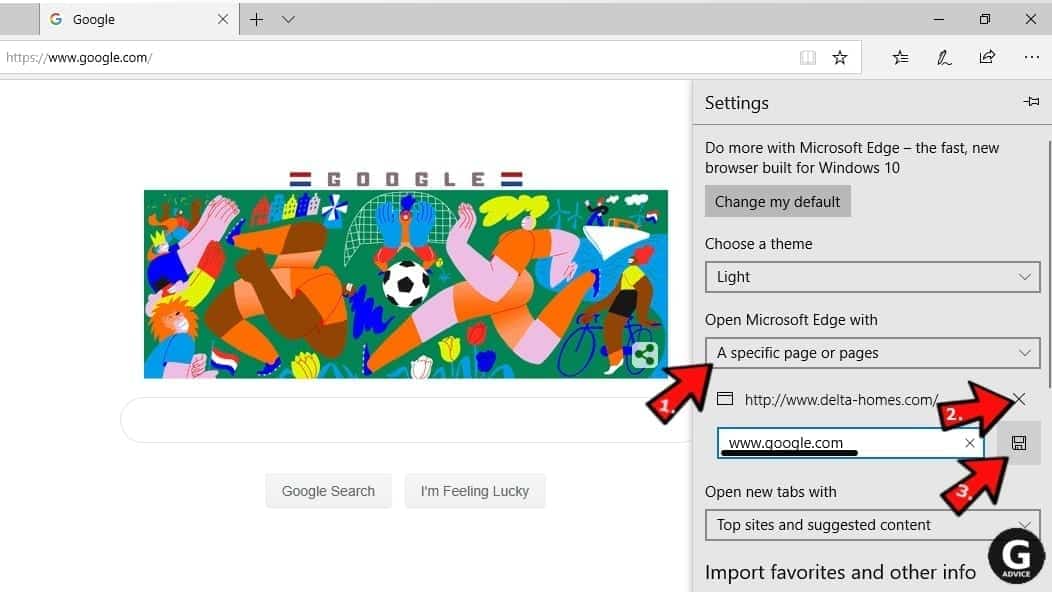
- Click on the three dots > Settings. Scroll down and click on Show Advanced Settings. Then scroll down until you find Change search engine button. Click it. Here, select the search engine you prefer using and click Set as default.
Additionally, we recommend selecting and Removing suspicious search engines.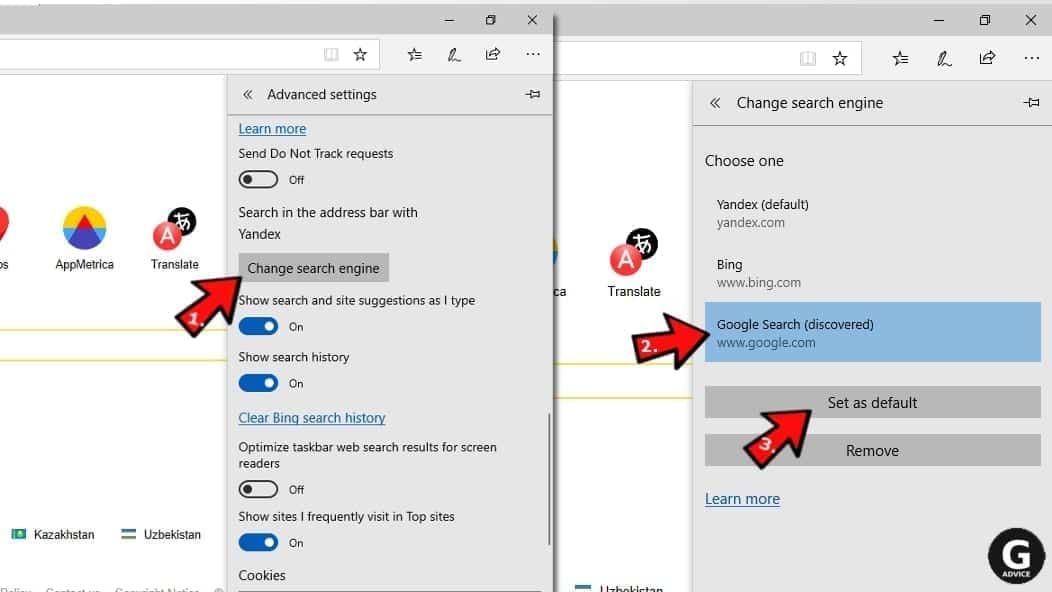
Turn off push notifications in Edge
If you keep receiving pop-up ads or other promotional content while browsing on Microsoft Edge, your browser might be corrupted by a potentially unwanted program (PUP). You have to clean it — follow these easy instructions:
- In Microsoft Edge, open Menu (three horizontal dots) in the top-right corner of the screen and click Settings;
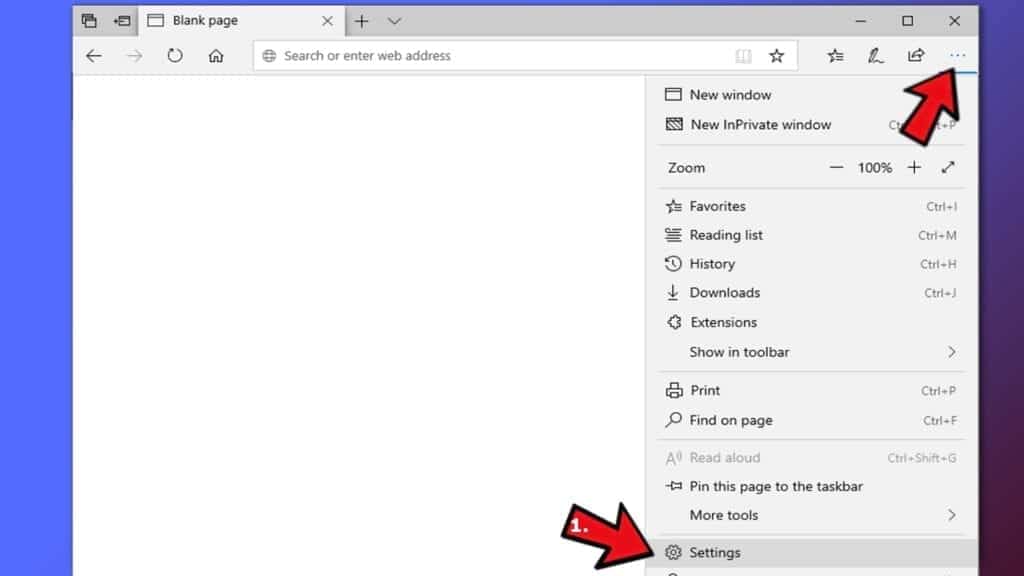
- Click on Advanced settings.
- Scroll down to the Website permissions section. Here, click Manage permissions.
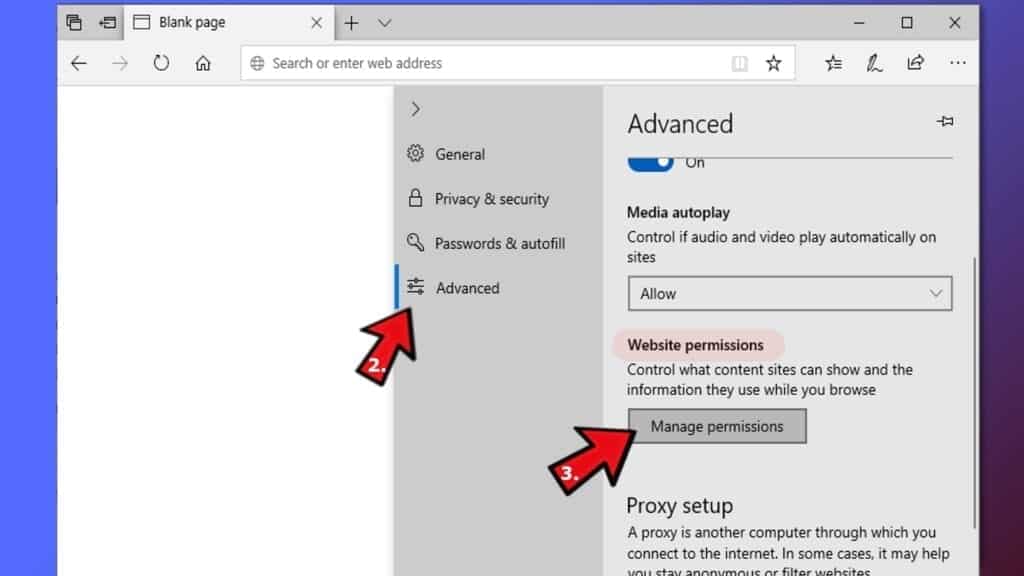
- Find Notifications and Remove all suspicious websites.
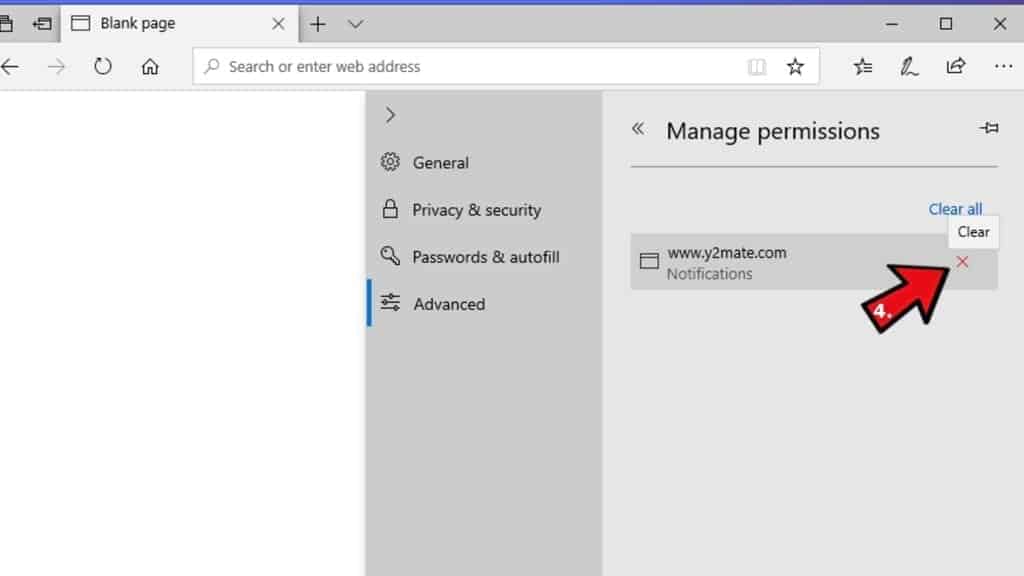
Clear browsing data
- Click on the three dots in the top right corner again and click on Settings. Find Clear browsing data section and click Choose what to clear button.
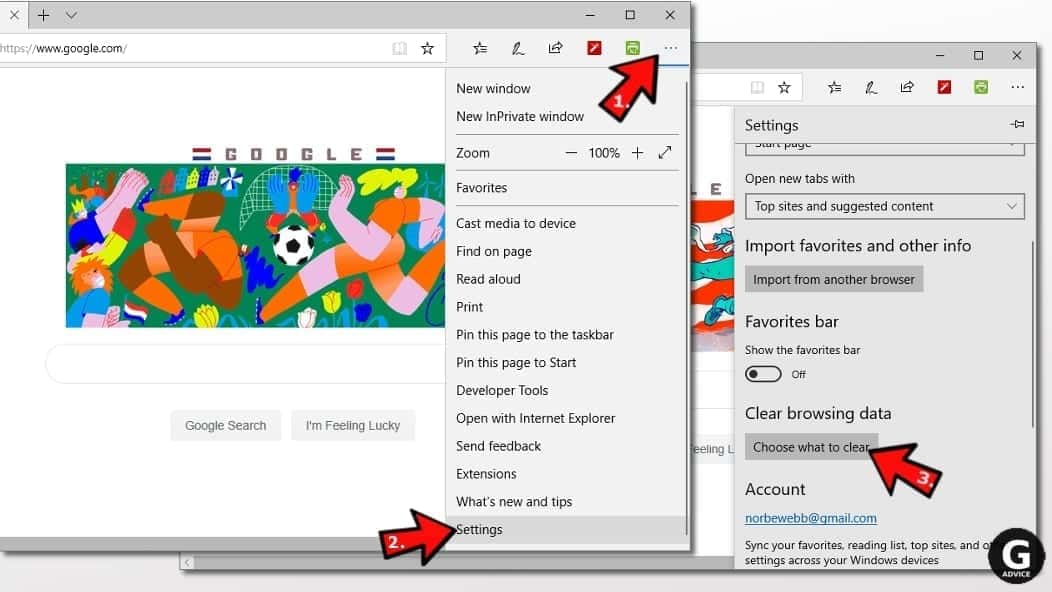
- In the next window, select all options and click Clear.
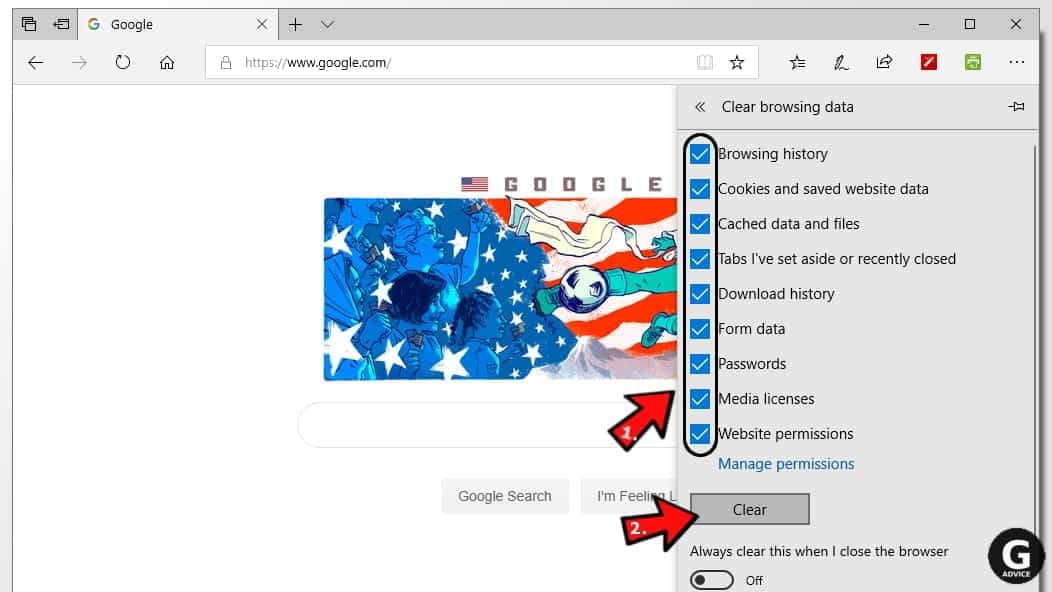
Remove PC App Store from Safari
Uninstall suspicious Safari extensions
- Open Safari and click on Safari button in the top left corner. Select Preferences in the menu that appears on the screen.

- Now, go to Extensions tab. Look at the left to see all installed extensions, click on suspicious ones and hit that Uninstall button as shown in the picture. Confirm your choice by clicking Uninstall again. Repeat until you get rid of all unwanted extensions.

Change Safari Homepage and default search engine
- In Preferences, open the General tab. Here, check what URL is set as your homepage. Delete it and type in whatever URL you want to set as your Safari Start Page.
- Next, go to the Search tab. Here, choose what Search engine you want to set as default.

- Next, click on Manage websites... then Remove all... and then Done.

Remove push notifications on Safari
Some suspicious websites can try to corrupt your Safari by asking to enable push notifications. If you have accidentally agreed, your browser will be flooded with various intrusive advertisements and pop-ups. You can get rid of them by following this quick guide:
- Open Safari and click on Safari button in the top-left corner of the screen to select Preferences;

- Go to Websites tab and navigate to Notifications on the left side toolbar.

Reset Safari
- Click on Safari > Clear History...
- Then choose to clear All history and hit Clear History button to confirm.

- Go to Safari > Preferences and then open Privacy tab.
- Click Manage Website Data... then Remove All. To finish, click Done.

- Finally, clear Safari cache. In Safari Menu, click Develop > Clear Cache.

Remove PC App Store from Internet Explorer
TIP: If you are still using IE, we strongly advise using Microsoft Edge or a different browser because Microsoft is no longer providing technical or security support for IE browser.
Remove suspicious extensions from IE
- Now, go back to Toolbars and Extensions.
- Below Show:, select All add-ons.
- Right-click suspicious extensions and choose Disable, or, if available - Remove.
- If any pop-up appears, confirm your choice.
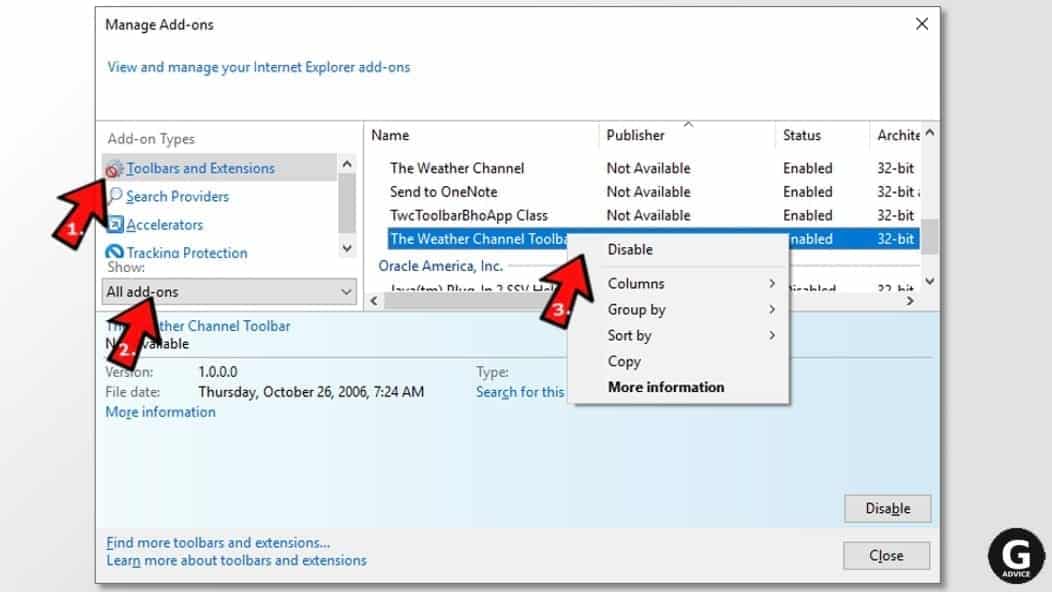 Tip: If you can't find any suspicious extensions, most likely you have uninstalled them via Programs and Features already. This mostly applies to IE browser.
Tip: If you can't find any suspicious extensions, most likely you have uninstalled them via Programs and Features already. This mostly applies to IE browser.
Change default search provider and remove suspicious ones
- Open Internet Explorer and click on the gear icon in the top right of the window.
- Then select Manage Add-ons.
- Here, click on Search Providers tab.
- Here, we recommend setting Bing, Google or another trusted and well-known search provider as default. To do it, right-click the provider and choose Set as default.
- Now you can right-click suspicious search providers and choose Remove.
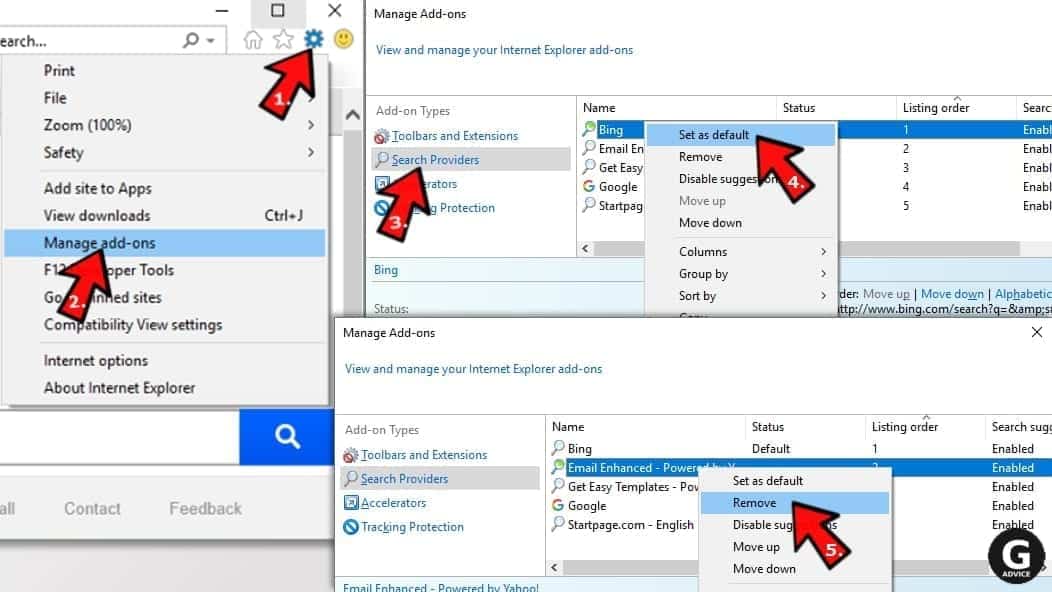
Change IE Home Page
- In Internet Explorer, click the gear icon in the top left corner.
- Choose Internet Options.
- Change Home Page URL to whatever page you want to use as your homepage.
- Click Apply.
- Click OK.
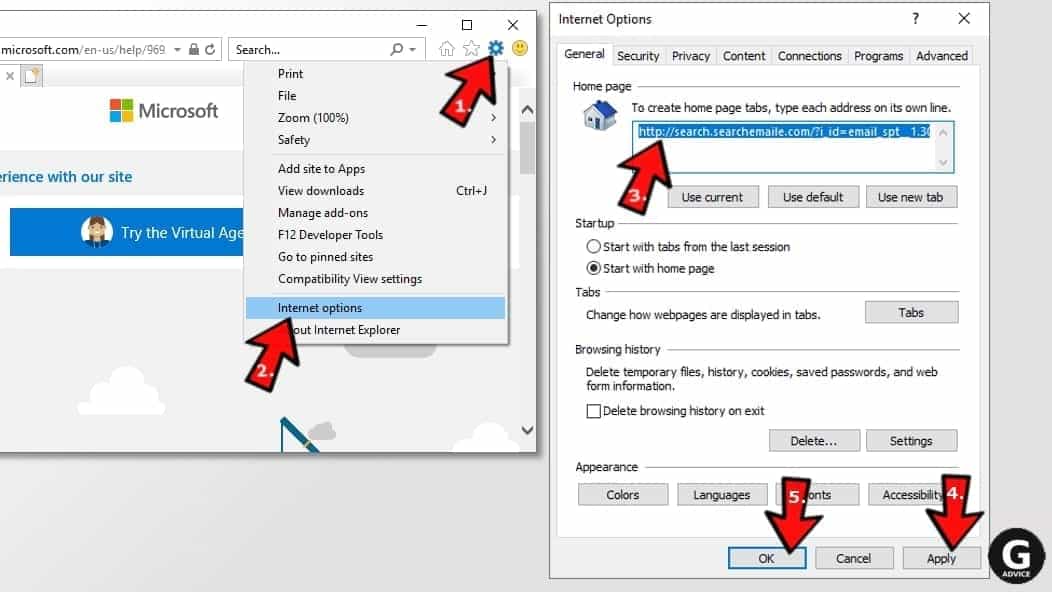
Block pop-up notifications on Internet Explorer
Suspicious websites can gain access to your Internet Explorer browser through push notifications. If you enable them even by accident, you will start receiving numerous annoying ads and other advertising content while browsing. The easiest way to remove push-notification viruses is by performing the following steps:
- In Internet Explorer, click on the Menu (the gear button) on the top-right corner of the window, then select Internet Options.
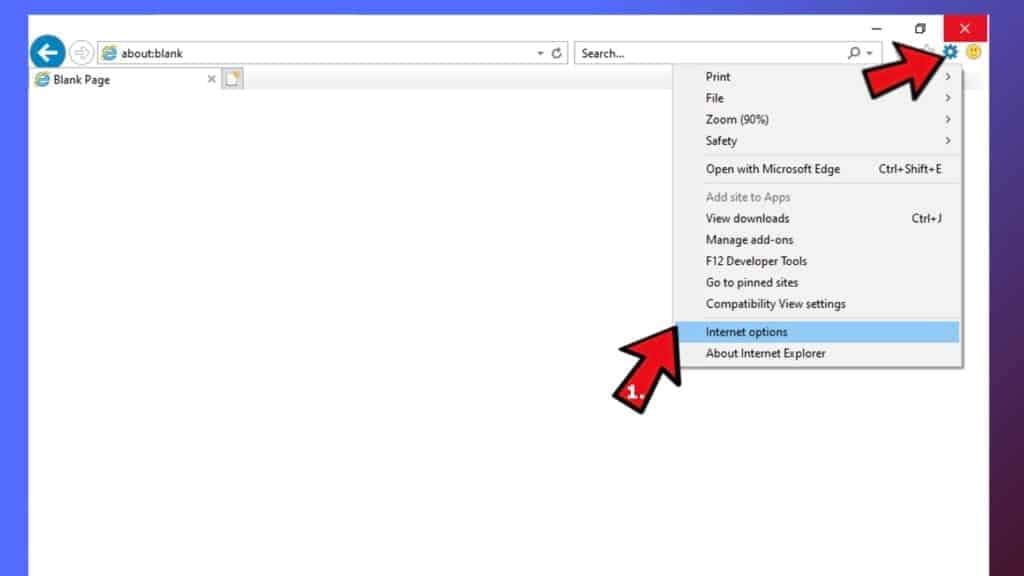
- Go to the Privacy tab;
- Look for Pop-up Blocker section and select Settings;
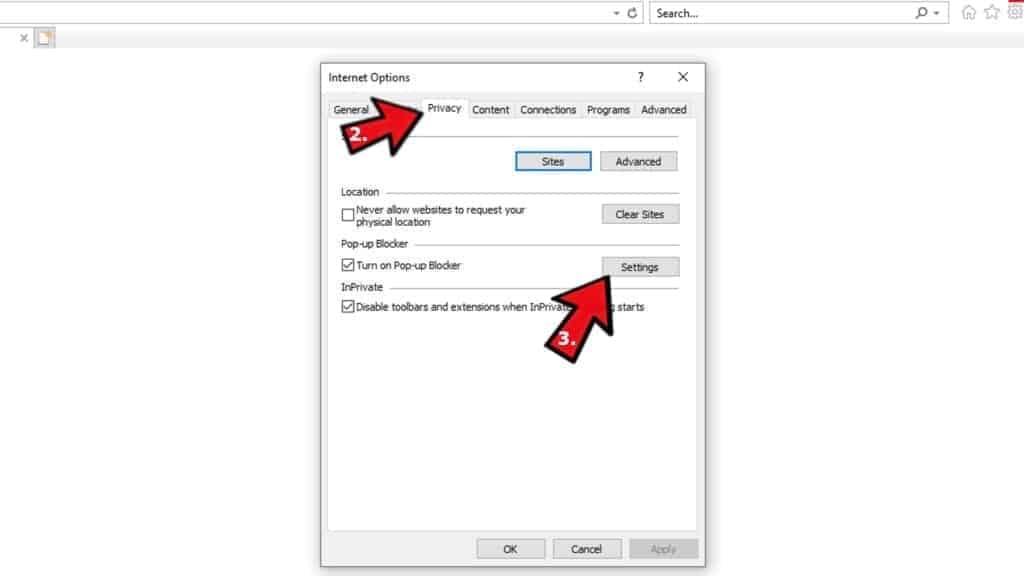
- Scroll through all URLs and you can Remove them one by one or all at the same time. Click Close.
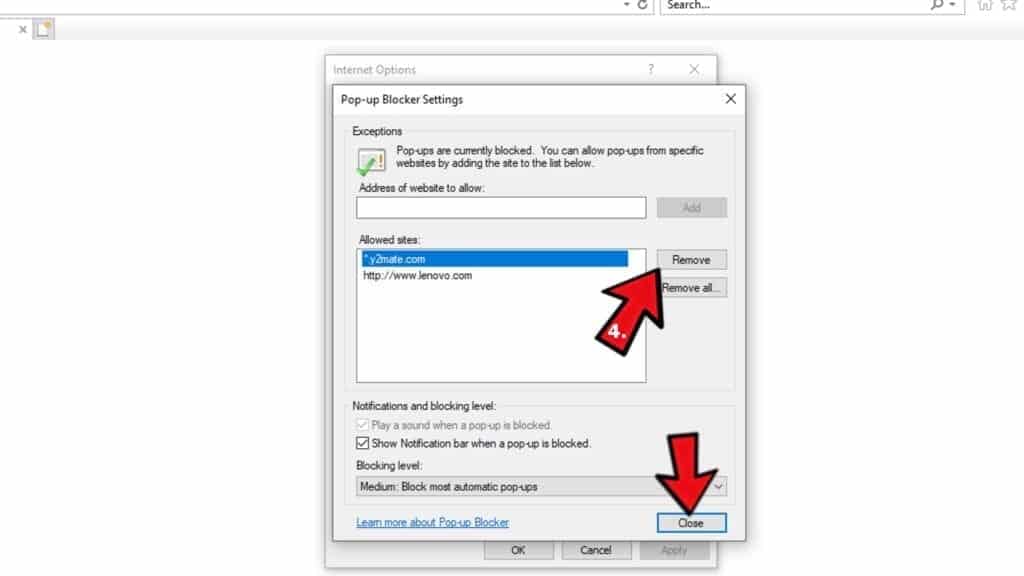
Reset Internet Explorer
- Click the gear icon in IE menu > Internet Options. Now click on Advanced tab.
- Under Reset Internet Explorer settings, click Reset...
- Click on the checkbox next to Delete personal settings.
- Click Reset.
- To finish, click Close.

Alternative software recommendations
Malwarebytes Anti-Malware
Removing spyware and malware is one step towards cybersecurity. To protect yourself against ever-evolving threats, we strongly recommend purchasing a Premium version of Malwarebytes Anti-Malware, which provides security based on artificial intelligence and machine learning. Includes ransomware protection. See pricing options and protect yourself now.

System Mechanic Ultimate Defense
If you're looking for an all-in-one system maintenance suite that has 7 core components providing powerful real-time protection, on-demand malware removal, system optimization, data recovery, password manager, online privacy protection and secure driver wiping technology. Therefore, due to its wide-range of capabilities, System Mechanic Ultimate Defense deserves Geek's Advice approval. Get it now for 50% off. You may also be interested in its full review.

Disclaimer. This site includes affiliate links. We may earn a small commission by recommending certain products, at no additional cost for you. We only choose quality software and services to recommend.

Norbert Webb is the head of Geek’s Advice team. He is the chief editor of the website who controls the quality of content published. The man also loves reading cybersecurity news, testing new software and sharing his insights on them. Norbert says that following his passion for information technology was one of the best decisions he has ever made. “I don’t feel like working while I’m doing something I love.” However, the geek has other interests, such as snowboarding and traveling.


Kudos to geeks advice! A dozen other websites claimed that they could rid me of the PC App Store, but they wanted to install an Adware program in order to do so. With no extra programs, geeks advice took me step by step until nothing of the PC App Store was left on my computer. Thank you so much guys and gals!