PC Accelerate Pro explained – what kind of program is it?
Contents
PC Accelerate Pro claims to be a useful computer optimization program while it actually falls into potentially unwanted program (PUP) category. Although its developers advertise it as an effective tool to boost your system’s performance and optimize it for daily use, experts warn that it is a fake system tool which employs deceptive techniques to boost sales such as showing false positive problem detections. Consequently, the program asks to purchase its license to fix “detected issues.” In most cases, the computer neither has the shown errors nor infections and this trick is merely used to swindle money from inexperienced people. For this reason, we suggest looking for other and more reputable programs to optimize computer’s performance than this one.
PC Accelerate Pro is similar to other infamous programs such as Driver Support One, Segurazo Antivirus, Advanced System Repair One, and PC Accelerator. Computer users often download these programs unintentionally as they travel in software bundles. However, some people may intentionally download it through ads on suspicious pages. The creators of this so-called PC optimization software place advertisements that look completely legitimate and trick people into believing the program’s efficiency. However, our experts note that it falls into the category of rogue tools and does not deliver any of the promised features.

After PC Accelerate Pro download, people encounter a well-designed user interface that explains them what this program can be useful for. The main features of the tool include cleaning and repairing Windows Registry keys, fixing system errors, increasing the disk and memory space, as well as improving the Internet access and improving start-up speed. Then users are prompted to select scan settings and check its progress by clicking the “Next” button.
Even though this program might seem legit, we can assure you that it does not deliver the promised features for free. In fact, it shows fraudulent scan results to confuse people and make them purchase the full version of the software. These so-called problems and errors are presented in red edging and are meant to scare an inexperienced computer user. One might start thinking that the computer is in a critical condition and actions need to be taken immediately.
We believe such techniques to gain monetary benefits should not be tolerated and suggest you to remove PC Accelerate Pro from your computer. Further guidance is appended at the end of this article.
The program presents inaccurate scan results
According to the experiences shared on PC Accelerate Reddit themes, users then receive the scan results of their system that show over 400 errors detected on the computer. That include possible optimization solutions, questionable browser add-ons, and availability to increase data space. Users can review issues or go straight to fix them. Although, this is the part where they are asked to purchase the license key in order to the so-called errors.

Once people click on “Fix Issues Now” button, they are will be asked to pay for a full version of the program. In other terms, fake scan results encourage people to clean their computers by trying to use this program to fix the issues. Unfortunately, they must pay a considerable amount of money after PC Accelerate download to even use these features. It is evident that such methods are not fair and should not be tolerated.
If you wonder how do I get rid of PC Accelerate Pro, you should use professional spyware and malware removal software to actually clean your system. In addition, RESTORO can also repair virus damage caused by unwanted programs on your PC. You can simply download it and run a full system scan. Additionally, our experts advise cleaning your system manually by following the instructions at the end of this article.
Is it a virus?
Although some tend to identify this annoying program as PC Accelerate Pro virus, it technically doesn’t meet an actual virus’ nor malware specification. That, unfortunately, doesn’t mean that this program is safe or recommended to keep on your Windows PC. Needless to say, its activity as well as marketing techniques are far from honest, therefore we wouldn’t recommend keeping it. In our opinion, there are more trustworthy programs with a wider set of functionalities out there.
Scan your system for FREE to detect security, hardware and stability issues. You can use the scan results and try to remove threats manually, or you can choose to get the full version of software to fix detected issues and repair virus damage to Windows OS system files automatically. Includes Avira spyware/malware detection & removal engine.
Summary
| Name | PC Accelerate Pro |
| Also known as | PC Accelerator |
| Type | Unwanted tool, Rogue PC optimization software |
| Features | Promise to clean and optimize the user’s computer in order to help eliminate cyber threats and reach the system’s peak performance |
| Symptoms | Users receive clearly fake scan results that show an exceptionally large number of various errors on the computer; Sadly, the scan results are not real and merely displayed to encourage people purchasing the full version of the software |
| Damage | Those who agree to purchase the license key to fix so-called issues on the PC suffer from financial losses as not only the computer does not contain the aforementioned errors but the tool is also useless |
| Distribution | Most unwanted applications spread via the popular distribution method, called software bundling |
| Removal | You can uninstall PC Accelerate Pro with confirmed spyware/malware removal programs. Repair damage to your system in no time by running a legitimate system scan with RESTORO |
Keep potentially unwanted programs away
As we have already mentioned, PC Accelerate Pro program can either sneak into your system through bundled software or you can find it while browsing on suspicious pages. These two distribution methods are different as the first one operates in stealth mode while the other one uses deceptive tricks. Despite that, you should carefully monitor your online behaviour to avoid unreliable programs.
Firstly, do not download unverified programs from suspicious pages. Usually, potentially unwanted applications carry add-ons inside that can enter the system without any notice. It happens when users select Quick installation mode and fail to de-select pre-selected options. Likewise, you should only pick Advanced installation and attentively seek for any bundles inside.
Secondly, we understand that some ads might look very attractive and promise well-developed software. In reality, most of the highly advertised tools are useless and merely pushed to generate money. Therefore, we advise you to refrain from downloading applications or software updates from aggresive online ads. Additionally, there are numerous malicious pop-ups that can help infiltrate cyber threats. Beware, and stop clicking on promotional content online. In case you have installed this questionable tool, keep reading to learn about PC Accelerate virus removal.
Remove PC Accelerate Pro effectively
The quickest way to remove PC Accelerate Pro from your computer is to use a robust spyware/malware removal software to clean unwanted components automatically. Additionally, we advise you to get a well-reviewed and professional PC repair tool, such as RESTORO, to help you. Install it and run a full system scan, the software should locate all suspicious files and uninstall them from your system.
However, you can also opt to uninstall PC Accelerate Pro manually, as explained in detail down below. Make sure you follow these professional instructions carefully.
OUR GEEKS RECOMMEND
Our team recommends removing malware using a professional antivirus software.
REMOVE THREATS WITH ROBUST ANTIVIRUS

Get INTEGO ANTIVIRUS for Windows to remove ransomware, Trojans, adware and other spyware and malware variants and protect your PC and network drives 24/7. This VB100-certified security software uses state-of-art technology to provide protection against ransomware, Zero-Day attacks and advanced threats, Intego Web Shield blocks dangerous websites, phishing attacks, malicious downloads and installation of potentially unwanted programs.
Use INTEGO Antivirus to remove detected threats from your computer.
GeeksAdvice.com editors select recommended products based on their effectiveness. We may earn a commission from affiliate links, at no additional cost to you. Learn more.
PC Accelerate Pro Removal Tutorial
To remove the unwanted program from your computer, use these instructions below to uninstall associated programs or apps from your Windows or Mac computer. Then scroll down for instructions how to clean each affected web browser individually.
Remove PC Accelerate Pro from Windows
Windows 10/8.1/8 users
Click on the Windows logo to open Windows menu. In search, type control panel and select the matching result. Then go to Programs and Features.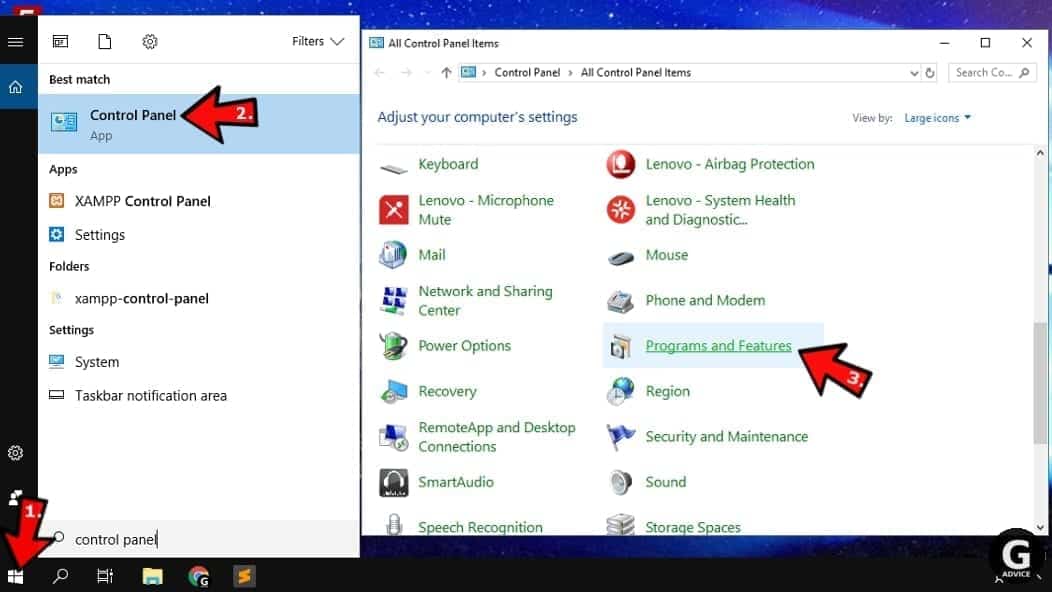
Windows 7 users
First, open Windows menu by clicking on the icon in the lower left corner of the screen. Then go to Control Panel and find section called Programs. Click on the Uninstall a program option under it.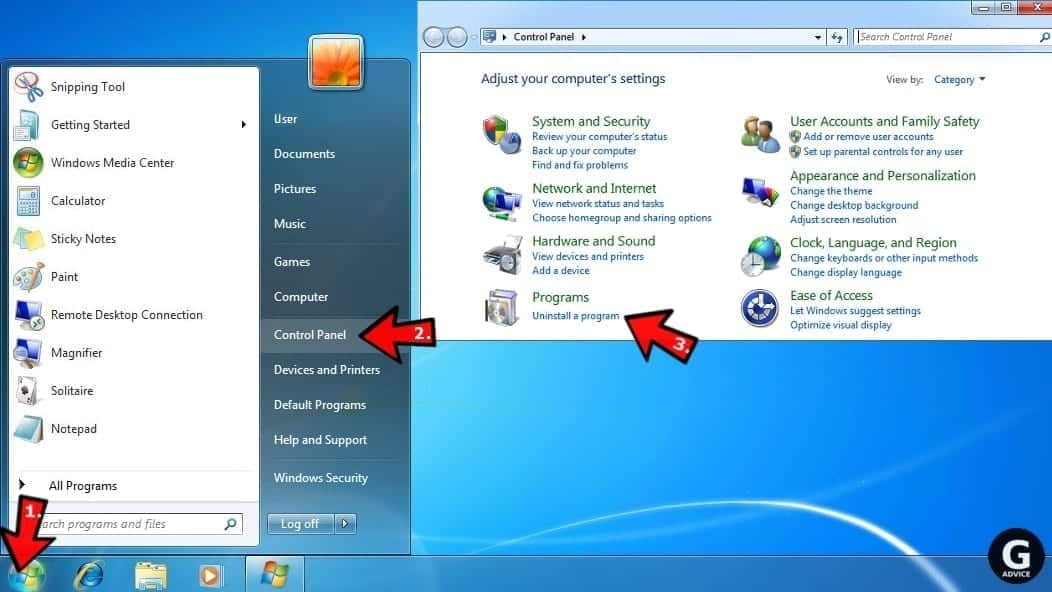
Windows XP users
In Windows XP, click Start > Control Panel > Add or Remove Programs.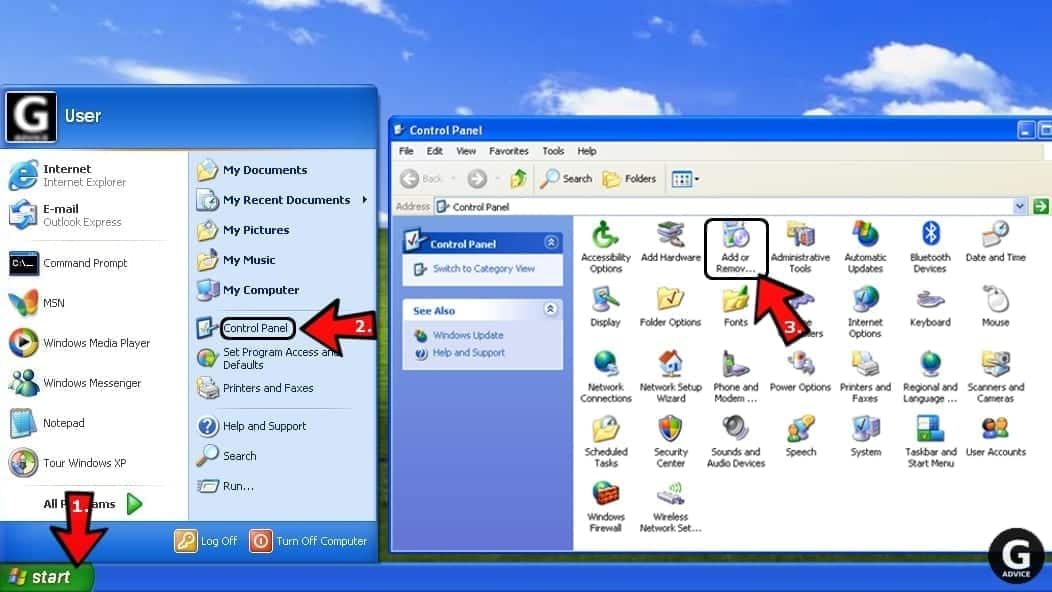
Uninstall unwanted programs
Once in Programs and Features, look through the list of installed programs. You can click on Installed on tab to sort the programs by their installation date.
Right-click on suspicious programs you can't remember installing and choose Uninstall. Follow instructions provided by the Uninstall Wizard, click Next and finally Finish to uninstall the unwanted program from your PC.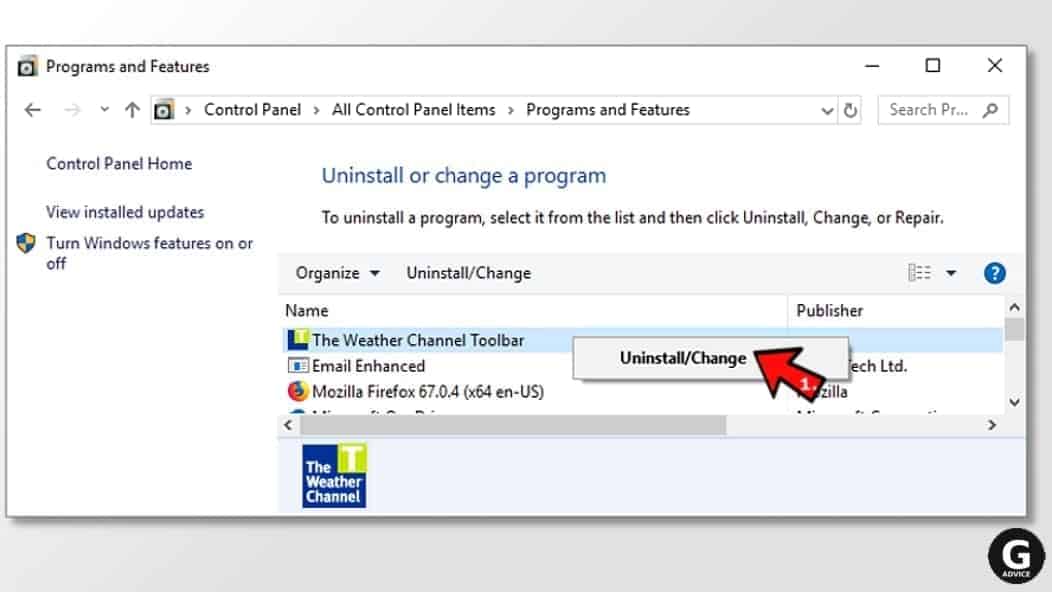
Remove PC Accelerate Pro from Mac
- Click on Finder.
- Go to Applications folder.
- Look for suspicious applications you can't remember installing. Right-click them and select Move to Trash.

- After moving all suspicious apps to Trash, right-click the Trash bin in Mac's Dock and select Empty Trash.
Remove using INTEGO ANTIVIRUS for Mac (includes scanning for iOS devices). The one-of-a-kind security suite provides VirusBarrier X9 real-time protection against Mac and Windows-based malware, removes existing threats and scans for malware in popular e-mail clients. Includes NetBarrier X9, an intelligent firewall for home, work and public connections.
Remove PC Accelerate Pro from Google Chrome
Remove suspicious Chrome extensions
- Open Chrome and type chrome://extensions into address bar and press Enter.
- Here, look for suspicious extensions, and Remove them.
- Don't forget to confirm by pressing Remove in the confirmation pop-up.

Change Start Page settings
- In Chrome address bar, type chrome://settings and press Enter.
- Scroll down to the On startup section. Check for suspicious extensions controlling these settings, and Disable them.
- Additionally, you can set browser to Open a specific page or set of pages via these settings. Simply choose this option, click Add a new page, enter your preferred URL (f.e. www.google.com) and press Add.

Change default search settings
- In Chrome URL bar, type chrome://settings/searchEngines and press Enter. Make sure you type searchEngines, not searchengines. Additionally, you can go to chrome://settings and find Manage search engines option.
- First, look at the list of search engines and find the one you want to set as default. Click the three dots next to it and select Make Default.
- Finally, look through the list and eliminate suspicious entries. Right-click the three dots and select Remove from the list.

Remove push notifications from Chrome
If you want to get rid of the annoying ads and so-called push-notifications viruses, you must identify their components and clean your browser. You can easily remove ads from Chrome by following these steps:
- In Google Chrome, press on Menu (upward arrow) in the top-right corner of the window.
- Select Settings.

- Go to Privacy and Security > Site Settings.

- Open Notifications.

- Here, go to the Allow list and identify suspicious URLs. You can either Block or Remove by pressing on the three vertical dots on the right side of the URL. However, we suggest the Block option, so the site won't ask you to enable the notifications if you ever visit it again.

Reset Google Chrome browser
- The final option is to reset Google Chrome. Type chrome://settings in the URL bar, press Enter and then scroll down until you see Advanced option. Click it and scroll to the bottom of the settings.
- Click Restore settings to their original defaults.
- Click Restore settings to confirm.

Remove PC Accelerate Pro from Mozilla Firefox
Remove unwanted add-ons from Firefox
- Open Firefox and type about:addons in the URL bar. Press Enter.
- Now, click on Extensions (in the left section).
- Click Remove next to every suspicious browser add-on that you can't remember installing.

Change Firefox Homepage
- In Firefox address bar, type about:preferences and hit Enter.
- Look at the left and click the Home tab.
- Here, delete the suspicious URL and type or paste in the URL of a website you'd like to set as your homepage.

Alter preferences in Firefox
- Type about:config in Firefox address bar and hit Enter.
- Click I accept the risk! to continue.
- Here, type in the URL which has taken over your browser without your knowledge. Right-click each value that includes it and choose Reset.

Remove annoying push notifications from Firefox
Suspicious sites that ask to enable push notifications gain access to Mozilla's settings and can deliver intrusive advertisements when browsing the Internet. Therefore, you should remove access to your browser by following these simple steps:
- In Mozilla Firefox, click on Menu (the three horizontal bars) on the top-right corner of the window, then choose Options.

- Click on Privacy and Security, then scroll down to Permissions section.
- Here, find Notifications and click Settings button next to it.

- Identify all unknown URLs and choose to Block them. Click Save Changes afterward.

Reset Mozilla Firefox
- In Firefox, type about:support in the address bar and press Enter.
- Click on Refresh Firefox...
- Click Refresh Firefox again to confirm.

Remove PC Accelerate Pro from Microsoft Edge
Remove suspicious extensions:
- Open MS Edge browser and click on the three dots button in the top right corner, then click on Extensions.
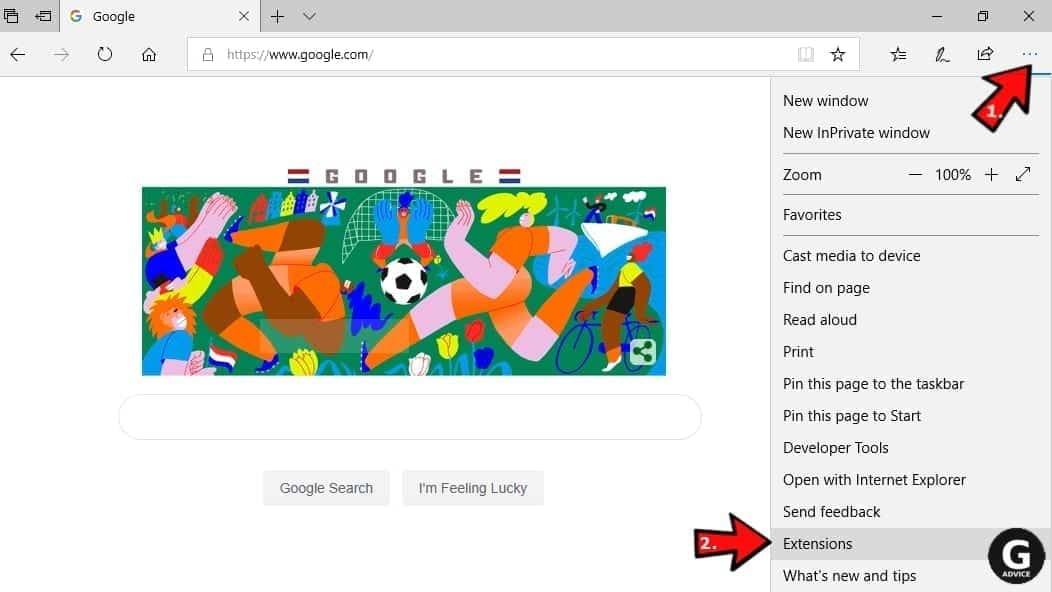
- Look through the list of installed extensions and find the ones you can't remember installing or simply suspicious-looking ones. Right-click on them and choose Uninstall. Then confirm by pressing Uninstall again.
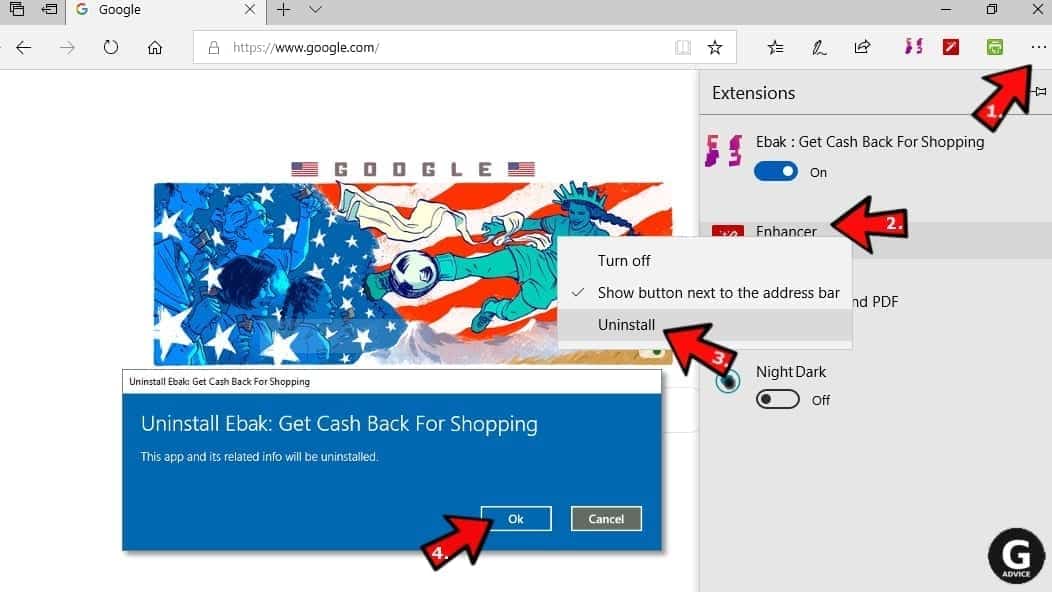
Change MS Edge Start Page and default search engine:
- Click on the three dots again and go to Settings. First, make sure that you choose to Open Microsoft Edge with A specific page or pages option. Then click the X next to suspicious URLs and type in the one you want to set as your homepage. Click the Save icon to confirm.
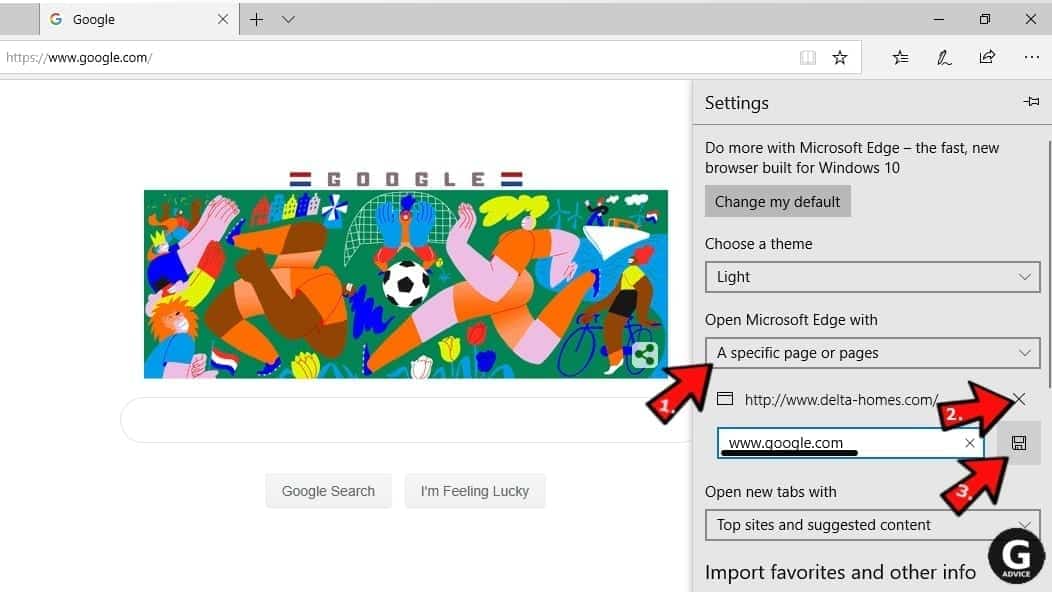
- Click on the three dots > Settings. Scroll down and click on Show Advanced Settings. Then scroll down until you find Change search engine button. Click it. Here, select the search engine you prefer using and click Set as default.
Additionally, we recommend selecting and Removing suspicious search engines.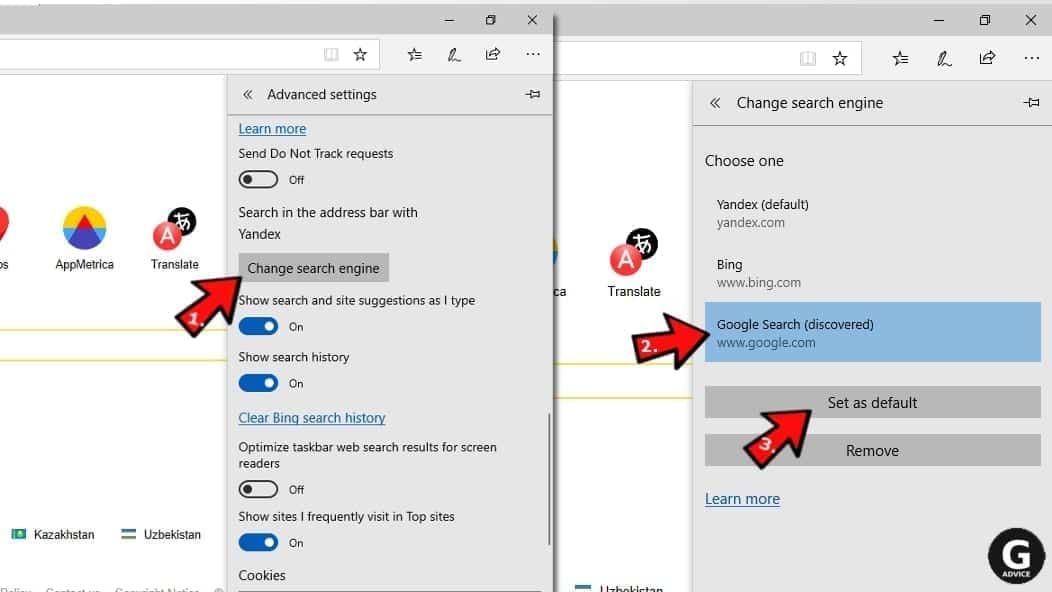
Turn off push notifications in Edge
If you keep receiving pop-up ads or other promotional content while browsing on Microsoft Edge, your browser might be corrupted by a potentially unwanted program (PUP). You have to clean it — follow these easy instructions:
- In Microsoft Edge, open Menu (three horizontal dots) in the top-right corner of the screen and click Settings;
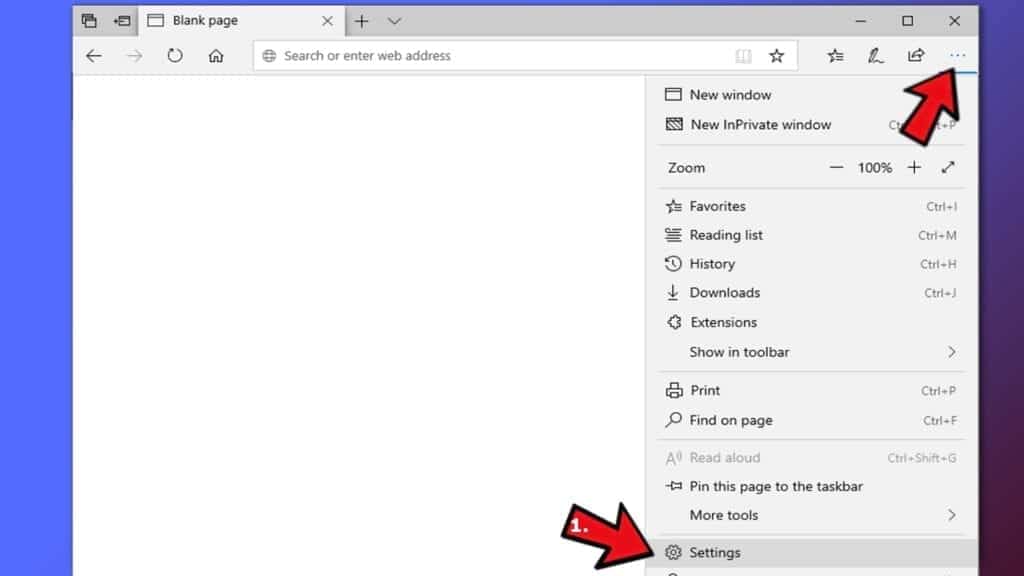
- Click on Advanced settings.
- Scroll down to the Website permissions section. Here, click Manage permissions.
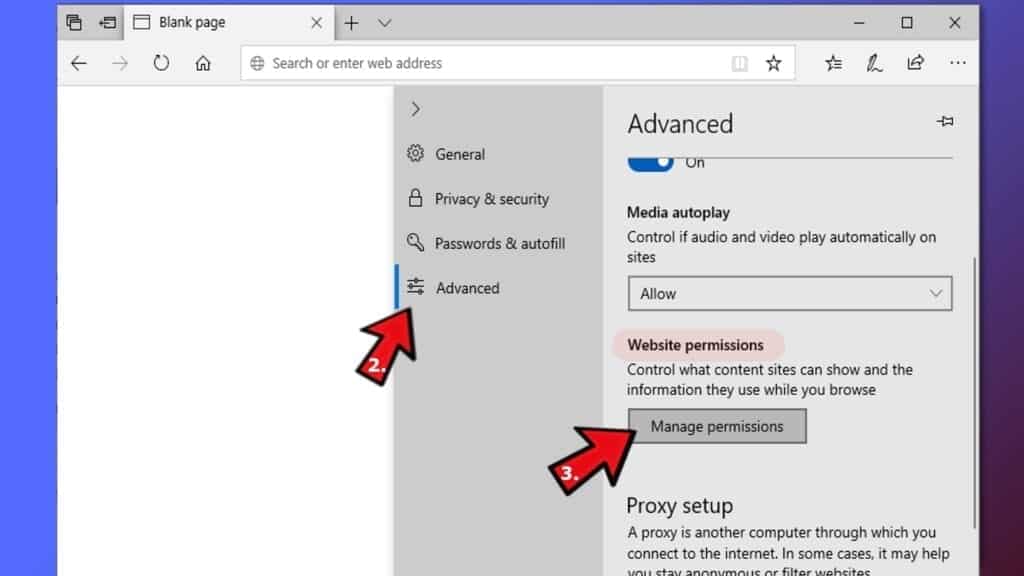
- Find Notifications and Remove all suspicious websites.
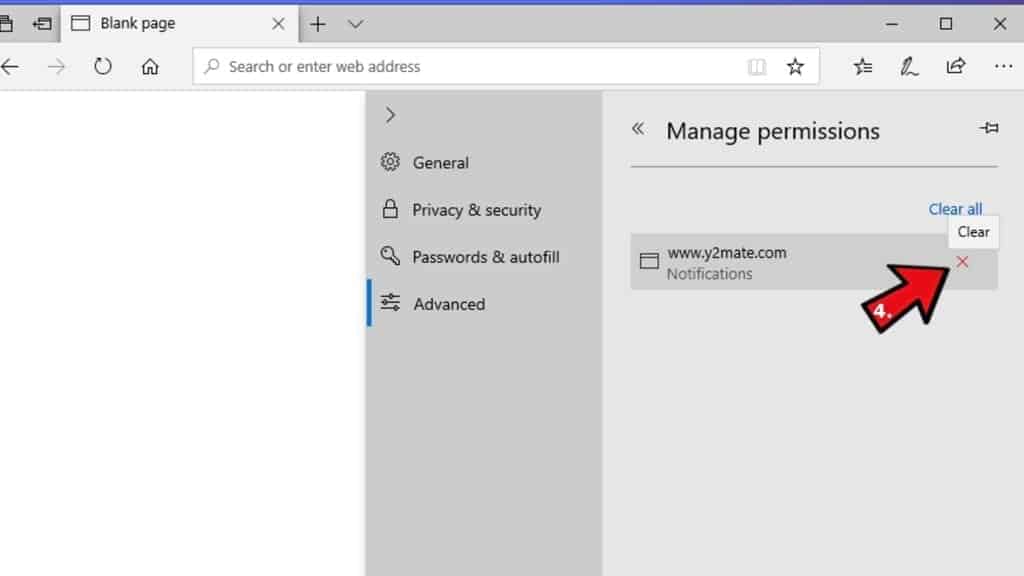
Clear browsing data
- Click on the three dots in the top right corner again and click on Settings. Find Clear browsing data section and click Choose what to clear button.
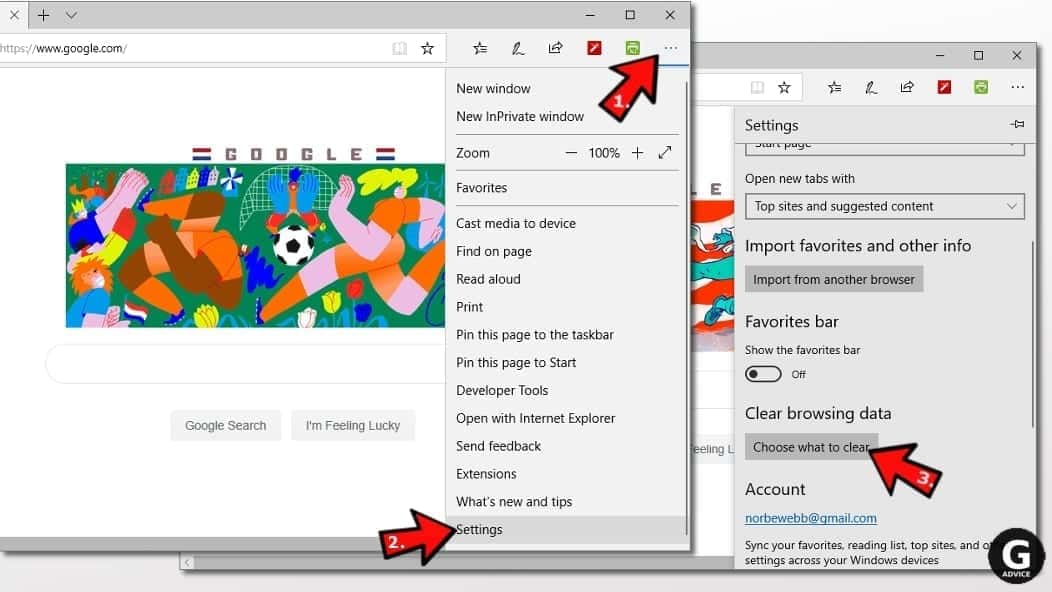
- In the next window, select all options and click Clear.
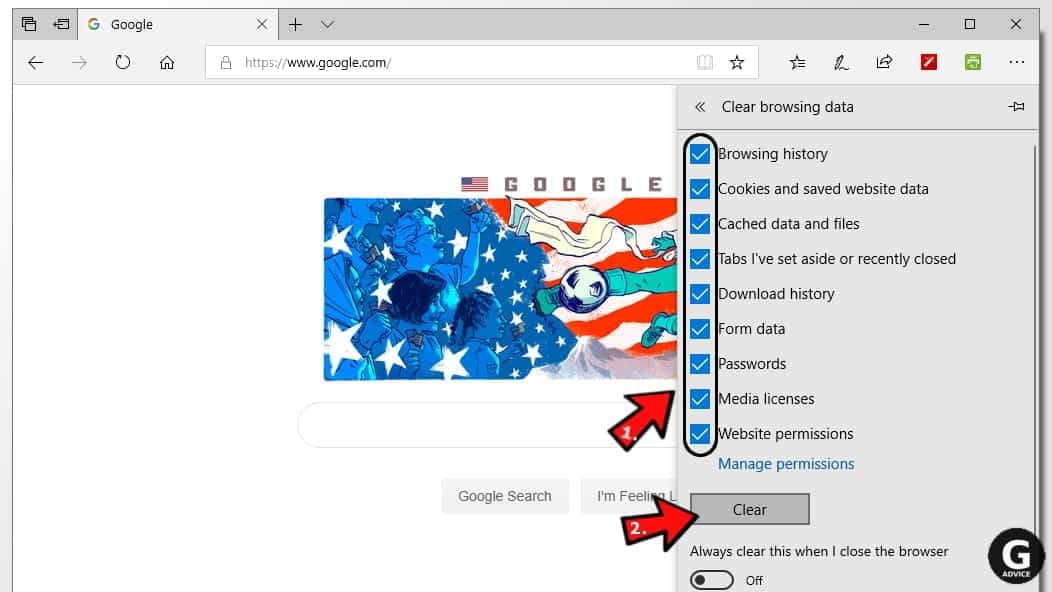
Remove PC Accelerate Pro from Safari
Uninstall suspicious Safari extensions
- Open Safari and click on Safari button in the top left corner. Select Preferences in the menu that appears on the screen.

- Now, go to Extensions tab. Look at the left to see all installed extensions, click on suspicious ones and hit that Uninstall button as shown in the picture. Confirm your choice by clicking Uninstall again. Repeat until you get rid of all unwanted extensions.

Change Safari Homepage and default search engine
- In Preferences, open the General tab. Here, check what URL is set as your homepage. Delete it and type in whatever URL you want to set as your Safari Start Page.
- Next, go to the Search tab. Here, choose what Search engine you want to set as default.

- Next, click on Manage websites... then Remove all... and then Done.

Remove push notifications on Safari
Some suspicious websites can try to corrupt your Safari by asking to enable push notifications. If you have accidentally agreed, your browser will be flooded with various intrusive advertisements and pop-ups. You can get rid of them by following this quick guide:
- Open Safari and click on Safari button in the top-left corner of the screen to select Preferences;

- Go to Websites tab and navigate to Notifications on the left side toolbar.

Reset Safari
- Click on Safari > Clear History...
- Then choose to clear All history and hit Clear History button to confirm.

- Go to Safari > Preferences and then open Privacy tab.
- Click Manage Website Data... then Remove All. To finish, click Done.

- Finally, clear Safari cache. In Safari Menu, click Develop > Clear Cache.

Remove PC Accelerate Pro from Internet Explorer
TIP: If you are still using IE, we strongly advise using Microsoft Edge or a different browser because Microsoft is no longer providing technical or security support for IE browser.
Remove suspicious extensions from IE
- Now, go back to Toolbars and Extensions.
- Below Show:, select All add-ons.
- Right-click suspicious extensions and choose Disable, or, if available - Remove.
- If any pop-up appears, confirm your choice.
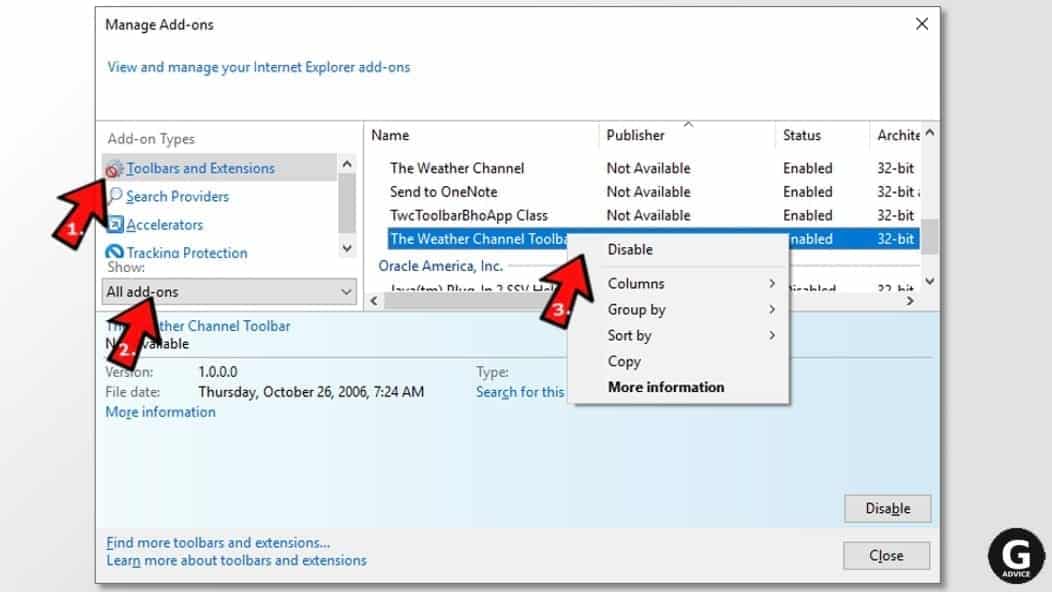 Tip: If you can't find any suspicious extensions, most likely you have uninstalled them via Programs and Features already. This mostly applies to IE browser.
Tip: If you can't find any suspicious extensions, most likely you have uninstalled them via Programs and Features already. This mostly applies to IE browser.
Change default search provider and remove suspicious ones
- Open Internet Explorer and click on the gear icon in the top right of the window.
- Then select Manage Add-ons.
- Here, click on Search Providers tab.
- Here, we recommend setting Bing, Google or another trusted and well-known search provider as default. To do it, right-click the provider and choose Set as default.
- Now you can right-click suspicious search providers and choose Remove.
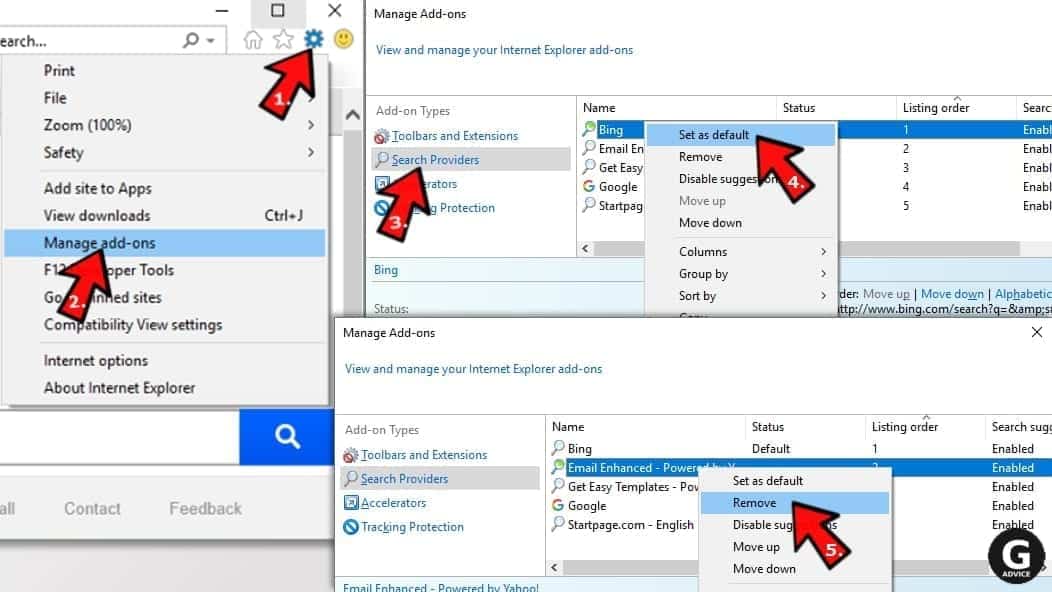
Change IE Home Page
- In Internet Explorer, click the gear icon in the top left corner.
- Choose Internet Options.
- Change Home Page URL to whatever page you want to use as your homepage.
- Click Apply.
- Click OK.
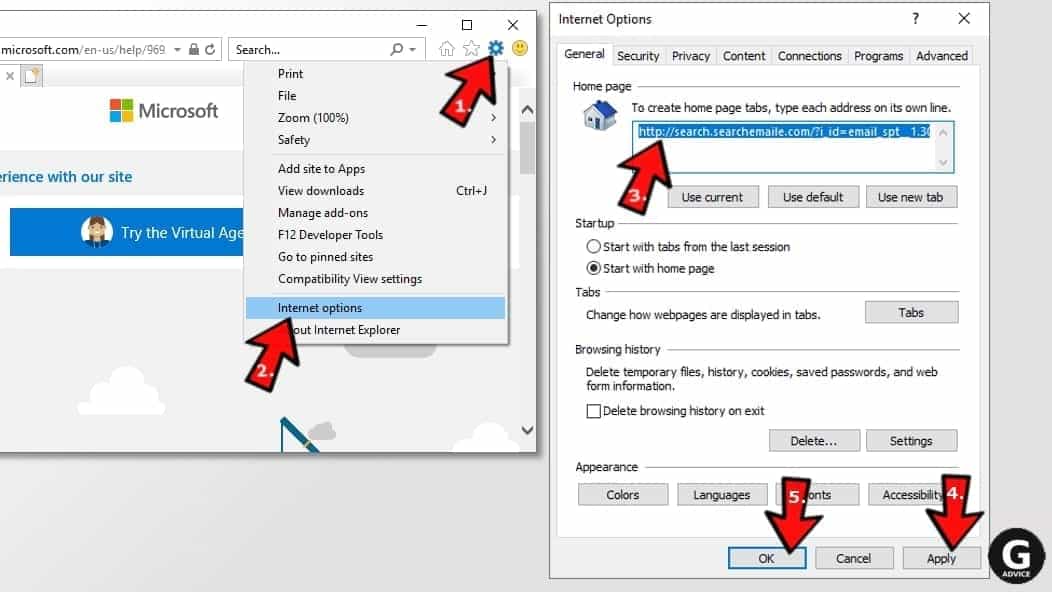
Block pop-up notifications on Internet Explorer
Suspicious websites can gain access to your Internet Explorer browser through push notifications. If you enable them even by accident, you will start receiving numerous annoying ads and other advertising content while browsing. The easiest way to remove push-notification viruses is by performing the following steps:
- In Internet Explorer, click on the Menu (the gear button) on the top-right corner of the window, then select Internet Options.
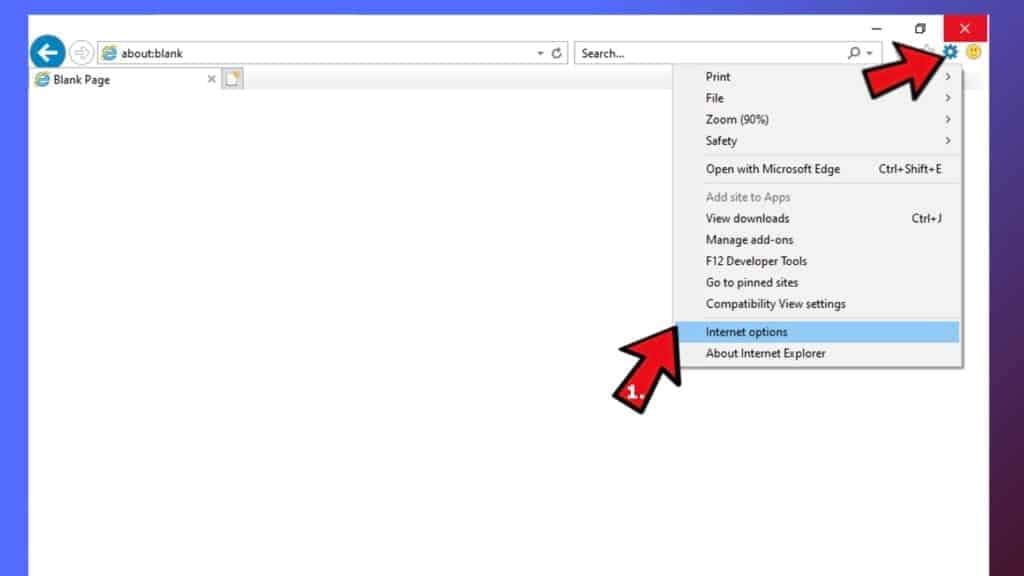
- Go to the Privacy tab;
- Look for Pop-up Blocker section and select Settings;
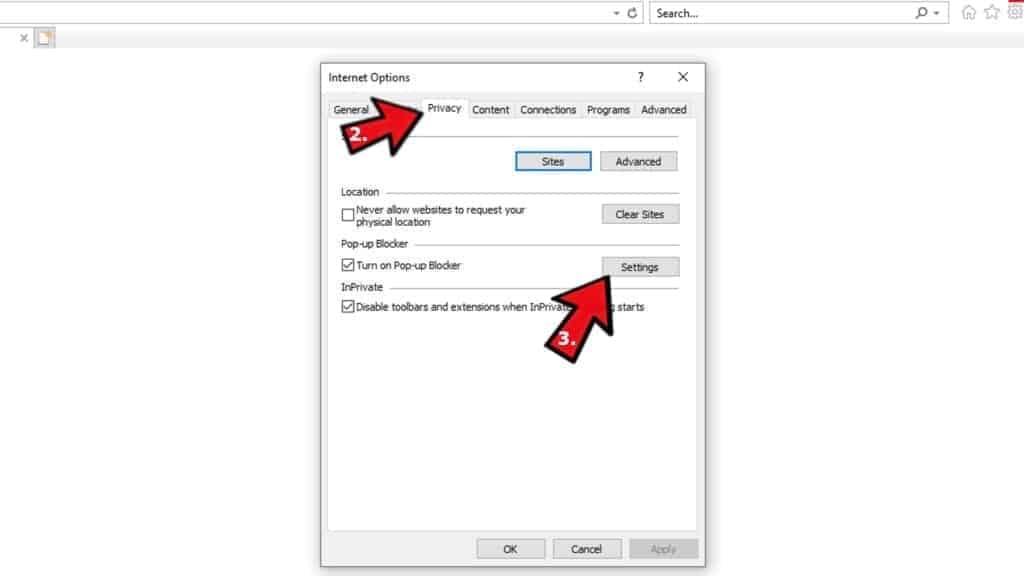
- Scroll through all URLs and you can Remove them one by one or all at the same time. Click Close.
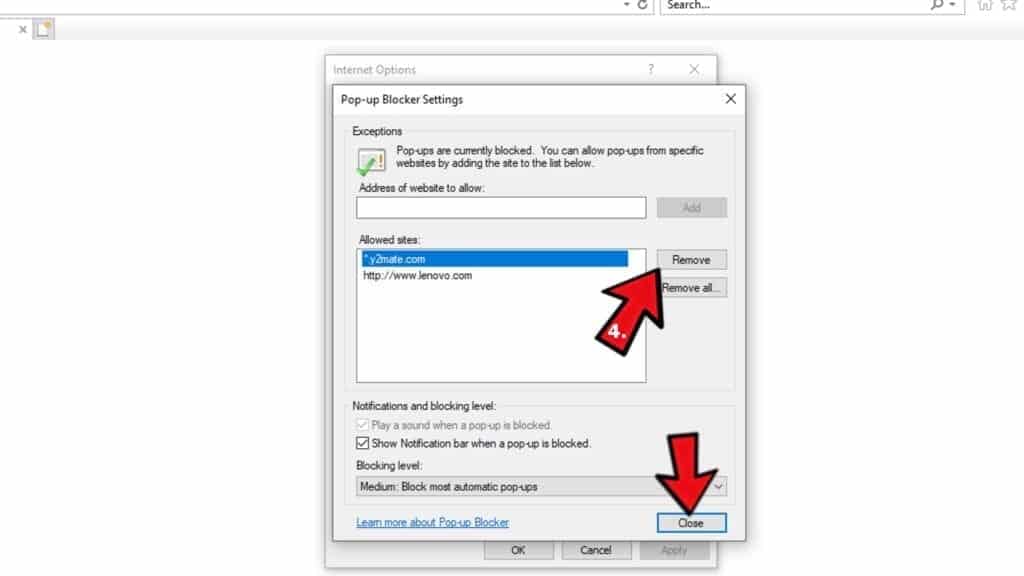
Reset Internet Explorer
- Click the gear icon in IE menu > Internet Options. Now click on Advanced tab.
- Under Reset Internet Explorer settings, click Reset...
- Click on the checkbox next to Delete personal settings.
- Click Reset.
- To finish, click Close.

Alternative software recommendations
Malwarebytes Anti-Malware
Removing spyware and malware is one step towards cybersecurity. To protect yourself against ever-evolving threats, we strongly recommend purchasing a Premium version of Malwarebytes Anti-Malware, which provides security based on artificial intelligence and machine learning. Includes ransomware protection. See pricing options and protect yourself now.

System Mechanic Ultimate Defense
If you're looking for an all-in-one system maintenance suite that has 7 core components providing powerful real-time protection, on-demand malware removal, system optimization, data recovery, password manager, online privacy protection and secure driver wiping technology. Therefore, due to its wide-range of capabilities, System Mechanic Ultimate Defense deserves Geek's Advice approval. Get it now for 50% off. You may also be interested in its full review.

Disclaimer. This site includes affiliate links. We may earn a small commission by recommending certain products, at no additional cost for you. We only choose quality software and services to recommend.

Norbert Webb is the head of Geek’s Advice team. He is the chief editor of the website who controls the quality of content published. The man also loves reading cybersecurity news, testing new software and sharing his insights on them. Norbert says that following his passion for information technology was one of the best decisions he has ever made. “I don’t feel like working while I’m doing something I love.” However, the geek has other interests, such as snowboarding and traveling.
I don’t see the app when I bring up the apps. I think it’s disguised as something. Helpp
Every time I turn on my laptop, PC accelerate Pro keeps popping up. I searched my hard drive for it to uninstall but the search turned up nothing. Is it disguised as something else in my laptop? I scanned my pc using Windows defender but couldn’t locate it, no threats were found.
I don’t see PC Accelerate in my control panel to remove it. Is it disguised as something elsse?