NPPP ransomware creators are greedy for money: encrypts data to scare victims
Contents
NPPP ransomware is the 210th version of DJVU virus which encrypts files on Windows computer systems. Victims affected by this virus discover that all files now have .nppp file extension and can no longer be opened. What is more, the virus drops _readme.txt notes containing a message from the criminals. The attackers suggest that the only way to decrypt corrupted data is to pay a ransom worth $490 (if paid within 3 days) or $980 (if paid later). They leave two contact emails so that the victim could contact them.
NPPP ransomware encrypts all files discovered on victim’s computer. It searches and affects all types of files, including documents, videos, audio files, images, archives, databases, and even more.
The file-encrypting malware turns data collected for years and years into junk in a few moments. Once the encryption is complete, the virus deletes Volume Shadow Copies and installs Azorult (Trojan that steals private information such as passwords, logins, etc.).
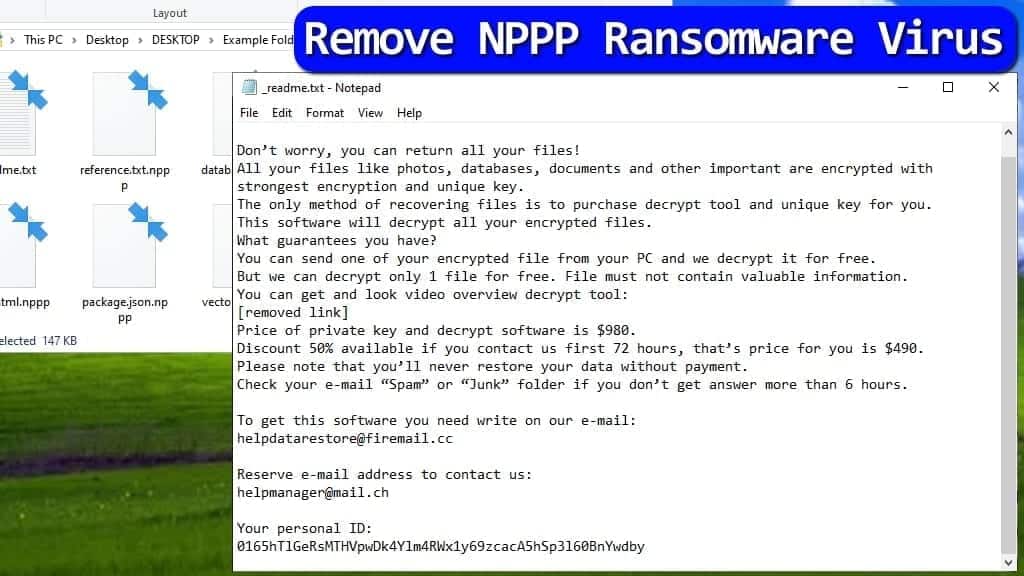
The message from the criminals demands money
The virus drops _readme.txt notes all over the computer. This file contains a threatening message from the attackers, who suggest that all files were encrypted with “the strongest encryption and unique key. The only method of recovering files is to purchase NPPP decrypt tool and unique key for you.“
The attackers suggest decrypting one chosen file for free as a proof of the decryption tool’s functionality. The victim needs to send the personal ID included in the ransom note to the criminals via helpdatarestore@firemail.cc or helpmanager@mail.ch. If there is no response, the victim is advised to check Spam or Junk folders.
In order to protect your file system and private information, remove NPPP ransomware virus as soon as you can. We suggest following the step-by-step guide provided below.
Threat Summary
| Name | NPPP ransomware virus |
| Type | Ransomware |
| Origins | New STOP/DJVU variant (210th version) |
| Targeted systems | Windows |
| Behavior | Encrypts files, leaves money-demanding notes (_readme.txt) and installs password-stealing Trojan called AZORULT |
| File extension | Uses .nppp extension |
| Ransom note | _readme.txt |
| Contact Emails | helpdatarestore@firemail.cc or helpmanager@mail.ch |
| Ransom demand | $490-$980 |
| Distribution | Distributed via illegal software activation software, such as KMSPico |
| Decryption tools | Offline key for this variant isn’t known yet. STOP Decryptor currently doesn’t support the 209th ransomware version. Victims affected by online key cannot restore their files at all. |
| Removal | Remove using antivirus while in Safe Mode (use the guidelines presented below) |
Why free decryption is almost impossible
The primary matter for each NPPP file virus’ victim is to figure out a way to decrypt files so that they could go back to their original state. Unfortunately, this STOP DJVU ransomware variant is extremely sophisticated and dangerous.
It is so because its encryption algorithm can be compared to the most secure mechanisms used to lock military-grade secrets. It would take a supercomputer and many years to crack just one encryption/decryption key pair. Therefore victims who were attacked by this virus should check for data backups instead.
However, you must know that NPPP ransomware uses online or offline key to encrypt files. Such encryption methods are described below.
STOP/DJVU encryption routine explained
- ONLINE encryption. The virus successfully connects to its remote server and gets the individual encryption key from there. Each victim gets assigned with individual encryption/decryption keys in criminals’ database. Free decryption is impossible.
- OFFLINE encryption. Such encryption uses an encryption key hidden in the ransomware itself. The offline encryption occurs if the virus fails to connect to its C&C server. Therefore, you can understand that the key is the same for all computers on which the connection to C&C failed.
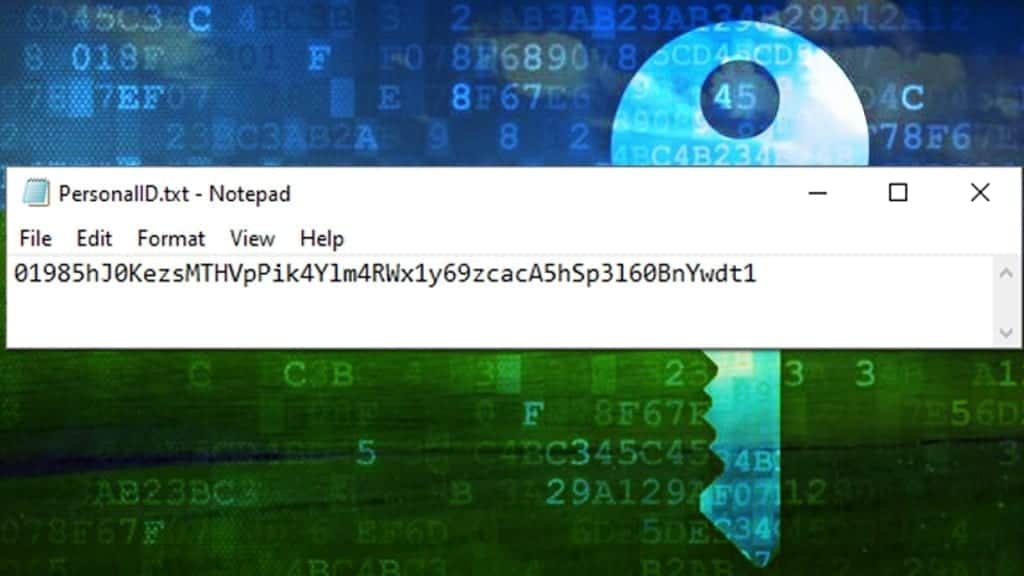
You can check whether you’re affected by the offline key by going to C:/SystemID/PersonalID.txt file. If the key ends in t1, you might recover files in the future. Learn more about STOP Decryptor and known offline decryption keys here.
Distributon methods employed by ransomware developers
NPPP file virus, just like BBOO, OOSS, MMNN, MOOL or other DJVU versions, hunt for victims in a very specific way. The creators of the virus hide the malware in software cracks or other illegal paid software activation tools (for example, KMSPico).
We strongly recommend to follow cyber security experts’ advice and avoid ransomware attacks this way:
- Do not open suspicious links online, such as those aggressively promoting various download links, adult games, gambling, and similar sites;
- Never open links or attachments added to suspicious emails;
- Use RDP Gateways and use strong passwords;
- Enable real-time protection anti-malware solution.
Remove NPPP Ransomware Virus
To protect your system, remove NPPP ransomware virus’ remains along with additional malware it dropped on the computer using instructions prepared by our experts. The next step is to restore data using your data backups, if you had them created earlier.
NPPP virus removal guide explains how to start PC in Safe Mode and run antivirus or anti-malware of your choice. It is suggested to do this in secure environment, therefore the malevolent programs cannot interfere with your security software’s functionality.
OUR GEEKS RECOMMEND
Our team recommends a two-step rescue plan to remove ransomware and other remaining malware from your computer, plus repair caused virus damage to the system:
GeeksAdvice.com editors select recommended products based on their effectiveness. We may earn a commission from affiliate links, at no additional cost to you. Learn more.
NPPP Ransomware Removal Guidelines
Method 1. Enter Safe Mode with Networking
Step 1. Start Windows in Safe Mode with Networking
Before you try to remove the virus, you must start your computer in Safe Mode with Networking. Below, we provide the easiest ways to boot PC in the said mode, but you can find additional ones in this in-depth tutorial on our website – How to Start Windows in Safe Mode. Also, see a video tutorial on how to do it:
Instructions for Windows XP/Vista/7 users
- First of all, turn off your PC. Then press the Power button to start it again and instantly start pressing F8 button on your keyboard repeatedly in 1-second intervals. This launches the Advanced Boot Options menu.
- Use arrow keys on the keyboard to navigate down to Safe Mode with Networking option and press Enter.

Instructions for Windows 8/8.1/10 users
- Open Windows Start menu, then press down the Power button. On your keyboard, press down and hold the Shift key, and then select Restart option.

- This will take you to Windows Troubleshoot screen. Choose Troubleshoot > Advanced Options > Startup Settings > Restart. Tip: If you can't find Startup Settings, click See more recovery options.

- In Startup Settings, press the right key between F1-F9 to enter Safe Mode with Networking. In this case, it is the F5 key.

Step 2. Remove files associated with the virus
Now, you can search for and remove NPPP Ransomware files. It is very hard to identify files and registry keys that belong to the ransomware virus, Besides, malware creators tend to rename and change them repeatedly. Therefore, the easiest way to uninstall such type of a computer virus is to use a reliable malware removal program. In addition, we suggest trying a combination of INTEGO Antivirus (removes malware and protects your PC in real-time) and RESTORO (repairs virus damage to Windows OS files).
Method 2. Use System Restore
In order to use System Restore, you must have a system restore point, created either manually or automatically.
Step 1. Boot Windows in Safe Mode with Command Prompt
Instructions for Windows XP/Vista/7 users
- Shut down your PC. Start it again by pressing the Power button and instantly start pressing F8 button on your keyboard repeatedly in 1-second intervals. You will see Advanced Boot Options menu.
- Using arrow keys on the keyboard, navigate down to Safe Mode with Command Prompt option and press Enter.

Instructions for Windows 8/8.1/10 users
- Launch Windows Start menu, then click the Power button. On your keyboard, press down and hold the Shift key, and then choose Restart option with the mouse cursor.

- This will take you to Windows Troubleshoot screen. Choose Troubleshoot > Advanced Options > Startup Settings > Restart. Tip: If you can't find Startup Settings, click See more recovery options.

- In Startup Settings, press the right key between F1-F9 to enter Safe Mode with Command Prompt. In this case, press F6 key.

Step 2. Start System Restore process
- Wait until system loads and command prompt shows up.
- Type cd restore and press Enter, then type rstrui.exe and press Enter. Or you can just type %systemroot%system32restorerstrui.exe in command prompt and hit Enter.

- This launches System Restore window. Click Next and then choose a System Restore point created in the past. Choose one that was created before ransomware infection.

- Click Yes to begin the system restoration process.
After restoring the system, we recommend scanning the system with antivirus or anti-malware software. In most cases, there won't be any malware remains, but it never hurts to double-check. In addition, we highly recommend checking ransomware prevention guidelines provided by our experts in order to protect your PC against similar viruses in the future.
Alternative software recommendations
Malwarebytes Anti-Malware
Removing spyware and malware is one step towards cybersecurity. To protect yourself against ever-evolving threats, we strongly recommend purchasing a Premium version of Malwarebytes Anti-Malware, which provides security based on artificial intelligence and machine learning. Includes ransomware protection. See pricing options and protect yourself now.

System Mechanic Ultimate Defense
If you're looking for an all-in-one system maintenance suite that has 7 core components providing powerful real-time protection, on-demand malware removal, system optimization, data recovery, password manager, online privacy protection and secure driver wiping technology. Therefore, due to its wide-range of capabilities, System Mechanic Ultimate Defense deserves Geek's Advice approval. Get it now for 50% off. You may also be interested in its full review.

Disclaimer. This site includes affiliate links. We may earn a small commission by recommending certain products, at no additional cost for you. We only choose quality software and services to recommend.

Norbert Webb is the head of Geek’s Advice team. He is the chief editor of the website who controls the quality of content published. The man also loves reading cybersecurity news, testing new software and sharing his insights on them. Norbert says that following his passion for information technology was one of the best decisions he has ever made. “I don’t feel like working while I’m doing something I love.” However, the geek has other interests, such as snowboarding and traveling.


my all file jope file please help me
considered .nppp files unretrievable???
good post