MBED ransomware victims can decrypt files
Contents
MBED ransomware is a file-encrypting virus which appears to be a new version of STOP DJVU ransomware. Once installed on the target system, it scans the computer for target files and encrypts them using RSA cryptography, adding .mbed file extensions to filenames. Once encrypted, these files become inaccessible to the victim. The only way to decrypt files is to pay a ransom for cybercriminals, who leave their threatening messages in _readme.txt files, widely known as ransom notes. These suggest paying $980 or $490 in Bitcoin to recover encrypted files.
The ransom note suggests contacting the attackers via one of provided email addresses – restorefiles@firemail.cc or gorentos@bitmessage.ch. The note also suggests attaching one encrypted file to get a decrypted version of it. This way, the ransomware developers want to prove that they actually have data recovery tool, and encourage the victim to pay the ransom.
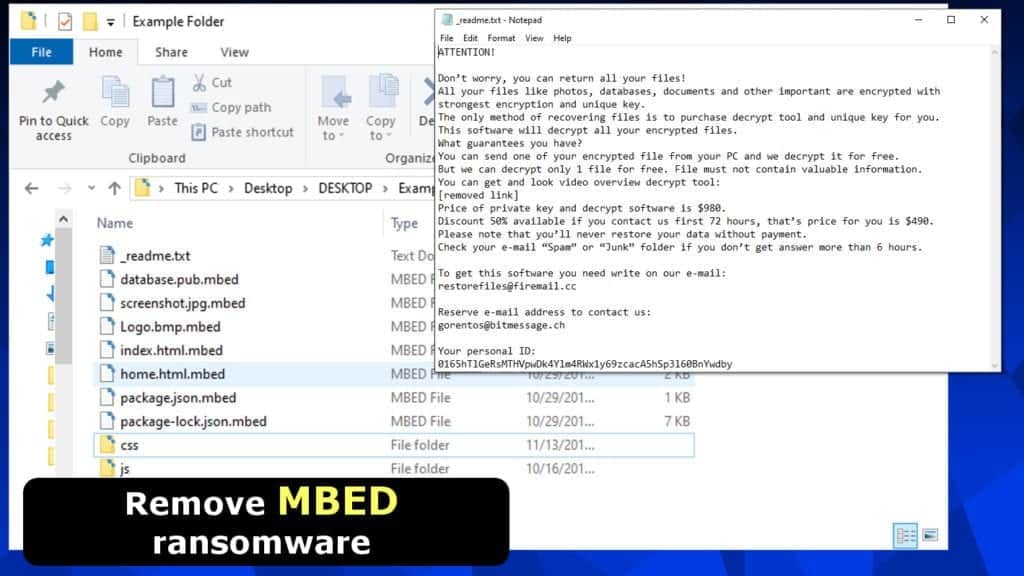
The reason why MBED file virus encrypts files so silently is because it disables firewalls before the data corruption phase. Then the virus takes files hostage by encoding them either using offline or online keys. To better understand what’s the difference between these keys, read the explanation given below.
- If the virus manages to establish connection with its remote server, it uses an online key to encrypt data. In such case, there is no hope to recover files.
- If the virus fails to establish connection with its server, an offline key is then used. An indication of encryption using the offline key is t1 at the end of the personal ID (_readme.txt).
What is more, the virus makes free data recovery impossible as it deletes Volume Shadow Copies from the computer. Further, you may not be able to use any restore points.
To decrypt MBED extension files, we kindly suggest reading this guide on data recovery for DJVU ransomware victims.
Threat Summary
| Name | MBED ransomware virus |
| Threat Type | Ransomware (originates from STOP/DJVU Family) |
| Ransom | $490-$980 |
| Encryption Used | RSA-2048 |
| Decryption | Possible in case of offline encryption (the string in C:/SystemID/PersonalID.txt ends in t1) |
| Distribution | Infected illegal software activation tools – typically software keygens and cracks downloaded from file sharing sites |
| Additional information | Installs Azorult Trojan (password-stealing virus) |
| Removal | Remove using a trustworthy antivirus software of your choice |
Besides taking victims files hostage, MBED ransomware virus installs Azorult Trojan on the system. It is an exceptionally dangerous virus that can steal and transmit your login credentials saved in browser to cyber criminals.
If you have recognized the ransomware attack symptoms explained in this article, you need to remove MBED file virus as soon as you can. We suggest using a trustworthy antivirus to complete this task. However, you should not forget to boot your PC in Safe Mode first. Please read the instructions below this article to learn how to eliminate the malware from your computer safely.
DJVU ransomware distribution method remains the same
DJVU, also known as STOP ransomware is known to be distributed via malicious downloads. To clarify, its developers choose illegal software activation tools as a bait for victims. Typically, you can find MBED, LOKF, PEET and other variants of it in software cracks, keygens, and similar content you can download via torrents and other P2P file sharing means.
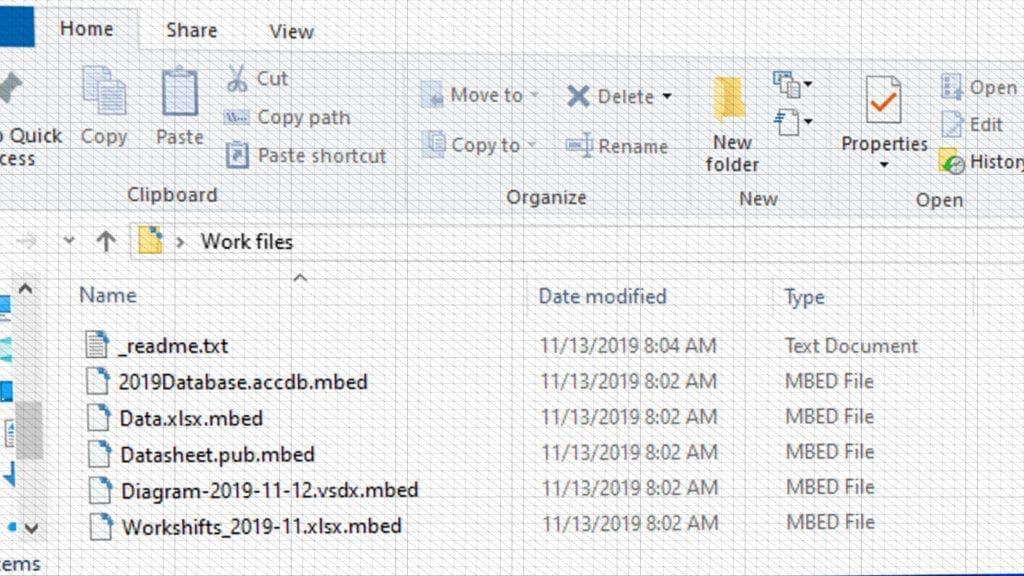
In other words, if you can’t open .mbed file extension files now, it means that you have recently attempted to download and activate licensed software for free. Please remember that it is not legal to do so. In addition, all your files are encrypted now, and there are no ways to recover them.
Remove MBED ransomware to protect your PC and start recovering your files
Keeping malware on the system is not a good idea. Therefore, we suggest you to remove MBED ransomware files as soon as possible. We advise using a strong antivirus to scan and identify all files and configurations related to this DJVU variant. Do not forget to prepare your computer for malware removal by using the instructions provided below.
Once MBED removal is done and Azorult Trojan is also deleted, you can safely plug your external storage device with a backup and recover files that were corrupted during the ransomware attack. If you do not have backups, no matter how important your files were, there is NO WAY to recover them. Please refer to the article about STOP/DJVU decryption to understand why.
OUR GEEKS RECOMMEND
Our team recommends a two-step rescue plan to remove ransomware and other remaining malware from your computer, plus repair caused virus damage to the system:
GeeksAdvice.com editors select recommended products based on their effectiveness. We may earn a commission from affiliate links, at no additional cost to you. Learn more.
MBED ransomware Removal Guidelines
Method 1. Enter Safe Mode with Networking
Step 1. Start Windows in Safe Mode with Networking
Before you try to remove MBED ransomware virus, you must start your computer in Safe Mode with Networking. Below, we provide the easiest ways to boot PC in the said mode, but you can find additional ones in this in-depth tutorial on our website – How to Start Windows in Safe Mode. Also, if you prefer a video version of the tutorial, check our guide How to Start Windows in Safe Mode on Youtube.
Instructions for Windows XP/Vista/7 users
- First of all, turn off your PC. Then press the Power button to start it again and instantly start pressing F8 button on your keyboard repeatedly in 1-second intervals. This launches the Advanced Boot Options menu.
- Use arrow keys on the keyboard to navigate down to Safe Mode with Networking option and press Enter.

Instructions for Windows 8/8.1/10/11 users
- Open Windows Start menu, then press down the Power button. On your keyboard, press down and hold the Shift key, and then select Restart option.

- This will take you to Windows Troubleshoot screen. Choose Troubleshoot > Advanced Options > Startup Settings > Restart. Tip: If you can't find Startup Settings, click See more recovery options.

- In Startup Settings, press the right key between F1-F9 to enter Safe Mode with Networking. In this case, it is the F5 key.

Step 2. Remove files associated with the virus
Now, you can search for and remove MBED ransomware files. It is very hard to identify files and registry keys that belong to the ransomware virus, Besides, malware creators tend to rename and change them repeatedly. Therefore, the easiest way to uninstall such type of a computer virus is to use a reliable security program such as INTEGO Antivirus. For virus damage repair, consider using RESTORO.
Special Offer
Compatibility: Microsoft Windows
See Full Review
RESTORO is a unique PC Repair Tool which comes with an in-built Avira scan engine to detect and remove spyware/malware threats and uses a patented technology to repair virus damage. The software can repair damaged, missing or malfunctioning Windows OS files, corrupted DLLs, and more. The free version offers a scan that detects issues. To fix them, license key for the full software version must be purchased.
Method 2. Use System Restore
In order to use System Restore, you must have a system restore point, created either manually or automatically.
Step 1. Boot Windows in Safe Mode with Command Prompt
Instructions for Windows XP/Vista/7 users
- Shut down your PC. Start it again by pressing the Power button and instantly start pressing F8 button on your keyboard repeatedly in 1-second intervals. You will see Advanced Boot Options menu.
- Using arrow keys on the keyboard, navigate down to Safe Mode with Command Prompt option and press Enter.

Instructions for Windows 8/8.1/10/11 users
- Launch Windows Start menu, then click the Power button. On your keyboard, press down and hold the Shift key, and then choose Restart option with the mouse cursor.

- This will take you to Windows Troubleshoot screen. Choose Troubleshoot > Advanced Options > Startup Settings > Restart. Tip: If you can't find Startup Settings, click See more recovery options.

- In Startup Settings, press the right key between F1-F9 to enter Safe Mode with Command Prompt. In this case, press F6 key.

Step 2. Start System Restore process
- Wait until system loads and command prompt shows up.
- Type cd restore and press Enter, then type rstrui.exe and press Enter. Or you can just type %systemroot%system32restorerstrui.exe in command prompt and hit Enter.

- This launches System Restore window. Click Next and then choose a System Restore point created in the past. Choose one that was created before ransomware infection.

- Click Yes to begin the system restoration process.
After restoring the system, we recommend scanning the system with antivirus or anti-malware software. In most cases, there won't be any malware remains, but it never hurts to double-check. In addition, we highly recommend checking ransomware prevention guidelines provided by our experts in order to protect your PC against similar viruses in the future.
Alternative software recommendations
Malwarebytes Anti-Malware
Removing spyware and malware is one step towards cybersecurity. To protect yourself against ever-evolving threats, we strongly recommend purchasing a Premium version of Malwarebytes Anti-Malware, which provides security based on artificial intelligence and machine learning. Includes ransomware protection. See pricing options and protect yourself now.

System Mechanic Ultimate Defense
If you're looking for an all-in-one system maintenance suite that has 7 core components providing powerful real-time protection, on-demand malware removal, system optimization, data recovery, password manager, online privacy protection and secure driver wiping technology. Therefore, due to its wide-range of capabilities, System Mechanic Ultimate Defense deserves Geek's Advice approval. Get it now for 50% off. You may also be interested in its full review.

Disclaimer. This site includes affiliate links. We may earn a small commission by recommending certain products, at no additional cost for you. We only choose quality software and services to recommend.
Decrypt MBED files
Fix and open large MBED files easily:
It is reported that STOP/DJVU ransomware versions encrypt only the beginning 150 KB of each file to ensure that the virus manages to affect all files on the system. In some cases, the malicious program might skip some files at all. That said, we recommend testing this method on several big (>1GB) files first.
- Create a copy of encrypted file to a separate folder using Copy > Paste commands.
- Now, right-click the created copy and choose Rename. Select the MBED extension and delete it. Press Enter to save changes.
- In the prompt asking whether you want to make the changes as file might become unusable, click OK.
- Try opening the file.
STOP/DJVU decryption tool usage guide
STOP/DJVU ransomware versions are grouped into old and new variants. MBED ransomware is considered the new STOP/DJVU variant, just like JYPO, KIFR, KIOP, KITZ, BOZA, BOTY, COZA (find full list here). This means full data decryption is now possible only if you have been affected by offline encryption key. To decrypt your files, you will have to download Emsisoft Decryptor for STOP DJVU, a tool created and maintained by a genius security researcher Michael Gillespie.
Note! Please do not spam the security researcher with questions whether he can recover your files encrypted with online key - it is not possible.
In order to test the tool and see if it can decrypt MBED files, follow the given tutorial.
- Download the decryption tool from Emsisoft.
- Click the little arrow next to your download and choose Show in Folder.

- Now, right-click the file and choose Run as Administrator. If asked, enter administrator's password.

- In UAC window, click Yes.
- Click Yes to agree to software terms in both windows.

- The tool will automatically include C:// disk as a location to decrypt. The file recovery tool will prepopulate the locations to scan, including connected data storage drives or network drives. Click Add folder if you wish to add additional locations.
In Options tab, you can choose to keep encrypted file copies. We recommend leaving this option selected, especially if you do not know if the decryption tool will work.
- Click Decrypt to start restoring MBED files. You will see the progress in the Results tab. Here, you can see messages from the tool, such as whether the decryption procedure is successful, or you need to wait for an update.
You might also be informed that online key was used to encrypt your files. In such case, the decryption tool won't work for you, and the only way to recover your files is to use a data backup.
Meanings of decryptor's messages
The MBED decryption tool might display several different messages after failed attempt to restore your files. You might receive one of the following messages:
Error: Unable to decrypt file with ID: [example ID]
This message typically means that there is no corresponding decryption key in the decryptor's database.
No key for New Variant online ID: [example ID]
Notice: this ID appears to be an online ID, decryption is impossible
This message informs that your files were encrypted with online key, meaning no one else has the same encryption/decryption key pair, therefore data recovery without paying the criminals is impossible.
Result: No key for new variant offline ID: [example ID]
This ID appears to be an offline ID. Decryption may be possible in the future.
If you were informed that an offline key was used, but files could not be restored, it means that the offline decryption key isn't available yet. However, receiving this message is extremely good news, meaning that it might be possible to restore your MBED extension files in the future. It can take a few months until the decryption key gets found and uploaded to the decryptor. We recommend you to follow updates regarding the decryptable DJVU versions here. We strongly recommend backing up your encrypted data and waiting.
Report Internet crime to legal departments
Victims of MBED ransomware should report the Internet crime incident to the official government fraud and scam website according to their country:
- In the United States, go to the On Guard Online website.
- In Australia, go to the SCAMwatch website.
- In Germany, go to the Bundesamt für Sicherheit in der Informationstechnik website.
- In Ireland, go to the An Garda Síochána website.
- In New Zealand, go to the Consumer Affairs Scams website.
- In the United Kingdom, go to the Action Fraud website.
- In Canada, go to the Canadian Anti-Fraud Centre.
- In India, go to Indian National Cybercrime Reporting Portal.
- In France, go to the Agence nationale de la sécurité des systèmes d’information.
If you can't find an authority corresponding to your location on this list, we recommend using any search engine to look up "[your country name] report cyber crime". This should lead you to the right authority website. We also recommend staying away from third-party crime report services that are often paid. It costs nothing to report Internet crime to official authorities.
Another recommendation is to contact your country's or region’s federal police or communications authority.
Frequently Asked Questions
You can only open MBED files if you have the decryption key, or if you were affected by offline encryption type.
To figure out whether you were affected by offline encryption, please go to C:/SystemID/PersonalID.txt and see if the string inside of it ends in t1. You can also try using Emsisoft Decryptor for STOP/DJVU.
Please follow the guidances provided by the official MBED decryption tools and believe what they say. If they say it is impossible to decrypt, it really is so. There is no magic tool or human capable of decrypting your files hiding somewhere. Encryption is a technique created to be nearly impossible to decrypt without a special private key (held by the criminals).
We advise scanning with anti-virus, anti-malware, malware removal tools or software like RESTORO to eliminate virus damage on the system. If you do not trust using a single tool, try running one after another. However, we do not recommend keeping several security programs on a computer at once as they can interfere with each other's work.
Beware of fake MBED decryption tools circulating around the web. Cyber criminals are uploading them to various shady websites, also might be promoting them via suspicious Youtube videos. These programs can infect your computer even more heavily (Trojans, miners, etc.). We suggest being extremely cautious around the web. If there will be an official STOP/DJVU decryption tool available, it will be widely discussed in public media.

Norbert Webb is the head of Geek’s Advice team. He is the chief editor of the website who controls the quality of content published. The man also loves reading cybersecurity news, testing new software and sharing his insights on them. Norbert says that following his passion for information technology was one of the best decisions he has ever made. “I don’t feel like working while I’m doing something I love.” However, the geek has other interests, such as snowboarding and traveling.


dudes get over it just format your pc and you are done, there is no way to decript the files
hi, i downloaded decrypt_STOPDjvu.exe file but i cant setup it in windows10, i can setup safe mode, but at this time i cant connect internet so the program can find cyrpted files, try to solve but cant solve problems.