EFDC ransomware uses robust encryption to lock files on victim’s computer
Contents
EFDC ransomware is a malicious file-encrypting computer virus that is part of STOP/DJVU malware group. Once executed on the target system, it scans all directories and encrypts all files using RSA Salsa20 algorithm, thus marking each file with an additional .efdc extension. Consequently, a file originally named 1.jpg becomes 1.jpg.efdc after being modified. The virus is also set to drop a ransom note called _readme.txt in every data folder. This note explains that the virus has compromised victim’s computer, thus locking all files found on it, and the only possible way of obtaining EFDC decryption tool is paying a ransom for virus’ developers. According to the note, the decryption price relies on how quickly the victim writes to attackers via provided emails – helpmanager@airmail.cc or manager@mailtemp.ch. If the victim manages to settle an agreement and pay within 72 hours, criminals suggest a 50% discount which results in $490 for the tool and decryption key. Otherwise, the victim needs to pay a full amount, which is $980.
EFDC ransomware virus is designed to temporarily lock victim’s files using encryption algorithms. Encryption is usually used to secure information so that only the person who has the decryption key could access it. In this case, the criminals have it, and they try to extort the computer user by keeping one’s files hostage and demanding to pay an enormous ransom.
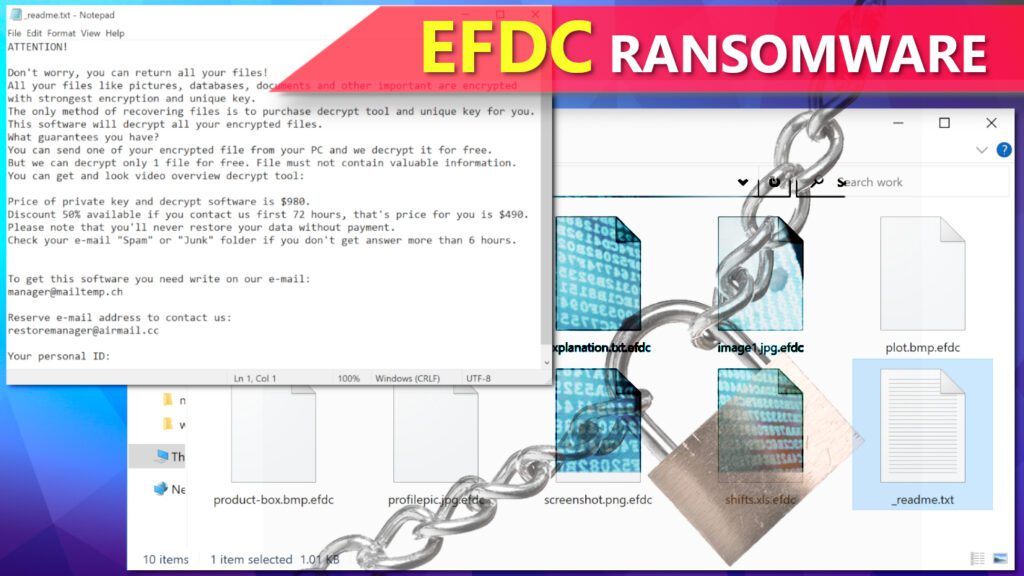
The way this virus works is that it encrypts the first 150KB of each file, which is enough to render the file useless yet also keep the entire computer attack procedure speedy. However, due to the fact that the ransomware only corrupts a portion of a file, certain data formats can be repaired as explained in this self-help guide.
The ransom note left on victim’s desktop and every single folder with encrypted files explain what happened and suggests contacting the criminals via two provided email addresses. As stated in _readme.txt file, the criminals are willing to give the victim a 50% discount if one puts the effort to contact the criminals within 72 hours. However, we believe that the victim is also expected to make the transaction in the same time period, which might be hard because the attackers will only accept the payment in cryptocurrency (such as Bitcoin). That said, the EFDC decryption tool price would be $490 in 3 days or $980 later. The ransom note also suggests that the victim can test the decryption by attaching a small encrypted file to the email for the criminals.
However, our team members as well as cybersecurity experts worldwide will confirm that paying a ransom might be a really bad idea. In fact, FBI confirms it as well. Here are a couple of arguments against ransom payments:
- Remember that paying a ransom does not guarantee file recovery.
- Ransomware gangs earn millions of US dollars each year. The large amount of money they get by extorting computer users attracts other people to join distribution of such malware. Please, do not contribute to the growth of this!
- Paying a ransom is considered an illegal act in certain countries.
- Viruses from STOP/DJVU ransomware family such as EFDC often carry AZORULT Trojan alongside them and drop it on compromised computers. It is malware that steals private information that can be used for further blackmail.
REPAIR VIRUS DAMAGE
Scan your system for FREE to detect security, hardware and stability issues. You can use the scan results and try to remove threats manually, or you can choose to get the full version of software to fix detected issues and repair virus damage to Windows OS system files automatically. Includes Avira spyware/malware detection & removal engine.
How this ransomware works
Once on the target system, EFDC ransomware first performs some checks such as whether Internet connection is on or not. It is required for the virus to connect to its Command&Control server and get the encryption key for the victim. The virus also saves it in a text file on victim’s computer as well as victim’s personal ID. If there is no connection, the ransomware uses a hardcoded offline key (ending in t1) instead.
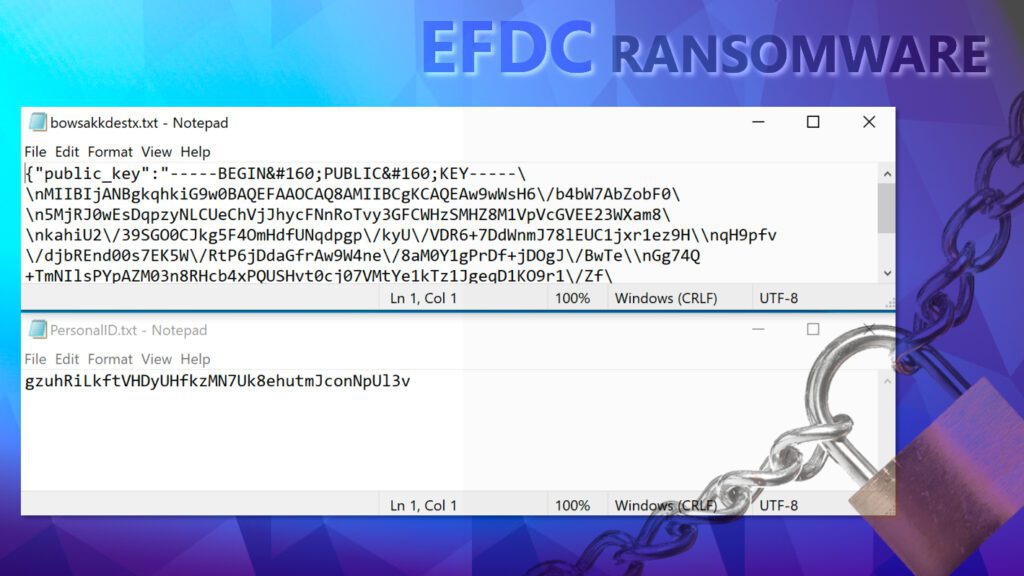
The virus then runs a fake Windows update prompt on the screen in order to deceive the victim and justify the sudden system slowdown. Now the virus starts the encryption procedure and marks each file with a new extension, plus leaves _readme.txt notes in every computer folder. The ransomware also uses a Command Line task to delete Volume Shadow Copies from the system:
vssadmin.exe Delete Shadows /All /Quiet
Once Shadow Copies are removed, the victim loses one’s chances to recover part of the data using System Restore Points. Next thing this virus does is to add a list of domains to Windows HOSTS file, which can be used to map domain names to host IPs. In this scenario, the virus maps a list of computer or cybersecurity-related sites to victim’s localhost IP, which later results in a failure if the victim attempts to open one of these sites using a web browser. Most of the time, the victim will see DNS_PROBE_FINISHED_NXDOMAIN error due to DNS resolution problem caused by the ransomware.
However, probably the worst part (despite data encryption) is that EFDC ransomware virus drops information-stealing Trojan, namely AZORULT on the computer as well. Unfortunately, the crooks do not mention a single word about it in the ransom note they leave behind. This Trojan is categorized as one who can be used by criminals to remotely access victim’s computer and use various command-line tasks to perform illegal activities on victim’s computer, such as:
- Download various computer malware and running it;
- Take various login credentials, such as those of Telegram, Steam and other programs and send them to criminals;
- View or delete files on the victim’s computer;
- Steal cryptocurrency wallets and their contents;
- Steal browser-saved passwords, browser cookies, browsing history and more.
We believe there is no need to get into other technical details since it is apparent that this ransomware is highly dangerous, plus its activities make your computer vulnerable to further cyber attacks. The best idea right now is to take action to remove EFDC ransomware virus from your Windows computer, ideally, with a professional antivirus program such as INTEGO Antivirus, which we highly recommend. It can provide real-time protection and stop you from entering various phishing or dangerous Internet sites. Moreover, we also recommend scanning with RESTORO to repair virus damage to your Windows OS files.
Ransomware Summary
| Name | EFDC Ransomware Virus |
| Type | Ransomware; Crypto-malware; Virtual Extortion Virus |
| Family | STOP/DJVU |
| Encryption type | RSA Salsa20 |
| Previous versions | JYPO, KIFR, KIOP, KITZ, BOZA, BOTY, COZA (find full list here) |
| Version | 327th |
| Extension | .efdc |
| Dropper | SmokeLoader (see VirusTotal details) |
| Damage | The ransomware uses RSA SALSA20 encryption to ‘secure’ files found on the compromised computer. The virus marks encrypted file names with .efdc extension and drops _readme.txt note in every folder. Additionally, the malware deletes Volume Shadow Copies to prevent data recovery using System Restore Points. Finally, it adds a list of blocked domain names to Windows HOSTS file. |
| Ransom note | _readme.txt |
| Ransom demand | $490-$980 in Bitcoin |
| Distribution | Hides in illegal torrent downloads, cracked software, key generators or tools like KMSPico. |
| Detection names | Trojan:Win32/Glupteba (Microsoft), VHO:Trojan-Spy.Win32.Stealer.gen (Kaspersky), Gen:Variant.Graftor.974954 (BitDefender), ML.Attribute.HighConfidence (Symantec), W32.Trojan.Gen (Webroot) see all detection name variations on VirusTotal |
| Removal | Remove ransomware and related malware from your PC using professional software of your choice. We highly recommend using INTEGO Antivirus. To repair virus damage on Windows OS files, consider scanning with RESTORO. |
REPAIR VIRUS DAMAGE
Scan your system for FREE to detect security, hardware and stability issues. You can use the scan results and try to remove threats manually, or you can choose to get the full version of software to fix detected issues and repair virus damage to Windows OS system files automatically. Includes Avira spyware/malware detection & removal engine.
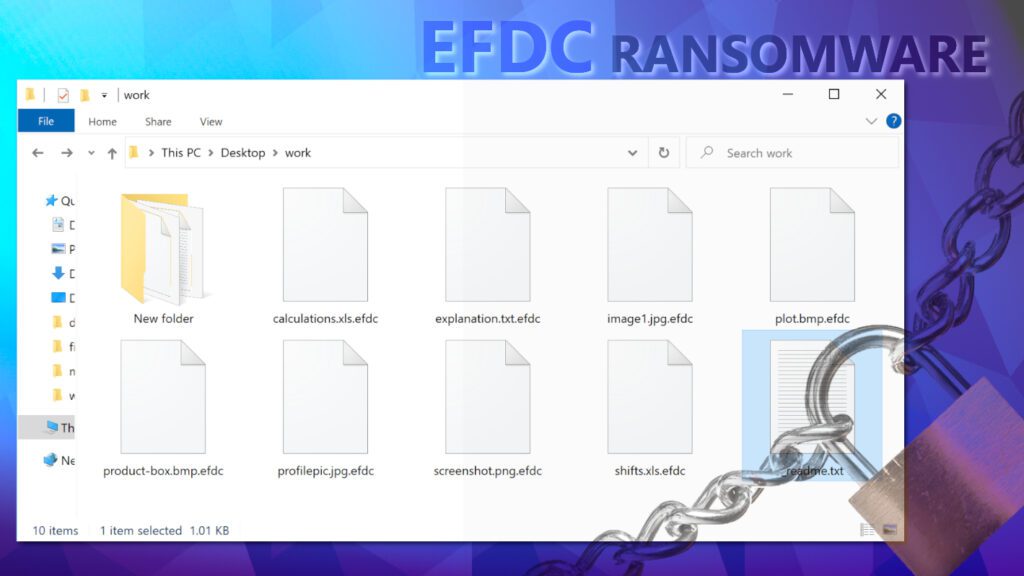
Ransomware distribution explained
Ransomware-type computer viruses are distributed in several ways, although they all can be called traditional malware distribution ways whatsoever. For example, one of the most popular ways to spread any kind of malware, including ransomware, is injecting malicious script or disguising the virus as a fake software crack download (mostly torrent). This method is known to be the primary distribution tactic for STOP/DJVU ransomware developers. The cybercriminals target people who are trying to install and activate paid software for free using peer-to-peer file sharing channels. Unfortunately, this can lead to a severe computer infection and data loss. What is also really bad is that people who look up such downloads are also highly likely to ignore security software warnings and proceed to open such downloads anyway.
Victim’s who have been infected with STOP/DJVU malware versions, including EFDC virus, report attempting to download illegal versions of these popular programs:
- Adobe Photoshop;
- Corel Draw;
- Cubase;
- Adobe Illustrator;
- Windows activation tools such as KMSPico.
We strongly recommend you to avoid posing risk to your computer’s security and your privacy and choose legitimate software download sources only. We can assure you that software licenses cost way less than hefty ransom amounts that cybercriminals try to extort from their victims.
Another popular way to spread computer threats including ransomware is malicious email spam. All that it takes for the cybercriminal to use this method is to compose a convincing email message, potentially spoof the sender’s address (to make sender’s address look legitimate, although it is not the original sender’s address), craft a malware-injected document and attach it to the email. Once the victim opens the attachment, the ransomware will launch on the system, or will be downloaded from an external source and executed then.
Internet criminals tend to name such attachments as invoices/payment information/parcel tracking information/missing or pending payment and similar. We suggest that you stay away from emails that seem at least slightly suspicious, get marked as spam, or simply if the arrival of such email makes you confused because you were not awaiting for such email at all. If you feel that the sender has no business with you (or at least shouldn’t have any in the current period of time), avoid interacting with such email’s contents, included links or attachments.
Victims of STOP/DJVU ransomware variants should stop searching for shady decryption tools on suspicious online websites. IMPORTANT. Other ransomware strain operators are uploading fake decryption tools online that deliver second ransomware payload on already compromised computers. One of such ransomware families that’s been noticed using this distribution technique is ZORAB.
Remove EFDC Ransomware Virus and Decrypt Your Files
Now that you have fallen victim to a ransomware attack, you must take actions to cleanse your computer from malware remains still lurking on the system and also do something to protect it from further attacks. That is why we recommend getting INTEGO Antivirus, a robust antivirus solution that provides real-time protection and a set of other highly useful security features. Additionally, you can download RESTORO to repair virus damage caused on Windows OS files.
After a complete EFDC ransomware virus removal, please read these recommendations:
- Report cybercrime incident to your local authority responsible for handling such events.
- Use data backups to restore your files, although remember that you must completely remove the malware first.
- Follow all the given instructions to decrypt or repair files affected by STOP/DJVU versions.
- We also recommend that you change your passwords, especially for websites that you save login credentials for in your browser.
OUR GEEKS RECOMMEND
Our team recommends a two-step rescue plan to remove ransomware and other remaining malware from your computer, plus repair caused virus damage to the system:
GeeksAdvice.com editors select recommended products based on their effectiveness. We may earn a commission from affiliate links, at no additional cost to you. Learn more.
EFDC Ransomware Virus Removal Guidelines
Method 1. Enter Safe Mode with Networking
Step 1. Start Windows in Safe Mode with Networking
Before you try to remove EFDC Ransomware Virus virus, you must start your computer in Safe Mode with Networking. Below, we provide the easiest ways to boot PC in the said mode, but you can find additional ones in this in-depth tutorial on our website – How to Start Windows in Safe Mode. Also, if you prefer a video version of the tutorial, check our guide How to Start Windows in Safe Mode on Youtube.
Instructions for Windows XP/Vista/7 users
- First of all, turn off your PC. Then press the Power button to start it again and instantly start pressing F8 button on your keyboard repeatedly in 1-second intervals. This launches the Advanced Boot Options menu.
- Use arrow keys on the keyboard to navigate down to Safe Mode with Networking option and press Enter.

Instructions for Windows 8/8.1/10/11 users
- Open Windows Start menu, then press down the Power button. On your keyboard, press down and hold the Shift key, and then select Restart option.

- This will take you to Windows Troubleshoot screen. Choose Troubleshoot > Advanced Options > Startup Settings > Restart. Tip: If you can't find Startup Settings, click See more recovery options.

- In Startup Settings, press the right key between F1-F9 to enter Safe Mode with Networking. In this case, it is the F5 key.

Step 2. Remove files associated with the virus
Now, you can search for and remove EFDC Ransomware Virus files. It is very hard to identify files and registry keys that belong to the ransomware virus, Besides, malware creators tend to rename and change them repeatedly. Therefore, the easiest way to uninstall such type of a computer virus is to use a reliable security program such as INTEGO Antivirus. For virus damage repair, consider using RESTORO.
Special Offer
Compatibility: Microsoft Windows
See Full Review
RESTORO is a unique PC Repair Tool which comes with an in-built Avira scan engine to detect and remove spyware/malware threats and uses a patented technology to repair virus damage. The software can repair damaged, missing or malfunctioning Windows OS files, corrupted DLLs, and more. The free version offers a scan that detects issues. To fix them, license key for the full software version must be purchased.
Method 2. Use System Restore
In order to use System Restore, you must have a system restore point, created either manually or automatically.
Step 1. Boot Windows in Safe Mode with Command Prompt
Instructions for Windows XP/Vista/7 users
- Shut down your PC. Start it again by pressing the Power button and instantly start pressing F8 button on your keyboard repeatedly in 1-second intervals. You will see Advanced Boot Options menu.
- Using arrow keys on the keyboard, navigate down to Safe Mode with Command Prompt option and press Enter.

Instructions for Windows 8/8.1/10/11 users
- Launch Windows Start menu, then click the Power button. On your keyboard, press down and hold the Shift key, and then choose Restart option with the mouse cursor.

- This will take you to Windows Troubleshoot screen. Choose Troubleshoot > Advanced Options > Startup Settings > Restart. Tip: If you can't find Startup Settings, click See more recovery options.

- In Startup Settings, press the right key between F1-F9 to enter Safe Mode with Command Prompt. In this case, press F6 key.

Step 2. Start System Restore process
- Wait until system loads and command prompt shows up.
- Type cd restore and press Enter, then type rstrui.exe and press Enter. Or you can just type %systemroot%system32restorerstrui.exe in command prompt and hit Enter.

- This launches System Restore window. Click Next and then choose a System Restore point created in the past. Choose one that was created before ransomware infection.

- Click Yes to begin the system restoration process.
After restoring the system, we recommend scanning the system with antivirus or anti-malware software. In most cases, there won't be any malware remains, but it never hurts to double-check. In addition, we highly recommend checking ransomware prevention guidelines provided by our experts in order to protect your PC against similar viruses in the future.
Alternative software recommendations
Malwarebytes Anti-Malware
Removing spyware and malware is one step towards cybersecurity. To protect yourself against ever-evolving threats, we strongly recommend purchasing a Premium version of Malwarebytes Anti-Malware, which provides security based on artificial intelligence and machine learning. Includes ransomware protection. See pricing options and protect yourself now.

System Mechanic Ultimate Defense
If you're looking for an all-in-one system maintenance suite that has 7 core components providing powerful real-time protection, on-demand malware removal, system optimization, data recovery, password manager, online privacy protection and secure driver wiping technology. Therefore, due to its wide-range of capabilities, System Mechanic Ultimate Defense deserves Geek's Advice approval. Get it now for 50% off. You may also be interested in its full review.

Disclaimer. This site includes affiliate links. We may earn a small commission by recommending certain products, at no additional cost for you. We only choose quality software and services to recommend.
Decrypt EFDC files
Fix and open large EFDC files easily:
It is reported that STOP/DJVU ransomware versions encrypt only the beginning 150 KB of each file to ensure that the virus manages to affect all files on the system. In some cases, the malicious program might skip some files at all. That said, we recommend testing this method on several big (>1GB) files first.
- Create a copy of encrypted file to a separate folder using Copy > Paste commands.
- Now, right-click the created copy and choose Rename. Select the EFDC extension and delete it. Press Enter to save changes.
- In the prompt asking whether you want to make the changes as file might become unusable, click OK.
- Try opening the file.
STOP/DJVU decryption tool usage guide
STOP/DJVU ransomware versions are grouped into old and new variants. EFDC Ransomware Virus is considered the new STOP/DJVU variant, just like JYPO, KIFR, KIOP, KITZ, BOZA, BOTY, COZA (find full list here). This means full data decryption is now possible only if you have been affected by offline encryption key. To decrypt your files, you will have to download Emsisoft Decryptor for STOP DJVU, a tool created and maintained by a genius security researcher Michael Gillespie.
Note! Please do not spam the security researcher with questions whether he can recover your files encrypted with online key - it is not possible.
In order to test the tool and see if it can decrypt EFDC files, follow the given tutorial.
- Download the decryption tool from Emsisoft.
- Click the little arrow next to your download and choose Show in Folder.

- Now, right-click the file and choose Run as Administrator. If asked, enter administrator's password.

- In UAC window, click Yes.
- Click Yes to agree to software terms in both windows.

- The tool will automatically include C:// disk as a location to decrypt. The file recovery tool will prepopulate the locations to scan, including connected data storage drives or network drives. Click Add folder if you wish to add additional locations.
In Options tab, you can choose to keep encrypted file copies. We recommend leaving this option selected, especially if you do not know if the decryption tool will work.
- Click Decrypt to start restoring EFDC files. You will see the progress in the Results tab. Here, you can see messages from the tool, such as whether the decryption procedure is successful, or you need to wait for an update.
You might also be informed that online key was used to encrypt your files. In such case, the decryption tool won't work for you, and the only way to recover your files is to use a data backup.
Meanings of decryptor's messages
The EFDC decryption tool might display several different messages after failed attempt to restore your files. You might receive one of the following messages:
Error: Unable to decrypt file with ID: [example ID]
This message typically means that there is no corresponding decryption key in the decryptor's database.
No key for New Variant online ID: [example ID]
Notice: this ID appears to be an online ID, decryption is impossible
This message informs that your files were encrypted with online key, meaning no one else has the same encryption/decryption key pair, therefore data recovery without paying the criminals is impossible.
Result: No key for new variant offline ID: [example ID]
This ID appears to be an offline ID. Decryption may be possible in the future.
If you were informed that an offline key was used, but files could not be restored, it means that the offline decryption key isn't available yet. However, receiving this message is extremely good news, meaning that it might be possible to restore your EFDC extension files in the future. It can take a few months until the decryption key gets found and uploaded to the decryptor. We recommend you to follow updates regarding the decryptable DJVU versions here. We strongly recommend backing up your encrypted data and waiting.
Report Internet crime to legal departments
Victims of EFDC Ransomware Virus should report the Internet crime incident to the official government fraud and scam website according to their country:
- In the United States, go to the On Guard Online website.
- In Australia, go to the SCAMwatch website.
- In Germany, go to the Bundesamt für Sicherheit in der Informationstechnik website.
- In Ireland, go to the An Garda Síochána website.
- In New Zealand, go to the Consumer Affairs Scams website.
- In the United Kingdom, go to the Action Fraud website.
- In Canada, go to the Canadian Anti-Fraud Centre.
- In India, go to Indian National Cybercrime Reporting Portal.
- In France, go to the Agence nationale de la sécurité des systèmes d’information.
If you can't find an authority corresponding to your location on this list, we recommend using any search engine to look up "[your country name] report cyber crime". This should lead you to the right authority website. We also recommend staying away from third-party crime report services that are often paid. It costs nothing to report Internet crime to official authorities.
Another recommendation is to contact your country's or region’s federal police or communications authority.
Frequently Asked Questions
You can only open EFDC files if you have the decryption key, or if you were affected by offline encryption type.
To figure out whether you were affected by offline encryption, please go to C:/SystemID/PersonalID.txt and see if the string inside of it ends in t1. You can also try using Emsisoft Decryptor for STOP/DJVU.
Please follow the guidances provided by the official EFDC decryption tools and believe what they say. If they say it is impossible to decrypt, it really is so. There is no magic tool or human capable of decrypting your files hiding somewhere. Encryption is a technique created to be nearly impossible to decrypt without a special private key (held by the criminals).
We advise scanning with anti-virus, anti-malware, malware removal tools or software like RESTORO to eliminate virus damage on the system. If you do not trust using a single tool, try running one after another. However, we do not recommend keeping several security programs on a computer at once as they can interfere with each other's work.
Beware of fake EFDC decryption tools circulating around the web. Cyber criminals are uploading them to various shady websites, also might be promoting them via suspicious Youtube videos. These programs can infect your computer even more heavily (Trojans, miners, etc.). We suggest being extremely cautious around the web. If there will be an official STOP/DJVU decryption tool available, it will be widely discussed in public media.

Norbert Webb is the head of Geek’s Advice team. He is the chief editor of the website who controls the quality of content published. The man also loves reading cybersecurity news, testing new software and sharing his insights on them. Norbert says that following his passion for information technology was one of the best decisions he has ever made. “I don’t feel like working while I’m doing something I love.” However, the geek has other interests, such as snowboarding and traveling.


hi asghar
this is abbas
did you have encrypted files with .efdc extension?
and did you repair your files with .efdc extension?
how?
thanks in advance
nice method