Avoid clicking on 1337x.to ads as they can lead to suspicious third-party websites
Contents
1337x.to is a website that provides a listing of magnet links and torrents used for peer-to-peer sharing. It contains libraries of software, movies, applications, games, music and other files that can be downloaded via chosen torrent client software. Unfortunately, these files are often illegal (pirated) copies of popular content and sharing it without owner’s approval infringes copyright laws. What is even worse, such torrent downloads can contain serious security threats such as malware or spyware in them. In addition, the site seems to make revenue by incorporating ads from not-so-reputable ad networks which can appear in pop-ups, push-notifications or new tabs and serve promotions from potentially dangerous websites.
For example, you might get redirected to pages related to gambling, adult-only content or promoting various browser extensions and other potentially unwanted programs. Due to potential security danger that might arise from interacting with such site content, security researchers advise avoid visiting them at all costs.
Similar to other sites sharing or allowing downloads of copyright-protected content online for free such as savefrom.net, Yts.mx, Y2Mate or KissAnime, 1337x.to ads can be untrustworthy. You might notice them appear after clicking navigation buttons on website or opening a listed torrent to view more details. Such practise of launching random ads when trying to navigate through the website is common for sites with suspicious reputation and a first sign that you should close the page immediately.

Not only these ads deteriorate your browsing experience, but can also lead to potentially dangerous third-party websites. For example, installing advertised third-party applications such as adware, browser hijackers and similar can cause a series of annoying problems such as continuous browser redirects during your browsing sessions, trigger pop-ups or even change your browser’s settings, for instance, to promote another search engine. In addition, PUPs of such kind often have a capability to see your browsing history, ads you clicked, search queries you made and similar. Such data types can be used to serve more targeted ads to you.
Another annoying feature used by such sites is urge to accept push notifications from them. Often times, users click “Allow” without realising what it means in order to close the unexpected pop-up window shortly. Sadly, this gives the website to serve its push notifications to you during your browsing sessions. These push-notifications are small windows that appear on your screen and serve various promotional content from third-party websites, usually articles or ads with clickbait headlines, often about becoming rich quickly, hard-to-believe weight-loss plans, people who live in your area and who’d like to go on a date and similar. You should know that these ads are hardly trustworthy and they are auto-generated using your geolocation (such as country or city) and other details accessible at the time.
Needless to say, downloading copyright-protected material from such peer-to-peer sharing sites such as 1337x.to can be the quickest way to get your computer virus-infected. It is a well-known fact that illegal and pirated software copies often contain malware such as Trojans, crypto-mining software or even ransomware such as STOP/DJVU. The latter is known to be hiding in popular software cracks such as Adobe Photoshop, Corel Draw, League of Legends or KMSPico. Due to these reasons and hidden security risks, we recommend avoiding such torrents and sites providing them at all costs.
If you see ads from the said website too often, you can check whether you have allowed push-notifications or installed some kind of a program possibly serving ads related to the said site. To remove 1337x.to ads, you can use the guide given below. If you’re not a tech-savvy computer user, you can use automatic security software such as INTEGO Antivirus to remove threats. Additionally, in case any modifications were made to system files or settings, we suggest using RESTORO to repair virus damage to the system.
REPAIR VIRUS DAMAGE
Scan your system for FREE to detect security, hardware and stability issues. You can use the scan results and try to remove threats manually, or you can choose to get the full version of software to fix detected issues and repair virus damage to Windows OS system files automatically. Includes Avira spyware/malware detection & removal engine.
Threat Summary
| Name | 1337x.to Ads |
| Type | Push notifications, Pop-up ads, New Tab Ads |
| Associated domains | 1337x.gd |
| Potential risk | The peer-to-peer sharing site provides potentially dangerous torrent downloads, serves annoying third-party ads leading to various third-party sites, including gambling, adult-only and possibly sites promoting potentially unwanted software |
| Things to be aware of when browsing this site | We highly recommend avoiding sites that provide pirated software copies as these can be injected with malware. Additionally, it is best to avoid clicking on pop-up or new tab ads that such sites trigger. Do not allow push notifications or you will receive annoying notifications daily. |
| Distribution | The site might ask to allow serving push notifications to you and, if allowed, start serving them during browsing sessions. If you see ads promoting the said torrent site too often, your computer might be infected with adware as well. |
| Removal | Remove unwanted threats from your PC using professional software of your choice. We highly recommend using INTEGO Antivirus. To repair damage on Windows OS files, consider scanning with RESTORO. |
REPAIR VIRUS DAMAGE
Scan your system for FREE to detect security, hardware and stability issues. You can use the scan results and try to remove threats manually, or you can choose to get the full version of software to fix detected issues and repair virus damage to Windows OS system files automatically. Includes Avira spyware/malware detection & removal engine.
Tips to avoid potential risks while browsing the web and keep your computer safe
There are a few general tips related to Internet websites that can help you to avoid visiting sites serving potentially unwanted or even malicious content. In addition, we’ll describe how to avoid downloading files that can harm your computer or alter its settings in unwanted way.
First of all, we’d like to mention that there are websites that share specific content (adult-only, gambling, illegal downloads, also download from Youtube websites) that happen to monetise their traffic by incorporating ad networks that promote various third-party tools, browser extensions or applications, other adult-only websites or online gambling games. You can understand that a website might provide content of potentially insecure origin if the ads seem too aggressive, for example, you notice pop-ups or new tab ads appearing after you click on website content. Moreover, you might see various banners that appear on the screen or slide in, asking you to complete surveys to win too-good-to-be-true prizes such as iPhones or computers.
Moreover, be careful with sites that show ads stating your computer is already infected and needs a specific software to get it fixed now. One example that you might see states “Your computer is infected with (3) viruses.” Often times, such sites ask you to enable push notifications only to serve you annoying ads daily. Our recommendation is to close such ads and click Do not allow when asked to allow push-notifications.
Another thing to be careful about is website’s SSL certificate. If you notice that website’s domain starts with http rather than https, it means that the information you receive or send to the website isn’t protected properly. Often times, sites that function for a set period of time and get taken down do not care to set SLL protection at all. It is best to avoid browsing such sites and not allow any downloads from them.
Additionally, if you notice that something got downloaded from a website that you did not choose to download, we recommend going to Downloads folder and deleting the file right away. Do not try to open it as it might contain potentially harmful content.
Remove 1337x.to ads easily
If you want to remove 1337x.to ads easily, all you have to do is to close the website and avoid returning to it. However, if you happen to see ads from this or similar websites on a daily basis, we recommend you to use the guide given below to check if your computer or browser contains a browser hijacker. push-notification virus or adware that is showcasing advertisements to you.
If you’re having issues trying to remove ads, push-notifications or adware, you might consider using antivirus software such as INTEGO Antivirus. To repair modified Windows system files (if any) we recommend downloading to identify the damage and repair it.
If you have successfully taken care of 1337x.to ads removal, try to avoid browsing similar websites and never allow installation of unwanted browser components or potentially unwanted software.
OUR GEEKS RECOMMEND
Our team recommends removing malware using a professional antivirus software.
REMOVE THREATS WITH ROBUST ANTIVIRUS

Get INTEGO ANTIVIRUS for Windows to remove ransomware, Trojans, adware and other spyware and malware variants and protect your PC and network drives 24/7. This VB100-certified security software uses state-of-art technology to provide protection against ransomware, Zero-Day attacks and advanced threats, Intego Web Shield blocks dangerous websites, phishing attacks, malicious downloads and installation of potentially unwanted programs.
Use INTEGO Antivirus to remove detected threats from your computer.
GeeksAdvice.com editors select recommended products based on their effectiveness. We may earn a commission from affiliate links, at no additional cost to you. Learn more.
1337x.to Ads Removal Tutorial
To remove the unwanted program from your computer, use these instructions below to uninstall associated programs or apps from your Windows or Mac computer. Then scroll down for instructions how to clean each affected web browser individually.
Remove 1337x.to Ads from Windows
Windows 10/8.1/8 users
Click on the Windows logo to open Windows menu. In search, type control panel and select the matching result. Then go to Programs and Features.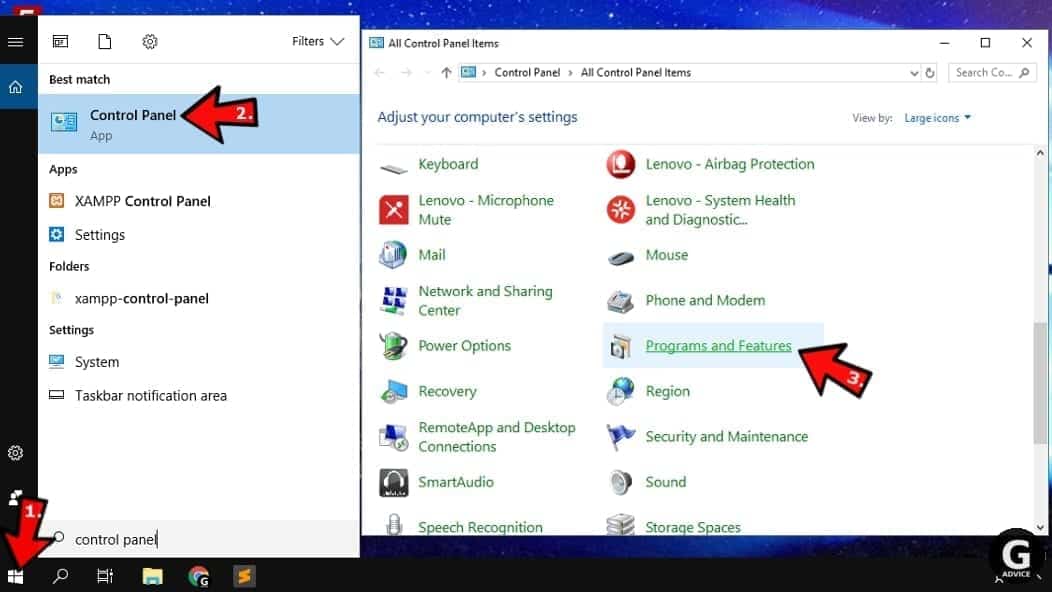
Windows 7 users
First, open Windows menu by clicking on the icon in the lower left corner of the screen. Then go to Control Panel and find section called Programs. Click on the Uninstall a program option under it.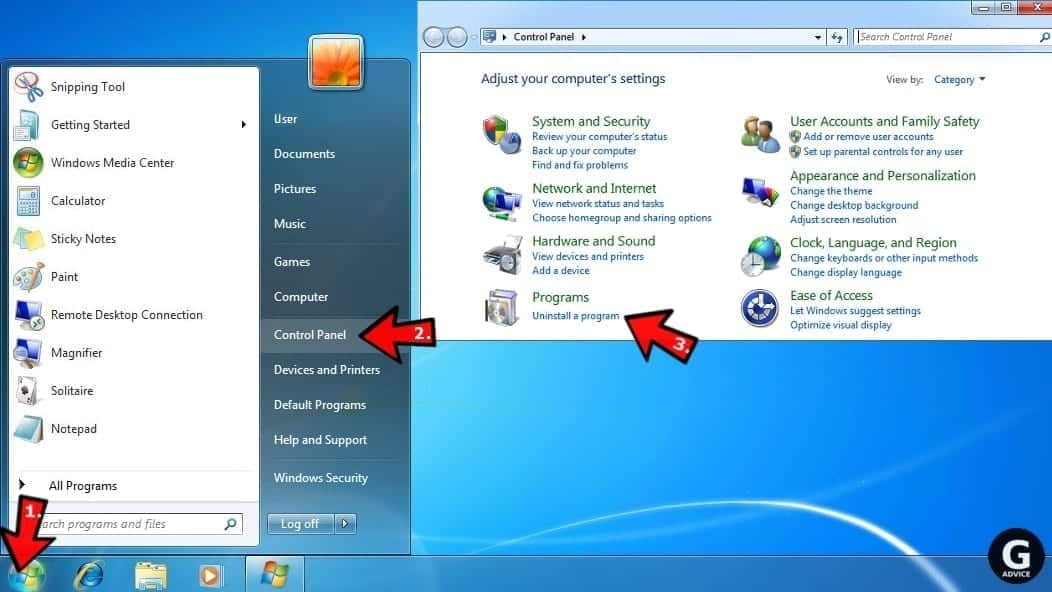
Windows XP users
In Windows XP, click Start > Control Panel > Add or Remove Programs.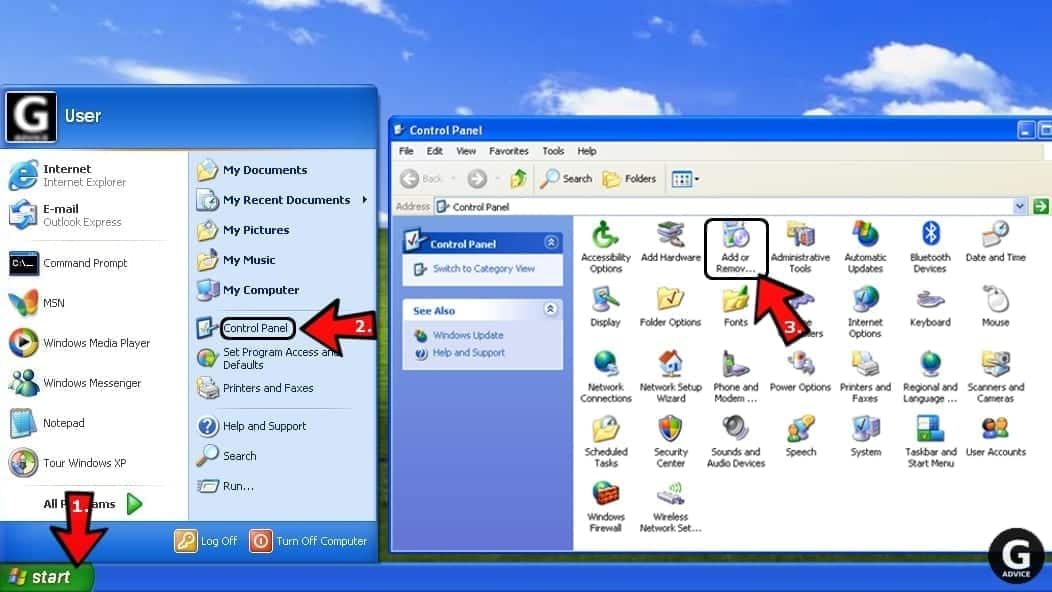
Uninstall unwanted programs
Once in Programs and Features, look through the list of installed programs. You can click on Installed on tab to sort the programs by their installation date.
Right-click on suspicious programs you can't remember installing and choose Uninstall. Follow instructions provided by the Uninstall Wizard, click Next and finally Finish to uninstall the unwanted program from your PC.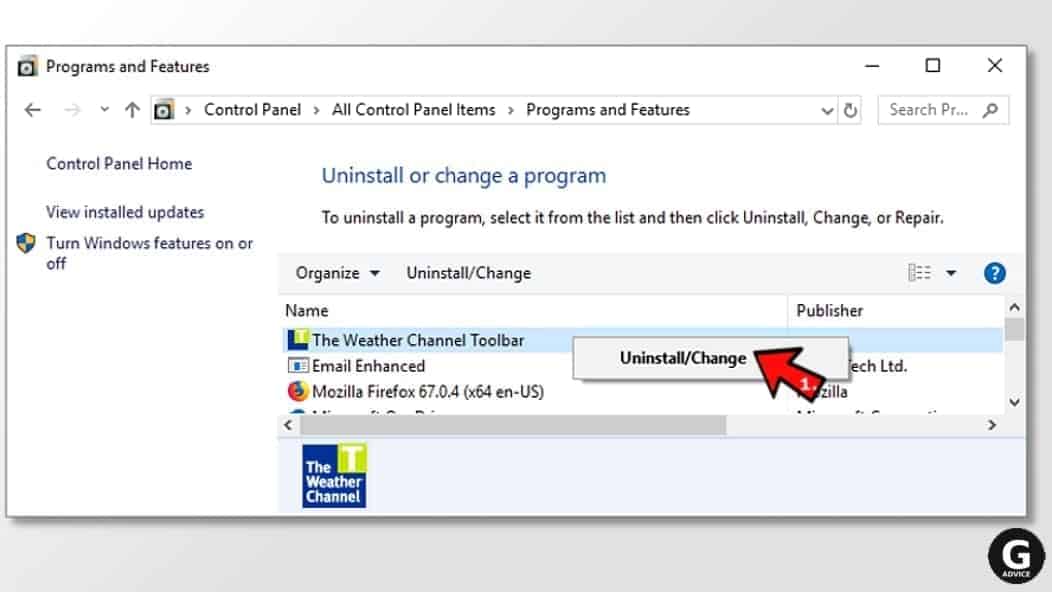
Remove 1337x.to Ads from Mac
- Click on Finder.
- Go to Applications folder.
- Look for suspicious applications you can't remember installing. Right-click them and select Move to Trash.

- After moving all suspicious apps to Trash, right-click the Trash bin in Mac's Dock and select Empty Trash.
Remove using INTEGO ANTIVIRUS for Mac (includes scanning for iOS devices). The one-of-a-kind security suite provides VirusBarrier X9 real-time protection against Mac and Windows-based malware, removes existing threats and scans for malware in popular e-mail clients. Includes NetBarrier X9, an intelligent firewall for home, work and public connections.
Remove 1337x.to Ads from Google Chrome
Remove suspicious Chrome extensions
- Open Chrome and type chrome://extensions into address bar and press Enter.
- Here, look for suspicious extensions, and Remove them.
- Don't forget to confirm by pressing Remove in the confirmation pop-up.

Change Start Page settings
- In Chrome address bar, type chrome://settings and press Enter.
- Scroll down to the On startup section. Check for suspicious extensions controlling these settings, and Disable them.
- Additionally, you can set browser to Open a specific page or set of pages via these settings. Simply choose this option, click Add a new page, enter your preferred URL (f.e. www.google.com) and press Add.

Change default search settings
- In Chrome URL bar, type chrome://settings/searchEngines and press Enter. Make sure you type searchEngines, not searchengines. Additionally, you can go to chrome://settings and find Manage search engines option.
- First, look at the list of search engines and find the one you want to set as default. Click the three dots next to it and select Make Default.
- Finally, look through the list and eliminate suspicious entries. Right-click the three dots and select Remove from the list.

Remove push notifications from Chrome
If you want to get rid of the annoying ads and so-called push-notifications viruses, you must identify their components and clean your browser. You can easily remove ads from Chrome by following these steps:
- In Google Chrome, press on Menu (upward arrow) in the top-right corner of the window.
- Select Settings.

- Go to Privacy and Security > Site Settings.

- Open Notifications.

- Here, go to the Allow list and identify suspicious URLs. You can either Block or Remove by pressing on the three vertical dots on the right side of the URL. However, we suggest the Block option, so the site won't ask you to enable the notifications if you ever visit it again.

Reset Google Chrome browser
- The final option is to reset Google Chrome. Type chrome://settings in the URL bar, press Enter and then scroll down until you see Advanced option. Click it and scroll to the bottom of the settings.
- Click Restore settings to their original defaults.
- Click Restore settings to confirm.

Remove 1337x.to Ads from Mozilla Firefox
Remove unwanted add-ons from Firefox
- Open Firefox and type about:addons in the URL bar. Press Enter.
- Now, click on Extensions (in the left section).
- Click Remove next to every suspicious browser add-on that you can't remember installing.

Change Firefox Homepage
- In Firefox address bar, type about:preferences and hit Enter.
- Look at the left and click the Home tab.
- Here, delete the suspicious URL and type or paste in the URL of a website you'd like to set as your homepage.

Alter preferences in Firefox
- Type about:config in Firefox address bar and hit Enter.
- Click I accept the risk! to continue.
- Here, type in the URL which has taken over your browser without your knowledge. Right-click each value that includes it and choose Reset.

Remove annoying push notifications from Firefox
Suspicious sites that ask to enable push notifications gain access to Mozilla's settings and can deliver intrusive advertisements when browsing the Internet. Therefore, you should remove access to your browser by following these simple steps:
- In Mozilla Firefox, click on Menu (the three horizontal bars) on the top-right corner of the window, then choose Options.

- Click on Privacy and Security, then scroll down to Permissions section.
- Here, find Notifications and click Settings button next to it.

- Identify all unknown URLs and choose to Block them. Click Save Changes afterward.

Reset Mozilla Firefox
- In Firefox, type about:support in the address bar and press Enter.
- Click on Refresh Firefox...
- Click Refresh Firefox again to confirm.

Remove 1337x.to Ads from Microsoft Edge
Remove suspicious extensions:
- Open MS Edge browser and click on the three dots button in the top right corner, then click on Extensions.
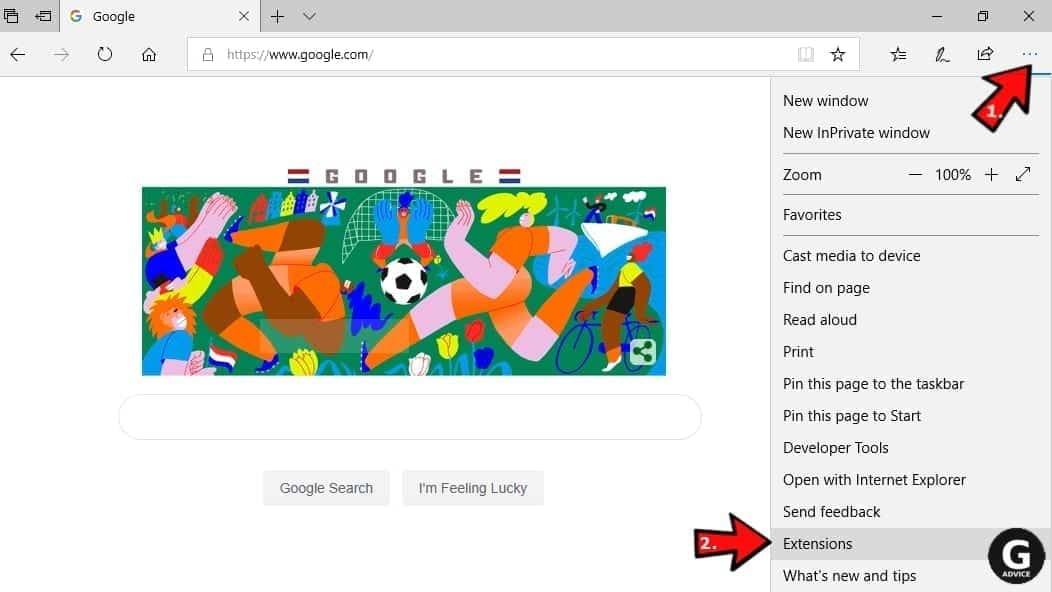
- Look through the list of installed extensions and find the ones you can't remember installing or simply suspicious-looking ones. Right-click on them and choose Uninstall. Then confirm by pressing Uninstall again.
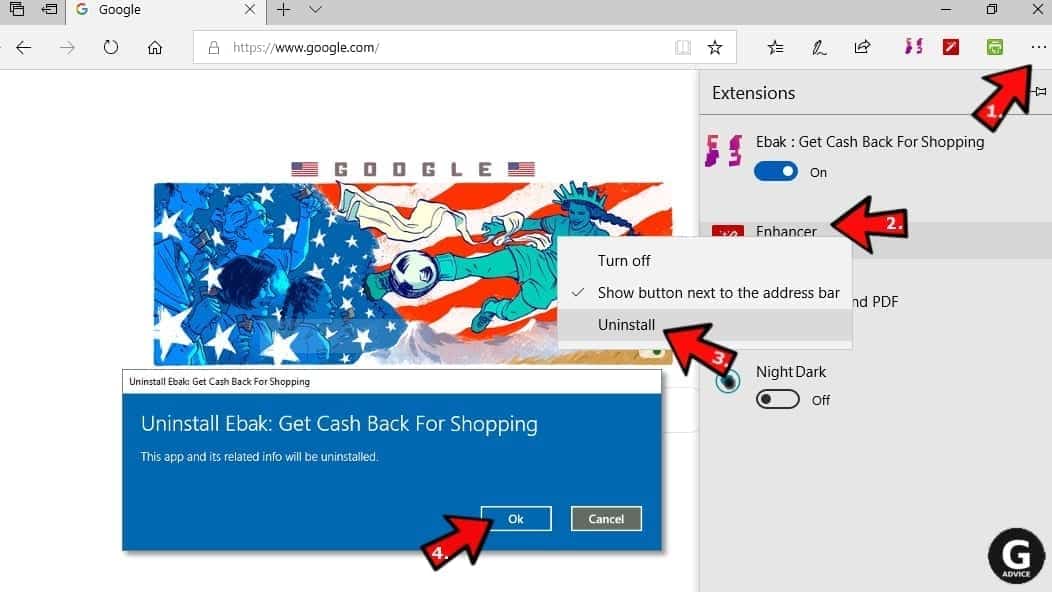
Change MS Edge Start Page and default search engine:
- Click on the three dots again and go to Settings. First, make sure that you choose to Open Microsoft Edge with A specific page or pages option. Then click the X next to suspicious URLs and type in the one you want to set as your homepage. Click the Save icon to confirm.
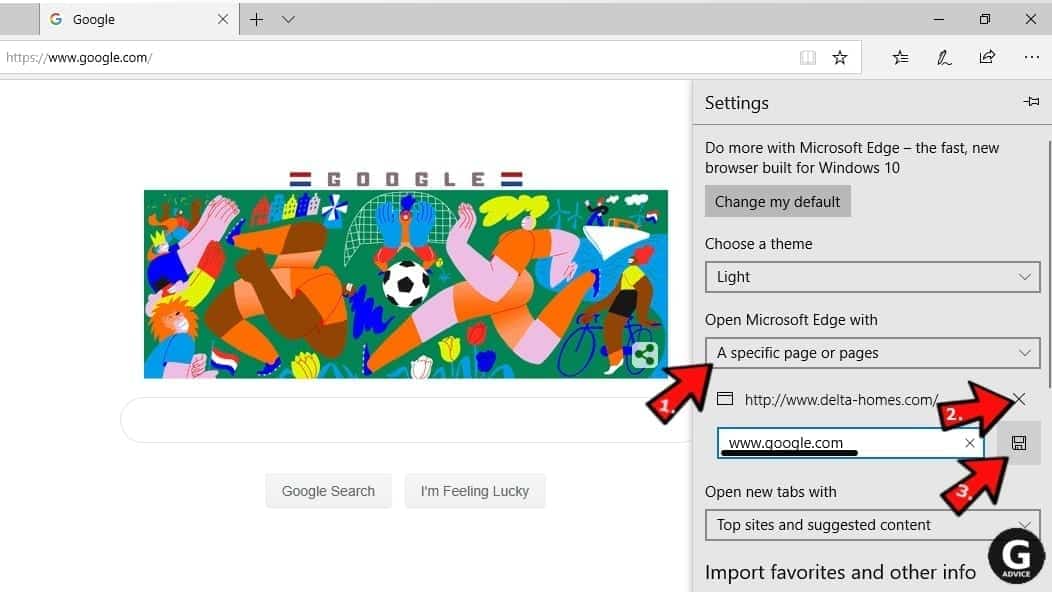
- Click on the three dots > Settings. Scroll down and click on Show Advanced Settings. Then scroll down until you find Change search engine button. Click it. Here, select the search engine you prefer using and click Set as default.
Additionally, we recommend selecting and Removing suspicious search engines.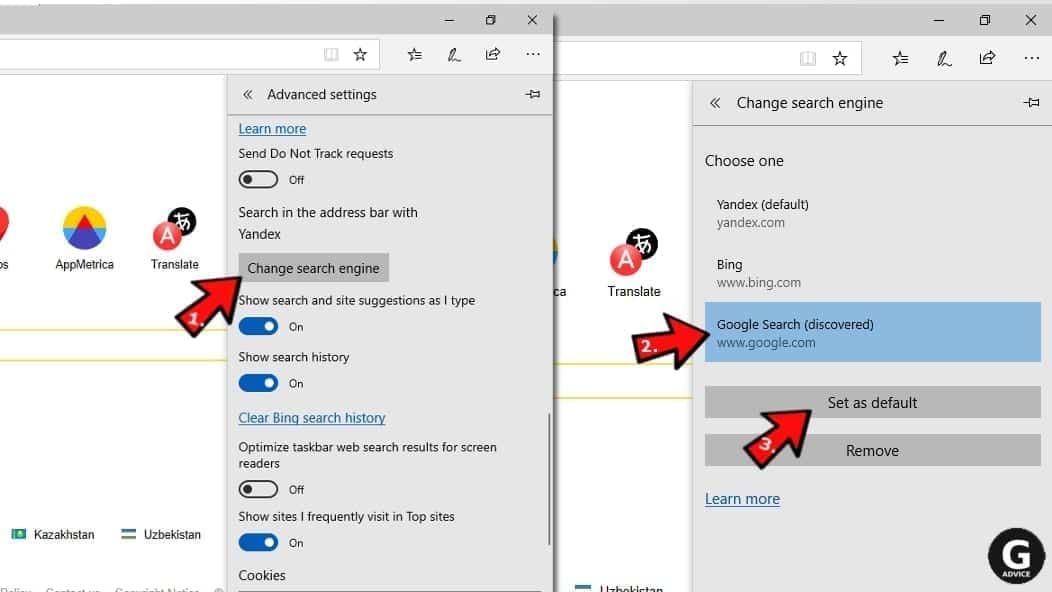
Turn off push notifications in Edge
If you keep receiving pop-up ads or other promotional content while browsing on Microsoft Edge, your browser might be corrupted by a potentially unwanted program (PUP). You have to clean it — follow these easy instructions:
- In Microsoft Edge, open Menu (three horizontal dots) in the top-right corner of the screen and click Settings;
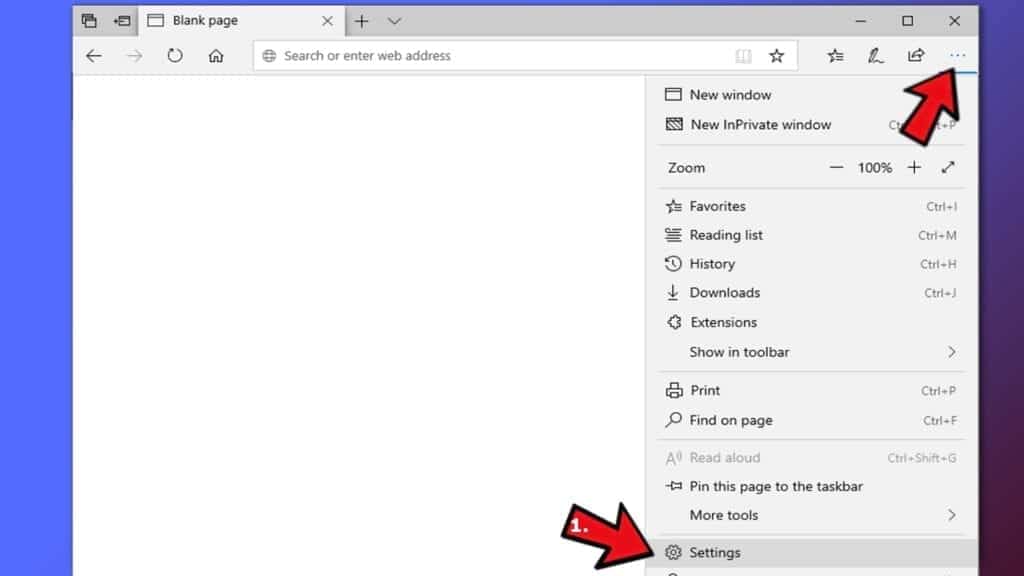
- Click on Advanced settings.
- Scroll down to the Website permissions section. Here, click Manage permissions.
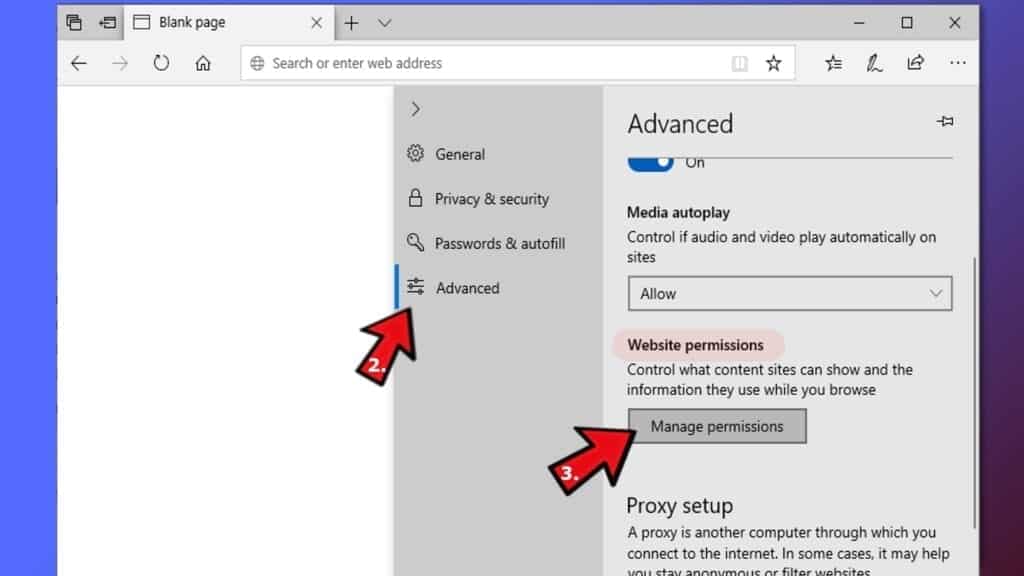
- Find Notifications and Remove all suspicious websites.
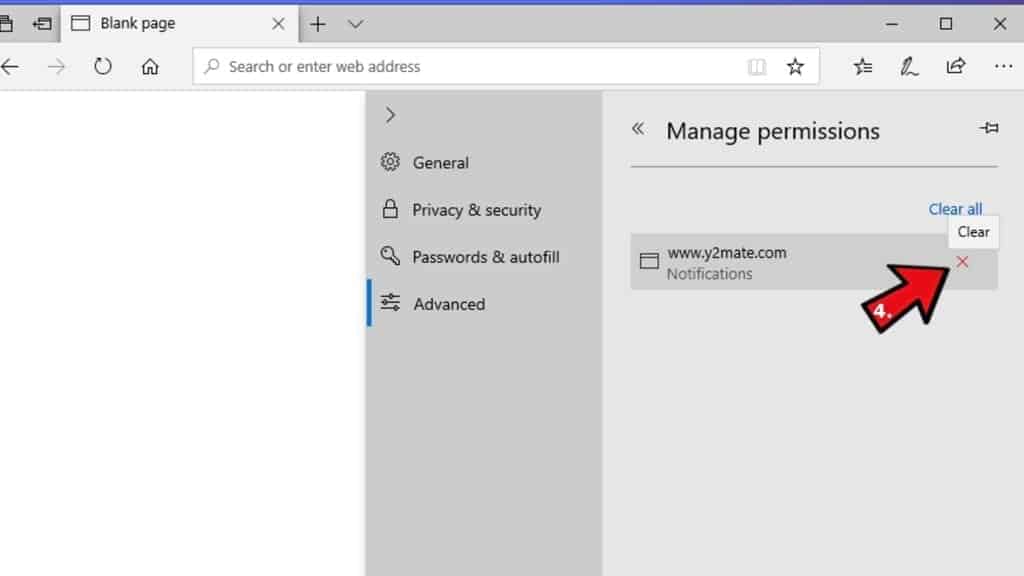
Clear browsing data
- Click on the three dots in the top right corner again and click on Settings. Find Clear browsing data section and click Choose what to clear button.
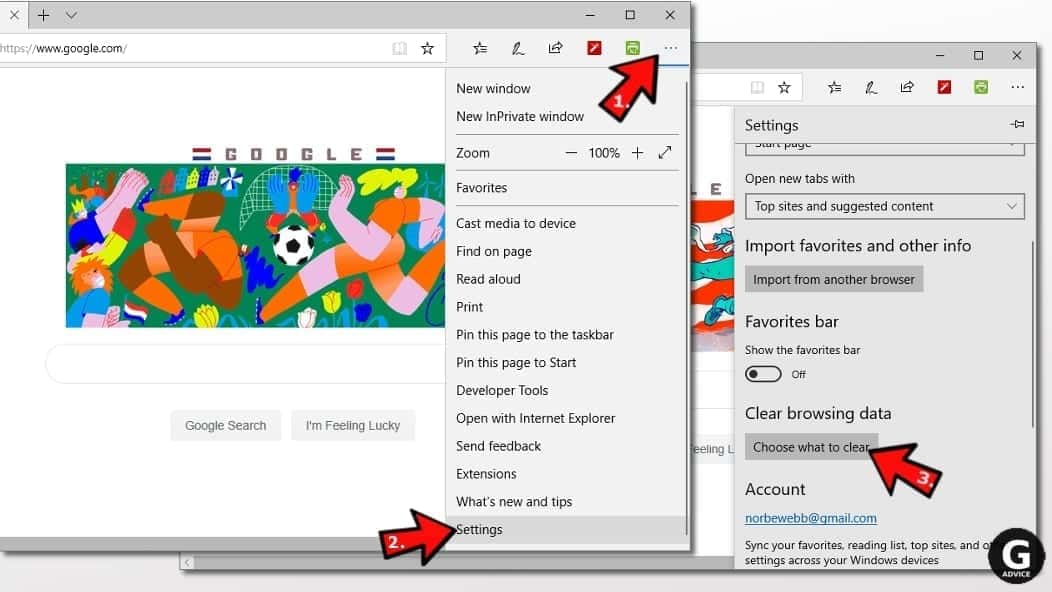
- In the next window, select all options and click Clear.
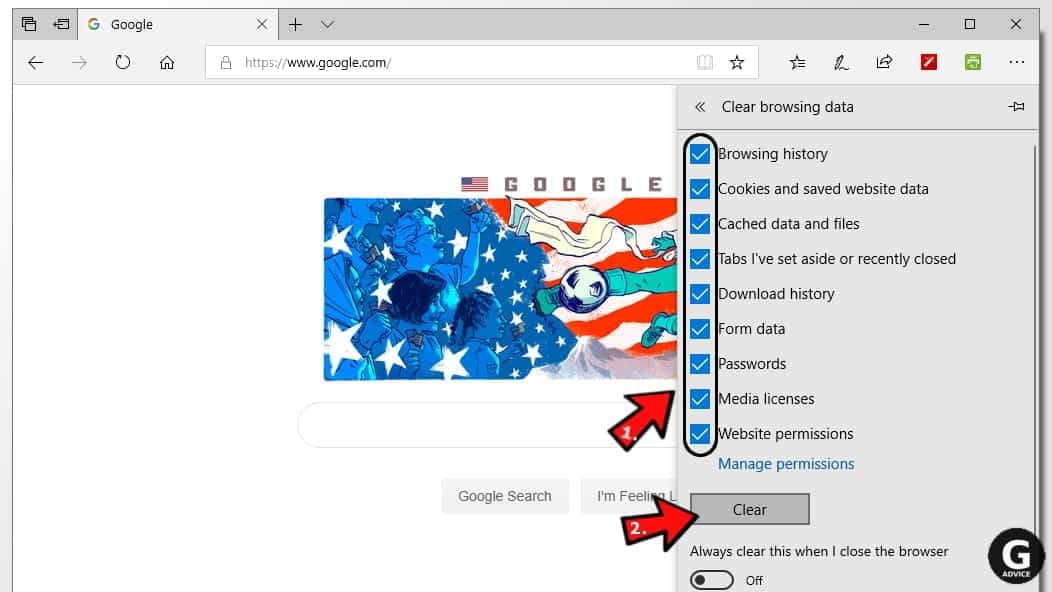
Remove 1337x.to Ads from Safari
Uninstall suspicious Safari extensions
- Open Safari and click on Safari button in the top left corner. Select Preferences in the menu that appears on the screen.

- Now, go to Extensions tab. Look at the left to see all installed extensions, click on suspicious ones and hit that Uninstall button as shown in the picture. Confirm your choice by clicking Uninstall again. Repeat until you get rid of all unwanted extensions.

Change Safari Homepage and default search engine
- In Preferences, open the General tab. Here, check what URL is set as your homepage. Delete it and type in whatever URL you want to set as your Safari Start Page.
- Next, go to the Search tab. Here, choose what Search engine you want to set as default.

- Next, click on Manage websites... then Remove all... and then Done.

Remove push notifications on Safari
Some suspicious websites can try to corrupt your Safari by asking to enable push notifications. If you have accidentally agreed, your browser will be flooded with various intrusive advertisements and pop-ups. You can get rid of them by following this quick guide:
- Open Safari and click on Safari button in the top-left corner of the screen to select Preferences;

- Go to Websites tab and navigate to Notifications on the left side toolbar.

Reset Safari
- Click on Safari > Clear History...
- Then choose to clear All history and hit Clear History button to confirm.

- Go to Safari > Preferences and then open Privacy tab.
- Click Manage Website Data... then Remove All. To finish, click Done.

- Finally, clear Safari cache. In Safari Menu, click Develop > Clear Cache.

Remove 1337x.to Ads from Internet Explorer
TIP: If you are still using IE, we strongly advise using Microsoft Edge or a different browser because Microsoft is no longer providing technical or security support for IE browser.
Remove suspicious extensions from IE
- Now, go back to Toolbars and Extensions.
- Below Show:, select All add-ons.
- Right-click suspicious extensions and choose Disable, or, if available - Remove.
- If any pop-up appears, confirm your choice.
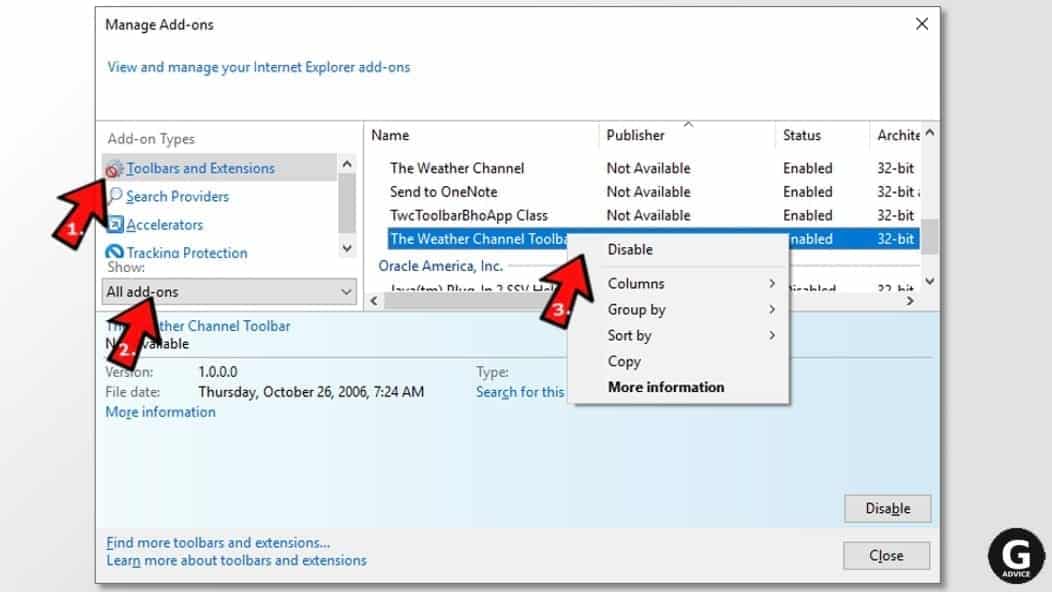 Tip: If you can't find any suspicious extensions, most likely you have uninstalled them via Programs and Features already. This mostly applies to IE browser.
Tip: If you can't find any suspicious extensions, most likely you have uninstalled them via Programs and Features already. This mostly applies to IE browser.
Change default search provider and remove suspicious ones
- Open Internet Explorer and click on the gear icon in the top right of the window.
- Then select Manage Add-ons.
- Here, click on Search Providers tab.
- Here, we recommend setting Bing, Google or another trusted and well-known search provider as default. To do it, right-click the provider and choose Set as default.
- Now you can right-click suspicious search providers and choose Remove.
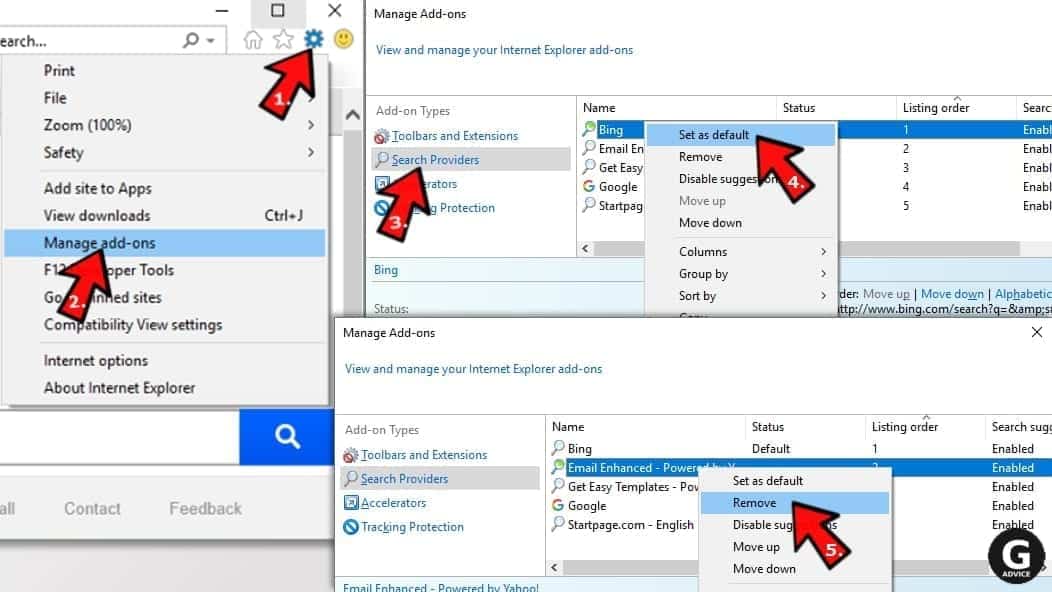
Change IE Home Page
- In Internet Explorer, click the gear icon in the top left corner.
- Choose Internet Options.
- Change Home Page URL to whatever page you want to use as your homepage.
- Click Apply.
- Click OK.
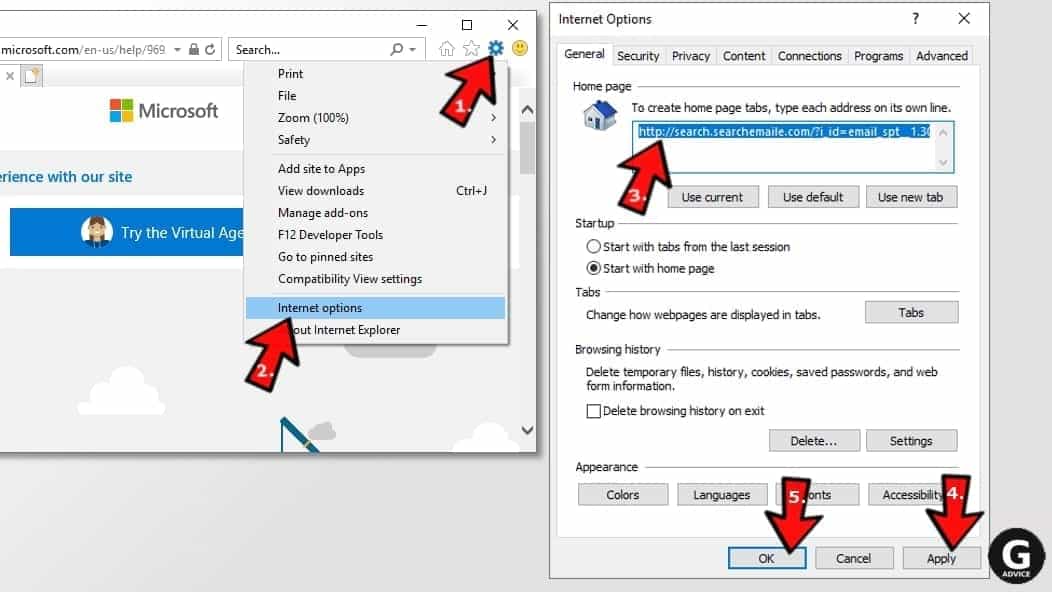
Block pop-up notifications on Internet Explorer
Suspicious websites can gain access to your Internet Explorer browser through push notifications. If you enable them even by accident, you will start receiving numerous annoying ads and other advertising content while browsing. The easiest way to remove push-notification viruses is by performing the following steps:
- In Internet Explorer, click on the Menu (the gear button) on the top-right corner of the window, then select Internet Options.
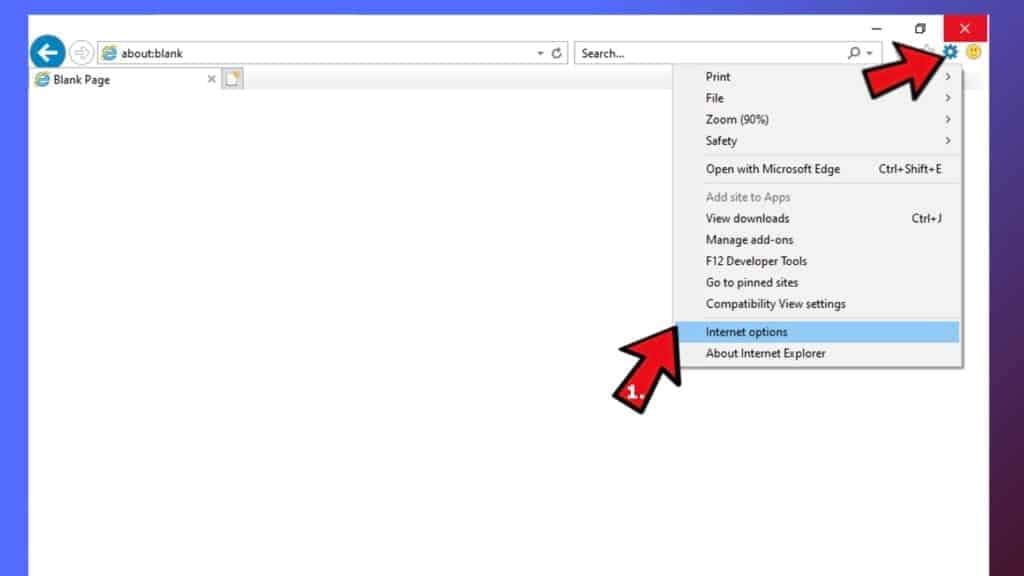
- Go to the Privacy tab;
- Look for Pop-up Blocker section and select Settings;
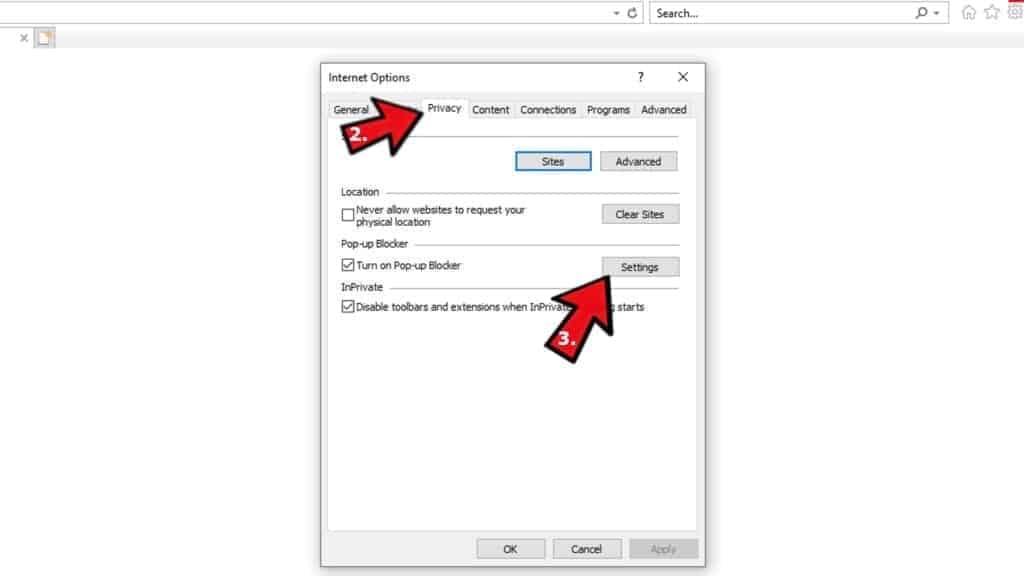
- Scroll through all URLs and you can Remove them one by one or all at the same time. Click Close.
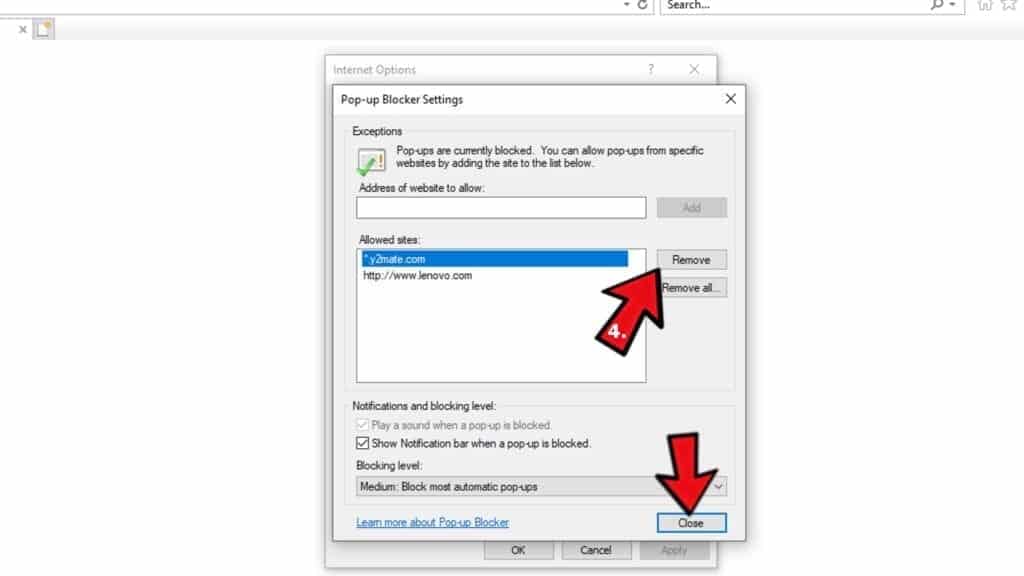
Reset Internet Explorer
- Click the gear icon in IE menu > Internet Options. Now click on Advanced tab.
- Under Reset Internet Explorer settings, click Reset...
- Click on the checkbox next to Delete personal settings.
- Click Reset.
- To finish, click Close.

Alternative software recommendations
Malwarebytes Anti-Malware
Removing spyware and malware is one step towards cybersecurity. To protect yourself against ever-evolving threats, we strongly recommend purchasing a Premium version of Malwarebytes Anti-Malware, which provides security based on artificial intelligence and machine learning. Includes ransomware protection. See pricing options and protect yourself now.

System Mechanic Ultimate Defense
If you're looking for an all-in-one system maintenance suite that has 7 core components providing powerful real-time protection, on-demand malware removal, system optimization, data recovery, password manager, online privacy protection and secure driver wiping technology. Therefore, due to its wide-range of capabilities, System Mechanic Ultimate Defense deserves Geek's Advice approval. Get it now for 50% off. You may also be interested in its full review.

Disclaimer. This site includes affiliate links. We may earn a small commission by recommending certain products, at no additional cost for you. We only choose quality software and services to recommend.

Norbert Webb is the head of Geek’s Advice team. He is the chief editor of the website who controls the quality of content published. The man also loves reading cybersecurity news, testing new software and sharing his insights on them. Norbert says that following his passion for information technology was one of the best decisions he has ever made. “I don’t feel like working while I’m doing something I love.” However, the geek has other interests, such as snowboarding and traveling.
Leave a Reply