How to Protect Your Mac from Malware (2022 Guide)

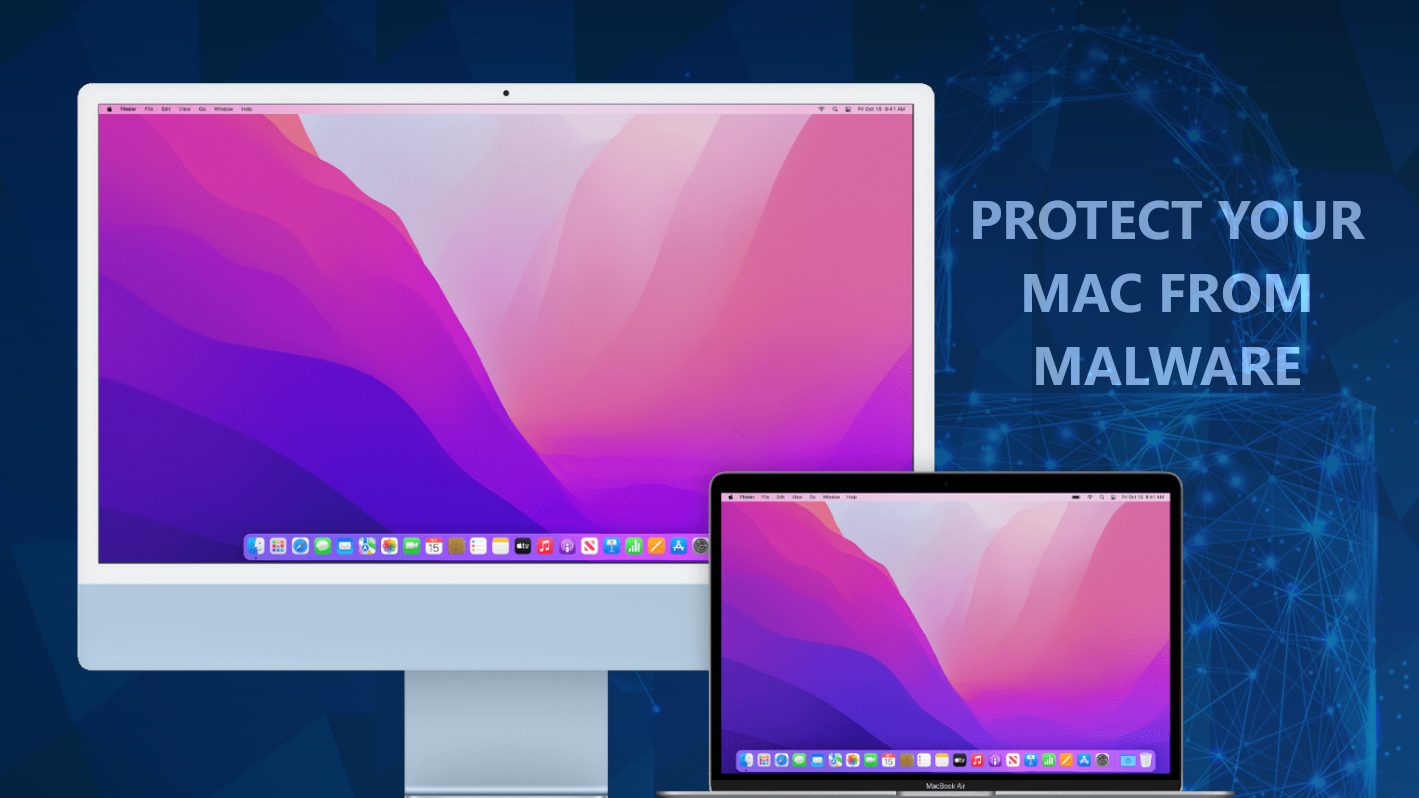
The Most Reliable Tips to Ensure Your MacOS X Computer Is Safe
Contents
- The Most Reliable Tips to Ensure Your MacOS X Computer Is Safe
- Signs that your Mac has been infected with malware
- How to remove virus from Mac?
- Overview of Apple Security features
- Do Macs Need Antivirus Protection?
- Top tips to Protect Your Mac from Malware
- 1. Enable Mac’s Firewall
- 2. Install Mac Antivirus
- 3. Practice safe browsing habits daily
- 4. Use a VPN
- 5. Don’t ignore Gatekeeper’s notifications
- 6. Trust XProtect notifications
- 7. Beware of fake Flash & Java installers
- 8. Update macOS
- 9. Update your browsers
- 10. Clear browser cache
- 11. Backup, backup, backup!
- 12. Avoid Facebook scams
- 13. Protect your sensitive personal information
Mac OS X is often believed to be a spotless operating system with inbuilt protective mechanisms that safeguard it. However, contrary to a popular belief that Macs can’t get malware, they actually can be compromised, and the number of OS X-oriented threats continuously grows. Although the variety of Mac viruses slightly differ from the ones that target Windows operating systems, they can still cause a lot of annoyance and problems for the user’s privacy and security.
Also, few Mac users have this erroneous impression that there is no need to get an antivirus for Mac since malware doesn’t affect it. Granted that there aren’t so many significant or repeated malware attacks on Mac devices in comparison to those that are Windows OS-oriented, it isn’t enough to conclude they’re nonexistent. In the real sense, quite a few malware attacks have successfully hit macOS, even though they may have been underreported. Some of widespread Mac malware examples are Silver Sparrow, AdLoad, Xloader and Shlayer. On the other hand, just like with other operating systems, the majority of threats end up infecting the device due to simple human errors.
For readers to better grasp the information being passed across in this article, the common types of Mac malware should be discussed. Malware is an umbrella term which covers various applications, tools or extensions that carry out unwanted or illegal activities on user’s computer. This includes viruses, Trojans, ransomware and even aggressive adware aimed at causing damage to any computing system or device. Activities such as a simple click on a dubious link found on a website or advert can automatically cause malware to infiltrate your Mac.
Signs that your Mac has been infected with malware
Although some malicious programs are hardly noticeable and can remain in your Mac for a long time before they’re detected, typically users can spot signs of malware infection quite easily. Virus infections usually affect the smooth running of any device, and likewise, it would make your Mac device to start behaving abnormally, including the display of strange pop-ups or alerts on the screen. In other instances, users might notice suspicious behaviour related to web browsers, such as unexpected redirects, change of homepage or primary web browser, overflow of push notifications and so on.
Other Signs That May Indicate Your Mac Is Infected With Virus:
- Your Mac device no longer runs smoothly like it used to; instead, it is now too slow, and applications take a much longer time to operate.
- You notice unexpected pop-ups, alerts, or push-notifications appearing on screen during browsing sessions or after leaving the computer for a while.
- When you visit websites, seemingly odd adverts that are unrelated to your browsing history will spring up.
- You sometimes discover software or tools you never installed.
- Websites that traditionally do not display adverts now have them in abundance.
- You notice changes in browser’s settings or in System Preferences that you or the software you use did not initiate.
Please note that we are not saying that once your Mac shows one or two of the signs listed above, it certainly means it has been compromised. However, such signs could give you a heads-up that you should check your device for unwanted programs. To be absolutely sure, you must install a genuine antivirus program and scan your device with it. The security software will alert you if it has been infected with severe viruses or spyware-type applications.
How to remove virus from Mac?
If you’re certain that your Mac has a virus, the best idea at this point would be to install a reliable OS X antivirus and scan your computer with it. It is the easiest solution to the issue, especially when dealing with severe and persistent threats.
However, you can try your luck and try to remove the virus manually. There are many annoying programs that can be removed rather easily by users themselves using instructions provided by security professionals. For example, you can find many Mac malware removal guidelines on our site. Typically, users search for removal guides via Google or other search engines by typing in the name of the application that they find suspicious or can’t remember installing, or using the domain name promoted by the potentially unwanted application (for example, if they notice continuous browser redirects to a particular website).
While manual threat removal methods might seem useful for advanced users, in general, it is better to rely on a robust security software as it can detect various hidden components of unwanted programs and malware. On top of that, if the antivirus provides real-time protection feature, it can prevent the user from installing rogue applications and malware, which ensures the computer system and user’s privacy are guarded 24/7.
In addition, computer users should be cautious when reading online blogs offering so-called solutions and urge to download unheard software or tools that claim to be beneficial when dealing with Mac issues. This is a dangerous thing to do because a good number of these adverts are fraudulent, and their mission is to spread other types of malware or fake antivirus tools. Downloading such fake tools won’t solve the problem; instead, it will lead to additional problems. For this reason, we recommend reading software reviews before investing in recommended OS X security solutions.
If you’re not sure of which brand of antivirus to use, we recommend INTEGO. It has been tested and proven effective against all sorts of malware, including ransomware, virus, adware, spyware etc. You can read its review on our website and also see its excellent performance and security results proved by independent AV test labs: AV Comparatives and AV-TEST.
Optimize a slow-running Mac using INTEGO ANTIVIRUS (includes scanning for iOS devices). The one-of-a-kind security suite not only provides robust real-time protection against Mac and Windows-based malware, but also includes Washing Machine X9, which can help you detect duplicate files, reclaim disk space by deleting cached files, unused language packs, logs and other items that slow your OS X computer down. Contains NetBarrier X9, an intelligent firewall for home, work and public connections.
Overview of Apple Security features
Since its inception, the Apple brand has introduced several security measures that would help in protecting their devices from malware infections. Listed below are some of the major ones:
GateKeeper
Apple has an inbuilt algorithm that checks, verifies, and endorses any app/software that is genuine by issuing it a certificate. It is the duty of GateKeeper to ensure that the app you want to install has this certificate and is recognized to be from an identified developer. Otherwise, it would warn you to be wary of it since it is not verified.
Sandboxing
Sandboxing mitigates the extent to which your Mac could be affected, even if malware was able to infiltrate. All of third-party apps are sandboxed so they couldn’t access files of other applications or making unauthorized changes to the OS X computer or device. In other words, it prevents the malware from having access to vital components of your Mac.
XProtect
XProtect is Apple’s native malware detection tool that is responsible for checking your files against a database of YARA malware signatures. It checks apps whenever they’re first launched or has been changed in the file system, as well as after update of signatures’ database.
Do Macs Need Antivirus Protection?
Taking into consideration the growing number of malware targeting Macs and also the possibility of a human error, such as installation of potentially unwanted software without realizing it, the answer is yes, Macs do need antivirus protection. Some of these threats can get past GateKeeper undetected (an example is the Shlayer) and make it possible for other threats to sneak in too. For this reason, keeping a specific Mac OS antivirus can enhance your computer’s security to a whole new level.
It is important to note that many antivirus solutions are primarily designed for Windows and eventually started development of products adapted to Mac OS X. Intego Antivirus has been primarily focusing on Mac OS X security since 1997, which is a noteworthy point. Therefore, if you’re looking for a product that our team uses, approves and recommends, you may want to read Intego review.
Top tips to Protect Your Mac from Malware
1. Enable Mac’s Firewall
- Open System Preferences and go to Security & Privacy.
- Open the Firewall tab.
- If the indicator is showing green and says Firewall: On, then you do not have to do anything else. However, if it says that Firewall is off, you have to click on the lock and enter your account’s password in order to make changes. Then click Turn On Firewall.
- Click Firewall Options… then Enable Stealth Mode box. Click OK and then press lock again to prevent further changes.
2. Install Mac Antivirus
As we already stated earlier, installing antivirus software in your Mac device is quite essential. Relative to other brands, Apple has taken more decisive steps to ensure its devices are secured, but they aren’t 100% reliable.
There are so many antivirus brands out there, and many others keep springing up, but you should go for brands that have a track record of excellence. One of such is INTEGO Antivirus for Mac. Unlike its competitors that mainly focused on Windows products and shifted to OS X later, it is known as a company that is creating security products for Mac OS X since 1997. Besides, it scores excellent ratings in independent AV lab tests.
Intego Mac Premium Bundle X9
Robust Mac-Oriented Protection and Security.
Protect your Mac with a complete suite that includes powerful antivirus, network protection, cleaner, parental control and backup software.
One mistake some users make is to install more than one antivirus in a particular device while thinking it would provide somewhat better protection. On the contrary, doing such can be counterproductive because processes of antivirus software copies usually interrupt each other’s work.
3. Practice safe browsing habits daily
Cybercriminals often make use of emails and attachments to spread malware. They use different methods in their phishing gimmicks to take people’s computers unawares. They may impersonate or use inciting terms on such emails/attachments. However, if you’re not fully convinced about the email message’s source or originality, please don’t click on its attachments or inserted URLs.
A good rule of a thumb is to check whether the email sender urges you to take action quickly and without thinking. For example, if the scammer sent you a message claiming that your subscription for a specific service will be renewed and you have never ordered something as stated in the email, do not click on provided links – the scammer is simply trying to cause you frustration and make you do something he/she wants.
The example of a phishing email below shows a fake notice of an upcoming password expiration date. The included links lead to a phishing website asking to enter email login credentials and change them to a new one. What actually happens is the attacker will steal the credentials the user unknowingly provides and will take over the user’s email account.
Additionally, in order to prevent Mac malware invasion, you should always inspect the reputation of the websites you visit. Avoid insecure websites that do not have the SSL certificate and also if you spot suspicious signs such as aggressive pop-up or new tab ads appearing during your visit to the site, close it immediately. Some examples of site categories that provide such ads are illegal movie streaming sites, gaming, gambling or adult-only sites.
Some of these websites allow ads from insecure ad networks and might redirect you to potentially dangerous web places or promote installation of potentially unwanted programs. If you absolutely must visit similar websites, avoid allowing notifications from them as well as downloads.
4. Use a VPN
Switching your Firewall on may be helpful, but it won’t be adequate enough to protect your Mac against all kinds of malware. You may consider using a VPN if you tend to use public Wi-Fi networks frequently. Our team uses and recommends Private Internet Access. You can read full PIA overview here.
PROTECT YOUR PRIVACY WITH VPN
With over 10 years of expertise in VPN industry, Private Internet Access VPN is one of the leading service providers that is also known for its 100% no-logs policy. The VPN is packed with features: it covers 10 connections, offers unlimited bandwidth, successfully unblocks various streaming services, supports torrenting on all servers, has a Kill Switch and more. It is extremely affordable and easy to use.
5. Don’t ignore Gatekeeper’s notifications
Gatekeeper is a built-in tool that helps to ensure only software from verified developers runs on your Mac. The user can modify the way Gatekeeper works via System Preferences > Security & Privacy by selecting one of the three options under “Allow apps downloaded from:” setting:
- Mac App Store. This one is self-explanatory; Gatekeeper allows running apps downloaded from App Store only.
- Mac App Store and identified developers. This is a default setting which enables launching apps downloaded from the App Store and identified developers. Gatekeeper checks the Developer ID to ensure the software is secure and hasn’t been altered maliciously.
- Anywhere. This setting turns off Gatekeeper since this option allows all apps to run without being checked for security.
In the image below, you can see two different Gatekeeper’s alerts. The first one warns that the app was downloaded from the Internet and is known to be from a verified developer, therefore no malicious software was detected. In the second example, Gatekeeper prevents launch of a program because it cannot be verified as free from malware.
Even though Gatekeeper is useful, it is not foolproof since users can still unknowingly proceed and allow suspicious app to run, which can lead to unexpected launch of a malicious program. Therefore, adding another level of defence is highly recommended – so it is necessary that a robust AV software with real-time protection is installed.
6. Trust XProtect notifications
Just like Gatekeeper, Xprotect is another beneficial macOS tool. It functions by scanning downloaded files to detect if there malware in them. It would also inform you accordingly whenever it sees danger and give you instructions on how to deal with it. Typically, it displays the “* Will damage your computer. You should move it to Trash” alert.
7. Beware of fake Flash & Java installers
Flash and Java are two well-known names of applets that are often associated with various cybersecurity vulnerabilities. On top of that, cybercriminals also often tend to use these names as a disguise to spread potentially unwanted programs. They would sometimes create fake installers and push them via aggressive online ads, suggesting that users should update Java or Flash. Users who fall for this scam will end up installing a set of unwanted applications on their Macs.
The screenshot below shows a typical deceptive online ad suggesting to install Flash Player. However, the installation file might actually launch a set of malware on your Mac.
You may want to uninstall both of these as a proactive safety measure. Also, considering that HTML5 is widely used nowadays, and Adobe ended support for Flash Player, having it installed on your Mac device makes no sense. If you’re sure that you absolutely need Java, make sure you download it from its official website and not from pop-up ads that may appear when browsing various online websites.
8. Update macOS
It is very important to keep your Mac device updated at all times. Already, there are security mechanisms put in place by Apple to help fix issues that could cause software vulnerabilities. Apple computers usually display a notification on the upper-right side of the screen whenever new OS X update is available.
Additionally, you can check whether there are updates available to install by going to System Preferences > Software Update. It would bring up the name of an available update along with Update Now button. However, in cases where such an upgrade hasn’t been done in a long while, it will bring up Upgrade Now, and once it is clicked, a new version of macOS will be installed.
Additionally, you can see other updates that can be installed by clicking on More info… Here, you can select which updates you want to install.
TIP: Put a checkmark next to Automatically keep my Mac up to date so that new updates could be installed automatically as soon as they’re rolled out by Apple.
9. Update your browsers
Although Apple’s default Safari browser is updated automatically alongside macOS, those who prefer Chrome and Firefox need to know that these browsers need to be updated manually. Whenever these browsers become outdated, the Mac owner would be notified that a new version has become available for download.
For example, Chrome users will see Update button in the upper right corner of the window whenever new version is available. For Firefox users, automatic updates are enabled by default.
On top of that, OS X users should be aware that one of the most commonly detected Mac malware types fall into adware and browser hijacker categories, both affecting the browser’s functionality. Users who end up installing these threats will notice suspicious browser redirects, pop-up ads or annoying push notifications appearing on the screen out of nowhere. If you have noticed that your browser suddenly started showing a new homepage or redirecting you to a search engine that you typically don’t use, check if you’re not infected with so-called Yahoo redirect virus or Bing search redirect virus.
10. Clear browser cache
If a previous malware infection was due to a particular website you visited, then it is important to ensure that no trace of it is still left on your Mac. You can make use of INTEGO Mac Premium Bundle X9 in clearing your browser from junk and unwanted extensions.
11. Backup, backup, backup!
Nothing is 100% guaranteed, and that includes safety of your data on a Mac device. This backup would become handy should there be a significant virus infection that damaged your files. Therefore, it is quite essential to make sure you have a backup at all times. You can make use of Time Machine by booting your device through a recovery partition.
You may want to choose antivirus solution that includes easy-to-use data backup tools.
12. Avoid Facebook scams
While it has been made clear enough that clicking links contained in emails and opening attachments from unrecognized sources can be dangerous, the same principle is applicable to Facebook.
Cybercriminals actively make use of Facebook when perpetrating scams. They go as far as creating or hacking already created FB pages only to post fake announcements about money or cryptocurrency giveaways, usually accompanied by a shortened URL that leads to a phishing website or a site containing malicious downloads. Typical phishing websites require the target to provide sensitive personal details so they would be eligible to redeem the promised gifts.
Some unsuspecting individuals still fall for it, and they end up becoming victims of fraud. Dubious posts such as fake warnings about updates, links from unknown sources, surveys that request sensitive personal details, scam or spam ads, etc., should never be interacted with.
Additionally, users of social media platforms should be careful and avoid clicking suspicious links even if they were sent by someone they know. This can trigger an unexpected chain of events and end up infecting your account with so-called Facebook virus so that it would be used to send messages to all of your friends. The message being distributed usually involves a short line, such as “Is that you?/This video is yours?/Look what I found…” and a malicious URL.
13. Protect your sensitive personal information
There is an option that allows you to encrypt all data contained in your Mac device, and it is called macOS File Vault. However, the drawback it takes up a lot of resources and also affects the overall performance of your Mac.
When it comes to a compromise between a security and computer’s performance, we’d say it is best to start with a password manager. Apple offers its own option of iCloud Keychain, and it is fairly useful. However, due to its simplicity and lack of features offered by other password manager apps, you might want to explore other options available today.
For example, Keychain is limited to Apple devices, while many users seek to enjoy cross-platform usability. On top of that, password managers offered in the market today provide other useful functions, such as alerts about password breaches, shared vaults, notifications about weak passwords that need to be changed and more.
In addition, the best advice we can give is to be cautious while browsing the web and downloading apps or files to your Mac. Make sure you inspect the websites you visit and learn how to identify phishing websites to avoid revealing your sensitive data to scammers. For examples how scammers swindle sensitive information from computer users via deceptive means, see two articles: Trust Wallet Scam and Geek Squad Email Scam.
After all is said and done, the best way to safeguard your Mac device is by being observant and acting proactively. When you observe that your Mac device is operating abnormally, do not take it for granted. Instead, try to understand what could be wrong and take steps to solve it. You can even trigger the Activity Monitor to assist you or just let a trustworthy antivirus software do the magic for you.
Norbert Webb is the head of Geek’s Advice team. He is the chief editor of the website who controls the quality of content published. The man also loves reading cybersecurity news, testing new software and sharing his insights on them. Norbert says that following his passion for information technology was one of the best decisions he has ever made. “I don’t feel like working while I’m doing something I love.” However, the geek has other interests, such as snowboarding and traveling.
Recent Posts
Remove QQKK Ransomware Virus (DECRYPT .qqkk FILES)
QQKK ransomware virus & why your computer could be at risk QQKK ransomware virus is the…
Remove QQPP Ransomware Virus (DECRYPT .qqpp FILES)
QQPP ransomware and how it affects files on your computer QQPP ransomware is a malicious…
Remove QQJJ Ransomware Virus (DECRYPT .qqjj FILES)
QQJJ ransomware aims to lock your files, then demand a ransom QQJJ virus belongs to…
Remove QQRI Ransomware Virus (DECRYPT .qqri FILES)
QQRI ransomware attacks unprotected computers to encrypt all data on them QQRI is a ransomware-type…
Remove QQLO Ransomware Virus (DECRYPT .qqlo FILES)
QQLO ransomware description: malicious file-encrypting virus QQLO ransomware is a malicious computer virus that targets…
Remove QQLC Ransomware Virus (DECRYPT .qqlc FILES)
QQLC ransomware aims to put a lock on your personal files QQLC is a ransomware-type…